How to Remove Hao123 – hao123.com – homepage (Removal Guide)
Hao123.com is a browser hijacker that changes the default homepage and search settings to “http://www.hao123” in popular Web browsers, such as Internet Explorer, Google Chrome or Mozilla Firefox, without the user’s permission. In fact, Hao123 hijacker modifies the browser settings in order to perform browsing redirects into advertisements and earn money from their publishers.
Hao123 hijacker is designed to modify your browser settings and may install additional plugins (toolbars, extensions or add-ons) in your Web browser in order to promote other links or products. Browser hijackers like this, may redirect the user's computer into malicious websites or may install malicious programs in order to compromise the user's computer to security risks.
Hao123 hijacker comes in many languages according your location. e.g.:“en.hao123.com”, br.hao.123.com”, “tw.hao.123.com”, ar.hao.123.com”, “sa.hao.123.com”, “id.hao.123.com”, “th.hao.123.com”, “jp.hao.123.com”, “ar.hao.123.com”, “ae.hao.123.com” or “vn.hao.123.com".
Technically “hao123.com” is not a virus and is categorized as a malware program (“Potentially Unwanted Program (PUP)” that may contain and install malicious programs on your computer, like adware, toolbars or viruses. If a computer is infected with “hao123.com” hijacker, then more pop-up ads, banners and sponsored links are displayed on the victim’s computer screen or inside the Internet browser and in some cases the computer speed may be slowed down due to malicious programs running on the background.
Hao123.com hijacker program was probably installed without the user's notice because it is commonly bundled inside other freeware software which are downloaded -and installed- from known internet sites like “download.com (CNET)”, “Softonic.com”, etc. For that reason, you must always pay attention at the installations options for any program you install on your computer, because most software installers contain additional software that you never wanted to install. In simple words, DO NOT INSTALL ANY IRRELEVANT SOFTWARE that comes with the software installer of the program that you want to install. More specifically, when you install a program on your computer:
- DO NOT PRESS the “Next” button too fast at the installation screens.
- READ & ACCEPT CAREFULLY the Terms and Agreements.
- ALWAYS SELECT: “Custom” installation.
- DECLINE to install any offered additional software that you don’t want to install.
- UNCHECK any option that says that your homepage and search settings will be modified.
How to remove ‘Hao123.com’ from your computer:
Step 1. Uninstall malicious software from your Control Panel.
1. To do this, go to:
- Windows 7 & Vista: Start > Control Panel.
- Windows XP: Start > Settings > Control Panel
- Windows 8 & 8.1:
2. Double click to open:
- Add or Remove Programs if you have Windows XP
- Programs and Features (or “Uninstall a Program”) if you have Windows 8, 7 or Vista.
3. When the program list is displayed on your screen:
3a. Sort the the programs displayed by Installation date (Installed On) and then find and Remove (Uninstall) any unknown program that was lately installed on your system.
3b. Also remove any of these malicious applications:
Step 2: Remove Hao123.com from your Internet Browser Shortcut(s).
1. Right-click on your Internet browser icon and choose “Properties”.
Notice*: You must perform the same operation for all Internet browser shortcuts, including those in your Programs list and taskbar.
2. On the “Shortcut” tab, look in the “Target” field and delete the Hao123 value (e.g.: “http://en.hao123..com/…”) written after “iexplore.exe” (for IE shortcut) or “firefox.exe” (for Firefox Shortcut), or “chrome.exe” (for chrome shortcut) and choose “OK” *
* Press “Continue” when asked to “Provide administrator permission to change these settings”.
3. Continue to the next step.
Step 3: Remove Hao123.com with “AdwCleaner”.
1. Download and save “AdwCleaner” utility to your desktop.
2. Close all open programs and Double Click to open ”AdwCleaner” from your desktop.
3. After accepting the “License Agreement”, press the “Scan” button.
4. When the scan is completed, press “Clean” to remove all the unwanted malicious entries.
4. Press “OK” at “AdwCleaner – Information” and press “OK” again to restart your computer.
5. When your computer restarts, close "AdwCleaner" information (readme) window and continue to the next step.
Step 4 – Reset Internet Browser Settings.
To ensure that “hao123.com” infection is completely removed from your Internet browser, reset your Internet Browser Settings to default.
Internet Explorer, Google Chrome, Mozilla Firefox
Internet Explorer
How to remove Hao123.com from Internet Explorer
1. From Internet Explorer main menu, click: "Tools " ![]() and choose "Internet Options".
and choose "Internet Options".
2. Click the “Advanced” tab.
3. Choose “Reset”.
4. Check (to enable) the “Delete personal settings” box and choose “Reset”.
5. After the resetting action is completed, press “Close” and then choose “OK” to exit Internet Explorer options.
6. Close all windows and restart Internet Explorer.
Google Chrome
How to remove Hao123.com infection from Chrome
1. Open Google Chrome and go to chrome menu ![]() and choose "Settings".
and choose "Settings".
2. Look at the end of “Settings” options and press the “Show advanced settings” link.
3. Scroll all the page down and press the “Reset Browser Settings” button.
4. Press the “Reset” button again.
5. Restart Google Chrome.
Mozilla Firefox
How to remove Hao123.com from Firefox.
1. From Firefox menu, go to “Help” > “Troubleshooting Information”.
2. In “Troubleshooting Information” window, press “Reset Firefox” button to reset Firefox to its default state.
3. Press “Reset Firefox" again.
4. After the resetting job is completed, Firefox restarts.
Step 5. Remove Hao123.com infection with Junkware Removal Tool.
1. Download and run JRT – Junkware Removal Tool.
2. Press any key to start scanning your computer with “JRT – Junkware Removal Tool”.
3. Be patient until JRT scans and cleans your system.
4. Close JRT log file and and then reboot your computer.
Step 6. Remove Hao123 infection with Malwarebytes Anti-Malware Free.
Download and install one of the most reliable FREE anti malware programs today to clean your computer from remaining malicious threats. If you want to stay constantly protected from malware threats, existing and future ones, we recommend that you install Malwarebytes Anti-Malware Premium:
Malwarebytes™ Protection
Removes Spyware, Adware & Malware.
Start Your Free Download Now!
Quick download & Installation instructions:
- After you click the above link, press at the “Start My Free 14-Trial” option to start your download.
- To install the FREE version of this amazing product, uncheck the “Enable free Trial of Malwarebytes Anti-Malware Premium” option at the last installation screen.
Scan & Clean your computer with Malwarebytes Anti-Malware.
1. Run "Malwarebytes Anti-Malware" and allow the program to update to its latest version and malicious database if needed.
2. When the update process is completed, press the “Scan Now” button to start scanning your system for malware and unwanted programs.
3. Now wait until Malwarebytes Anti-Malware finishes scanning your computer for malware.
4. When the scan has completed, press the “Quarantine All” button to remove all threats found.
5. Wait until Malwarebytes Anti-Malware removes all infections from your system and then restart your computer (if required from the program) to completely remove all active threats.
6. After the system restart, run Malwarebytes' Anti-Malware again to verify that no other threats remain in your system.
Advice: To ensure that your computer is clean and safe, perform a Malwarebytes' Anti-Malware full scan in Windows "Safe mode". Detailed instructions on how to do that you can find here.
Step 7. Clean unwanted files and entries.
Use “CCleaner” program and proceed to clean your system from temporary internet files and invalid registry entries.*
*If you don’t know how to install and use “CCleaner”, read these instructions.
We're hiring
We're looking for part-time or full-time technical writers to join our team! It's about a remote position that qualified tech writers from anywhere in the world can apply. Click here for more details.
- How to Disable Device Encryption in Windows 11. - April 17, 2024
- How to View Permissions on Shared Folders on Windows 10/11. - April 15, 2024
- FIX 0x80070643 error in KB5034441 update (Solved) - April 10, 2024

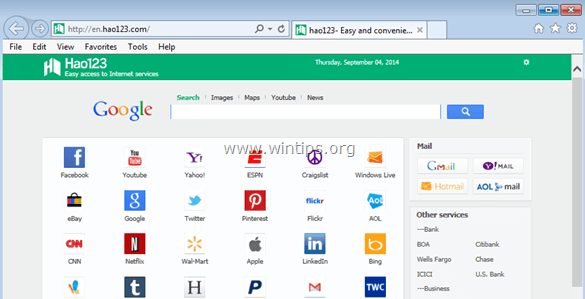
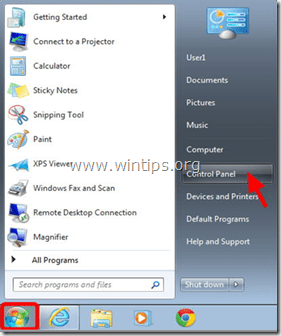
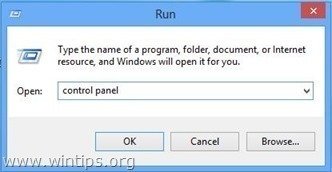

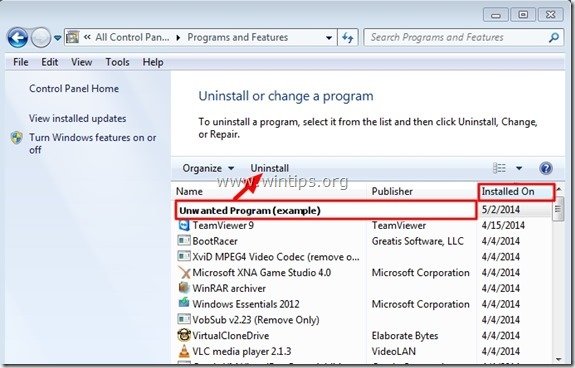


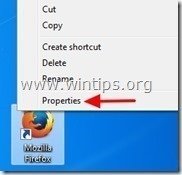
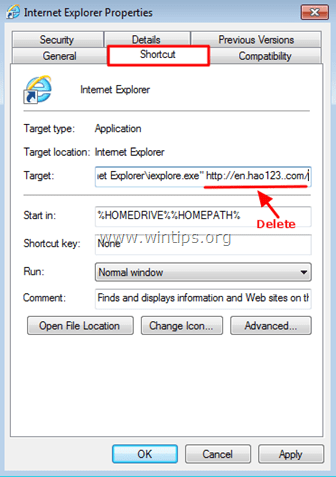

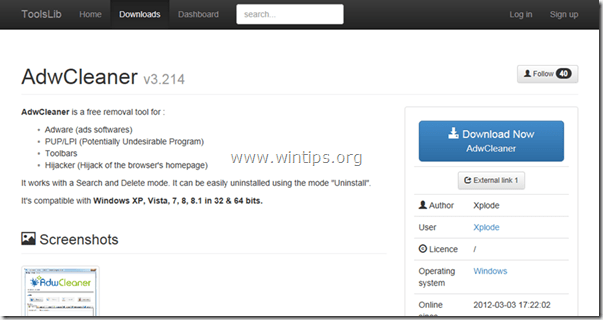
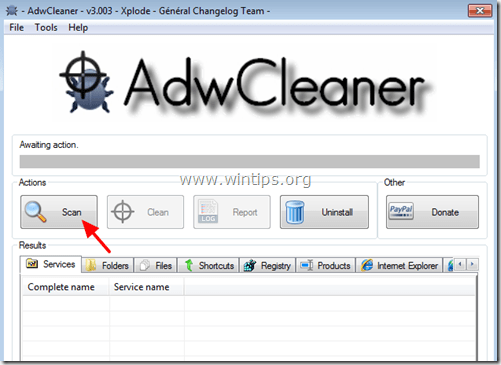

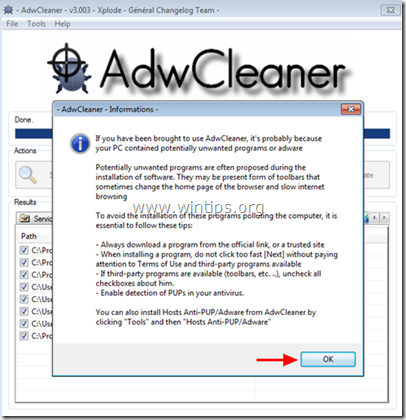
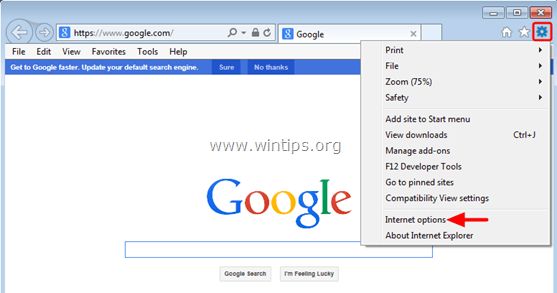
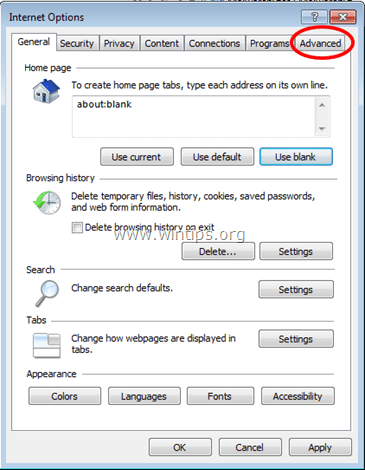



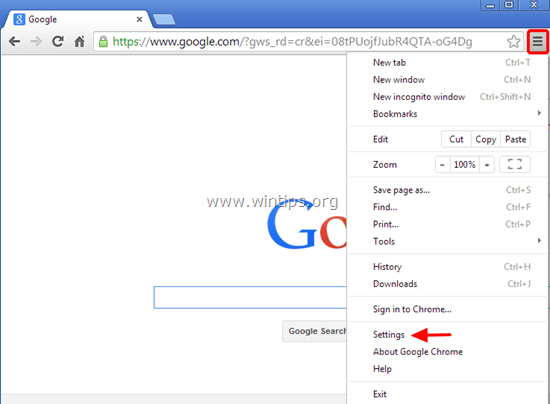

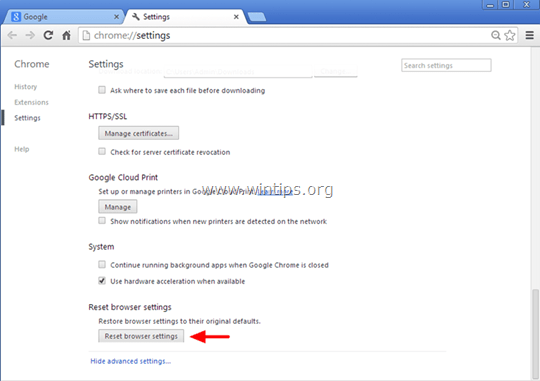


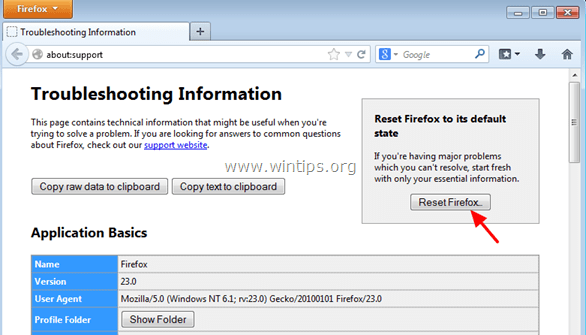


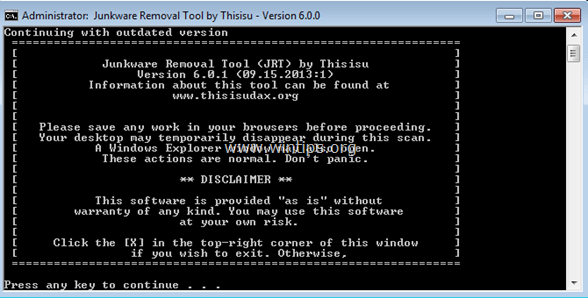

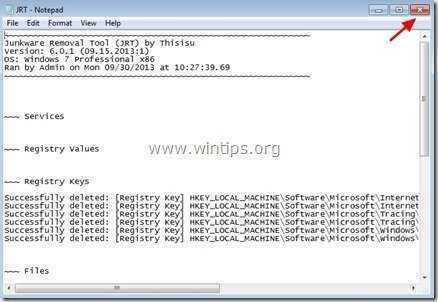
![malwarebytes-downlaod_thumb1_thumb2_[1]_thumb_thumb_thumb malwarebytes-downlaod_thumb1_thumb2_[1]_thumb_thumb_thumb](https://www.wintips.org/wp-content/uploads/2014/05/malwarebytes-downlaod_thumb1_thumb2_1_thumb_thumb_thumb_thumb.jpg)
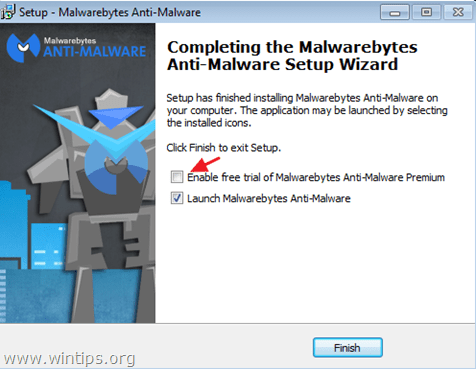

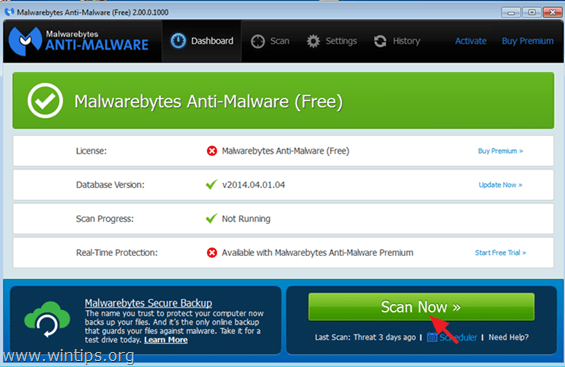

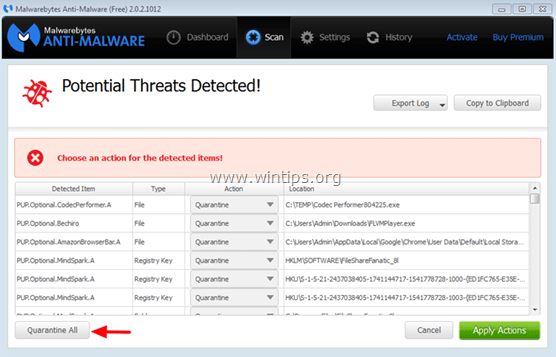
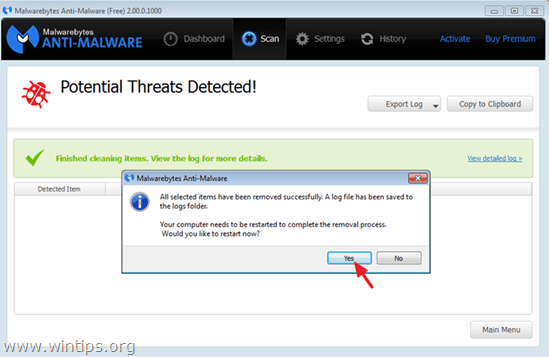




July 23, 2016 @ 2:21 pm
IT WORKED. THANKS A MILLION. YOU'RE TE BEST!!
December 10, 2015 @ 12:40 pm
i tried all the step it doesn't work at all….with my google chrome i try adwcleaner…it doesn't clean all,and also i try to find the extention,i got no extention…how cna i fix this?
December 10, 2015 @ 8:33 pm
@Jeremy: Try to completely remove & re-install Chrome with these instructions
October 19, 2015 @ 12:53 am
Thank you so much . The Problem i solved
September 22, 2015 @ 5:12 pm
Used Adwcleaner and it got rid of of that pesky hao123. Thank you so much for helping me getting rid of it! :)
September 16, 2015 @ 7:14 pm
This helped me out a lot. AVG stopped working on my computer when I upgraded to Windows 10 and without it's protection this little sod of a program popped in. I used a number of the methods in this list (not all of them and out of order) and I seem to have got rid of it now.
Just so people know what I did: First I looked in the programs and features page to find hao123 but it wasn't there and I could see no malicious software. So then I ran MalwareBytes which said it removed a load of stuff but I still have hao123 in my browsers and the shortcut remained on my desktop after restart. I then reset all my browsers to remove hao123 from them (you'll need to fill back in all your passwords and other remembered data if you do this btw) and then ran AdwCleaner. When I restarted the hao123 shortcut was gone and my browsers are all running as normal.
So thanks. This also works on Windows 10.
July 14, 2015 @ 7:53 am
Using AwdCleaner and resetting the Chrome browser helped me to remove the hao123 and other malicious search engine. Thanks alot. :) have a like wintips.org!
January 14, 2015 @ 6:32 pm
I have major problems with my pc after I got hao123, Salus and probably other stuff onto it. (I know I'm an idiot).
Tried all the steps mentioned above but nothing has worked, except my start page in Chrome, FireFox and IE is not hao123 anymore.
But, I can no longer access a majority of websites such as Facebook, Google, eBay etc. etc. It's only very few I can and my internet speed has dropped significantly. Only on this one pc.
And I still get pop ups from various websites.
I need some crazy good advice here.
Please help!!
Thank you
January 15, 2015 @ 6:19 pm
@Abild: 1. Download and save "RogueKiller" utility to your desktop.
2. Find "RogueKiller" on your desktop and double click to run it. When prescan is completed, press the "Scan" button to perform a full scan.
3. When full scan is completed, select all items found at "Registry" & "Web Browsers" tabs.
4. Press the "Delete" button to remove all malicious items.
5. After that select the 'Hosts' tab and click "Fix Hosts"
6. Close Rogue Killer & run AdwCleaner again.
7. Restart your computer.
8. Perform a full scan with MalwareBytes Antimalware and "Quarantine All" threats found.
Good luck!
December 19, 2014 @ 11:25 am
Thanks, worked with the first step.
December 14, 2014 @ 6:07 pm
I have tried all the steps and recommendations mentioned in the article and none of them worked…the hao123 malware is still loads up as the default homepage everytime I start Firefox. What is mentioned here is exactly the same as in all other websites purporting to help removing the said malware. And as I have said, none of them worked. Now if anyone can be so kind as to offer a real solution that actually removes the malware, you have my eternal gratitude.
December 15, 2014 @ 1:38 pm
@blade: Hello, try this: At Firefox's URL address box, type: "about:config” & press Enter. (Click the “I’ll be careful, I promise” button).
– At the search box type the word “hao” and press Enter.
– Right-click on every “hao123” value found and choose “Reset”.
– Restart Firefox.
Make sure that you have clean your Internet shortcuts from 'hao123'value. > Right-click on Firefox shortcut & choose “Properties”. At “Shortcut” tab look at the “Target” field & delete the “http://www.hao123.com/…” argument found at the end of the “Target” command (if exists).
November 23, 2014 @ 6:09 pm
Used adwcleaner. Problem resolved. No need manual steps.