FIX: Office always asking for Activation (Solved)
If you have previously installed a trial version of MS Office on your machine and now have a paid Office 2016/2019/365 version installed, but Office always asking for activation, continue below to correct the problem.
Before you install a new paid subscription of Microsoft Office 2016/2019, you must first uninstall any other installed version of Office, otherwise you will always be prompted to activate the old Office subscription with a Let's get started screen.
How to FIX: Office always asking for Activation (Office 2016 or Office 2019/365).
If after installing a paid version of Microsoft Office, Office repeatedly prompts for activation, you have the following options to get rid of the activation prompt:
Method 1. Remove Old Office License, by using a script.
Method 2. Remove Registry Entry of Preinstalled Office.
Method 3. Completely Remove all Office versions and re-Install MS OFFICE.
Method 1. Remove Office Activation Prompt by Removing Wrong License.
The first method to stop Office to prompt you to activate an old Office 2016/2019 license, is to remove the license from your computer.
1. Close all Office programs.
2. Open Command Prompt as Administrator.
3. Now according the installed Office version (32 or 64-bit), type the command below and press Enter:
- OFFICE 2016/2019 32bit
- cscript "C:\Program Files (x86)\Microsoft Office\Office16\OSPP.VBS" /dstatus
- OFFICE 2016/2019 64bit
- cscript "C:\Program Files\Microsoft Office\Office16\OSPP.VBS" /dstatus
4. Now locate which Office product displays an error in LICENSE STATUS and notice the last 5 characters of the installed product key.
5. Finally, copy/paste one of the below commands, according your Office version and replace XXXXX with the 5 characters you notice in previous step.*
- OFFICE 2016/2019 32bit.
- cscript "C:\Program Files (x86)\Microsoft Office\Office16\OSPP.VBS" /unpkey:XXXXX
- OFFICE 2016/2019 64bit.
- cscript "C:\Program Files\Microsoft Office\Office16\OSPP.VBS" /unpkey:XXXXX
* e.g. In this example the command will be:
- cscript "C:\Program Files (x86)\Microsoft Office\Office16\OSPP.VBS" /unpkey:8MBCX
6. Now open any Office program and check if the activation problem is resolved. If not proceed to next method.
Method 2. Stop Office Asking for activation by Removing "Let's get started" screen at Office Startup.
If you purchased a new computer with Office preinstalled and you installed an Office 2016/2019 volume license without uninstalling the preinstalled version, continue and remove the registry entry of the pre-installed version of Office to get rid of Let's get started screen.
1. Close all Office programs.
2. Open the Registry Editor. To do that:
a. Simultaneously press the Windows
+ R keys to open run command box.
b. Type regedit and press Enter.
c. Select Yes in the 'User Account Control' prompt to proceed
3. Once you are inside the Registry Editor, navigate to following location: *
- HKEY_LOCAL_MACHINE\SOFTWARE\Microsoft\Office\16.0\Common\OEM
* Note: If the "OEM" key doesn't exist in the above location, skip to method-3.
4. Right-click at the OEM key and click Delete.
5. Now proceed and Delete also the OEM key at the following location:
- HKEY_LOCAL_MACHINE\SOFTWARE\Wow6432Node\Microsoft\Office\16.0\Common\OEM
6. Close Registry Editor and restart your PC.
Method 3. Stop Office from Always Requesting Activation by Uninstalling & Reinstalling OFFICE.
The last method to stop Office from constantly asking you to activate it, is to remove & reinstall Office by using the Office Uninstall Tool.
1. Close all Office programs.
2. Download and run the Office Uninstall tool (aka "Microsoft Support and Recovery Assistant (SARA)".
3. At Uninstall Office Product, select to uninstall all Office products and click Next.
4. When the Office removal is complete, restart your computer.
5. Install and activate your Office subscription. *
* Notes:
1. To install Office 2016 or Office 2013, follow these instructions: How to install or reinstall Office 2016/2013 on a PC.
2. To install Office 365 or Office 2019, follow these instructions: How to install or reinstall Office 2019 or Office 365 on a PC.
That's it! Which method worked for you?
Let me know if this guide has helped you by leaving your comment about your experience. Please like and share this guide to help others.
We're hiring
We're looking for part-time or full-time technical writers to join our team! It's about a remote position that qualified tech writers from anywhere in the world can apply. Click here for more details.
- FIX: Numeric keypad Not Working on Windows 10/11 - July 24, 2024
- How to Share Files or Printers in Hyper-V? - July 22, 2024
- How to invoke Hyper-V Screen resolution prompt? - July 17, 2024


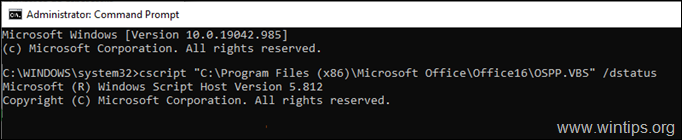
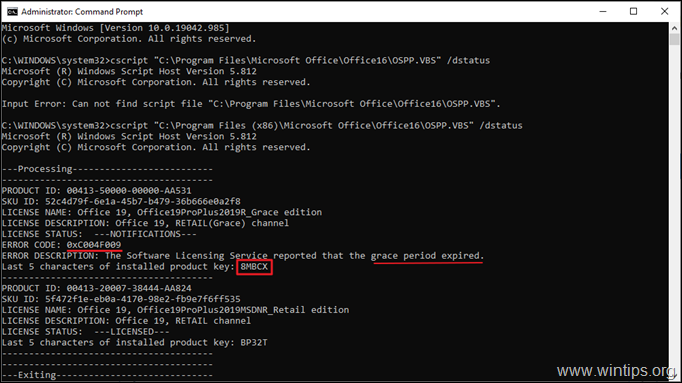
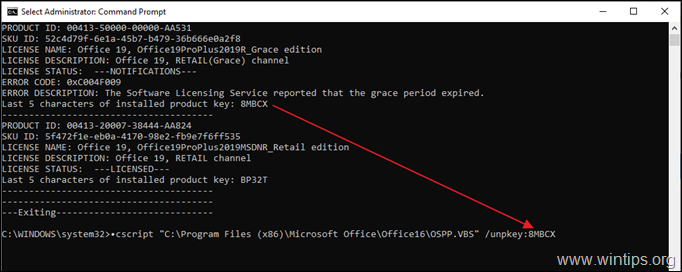

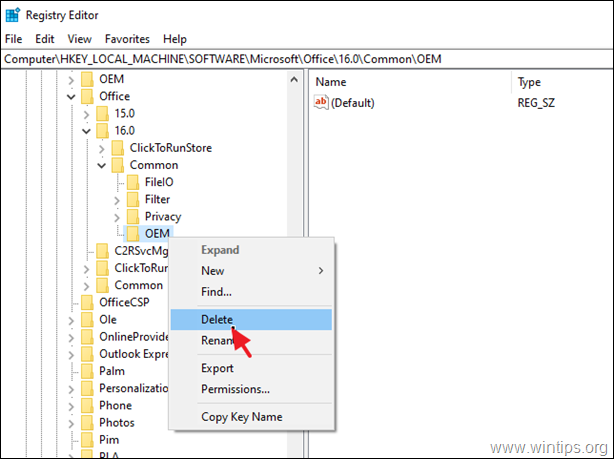
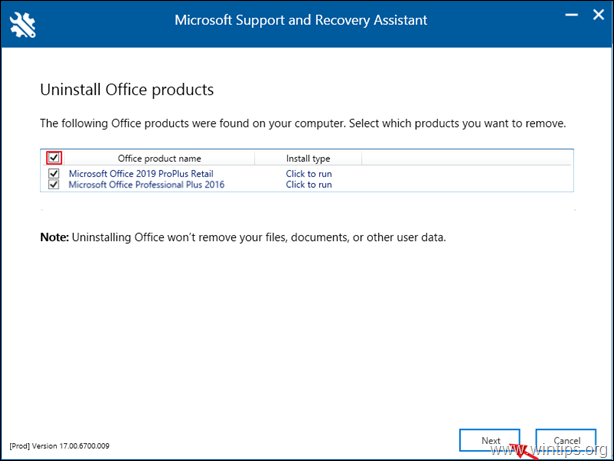




August 5, 2023 @ 1:20 pm
One last thing ….WHY NOW?
I did a re-format of my drive and the new windows install probably had a trial version of Office on it….I added my Office to PC…… and a month later this started……I believe this is the culprit…but I could be wrong :)
August 5, 2023 @ 1:15 pm
Had a license key over a year …then out of the blue , I kept getting "Need Activation" but Product was "Activated" ……Searched around for hours…..even bought a new key and had customer service running around in circles with same issue……Until I found this……Method 1 worked like a charm……I contacted the company of the 1st key and got no reply…..Good thing I fixed it and got my money back …….The only reason the second key company worked with me , I believe , is that I could pull the purchase from my credit card….thxs again for a great fix!!!!
May 6, 2023 @ 7:08 pm
Hello, Following Method 2, there in no folder under Common/OEM in either place
Office-Common-NO OEM to delete?
Thanks for any help
May 8, 2023 @ 9:05 am
Apply the instructions in Method-3.
September 25, 2022 @ 4:34 am
Thanks so much. This article saves my life.
September 22, 2022 @ 2:37 pm
hello
i did the script and after a while the user reboot is pc and the activation was removed
very strange behavior :-)
September 22, 2022 @ 3:22 pm
Ensure that you 'have only one version of Office installed. (see method-3 below)