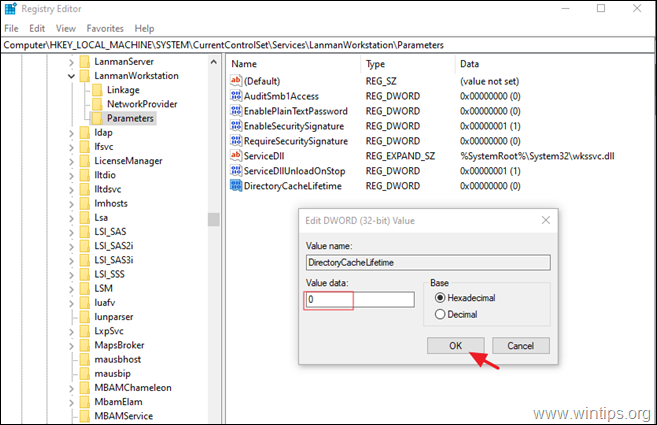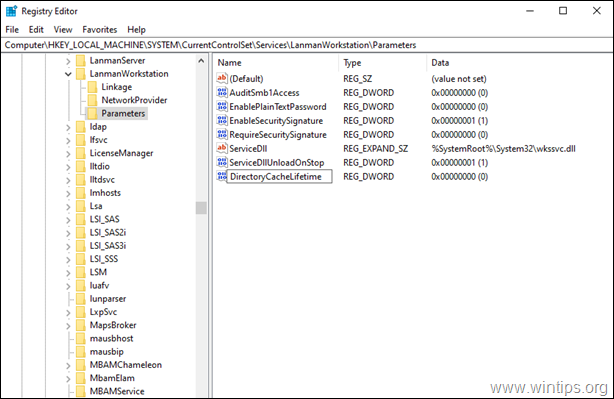FIX: Slow Access to Network Shared Folders in Windows 10/8.1 (Solved)
After upgrading several computers to Windows 10, many users experience the problem of slow access to shared folders on the network. If you face a similar problem, continue below to learn how to resolve it. Problem in details: After you open a shared network folder in Windows 10 or 8.1, the contents of the folder take a long time to appear on your screen, while on Windows 7 computers the contents of the folder appear immediately.
This tutorial contains instructions to resolve the problem of the slow access to network drives in Windows 10 & Windows 8.1.
FIX: Slow Access to Network Shares on Windows 10/8.1.
1. Open Registry Editor. To do that:
1. Simultaneously press the Win
+ R keys to open the run command box.
2. Type regedit and press Enter to open Registry Editor.
2. Navigate to this key at left pane:
- HKEY_LOCAL_MACHINE\SYSTEM\CurrentControlSet\Services\LanmanWorkstation\Parameters
3. Now look at the right pane if you can see a DWORD value named: DirectoryCacheLifetime
A. If you find the "DirectoryCacheLifetime" DWORD then double click on it and change its value data to 0
B. If you don't find the "DirectoryCacheLifetime" DWORD value, then:
1. Right-click at an empty space on the right pane, and from the menu that appears, choose: New > DWORD (32-bit) Value.
2. Name the new value: DirectoryCacheLifetime and press Enter.
4. Close the Registry Editor and restart your computer.
5. Normally, the slow access to network shared folders issue, should be resolved.
That's it! Let me know if this guide has helped you by leaving your comment about your experience. Please like and share this guide to help others.
We're hiring
We're looking for part-time or full-time technical writers to join our team! It's about a remote position that qualified tech writers from anywhere in the world can apply. Click here for more details.
- FIX: Numeric keypad Not Working on Windows 10/11 - July 24, 2024
- How to Share Files or Printers in Hyper-V? - July 22, 2024
- How to invoke Hyper-V Screen resolution prompt? - July 17, 2024