How to disable Fast Startup in Windows 10, 8 and 8.1
Fast Startup is a new feature of Windows 10, 8 & 8.1 OS, that allows a computer to boot and start faster than before. Fast Startup feature is named also hybrid-boot or hybrid shutdown, because when you shutdown your computer (or log off,) the system saves a part of system drivers and files to a hibernation file (hiberfil.sys) and then when you turn on your computer it uses the information from this file to open faster. In other words, Windows 8 and 8.1 doesn't perform a full system re-initialization, but in fact it resumes from the hibernation state.
Fast Startup (Hybrid Shutdown) in enabled by default in Windows 10, 8 & 8.1 Operating System, but there are several reasons to disable the Fast Startup feature. For example: Many Windows users complain that their system keeps restarting or crashes when it does Fast Startup. Another problem is that when Fast Startup is enabled on a dual boot system {(e.g. a system with Windows 8 and another operating system (e.g. Windows 7)}, Fast Startup doesn't allow the access to the other OS. If you face similar problems, then use this tutorial to disable Fast Startup feature and then leave it turned off.
How to turn off Fast Startup on Windows 10, 8 & 8.1.
1. Press “Windows” ![]() + “R” keys to load the Run dialog box.
+ “R” keys to load the Run dialog box.
2. Type “control panel” and press Enter.
3. Change the View By (at the up right) to Small icons and then click Power Options.
4. At the left choose "Choose what the power buttons do".
5. Click at "Change settings that are currently unavailable" option.
6. Scroll down and uncheck the "Turn on fast startup (recommended)" option and click Save changes. *
* Note: If the "Turn on fast startup (recommended)" option is missing from this window, then you have to enable Hibernation on your computer.
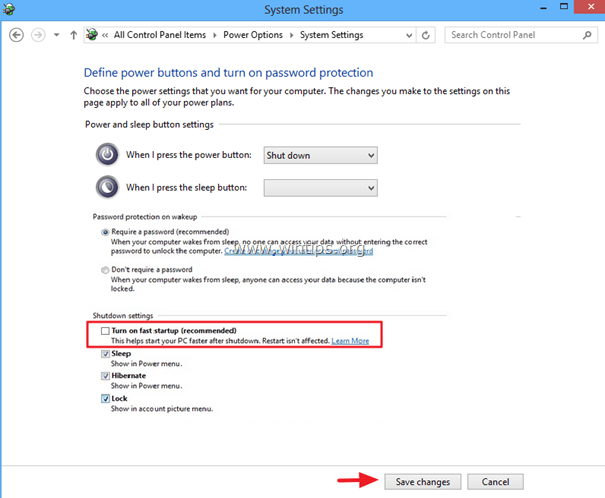
Part 2: How to display the 'Turn on fast startup' option in power options (Enable Hibernation).
If the "Turn on fast startup (recommended)" option is missing from this window (like in the screenshot below), this means that hibernation is disabled on your computer.
In this case, you have to enable hibernation on your system to get back the missing "Turn on fast startup" option. To do that:
1. Press “Windows” ![]() + “F” keys to open Search.
+ “F” keys to open Search.
2. At search box type “command prompt" and click Apps.
3. Now right-click on Command Prompt (on the left) and choose Run as Administrator.
(Press Yes at the UAC warning message)
4. At the command box type the following command and press Enter to enable hibernation:
- powercfg /hibernate on
5. Close command prompt window and then navigate to control panel. Fast Startup should be there now.
That's it!
We're hiring
We're looking for part-time or full-time technical writers to join our team! It's about a remote position that qualified tech writers from anywhere in the world can apply. Click here for more details.
- FIX: Numeric keypad Not Working on Windows 10/11 - July 24, 2024
- How to Share Files or Printers in Hyper-V? - July 22, 2024
- How to invoke Hyper-V Screen resolution prompt? - July 17, 2024

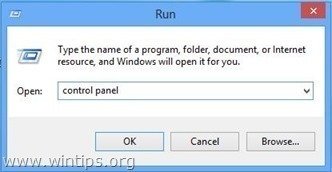
![image_thumb[9] image_thumb[9]](https://www.wintips.org/wp-content/uploads/2014/11/image_thumb9_thumb.png)
![image_thumb[12] image_thumb[12]](https://www.wintips.org/wp-content/uploads/2014/11/image_thumb12_thumb.png)
![image_thumb[16] fast-startup](https://www.wintips.org/wp-content/uploads/2014/11/image_thumb16_thumb.png)
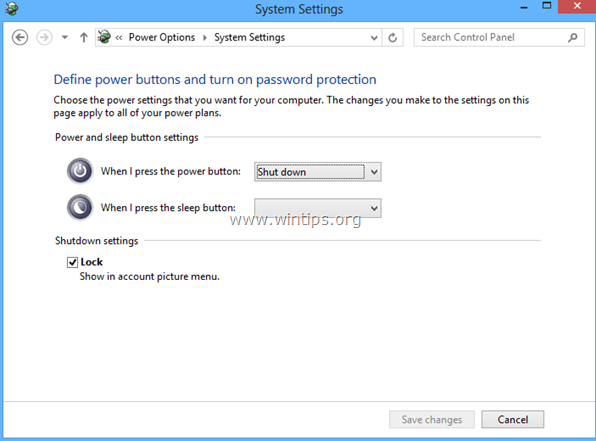
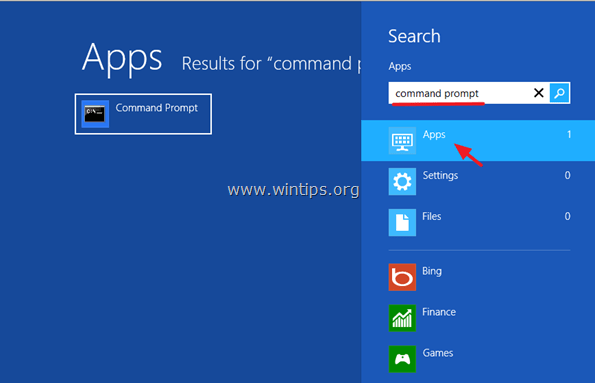
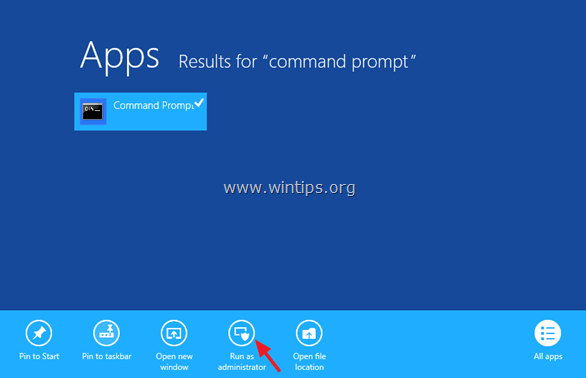
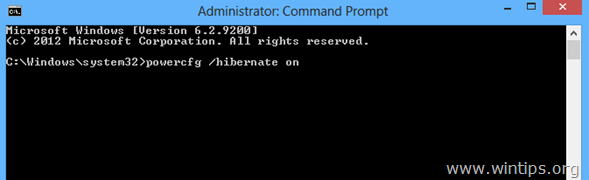




May 29, 2018 @ 8:53 pm
The article is very helpful, even though you don't have any problem on the computer.
August 19, 2016 @ 5:01 am
Had the same problem. If you do a forced shut down from the black screen then it will start normally the next time. The fix was to disable fast boot. That fixed it. My toshiba never could come back from hibernation.
August 8, 2016 @ 8:07 am
What about when it's not there now? I've tried several times. I can't get it to show up. I'm in safe mode because regular startup only gives me. The black screen. That's what I'm trying to fix. There has to be a way to get it to work.
August 9, 2016 @ 9:24 am
@Megan: Your system has a different problem (black screen) than the article describes (Fast Startup). In your case you have to find out which program or service causes the black screen. Try to restore your computer to a previous working state or undo the latest changes you applied on your system. (e.g. uninstall the last program or driver you installed)
p.s. If Fast Startup option is unavailable, apply the steps on Part 2 on the current article (Enable Hibernation).