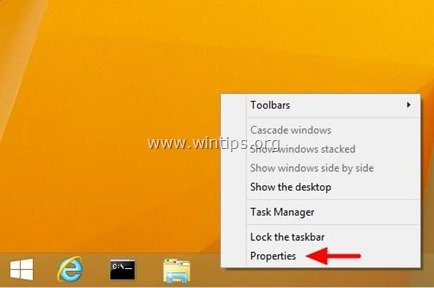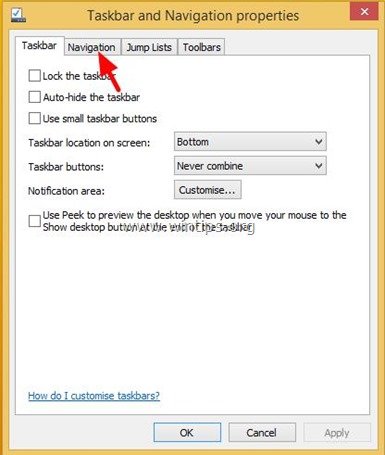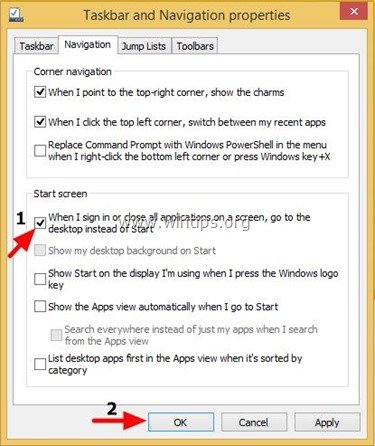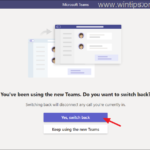How to boot (sign-in) Windows 8.1 directly to desktop
In Windows 8 OS, there isn’t option to boot to Desktop mode without using a third party software like Classic Shell or Start8. But in Windows 8.1, Microsoft gives the option to boot in Desktop mode without using any other software. So if you are a Windows 8.1 owner (Windows 8 users can update to Windows 8.1 for free) then you can read this tutorial on how to boot directly to desktop using the steps bellow.
How to boot directly in Windows 8.1 Desktop Mode
Step 1: Go to Windows 8.1 Desktop.
1. After booting Windows 8.1, press the “Desktop” icon to go in Desktop Mode.
Step 2: Modify Boot Settings.
1. Right-click in Windows 8.1 taskbar and choose “Properties”.
2. Press the “Navigation” tab.
3. In “Start screen” section:
- Check the checkbox at the next of the “When I sign in or close all apps on a screen, go to the desktop instead of Start”.
- Press “OK” when finish.
You ‘re done! From now on, when your computer starts you will be able to go directly to your desktop.
We're hiring
We're looking for part-time or full-time technical writers to join our team! It's about a remote position that qualified tech writers from anywhere in the world can apply. Click here for more details.
- How to Disable Device Encryption in Windows 11. - April 17, 2024
- How to View Permissions on Shared Folders on Windows 10/11. - April 15, 2024
- FIX 0x80070643 error in KB5034441 update (Solved) - April 10, 2024