FIX: Cannot Print PDF files from Acrobat Reader in Windows 10 2004 (Solved).
Yesterday, one of my clients reported that suddenly, it cannot print PDF files after updating Acrobat Reader to its latest version. The weird thing about this problem, is that the printer doesn't print, only when using Adobe Acrobat Reader to print PDF files, and not with Microsoft Edge or Foxit Reader.
Acrobat Reader DC print problem in details: When you try to print a PDF file from Acrobat Reader in Windows 10 nothing happens (the print process is not start and the print queue is empty), while the printer prints normally from other programs (Word, Excel, etc.).
If you could not print PDF documents in Acrobat Reader DC, follow the instructions below to fix the problem.
How to FIX: Acrobat Reader Can't Print PDF files in Windows 10 2004.
Method 1. Disable the Protected Mode in Acrobat Reader.
For an unknown reason, the printing problem in Acrobat Reader may appear, if the "Protected Mode at startup" setting is enabled. To turn off the "Protected Mode at startup":
1. Open the Acrobat Reader DC program and from the Edit menu choose Preferences.
2. Select Security (Enhanced) on the left pane and then uncheck the Enable Protected Mode at startup checkbox at the right.
3. At the pop-up window, ask Yes.
4. Click OK to close the Preferences settings.
5. Close and re-open the Acrobat Reader application and try to print a PDF file. The problem should be solved. If not, continue to method 2.
Method 2. Print PDF file as Image.
The next method to fix the printing problem in Acrobat Reader, is to print your file as image. To do that:
1. In Print options, click the Advanced button.
2. Select the Print As Image setting an click OK.
3. Click Print to print your PDF file, and if you still unable to print the PDF file in Acrobat Reader, proceed to next method.
Method 3. Update the Printer drivers.
Another method to resolve the Acrobat Reader PDF printing problem, is to install the newest version of drivers for your printer. To do that:
Step 1. Uninstall your Printer.
1. Go to Start ![]() -> Settings
-> Settings ![]() -> Devices.
-> Devices.
2. Select your printer and click Remove device.
3. When the printer removal is completed, proceed and uninstall also any application related to your printer from 'Program and features' in Control Panel.
4. When done, unplug the printer from your PC and then restart you PC.
Step 2. Install the latest Printer drivers.
1. Download (from printer's manufacturer website), the latest drivers for your printer. *
* Suggestion: If the manufacturer offers a "Universal Printing driver", I suggest to download and install this driver.
2. When the download is completed, reconnect your printer and install the new printer driver.
Method 4. Print the PDF File from Microsoft Edge.
The final method to resolve the Acrobat Reader's printing issues, is to print your PDF document by using the Microsoft Edge (or your favorite web browser), or by using another PDF reader application, like the Foxit Reader.
e.g. To print a PDF file with Microsoft Edge, right-click on the PDF file and select Open with > Microsoft Edge. Then click the 'Print' option, to print your file.
Method 5. Update Adobe Acrobat DC to its latest version.
1. Uninstall Adobe Acrobat Reader DC from your PC.
2. Download and install the latest version of Adobe Acrobat Reader DC.
That's it! Which method worked for you?
Let me know if this guide has helped you by leaving your comment about your experience. Please like and share this guide to help others.
We're hiring
We're looking for part-time or full-time technical writers to join our team! It's about a remote position that qualified tech writers from anywhere in the world can apply. Click here for more details.
- How to Disable or Remove BitLocker from Windows RE. - April 24, 2024
- FIX: Error 0x8007025d in Windows 10 Update. - April 22, 2024
- How to Disable Device Encryption in Windows 11/10. - April 17, 2024


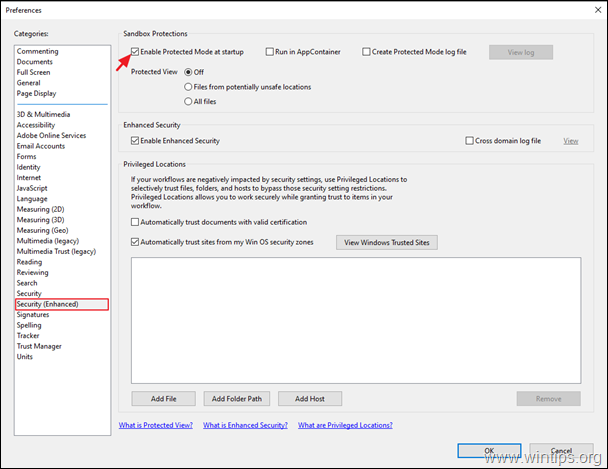
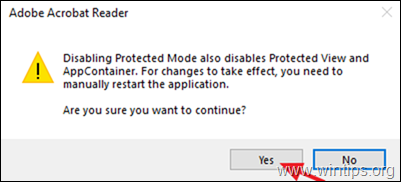
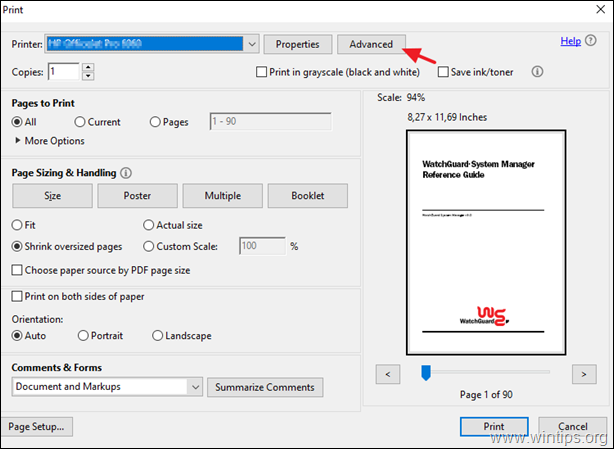
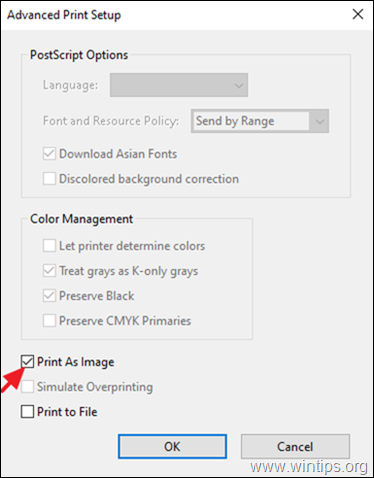
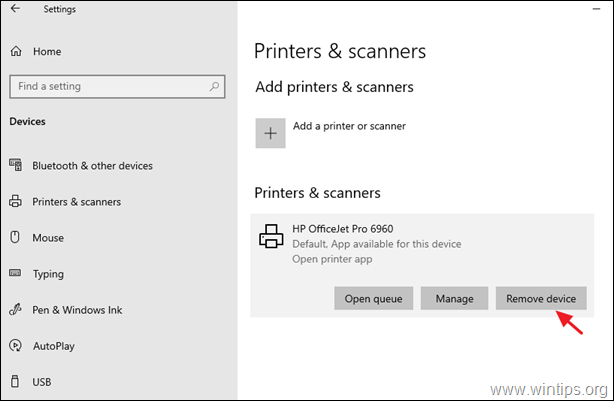
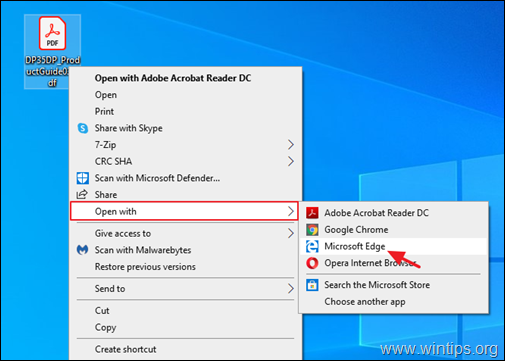




January 30, 2024 @ 2:17 am
Thank you!!! I tried everything I could think of (hard reboot of the printer, hard reboot of my computer, removing the printer from my devices and loading it again) and all it needed was to dis-enable that protected mode option!
March 1, 2022 @ 9:40 am
Thank you very much, Method 1 did the trick on a Windows 10 21H2 – machine with up to date Adobe Reader DC!
November 30, 2020 @ 11:33 pm
Bruh. Thank you so much. That check box can burn in hell.
November 25, 2020 @ 6:23 pm
You saved me hours, and hours, and hours of headaches and uninstalling and resintalling.
The "ENABLE PROTECTED MODE AT STARTUP" checkbox was the issue for us in our DocAssist EMR software. The electronic medical records program opens up PDFs inside of itself and we couldn't print our documents. CTRL+P didn't work and also right-click and then selecting PRINT didn't work.
Thankfully, your recommendation to go to PREFERENCES > SECURITY (ENHANCED) > uncheck PROTECTED MODE AT START UP worked perfectly!!! I'm talking about a 20 second fix that took me hours to figure out otherwise.
Thank you!!!!
Windows 10 Pro with Adobe Acrobat DC 2020.013.20064