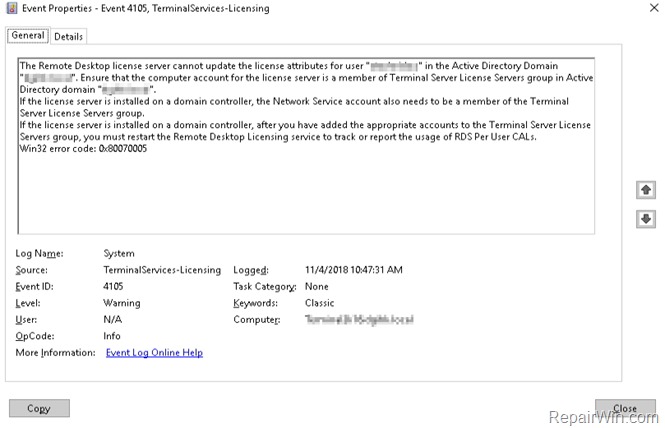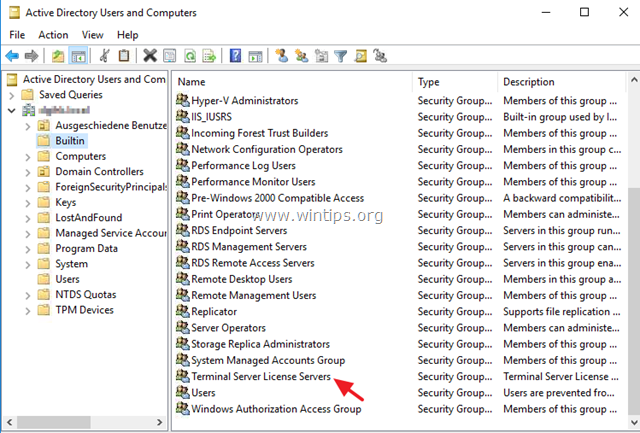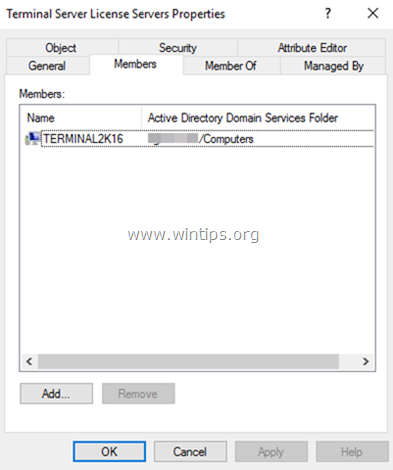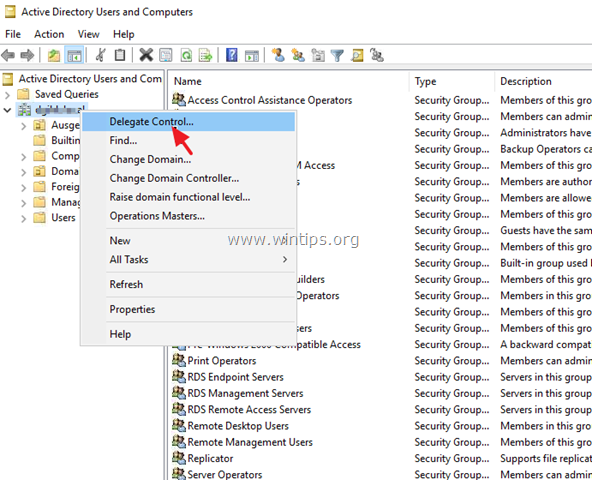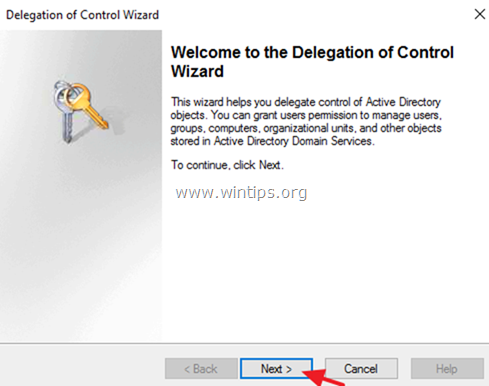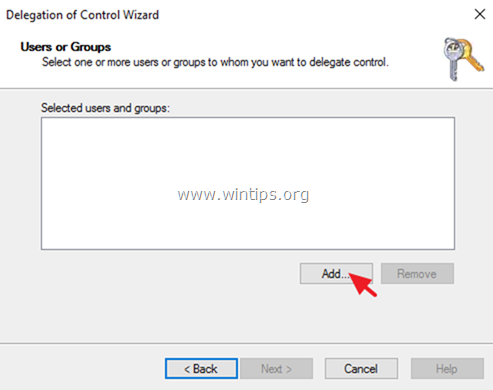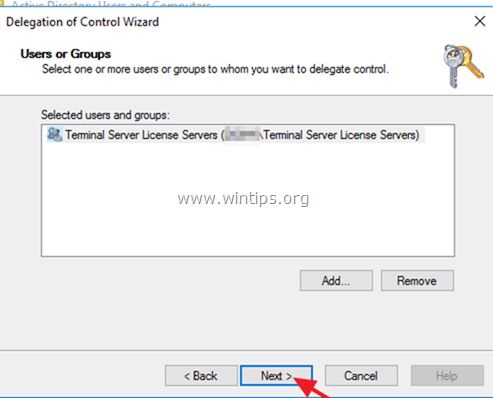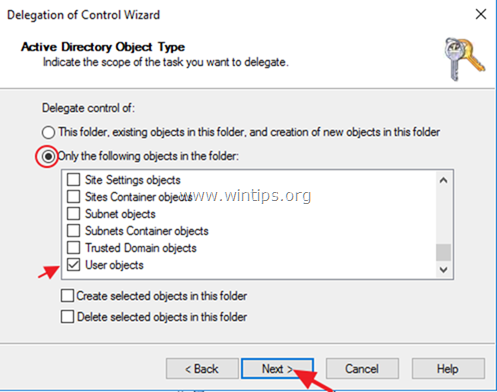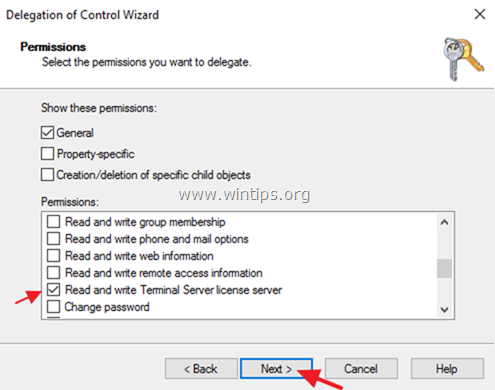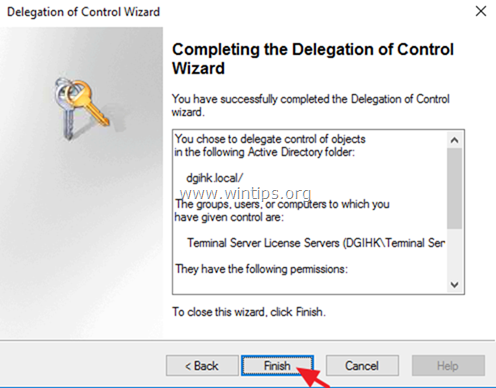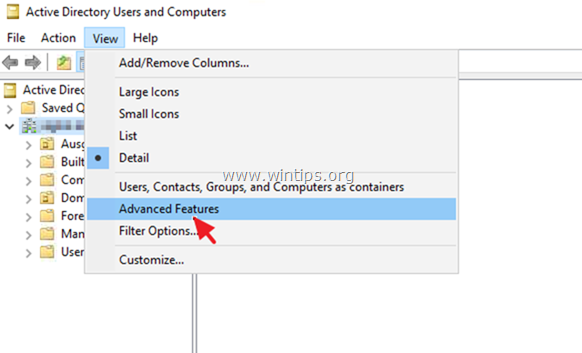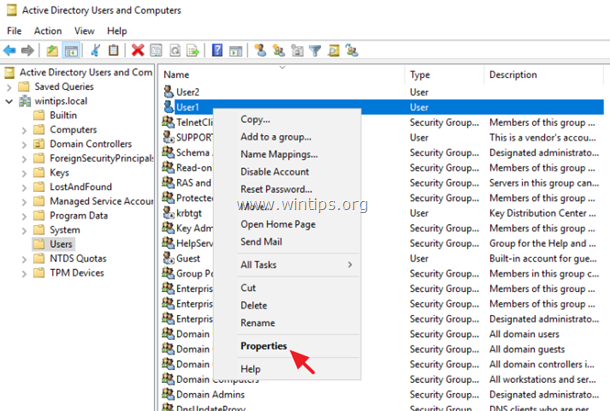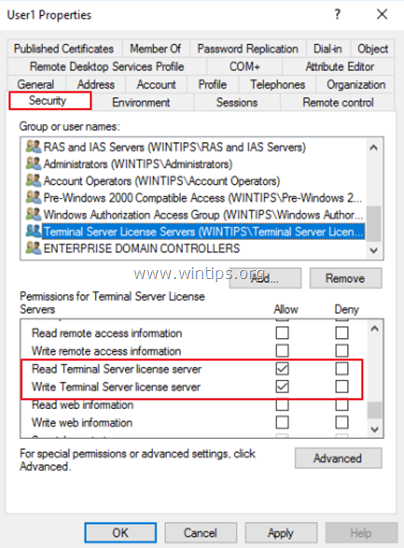FIX Event ID 4105: Remote Desktop license server cannot update the license attributes for user in Active Directory Domain.
This tutorial contains instructions to fix the Event ID 4105 on an RDHs Server 2016/2012/2008: "The Remote Desktop license server cannot update the license attributes for user in the Active Directory Domain". Ensure that the computer account for the license server is a member of Terminal Server License Servers group in Active Directory domain "domain".
If the license server is installed on a domain controller, the Network Service account also needs to be a member of the Terminal Server License Servers group.
If the license server is installed on a domain controller, after you have added the appropriate accounts to the Terminal Server License Servers group, you must restart the Remote Desktop Licensing service to track or report the usage of RDS Per User CALs.
Win32 error code: 0x80070005"
How to Fix: Remote Desktop license (RDL) server cannot update the license attributes on Active Directory 2008/2012/2016. (Event ID 4105)
Step 1. Add RDS Licensing Server to Terminal Server License Servers Group
The first reason of the error ID 4105, on RDS Server 2016/2012/2008, is that the Remote Desktop Licensing Server, is not have been added at "Terminal Server License Servers" group in Active Directory. * So first of all, add your RDL Server as a member on “Terminal Server License Servers" group in you AD Domain Controller, by following the instructions below:
* Important: If the license server is installed on a domain controller, the 'Network Service' account also needs to be a member of the Terminal Server License Servers group.
1. Open Active Directory Users and Computers.
2. Under your domain, select Builtin and then double click at Terminal Server License Servers on the right.
3. At Members tab, make sure that your RDL server is listed there. If not, then:
a. Click the Add button, select only the Computers at Object Types options, type the RDL server name and click OK.
b. If the RDL server is installed on a domain controller, click the Add button, select only the Built-in security principals at Object types options, type Network Service and click OK.
4. When done, close the "Terminal Server License Servers Properties".
5. Restart the Remote Desktop Licensing service.
6. Now, connect to the RDS server from the RDP account and check at the Event viewer (on RDSH server) if you still receive the error 4105. If the error persists, continue to Step-2.
Step 2. Add Read/Write Permissions to Terminal Server Attribute of 'User objects'.
Use the Delegate Control Wizard to add the permissions to add read\write permissions to the Terminal Server License Server attribute of the “User objects” by the Terminal Server License Servers group. To do that:
1. Open Active Directory Users and Computers.
2. Right click on your domain and choose Delegate Control.
2. At 'Welcome to the Delegation of Control Wizard', click Next.
3. In the Users and Groups dialog box, click Add.
4. Type Terminal Server License Servers, and then click OK.
5. Then, in the 'Users and Groups' dialog box, click Next.
6. In "Tasks to Delegate" dialog box, click Create a custom task to delegate, and click Next.
7. In the 'Active Directory Object Type' dialog box, select Only the following objects in the folder and then in the list below, click the User objects checkbox (is the last entry in the list), and then click Next.
8. In the 'Permissions' dialog box, select only the General check box and in the Permissions list below, select only the Read and Write Terminal Server license server check box and then click Next.
9. In the last screen 'Completing the Delegation of Control Wizard', click Finish.
10. Try to connect again to the RDSH server from the RDP account and check if you still receive the error ID 4105. If the error persists, continue to Step-3.
Step 3. Apply 'Read/Write Terminal Server License Servers' permissions to RDP accounts.
The final reason of the Event ID 4105 on RDSHs, is that the RDP user, doesn't have the right permissions on the 'Terminal Server License Servers' group.
This issue typically occurs after you upgrade your AD domain from Windows Server 2000/2003 to Server 2008, Server 2012 or Server 2016, and the RDP user was created in Windows Server 2000/2003 AD. In this scenario, you 'll receive the error ID 4105 on the RDSH server, because, in Windows Server 2008/2012/2016 AD schema the RDP users must have additional permissions to RDS/TS Licensing Servers that were not available in Windows Server 2003 AD schema.
So, proceed and give the "Read Terminal Sever license server" & "Write Terminal Sever license server" permissions to Remote Desktop Users, in AD Domain Controller. To do that:
1. Open Active Directory Users and Computers.
2. From the View menu select Advanced features.
3. Right click on the RDP user account, that you receive the Error ID 4105 on RDSH server and click Properties. *
* Note: You can apply these steps either to a single user account or to an OU (or even the domain).
4. Select the Security tab:
a. Under 'Groups or user names', highlight the Terminal Server Licensing Servers group.
b. Under 'Permissions for terminal Server License Servers' select the following checkboxes:
-
-
-
-
- Read Terminal Sever license server
- Write Terminal Sever license server
-
-
-
c. Click Apply and OK.
5. Now try to connect to RDSH server. The error ID 4105 should be gone! *
* Note: If the license server is installed on a domain controller, you must restart the domain controller computer.
That’s it! Let me know if this guide has helped you by leaving your comment about your experience. Please like and share this guide to help others.
We're hiring
We're looking for part-time or full-time technical writers to join our team! It's about a remote position that qualified tech writers from anywhere in the world can apply. Click here for more details.
- FIX: Numeric keypad Not Working on Windows 10/11 - July 24, 2024
- How to Share Files or Printers in Hyper-V? - July 22, 2024
- How to invoke Hyper-V Screen resolution prompt? - July 17, 2024