FIX: Outlook Authentication with Office 365 Fails. (Solved)
The following issue, was appear in Outlook after updating the Office 365 applications on a Windows 10 PC: After launching Outlook, the program prompts to authenticate with the Office 365 account. However, after typing the user's credentials, the authentication fails every time, despite the fact that the user can log on without any problems in Office 365 and Outlook on the web.
This tutorial contains instructions to fix the following Sign-in problems in Office desktop applications, when using an Office 365 or Office 365 Business account:
- Cannot Sign-in to Office 365.
- Office 365 Authentication fails.
- Outlook needs password, but dialog box disappears. (Credential box disappears)
- Outlook needs password, but dialog box not appear. ((Credential box not appear)
How to FIX: Cannot Sign-in to Office 365 in Office Desktop Apps.
If you unable to connect Office Desktop applications to the Office 365 account, apply one of the following methods:
Method 1. Install the Missing Packages for ADAL or LIVE ID.
According to Microsoft the authentication issue can appear on Windows 10 v1703 and later, because of missing package information about either the Active Directory Authentication Library (ADAL) or Live ID.
So, the first method to solve the authentication issue to Office 365, in Office desktop applications, is to install the Missing Packages for ADAL if you face the issue with your Office 365 Business Account, or the Live ID, if you face the issue with your Office Personal or School account.
1. Open PowerShell with Administrative privileges. To do that:
1. At Cortana's search box, type powershell
2. Right click on Windows PowerShell on the results and select Run as administrator.
2. At PowerShell give the corresponding command, according you case:
Case A. To install the missing Packages for ADAL for Office 365 Business:
if (-not (Get-AppxPackage Microsoft.AAD.BrokerPlugin)) { Add-AppxPackage -Register "$env:windir\SystemApps\Microsoft.AAD.BrokerPlugin_cw5n1h2txyewy\Appxmanifest.xml" -DisableDevelopmentMode -ForceApplicationShutdown } Get-AppxPackage Microsoft.AAD.BrokerPlugin
Case B. To install the missing Packages for LIVE ID for Office 365:
if (-not (Get-AppxPackage Microsoft.Windows.CloudExperienceHost)) { Add-AppxPackage -Register "$env:windir\SystemApps\Microsoft.Windows.CloudExperienceHost_cw5n1h2txyewy\Appxmanifest.xml" -DisableDevelopmentMode -ForceApplicationShutdown } Get-AppxPackage Microsoft.Windows.CloudExperienceHost
3. After the command execution, try to Sign in with you Office 365 account, from the Outlook desktop app.
Method 2. Disable the Modern Authentication for Office 365 Desktop Apps.
The second method to resolve the Outlook authentication problem with the Office 365, is to disable the modern authentication in Windows registry. To do that:
1. Open the Registry Editor. To do that:
1. Simultaneously press the Win
+ R keys to open the run command box.
2. Type regedit and press Enter to open Registry Editor.
3. Navigate to the following registry key:
- HKEY_CURRENT_USER\Software\Microsoft\Office\16.0\Common\Identity
4. At the right pane, double-click at EnableADAL REG_DWORD value, and set the value data to 0. *
* Note: If the value, doesn't exist, then create it. (From 'Edit' menu, go to New -> DWORD (32-bit) Value, and then type "EnableADAL" without quotes)
5a. Then create a new DWORD (32-bit) Value with name DisableADALatopWAMOverride
5b. Open the newly created value and set the value data to 1
6. Close the registry editor and restart your PC.
7. After restart open Outlook and normally you'll see the credentials window to type your Office 365 credentials.
That's it! Let me know if this guide has helped you by leaving your comment about your experience. Please like and share this guide to help others.
We're hiring
We're looking for part-time or full-time technical writers to join our team! It's about a remote position that qualified tech writers from anywhere in the world can apply. Click here for more details.
- FIX: Numeric keypad Not Working on Windows 10/11 - July 24, 2024
- How to Share Files or Printers in Hyper-V? - July 22, 2024
- How to invoke Hyper-V Screen resolution prompt? - July 17, 2024

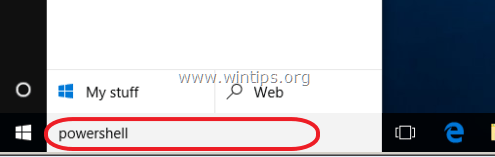
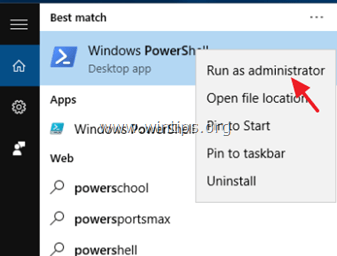
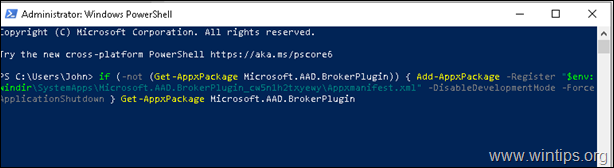
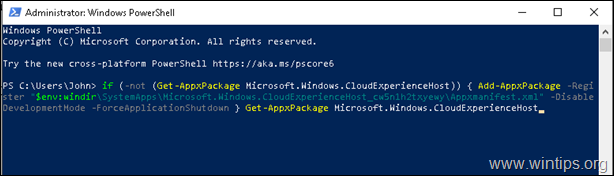

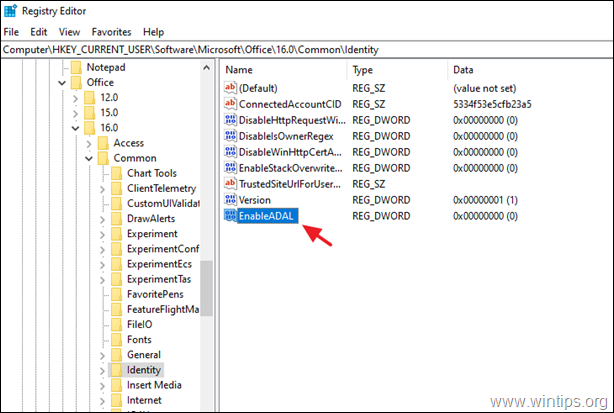




June 29, 2023 @ 7:14 pm
Success!!! I had to use the registry option.
March 8, 2022 @ 11:06 am
amazing !
September 16, 2021 @ 9:55 pm
works for me!