FIX: The L2TP connection attempt failed because the security layer encountered a processing error during initial negotiations with the remote computer. (Solved)
Today one of my customers can't connect to VPN because of error: "The L2TP connection attempt failed because the security layer encountered a processing error during initial negotiations with the remote computer".
After confirming that all L2TP VPN connection settings are correct, I discovered that the problem occurs after the KB5009543 update, in Windows 10, or the KB5009566 in Windows 11, as reported by many users in the Microsoft Q&A forums.
How to FIX: KB5009543 & KB5009566 updates breaks L2TP and IPSec VPN Connections. *
* Update (January 18, 2022): According Microsoft the issue is resolved in KB5010793 update for Windows 10 and in KB5010795 for Windows 11. So proceed to download and install the corresponding update from the Microsoft Update Catalog and see if the issue is fixed. (if not, then apply the steps below)
Step 1. Uninstall KB5009543 or KB5009566 updates
1. Open the Run utility by pressing the Windows + R keys on your keyboard.
2. Type cmd and press the keys Ctrl+Shift+Enter to open the Command Prompt in Admin mode. *
* Note: If you see any windows asking up for permission, click on Yes.
3. Type the following command according your OS and press Enter:
Windows 10:
- wusa /uninstall /kb:5009543
Windows 11:
- wusa /uninstall /kb:5009566
4. On the Confirmation dialogue box appears, click on Yes.
5. Once the uninstallation process is completed, restart the computer and try to connect to L2TP VPN. Normally, the problem should be solved. *
* Note: If the problem persists, follow the instructions on the following article: FIX: Cannot Connect to L2TP VPN in Windows 10
Step 2. Prevent the Reinstallation of the KB5009543 & KB5009566 updates.
Now proceed and prevent the reinstallation of the KB5009543 or KB5009566 update, by using the Show/Hide Updates utility.
1. Download the Show or Hide updates tool tool from: https://www.majorgeeks.com/files/details/wushowhide.html
2. Run the "wushowhide.diagcab", click Next and then click Hide Updates.
3. Select the 2022-01 Cumulative Update for Windows 10 (KB5009543) or the 2022-01 Cumulative Update for Windows 11 (KB5010795) and click Next.
4. When the operation is completed, click Finish and continue your work!
That's it! Let me know if this guide has helped you by leaving your comment about your experience. Please like and share this guide to help others.
We're hiring
We're looking for part-time or full-time technical writers to join our team! It's about a remote position that qualified tech writers from anywhere in the world can apply. Click here for more details.
- FIX: Numeric keypad Not Working on Windows 10/11 - July 24, 2024
- How to Share Files or Printers in Hyper-V? - July 22, 2024
- How to invoke Hyper-V Screen resolution prompt? - July 17, 2024

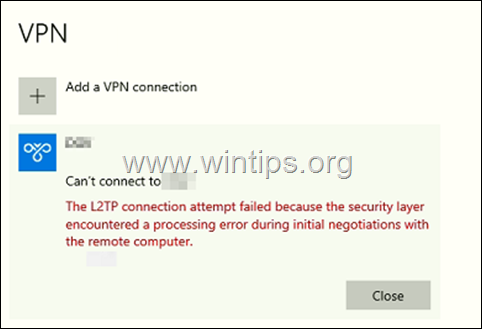


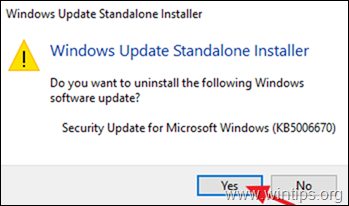





February 3, 2022 @ 11:13 pm
Thanks but I am still getting the same error.
Windows Enterprise 10 20H2
19042.1503
January 25, 2022 @ 9:49 pm
Thank you, the updates worked perfectly on both Win 10 and Win 11.
January 24, 2022 @ 4:04 pm
works just perfect. thanks a lot