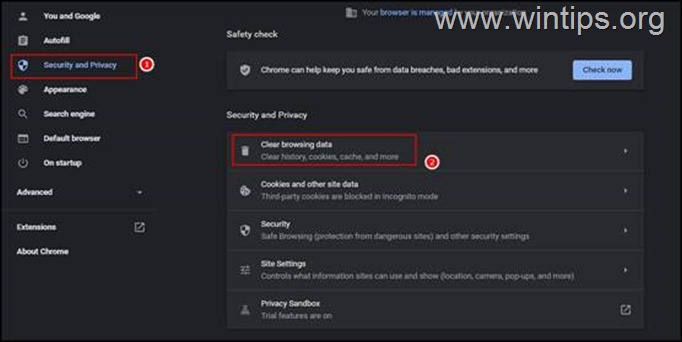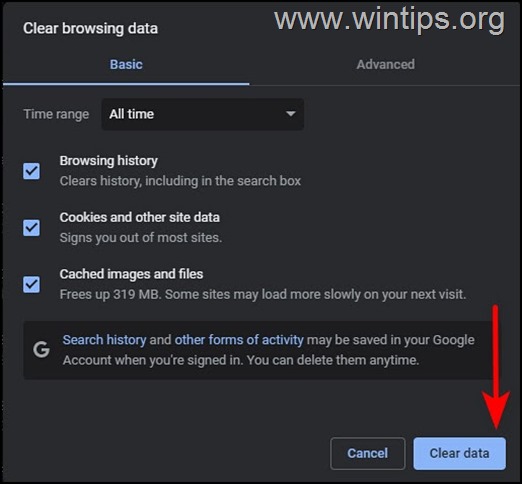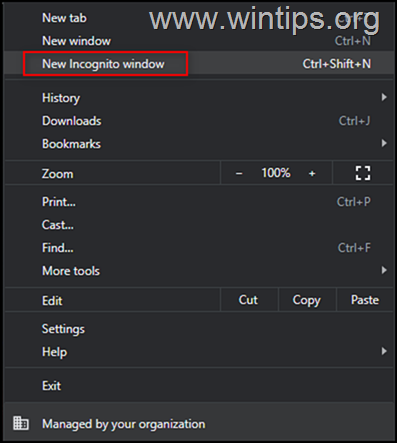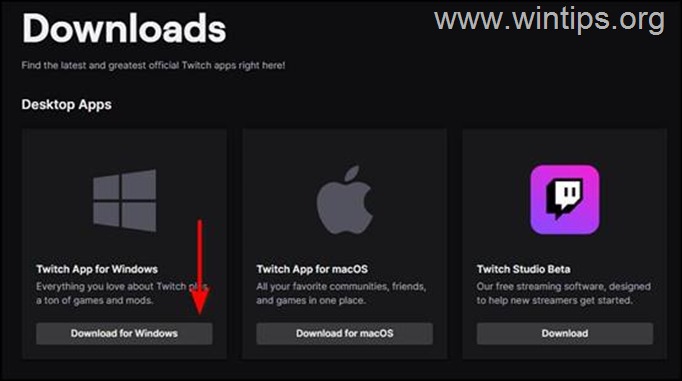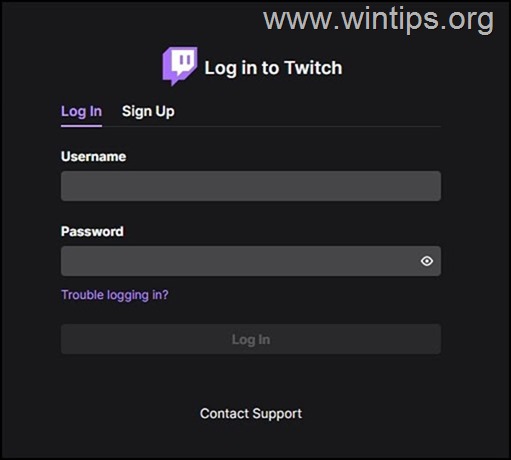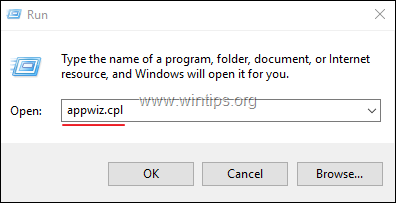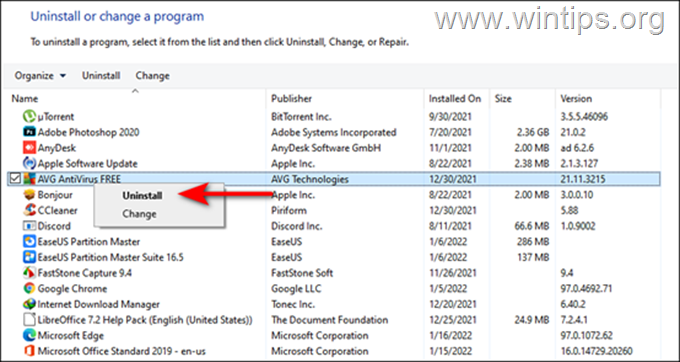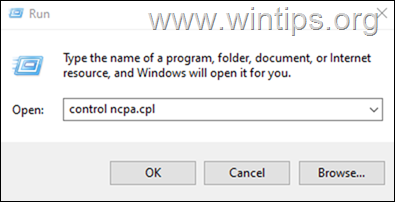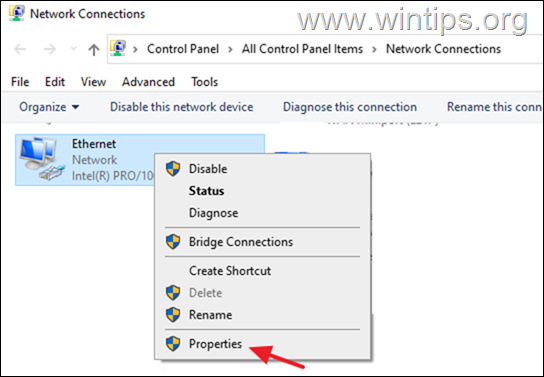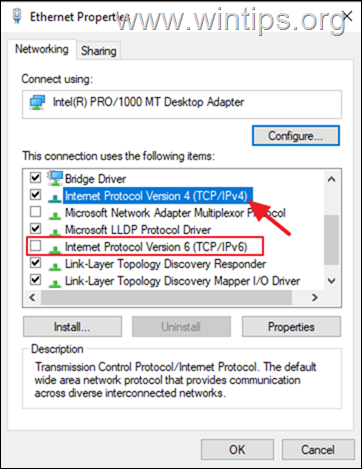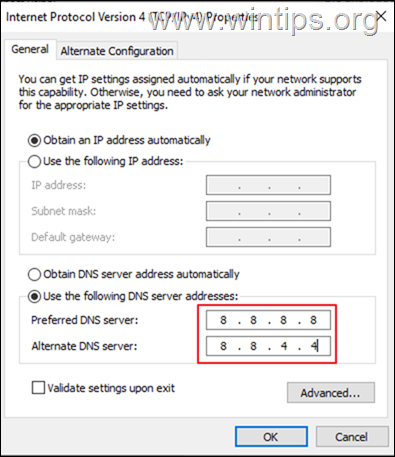Fix Twitch 2000 Network Error. (Solved)
In this guide, we will walk you through the steps of fixing the Twitch network error 2000 on Windows.
Twitch TV is a live video streaming platform that allows users to watch online videos or stream videos with other people for content covering games, entertainment, sports, music and more.
Recently, there have been reports of Twitch users experiencing the Twitch 2000 network error, which occurs when the browser cannot connect to Twitch servers. Since the problem can occur for a variety of reasons, this guide provides detailed instructions on how to resolve it.
How to FIX Twitch Network Error 2000.
Before you continue to the methods below, apply these steps and see if the problem persists:
- Check Internet Connection: Network errors on Twitch or other platforms usually indicates a bad Internet connection, so before your continue below ensure that your Internet connection is good and you can connect to other sites or platforms without problems.
- Disconnect from VPN: If you connected to Internet through a VPN service then disconnect from it, or try another VPN Server.
- Reload Page or Restart Browser: Hold down the Shift key and click the Reload button
 to reload the page or restart your browser.
to reload the page or restart your browser. - Restart Modem/Router: Sometimes disconnecting the modem for 1-2 minutes from the power supply and reconnecting it can help correct Internet connection problems.
- Use a different browser.
- Restart your PC.
- Method 1. Disable Ad-Blocker Extensions.
- Method 2. Clear Browser Cache.
- Method 3. Open Twitch in Incognito Mode.
- Method 4. Use Twitch Desktop Client.
- Method 5. Disable or Uninstall any Third-Party Antivirus Program.
- Method 6. Disable IPv6 & Set Custom DNS.
- Other Methods to fix 2000 network error on Twitch.
Method 1. FIX Twitch Network Error 2000 by Disabling Ad-Blocker Extensions.
Twitch has recently been taking action to prevent users from blocking ads when they are using the platform. In case you are using an ad blocker, disabling it is most likely going to do the trick for you.
1. Launch Chrome* and click on the More button (three dots) on the top-right corner of your screen.
* Notes:
2. Select More tools from the context menu and then click on Extensions.
3. Disable all Ad-blocker extensions (e.g. AdBlocker, AdBlock Plus, uBlock Origin, etc.), by switching the toggle to OFF and then restart your browser.
Method 2. Clear Browser Cache.
1. Launch Chrome and click on the More button (three dots) located on the top-right corner of your window.
* Notes:
-
- In Firefox go to menu button
 , click Settings, select Privacy & Security at left and at Cookies and Site Data section, click Clear Data.
, click Settings, select Privacy & Security at left and at Cookies and Site Data section, click Clear Data. - In Edge click on the More button (three dots) on the top-right corner and select Settings. Then select Privacy, search, and services and at Clear browsing data section click the Choose what to Clear button next to "Clear browsing data now"
- In Firefox go to menu button
2. From the list of options available, select Settings.
3. Select Security and Privacy in the left panel and then click Clear browsing data on the right.
4. Checkmark all the boxes available and click on the Clear data button. *
* Note: In Edge checkmark all the boxes in the pop-up except the one against Passwords.
Method 3. Open Twitch in Incognito Mode.
Sometimes the stored data (cookies, history, etc.) for a website, can cause problems like the one mentioned here. So, another method to solve the Twitch Network Error 2000, is to open twitch in a new incognito window. (This method also resolves potential problems with extensions that may interfere with the website).
1. To open a new incognito window in Chrome, click the three dots menu and select New Incognito window. *
* Note: These steps are the same for every browser.
2. Now try using Twitch in the incognito mode and check if the issue is resolved.
Method 4. Use Twitch Desktop Client.
There is also a chance that you are facing the issue because of a glitch or generic bug within the Twitch page. If this scenario is applicable, then you can try using the Twitch desktop client:
1. Head over to the Twitch download page and select Download for Windows.
2. After you have downloaded the file, double-click on it and follow the onscreen instructions to install it.
3. When done, type your Twitch credentials (Username & Password) and click Log in.
Method 5. Disable or Uninstall any Third-Party Antivirus Program.
If you're using a third party antivirus/security program, try to disable it temporally and check if the problem persists. If the 2000 Network Error still appears on Twitch then try to completely remove your security/firewall program by following the steps below:
1. Simultaneously press the Windows ![]() + R keys to open run command box.
+ R keys to open run command box.
2. In run command box, type: appwiz.cpl and press Enter.
3. In the newly launched window, locate and right-click on your third-party antivirus program and select Uninstall.
4. Follow the on-screen instructions to complete the uninstallation process.
5. Restart the computer and check if the problem persists.
Method 6. Disable IPv6 & Set Custom DNS Server Addresses.
1. Press Windows ![]() + R keys to open the Run dialog box.
+ R keys to open the Run dialog box.
2. Type control ncpa.cpl and hit Enter.
3. Right-click on the active network connection and choose Properties
4. Here uncheck the Internet Protocol Version 6 (TCP/IPv6) and then open the Internet Protocol Version 4 (TCP/IPv4) properties.
5. Select "Use the following DNS server addresses" and type the following Google DNS Server addresses:
- 8.8.8.8
- 8.8.4.4
6. Press OK (twice) to close network properties.
7. Restart you computer and see if the problem persists.
Other methods to fix 2000 network error on Twitch.
- Disable HTML 5 Player in Twitch Advanced Settings
- Change the subnet mask from 255.0.0.0 (or 255.255.0.0) to 255.255.255.0 in the router settings.
- Check if the problem persists after a few hours, because the problem may be on the Twitch side.
That's it! Which method worked for you?
Let me know if this guide has helped you by leaving your comment about your experience. Please like and share this guide to help others.
We're hiring
We're looking for part-time or full-time technical writers to join our team! It's about a remote position that qualified tech writers from anywhere in the world can apply. Click here for more details.
- FIX: Numeric keypad Not Working on Windows 10/11 - July 24, 2024
- How to Share Files or Printers in Hyper-V? - July 22, 2024
- How to invoke Hyper-V Screen resolution prompt? - July 17, 2024

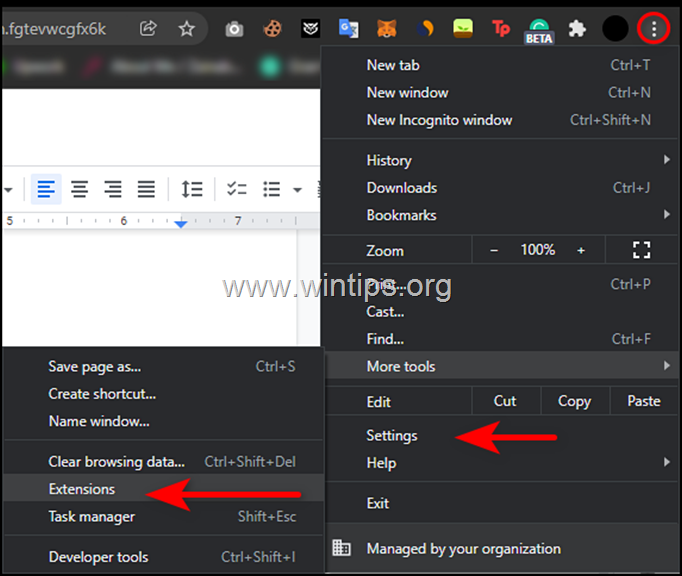
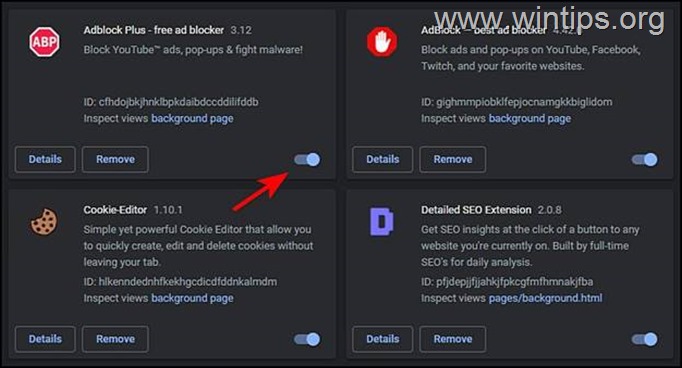
![clip_image001[1] clip_image001[1]](https://www.wintips.org/wp-content/uploads/2022/01/clip_image0011_thumb-1.png)