FIX: VirtualBox Document is empty (Solved)
If you cannot start VirtualBox because of Critical Error "Document is empty", then the main configuration file for VirtualBox is corrupted. At such a case follow the instructions below to fix the problem.
Problem in Details: VirtualBox Manager doesn't start and displays the following error:
Failed to acquire the VirtualBox COM object.
The application will now terminate
Document is Empty
Location: 'C:\Users\user\.VirtualBox\VirtualBox.xml', line 1 (0), column 1.
F:\tinderbox\win-6.1\src\VBox\Main\src-server\VirtualBoxImpl.cpp[740] (long __cdecl VirtualBox::init(void)).
Result Code: E_FAIL (0x80004005)
Component: VirtualBoxWrap
Inerface: IVirtualBox {d0a0163f-e254-4e5b-a1f2-011cf991c38d}
Callee: IVirtualBoxClient {d2937a8e-cb8d-4382-90ba-b7da78a74573}
How to FIX: Failed to acquire the VirtualBox COM object – Document is empty in VirtualBox Manager.
Method 1. Restore VirtualBox.xml from Backup.
1. Open Task Manager and make sure that no VirtualBox tasks are running. (or restart your PC)
2. Open Explorer and navigate to the location shown on the error message: e.g.:
- C:\Users\user\.VirtualBox\
3. Find and rename the VirtualBox.xml to VirtualBox.OLD
4. Then rename the VirtualBox.xml-prev to VirtualBox.xml
5. Now try to start VirtualBox. The problem should be gone! If not, continue to method-2 below.
Method 2. Delete VirtualBox.xml and re-Import VMs.
1. Open Task Manager and make sure that no VirtualBox tasks are running. (or restart your PC)
2. Open Explorer and navigate to the location shown on the error message: e.g.:
- C:\Users\user\.VirtualBox\
3. Rename the VirtualBox.xml to VirtualBox.OLD & the VirtualBox.xml-prev to VirtualBox.xml-prev.OLD
4. Open VirtualBox application. It should now open without errors, but without the Virtual Machines list. Proceed to re-add them as follows:
a. In VirtualBox Manager click the Add button.
b. Navigate to location on disk where your Virtual Machines files are stored. e.g.:
-
C:\Users\user\VirtualBox VMs
c. Select the .vbox file and click Open.
d. Perform the same steps to add the rest VM's (if you have), and you're done! *
* Note: If everything is ok, delete the "VirtualBox.OLD" & "VirtualBox.xml-prev.OLD" files.
That's it! Which method worked for you?
Let me know if this guide has helped you by leaving your comment about your experience. Please like and share this guide to help others.
We're hiring
We're looking for part-time or full-time technical writers to join our team! It's about a remote position that qualified tech writers from anywhere in the world can apply. Click here for more details.
- FIX: Numeric keypad Not Working on Windows 10/11 - July 24, 2024
- How to Share Files or Printers in Hyper-V? - July 22, 2024
- How to invoke Hyper-V Screen resolution prompt? - July 17, 2024

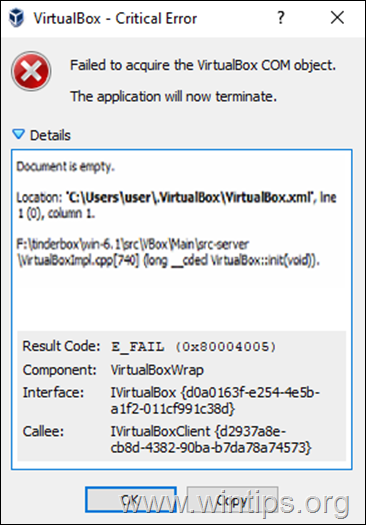
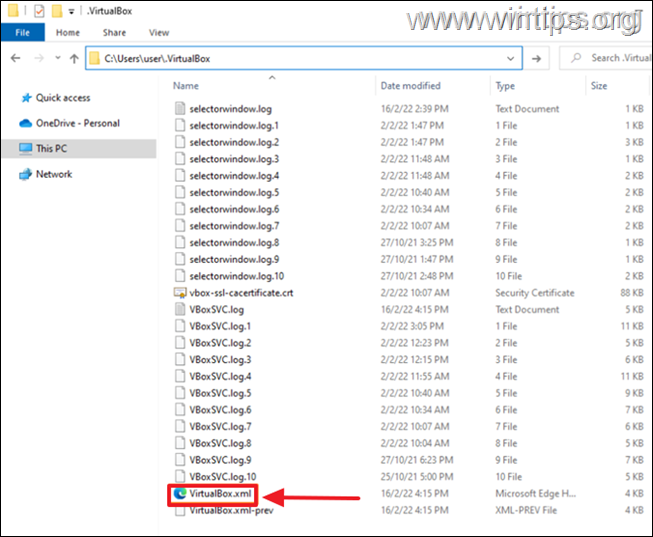
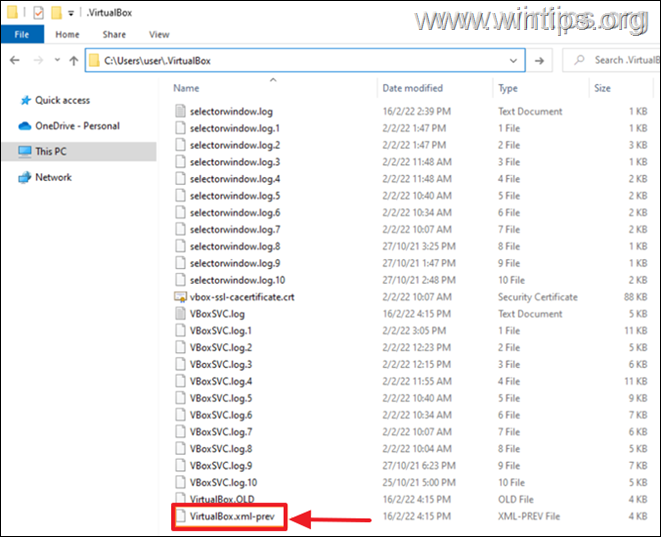
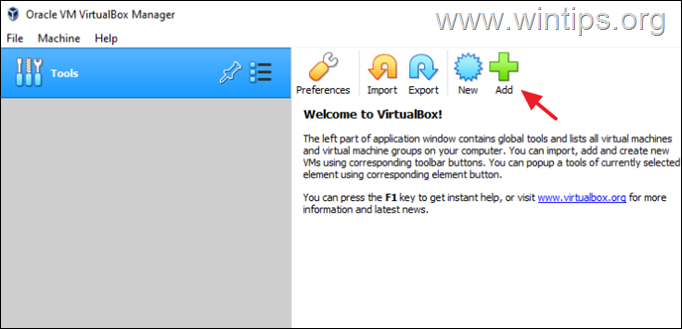
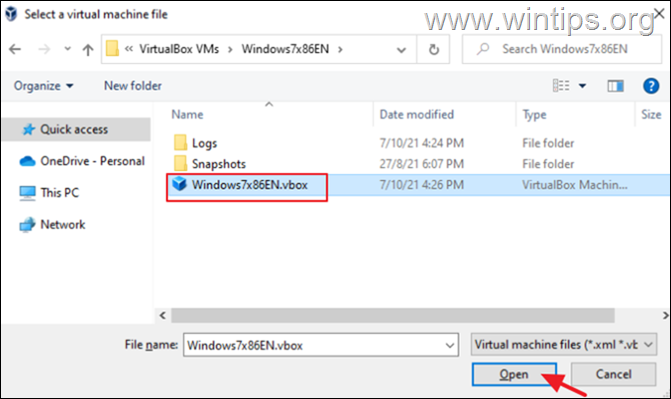
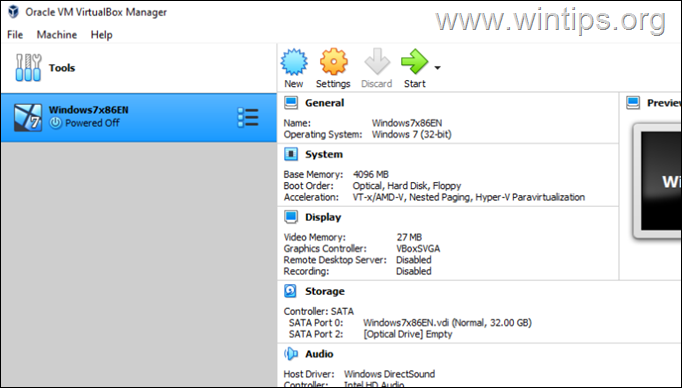




April 11, 2023 @ 4:54 am
Te agradezco muchísimo, me funcionó la segunda opción, mi problema era en mi máquina Ubuntu 20.04, Gracias realmente.
February 26, 2023 @ 10:39 am
I just want to thank you so much for this. Just saved my life on an assignment.