FIX: Computer is Slow after Windows 11 22H2 Update.
If your PC became very slow after installing Windows 11 version 22H2, continue reading below.
Several users have reported that after updating their Windows 11 systems to version 22H2, they experiencing performance issues. More specifically, after installing the 22H2 version of Windows 11 the computer is very slow and it is noticed that copying large files is slower than usual. *
* Note: The issue of the very slow copying of large files is well known to Microsoft and is currently working on a permanent fix for this issue.
How to FIX: Windows 11 Slow Performance after 22H2 Update.
Method 1. FIX Windows 11 v22H2 Slow Performance on PC's with NVIDIA GPUs.
The slow performance after installing the 22H2 Update, usually occurs on PC's with an NVIDIA Graphics driver. If you're in a such case:
1. Proceed and install the GeForce Experience Beta 3.26
2. After installing restart your PC and normally the problem will be fixed.
* Note: If not, proceed as follows:
-
- Install also the latest NVIDIA drivers (Select Custom installation and install only the NVIDIA drivers).
- Uninstall the FRAMEVIEW APP if installed or disable the Nvidia FrameView SDK service.
Method 2. Go back to the previous version of Windows 11.
The second method to fix the slow performance and slow copy issues after updating to Windows 11 v22H2, is to restore the previous version of Windows, until Microsoft fixes the bugs on an feature update. To do that:
1. Click the Start button and open Settings.
2. Select System at the left and at the right click Recovery
3. At Recovery options, click Go back to previous version of Windows.
3. Choose a reason for going back and press Next.
4. At next screem choose No, thanks to continue.
5. Read all the information at the next screen, backup your files if you want to avoid surprises and click Next.
6. If you have changed your password, after installing the latest build, make sure that you remember your old password and press Next.
7. Finally click Go back to earlier build and wait until the process is completed.
That's it! Let me know if this guide has helped you by leaving your comment about your experience. Please like and share this guide to help others.
We're hiring
We're looking for part-time or full-time technical writers to join our team! It's about a remote position that qualified tech writers from anywhere in the world can apply. Click here for more details.
- FIX: Numeric keypad Not Working on Windows 10/11 - July 24, 2024
- How to Share Files or Printers in Hyper-V? - July 22, 2024
- How to invoke Hyper-V Screen resolution prompt? - July 17, 2024

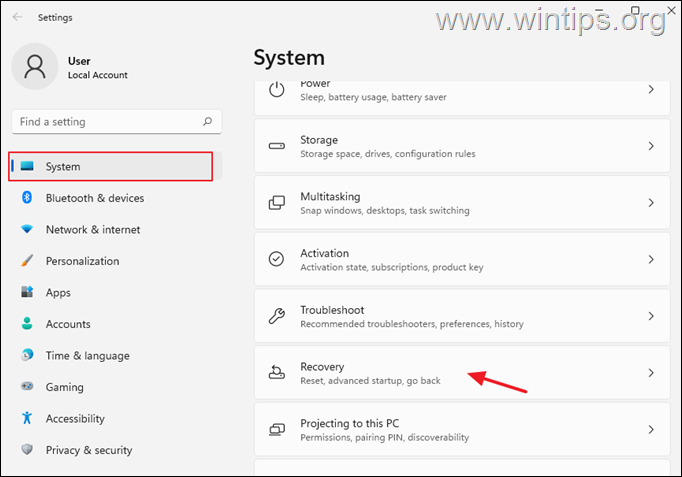
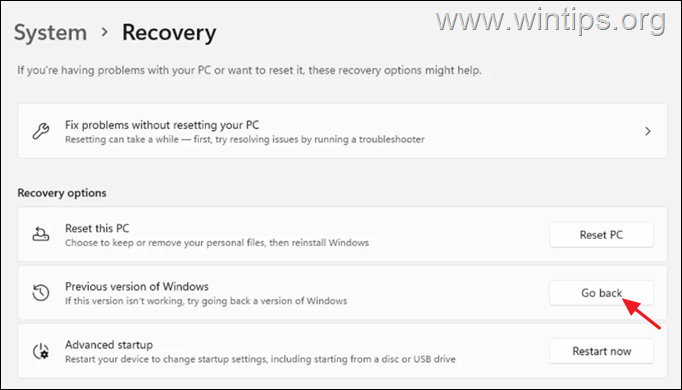
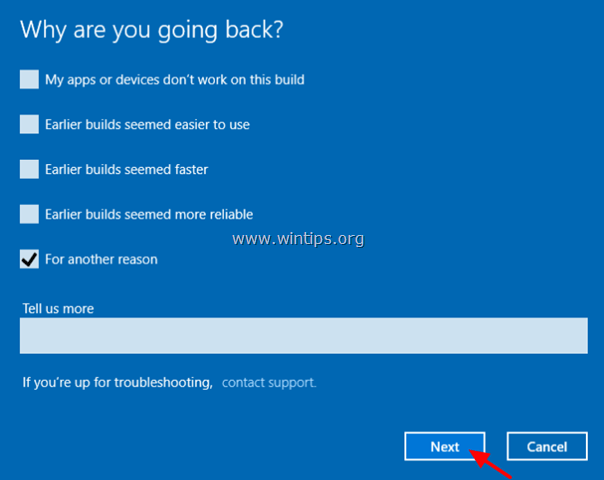
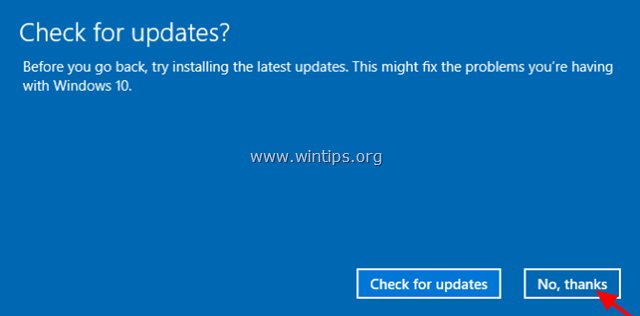
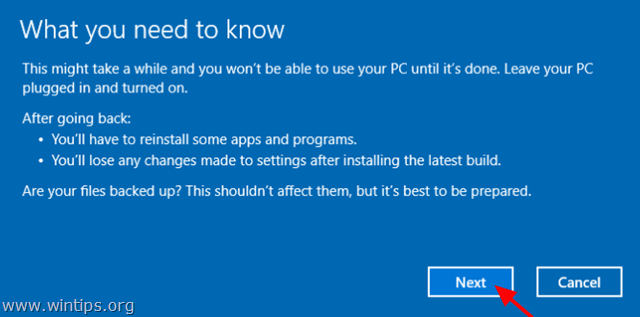
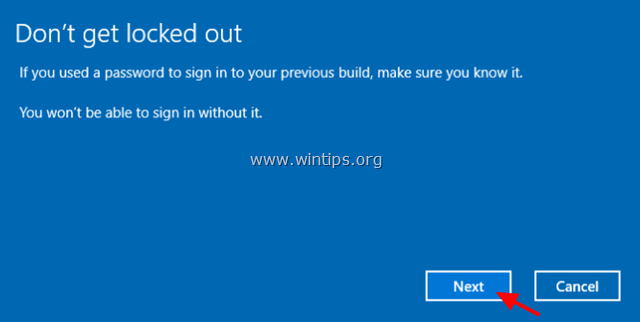
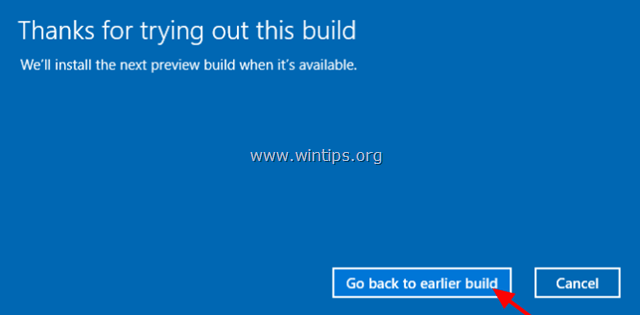




October 21, 2023 @ 5:35 am
thank you verry much,
December 13, 2022 @ 4:20 am
Thank you , it is better now, all working well without any problem