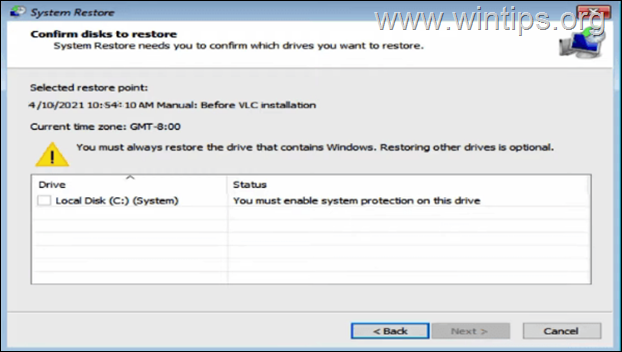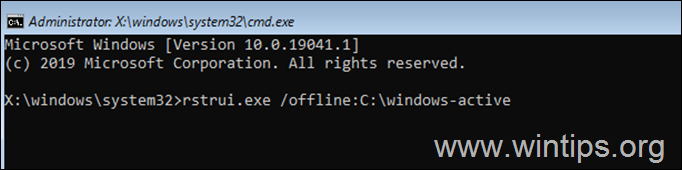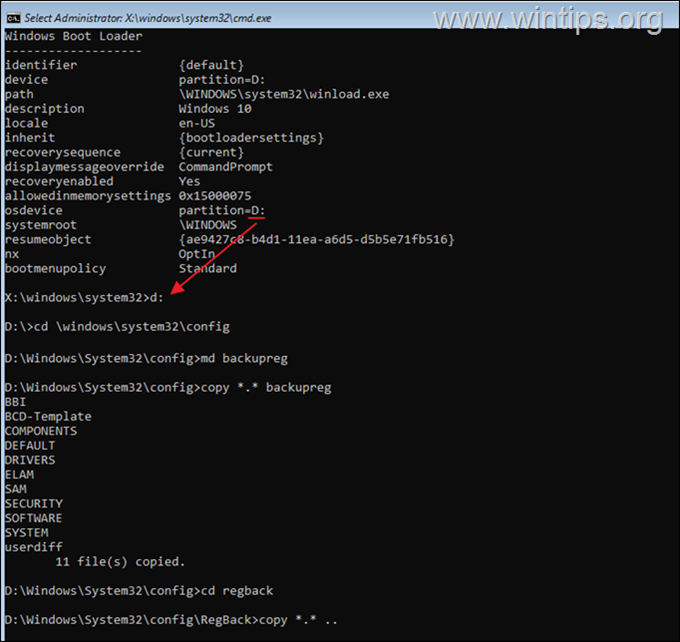FIX: You must enable system protection on this drive in System Restore from WinRE.
A few days ago I tried to restore a Windows 10 system to a previous state, using the System Restore option in Windows Recovery Environment (WinRE). But, unfortunately, System Restore displays the error "You cannot restore C: Drive" because "You must enable system protection on this drive".
In this tutorial you'll find two methods on how to bypass the following warning when running System Restore in Windows Recovery Environment: "You must enable system protection on this drive".
FIX: System Restore error "You must Enable System Protection on Drive" (Windows 10/8/7 OS).
Method 1. Enable System Protection on Drive.
To enable the System Protection on drive, apply the following steps:
1. Close the System Restore window an from Troubleshoot > Advanced options open Command Prompt.
2. In command prompt type the following command and hit Enter.
- rstrui.exe /offline:C:\windows=active
3. Normally now System Restore should allow you to restore your system.
Method 2. Restore Windows Registry from Backup.
In some cases the discussed SFC error occurs when the Windows Registry is corrupted. So, the next method to fix the problem is to restore the registry from backup. To do that:
1. In command prompt, type the following command and press Enter.
- bcdedit
2. Notice the drive letter of the OS partition (e.g. "osdevice –> partition=C: ").
3. Now type the drive letter of the OS partition + : and press Enter (e.g. D: ).
4. Then give the following commands in order (press Enter after each command):
- cd \windows\system32\config
- md backupreg
- copy *.* backupreg
- cd regback
- copy *.* ..
* Notice: Press a when asked to overwrite all files in destination.
7. Type exit and press Enter to close command prompt.
8. Now try to run the sfc /scannow command again.
That's it! Which method worked for you?
Let me know if this guide has helped you by leaving your comment about your experience. Please like and share this guide to help others.
We're hiring
We're looking for part-time or full-time technical writers to join our team! It's about a remote position that qualified tech writers from anywhere in the world can apply. Click here for more details.
- How to Disable or Remove BitLocker from Windows RE. - April 24, 2024
- FIX: Error 0x8007025d in Windows 10 Update. - April 22, 2024
- How to Disable Device Encryption in Windows 11/10. - April 17, 2024