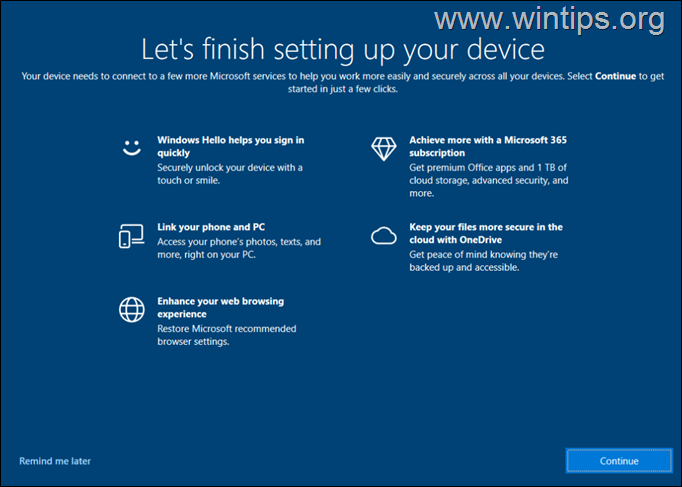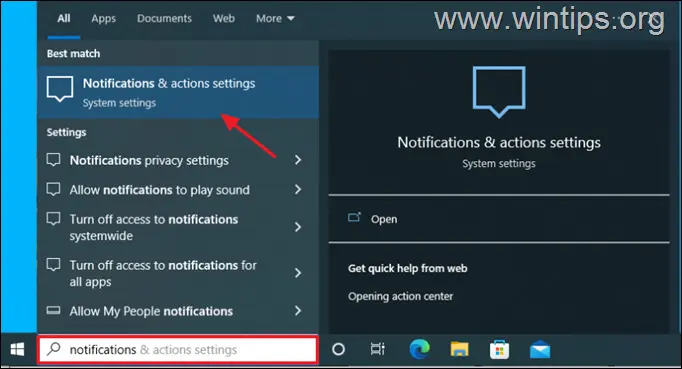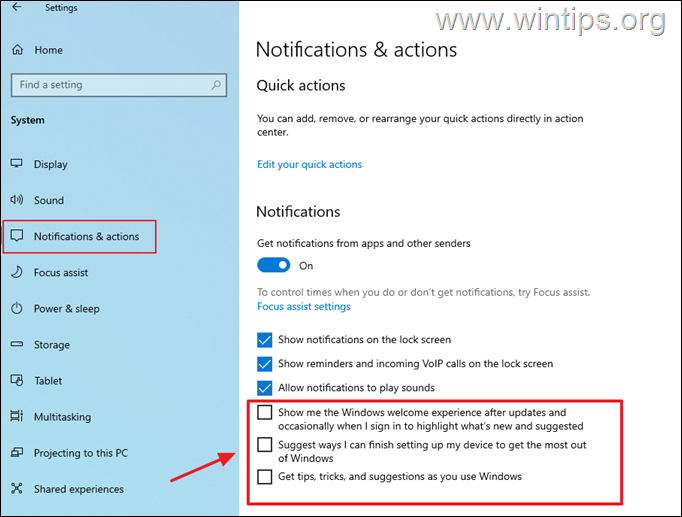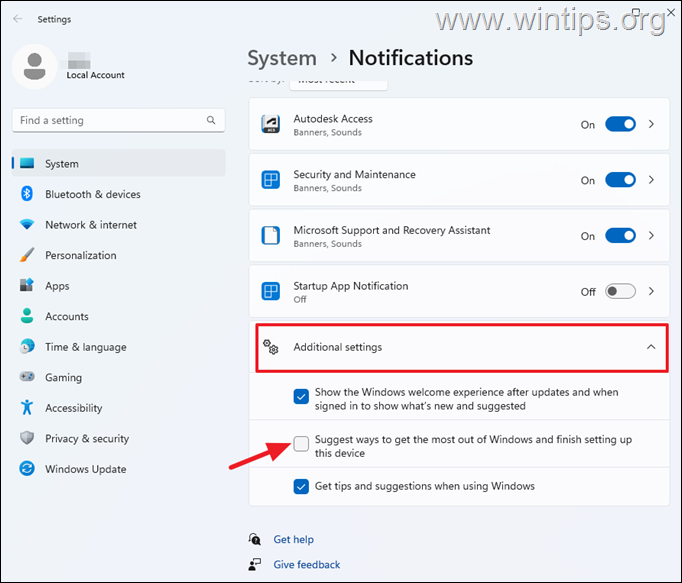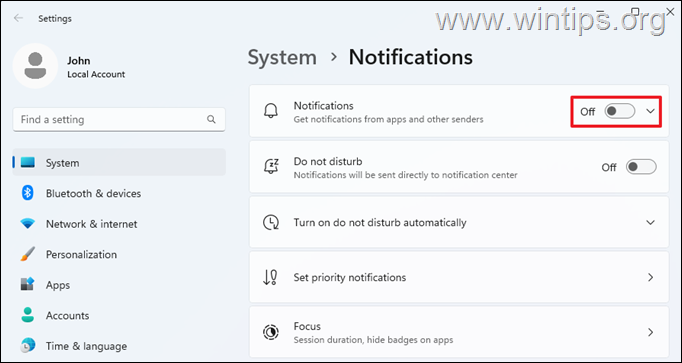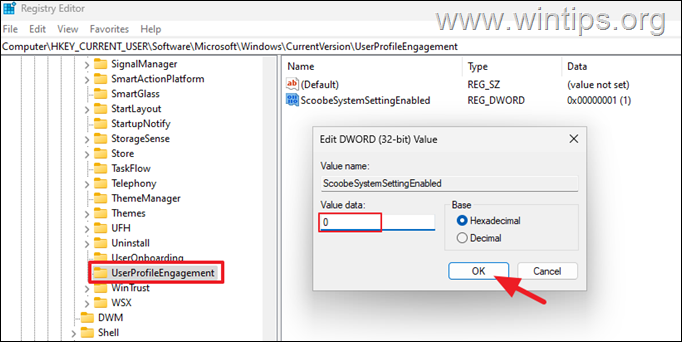Disable Let's Finish Setting up Your Device prompt on Windows 10/11 (How-to).
If you want to disable the annoying "Let's finish setting up your device" prompt on Windows 10/11, continue reading below.
Windows 10/11 comes with many Microsoft services, such as Windows Hello or OneDrive, that can help you secure or synchronize your files across all your devices. However, to use these services, you need to own and connect your device to a Microsoft account, which many users don't want because they don't want to use these services.
If you are one of those users who don't want to set up a Microsoft Account on your Windows 10/11 device, then read the instructions below to completely disable the repetitive and annoying Microsoft's "Let's finish setting up your device" notification.
How to remove the "Let's finish setting up your PC" notification in Windows 10/11.
How to Disable 'Let's Finish Setting up Your Device' on Windows 10.
1. In the Search box, type notifications and then click to open Notifications & action settings. (or…go to Start > Settings > System > Notifications & actions)
2. In 'Notifications and actions' settings, uncheck the following options:
- Show me the Windows welcome experience after updates and occasionally when I sign in to highlight what’s new and suggested.
-
Suggest ways I can finish setting up my device to get the most out of Windows.*
-
Get Tips, tricks, and suggestions as you use Windows.
* Notes:
1. Some users noticed that this option is automatically re-enabled after installing a major Windows update and they need to disable it again. If you notice the same, proceed and completely disable the "Let's finish setting up your device" prompt, using the registry method in the end of this article.
2. I suggest you to disable all notifications if you want to get better performance of your system. (To do that, turn off the option Get notifications from apps and other devices above and uncheck all other notification options)
How to Remove 'Let's Finish Setting up Your PC' on Windows 11.
1. In the Search box, type notifications and then click to open Notifications & action settings. (or…go to Start > Settings > System > Notifications).
2. In 'Notifications' settings, scroll down, click the Advanced settings and then uncheck the "Suggest ways to get the most out of Windows and finish setting up this device" checkbox.
3. That's it! *
* Notes:
1. Some users noticed that this option is automatically re-enabled after installing a major Windows update and they need to disable it again. If you notice the same, proceed and completely disable the "Let's finish setting up your device" prompt, using the registry method below.
2. I suggest you to disable all notifications if you want to get better performance of your system. (To do that, turn to OFF the Notifications switch on the top of this page.)
How to Disable the message – prompt "Let's Finish Setting Up your Device" through Registry on Windows 10/11.
To disable the "Finish Setting Up your PC/Device" notification on Windows 10/11, using registry:
1. Open Registry Editor. To do that:
1. Simultaneously press the Win
+ R keys to open the run command box.
2. Type regedit and press Enter to open Registry Editor.
2. Navigate to this key at left pane:
- HKEY_CURRENT_USER\Software\Microsoft\Windows\CurrentVersion\UserProfileEngagement
3. At the right-pane double click at ScoobeSystemSettingEnabled DWORD and set the value data to 0 (ZERO). Then click OK and close the Registry Editor.
4. Restart your computer to apply the change.
That's it! Which method worked for you?
Let me know if this guide has helped you by leaving your comment about your experience. Please like and share this guide to help others.
We're hiring
We're looking for part-time or full-time technical writers to join our team! It's about a remote position that qualified tech writers from anywhere in the world can apply. Click here for more details.
- FIX: Numeric keypad Not Working on Windows 10/11 - July 24, 2024
- How to Share Files or Printers in Hyper-V? - July 22, 2024
- How to invoke Hyper-V Screen resolution prompt? - July 17, 2024