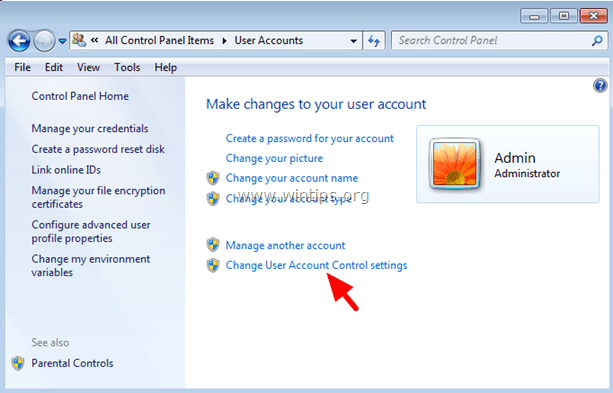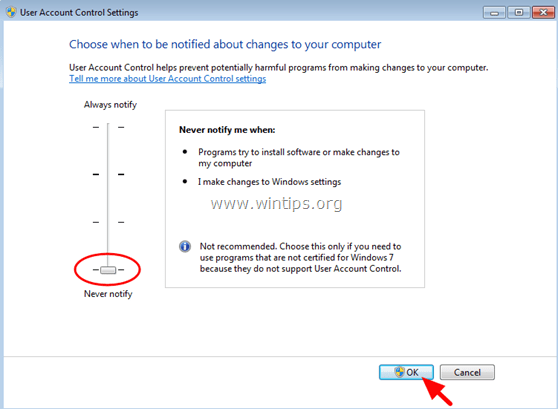How to Disable UAC (User Account Control) in Windows 7 and Vista
User Account Control (UAC) is a security feature added to the latest Windows OS (it was added for the first time in Windows Vista) in order to limit standard users or applications to make modifications on Windows system. UAC is enabled by default and as a result of that you have to always answer to security warning messages in order to proceed to perform almost any operation on your computer (e.g. to open a program, to install a new application, etc.). This behavior of UAC makes it little annoying so many users want to disable it completely or to modify UAC's sensitivity.
In this tutorial I will you how to modify UAC sensitivity settings or to completely disable UAC on your system.
How to Disable or Modify UAC settings in Windows 8, 7 & Vista .
Note: To properly disable UAC on Windows 8 you have to go through Windows registry. Detailed instructions on how you can do that can be found in this tutorial.
1. Navigate to Windows Control Panel. (Start menu > Control Panel).
2. From the Control Panel items, open User Accounts.
3. Click at Change User Account Control Settings.
4. Ask Yes at UAC warning message.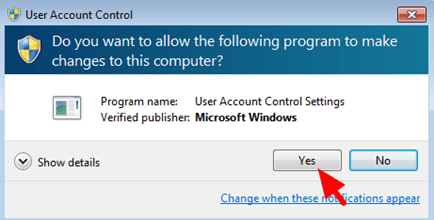
5. At the User Account Control Settings screen drag and move the slider at the lower position (Never Notify) in order to completely disable UAC control* or put the slider to another position according to how often you want to be alerted for actions on your computer. Press OK when finish
* Note: In Windows Vista uncheck the box at “Use User Account Control (UAC) to help protect your computer” option in order to completely disable UAC.
6. Answer Yes at the UAC warning message (for the last time) and then restart your computer.
You 're done!
We're hiring
We're looking for part-time or full-time technical writers to join our team! It's about a remote position that qualified tech writers from anywhere in the world can apply. Click here for more details.
- How to Disable Device Encryption in Windows 11. - April 17, 2024
- How to View Permissions on Shared Folders on Windows 10/11. - April 15, 2024
- FIX 0x80070643 error in KB5034441 update (Solved) - April 10, 2024