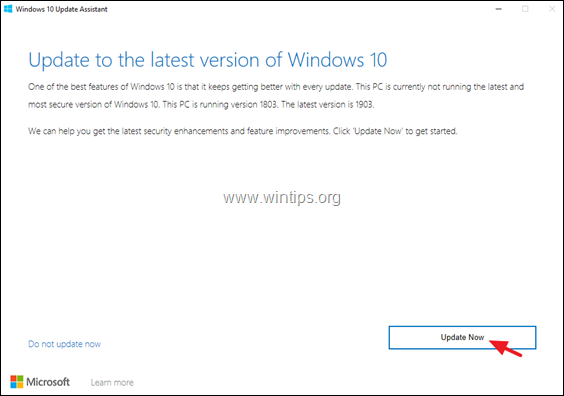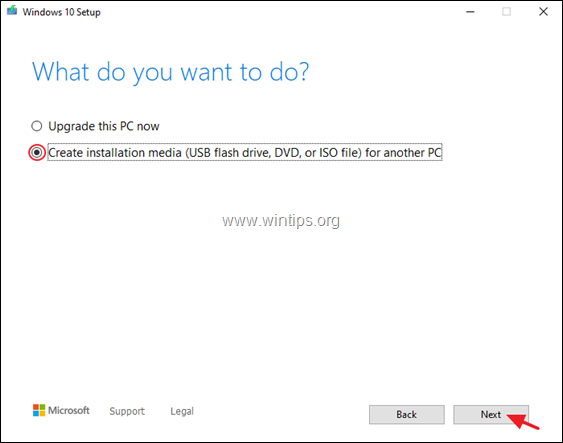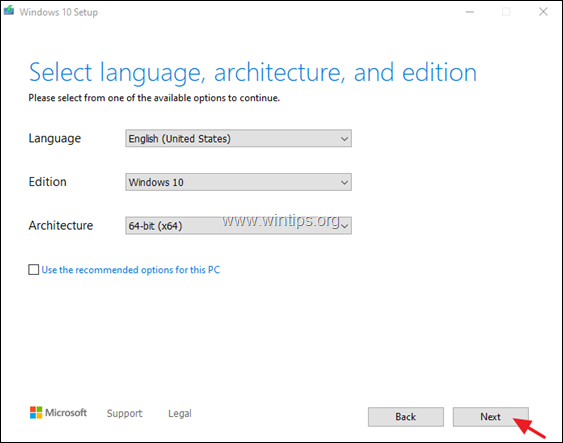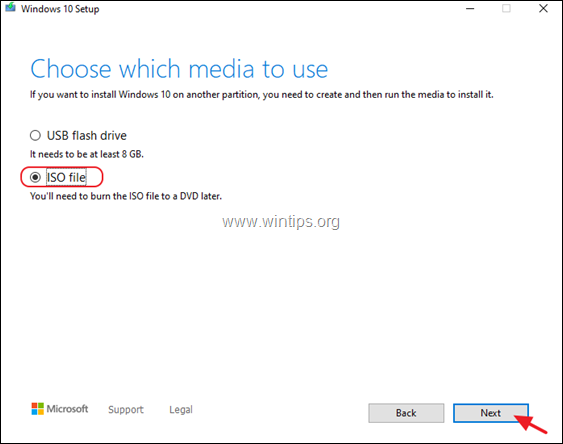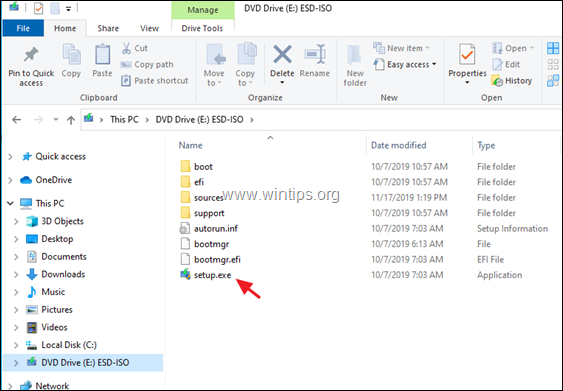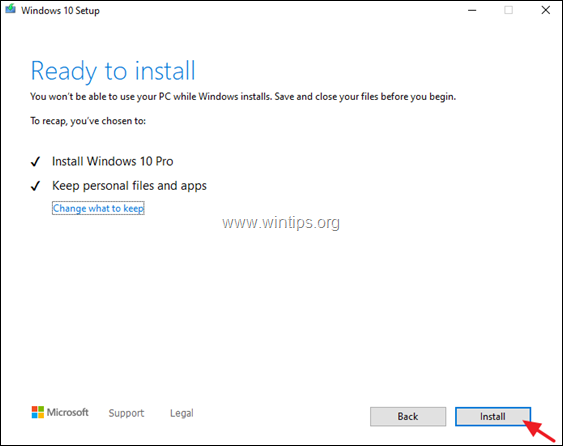How to Download and Install the Windows 10 Feature Update 1909.
In November 12, 2019, Microsoft released the latest feature update for Windows 10, version 1909 and at the next days will be available for download and installation via Windows Update for all users.
Windows 10 version 1909 shares the same system files as version 1903, and when you update your system to Windows 10 version 1909, you actually activate the new features that have already installed on the computer (but remain dormant), after installing the October 8, 2019—KB4517389–Monthly Quality update for Windows 10, version 1903.
How to Get the Windows 10 v1909 November 2019 Update.
Method 1. Update to Windows 10 version 1909 via Windows Update.
Method 2. Update Windows 10 to version 1909 with the Windows Update Assistant.
Method 3. Upgrade to Windows 10 v1909 using the Media Creation Tool.
Method 1. Update Windows 10 to version 1909 via Windows Update.
If you want to immediately download the Windows 10 November Update version 1909, navigate to Settings -> Update & security and click Check for Updates to download and install all the available important updates.
When done, look below, at the 'Optional updates available' section, and click the Download and install now link to download the Feature update to Windows 10, version 1909.
Once the download is completed, save you work, close all the open applications and click the Restart Now button, to install the update. (Of course, it's not needed to install the update immediately and you can schedule the restart according your wish).
If after following the above steps, the Windows 10 Feature Update version 1909, doesn't appear in Windows Update, then…
1. Download and install the latest Servicing stack update for Windows 10 version 1903.
2. Download and install the following Updates from the Microsoft Update Catalog:
- Cumulative Update for Windows 10 Version 1903 (KB4517389)
- Cumulative Update for Windows 10 Version 1903 (KB4524570)
3. Reboot your computer after the installation of the above updates.
4. Navigate to Settings -> Update & security and click Check for Updates.
5. If the Windows 10 v1909 feature update still does not appear in Windows Update, use one of the following methods to install the update manually:
Method 2. Update Windows 10 to version 1909 using the Update Assistant.
1. Navigate to Windows 10 download site and click the Update now button.
2. When asked, click to Run the "Windows10Upgrade9252.exe" file to start the installation immediately, or click the Save button to run the installer later.
3. Finally click the Update Now button and follow the on screen prompts to update your system to the latest release of Windows 10, version 1909.
Method 3. Upgrade to Windows 10 v1909 using the Media Creation Tool.
1. Navigate to Windows 10 download site and click the Download tool now button.
2. Run the "MediaCreationTool1909.exe" file.
3. Accept the license agreement.
4. Choose Create installation media for another PC & click Next.
5. At the 'Select language, architecture and edition' options screen, click Next.
6. At 'Choose which media to use' choose ISO file and click Next.
7. At the next screen, select a location to save the 'Windows.iso' file and click Save.
8. When the download is completed, click Finish.
9. Navigate to the location, where you saved the Windows.iso file and double-click on it to mount it in File Explorer.
10. From the mounted drive, double click at setup.exe application.
11. Click Next at the first screen and then Accept the license terms.
12. Finally, at 'Ready to Install' screen, make sure that the Keep personal files and Apps option is selected and click Install.
13. Be patient during the update installation and do not power off your PC.
* Note: If the Windows 10 upgrade process fails, then follow the instructions in this guide to resolve the problem: How to fix Windows 10 Update Problems.
That's it! Let me know if this guide has helped you by leaving your comment about your experience. Please like and share this guide to help others.
We're hiring
We're looking for part-time or full-time technical writers to join our team! It's about a remote position that qualified tech writers from anywhere in the world can apply. Click here for more details.
- FIX: Numeric keypad Not Working on Windows 10/11 - July 24, 2024
- How to Share Files or Printers in Hyper-V? - July 22, 2024
- How to invoke Hyper-V Screen resolution prompt? - July 17, 2024