How to Fix: Chrome Installation failed – The Google Chrome installer failed to start problem (Solved)
In a Windows based computer the following installation error – problem may appear when the user tries to install Google Chrome: "Installation failed. The Google Chrome installer failed to start."
The above problem can occur after the user launches the Chrome installer file (ChromeSetup.exe) and prevents the installation of Chrome. To resolve this problem and bypass the Chrome's installation error, follow the steps described in this guide.
How to solve the Chrome's "Installation failed – The Google Chrome installer failed to start" problem in Windows 10/8/7/Vista & XP.
1. Simultaneously press the “Win” ![]() + “R” keys to load the Run dialog box.
+ “R” keys to load the Run dialog box.
2. Type regedit and press Enter to open Registry Editor.
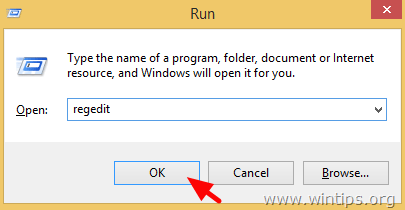
IMPORTANT: Before you continue, first take a backup of your registry. To do that:
- From the main menu, go to File & select Export.
- Specify a destination location (e.g. your Desktop), give a filename (e.g. “RegistryUntouched”), select at Export range: All and press Save.
3. After you backed up your registry, navigate (from the left pane) to this key*:
- HKEY_LOCAL_MACHINE\SOFTWARE\Google\Update\Clients
* Note for 64bit OS & Windows XP:
- On Windows 64bit navigate to this key: HKEY_LOCAL_MACHINE\SOFTWARE\Wow6432Node\Google\Update\Clients
- On Windows XP navigate to this key: HKEY_CURRENT_USER\SOFTWARE\Google\Update\ClientState
4. Expand the Clients key and right-click at {430FD4D0-B729-4F61-AA34-91526481799D} key. Select Delete.
5.Then navigate to this key:
- HKEY_CURRENT_USER\Software\Google\Update\Clients
6. Perform the same operation and delete the {430FD4D0-B729-4F61-AA34-91526481799D} key, if it exists.
7. Try to install Chrome now. The Chrome installation problem should be gone!
We're hiring
We're looking for part-time or full-time technical writers to join our team! It's about a remote position that qualified tech writers from anywhere in the world can apply. Click here for more details.
- FIX: Numeric keypad Not Working on Windows 10/11 - July 24, 2024
- How to Share Files or Printers in Hyper-V? - July 22, 2024
- How to invoke Hyper-V Screen resolution prompt? - July 17, 2024


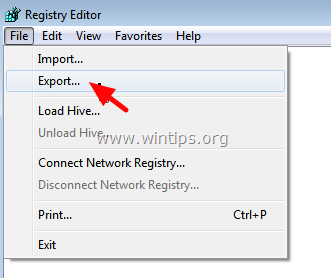
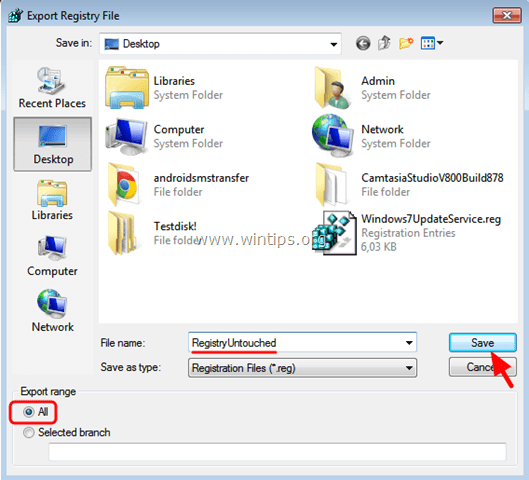
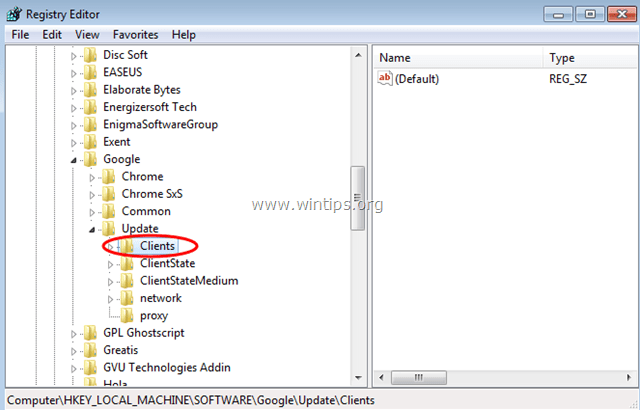





July 7, 2019 @ 12:21 am
I am on windows 10. Chrome stopped updating, Recommendation was to uninstall and reinstall. Performed uninstall. Reinstall is failing with *no* error codes. The installer appears to try to open, then fails. Have attempted steps outlined here. Any thoughts?
July 7, 2019 @ 8:49 am
@Heidi: If you have MCAfee product installed, proceed and uninstall it.. Additionally, delete the "Chrome" folder from the following locations on disk:
C:\Users\%Username%\AppData\Local\Google\
C:\Program Files\
C:\Program Files (x86)\
July 20, 2019 @ 1:11 am
So frustrating. Same results. This is really baffling.
August 28, 2019 @ 12:13 pm
@Heidi: The final solution is to delete all "Chrome" entries from registry.
June 30, 2019 @ 6:56 pm
I simply ran ChromSetup as an administrator. Problem solved.
May 27, 2019 @ 11:59 pm
Thank you! Your Method still works however I have deleted some other registry keys.
May 10, 2019 @ 4:56 am
After the chrome browser crash, I removed the browser and reinstalled, reported "Unknown Installer Error", please help me! Thank you!
May 10, 2019 @ 10:36 am
@nguyen trong hieu: Follow the instructions above to delete the mentioned registry key. Then follow the instruction in this article to completely remove and then to reinstall Chrome.
December 1, 2018 @ 2:55 pm
I cant find the {430FD4D0-B729-4F61-AA34-91526481799D key. I only have this one {8A69D345-D564-463c-AFF1-A69D9E530F96}. What to dooo?
December 2, 2018 @ 12:22 pm
@Alishba: First of all see the note for 64bit OS or Windows XP. If you still cannot find the mentioned key:
1. Open Registry Editor.
2. Go to Edit > Find.
3. Search for: "{430FD4D0-B729-4F61-AA34-91526481799D}" (without quotes) and delete it from all registry locations.
e.g.
HKEY_CURRENT_USER\Software\Google\Update\ClientState\
HKEY_USERS\S-1-5-21-xxxxxxxxx-xxxxxxxxx-xxxxxxxxx-1000\Software\Google\Update\Clients\
HKEY_USERS\S-1-5-21-xxxxxxxxx-xxxxxxxxx-xxxxxxxxx-1000\Software\Google\Update\ClientState\
June 30, 2019 @ 5:15 am
i can't find any key like this i just found {8A69D345-D564-463c-AFF1-A69D9E530F96}. but still i can't install chrome. please help.
PS: i unistalled and deleted my chrome because of "mail.ru" has affected it and i deleted all the keys,values and data related to mail.ru. i thing it should be the problem please help.
June 30, 2019 @ 11:24 am
@nirav laiya: If you have MCAfee product installed, proceed and uninstall it.. Additionally, delete the "Chrome" folder from the following locations on disk:
C:\Users\%Username%\AppData\Local\Google\
C:\Program Files\
C:\Program Files (x86)\
March 19, 2018 @ 10:27 pm
I was getting error code 0x80070002 every time I tried to install, and this totally solved my problem.
March 18, 2018 @ 5:06 pm
Very Very real and useful solution. after lot of googling finally this worked.
March 9, 2018 @ 12:19 am
This is the only real solution! Thank you!
February 22, 2018 @ 12:02 am
it would be nice if you would tell us what is being done.. I am grateful nonetheless.
December 11, 2017 @ 4:57 pm
Thanks to this wonderful contribution, it really worked for me
April 27, 2017 @ 9:55 am
this is tutorial shared fo me. perfect brother
December 26, 2016 @ 9:29 am
It said error while deleting key, i cant delete the {430FD4D0-B729-4F61-AA34-91526481799D}
December 21, 2016 @ 8:50 am
Thanks, great tips
May 4, 2016 @ 5:23 pm
I didn't even have a Google folder under Local Machine, getting so frustrated that I cannot get Chrome installed!
May 5, 2016 @ 8:45 am
@Josh: Please continue reading the article and apply the rest steps. Inform me about the results!