Solved: DHCP Service Cannot Start Access is Denied. (Windows 10/8/7)
If you cannot connect to the Internet using the WiFi, or LAN network, because the DHCP Client service cannot start and you get the "Error 5: Access is Denied" in the Event log, then read this tutorial to fix the issue.
The problem "Could not start the DHCP Client service on Local Computer. Error 5: Access is denied" can happen on any Windows based computer (with Windows 7, 8 or 10 OS) after upgrading Windows or after a malware infection that has compromised permissions on the DCHP Client service or on any other service that is required from the system to access the Network and the Internet or to operate smoothly.
When the DHCP service is stopped (or cannot be started), you face the following symptoms/problems on your device:
1. You receive the error message "Windows could not start the DHCP server service on local computer Error 5: Access is denied" in Event Viewer.
2. Your Network Connection (WiFi or LAN) doesn't work.
3. You get a red X on the network icon which indicates that your network connection is not working.
4. You get a yellow exclamation mark on the network icon, that you have Limited Access on the Network.
5. You cannot access the Local Network or the Internet ("No Internet Access" or "Limited Access").
How to FIX: DHCP Service Cannot Start: Access is Denied (Windows 10/8/7)
Step 1. Scan for Viruses/Malware.
Viruses or malicious programs can cause your PC to work abnormally. So, before you continue to troubleshoot your problems, use this Malware Scan and Removal Guide to check and remove viruses or/and malicious programs that may be running on your computer.
Step 2. Modify DHCP and TCPIP Registry Permissions.
The first method to resolve the "DHCP Cannot Start – Access Denied" problem, is to grant full control permissions to "NETWORKSERVICE" and to "NT SERVICE\DHCP" objects, at the following keys: DHCP & TCP/IP/. To do that:
1. Simultaneously press the Windows ![]() + R keys to open run command box.
+ R keys to open run command box.
2. Type regedit and press Enter.
3. At the left pane, navigate to this key:
- HKEY_LOCAL_MACHINE\SYSTEM\CurrentControlSet\Services\Dhcp
4. Right click on the DHCP key and select Permissions.
5. Click Add, type network service and click OK.
6. Click Add again, type nt service\dhcp and click OK.
7. Select the 'NETWORK SERVICE' and check the Full control box to grant NETWORK SERVICE full control permissions on the DHCP key and click OK.
8. Select the 'Dhcp' and check the Full control box to grant "Dchp" full control permissions on the DHCP key and click OK.
9. Then navigate to the following key:
- HKEY_LOCAL_MACHINE\SYSTEM\CurrentControlSet\Services\TcpIp
10. Perform the same steps (4-8) and give full permissions to "NETWORKSERVICE" and to "NT SERVICE\DHCP" on the TCPIP key.
11. When done, close registry editor and restart your PC.
12. After the restart, check if the "DHCP Client cannot start" error is resolved. If not, then continue to next step.
Step 3. FIX "DHCP Client: Access Denied" error from command line.
1. Open an elevated command prompt {Command Prompt(Admin)}. To do that:
a. In the Search box type: cmd or command prompt
b. Right click on the command prompt (result) and select Run as Administrator.
2. In command prompt, type the following command to add the "NT Authority\Local Service" to Administrators group and press Enter:
-
NET LOCALGROUP administrators "NT Authority\Local Service" /add
3. When done, give this command to reset Winsock Catalog to a clean state and press Enter:
-
netsh winsock reset catalog
4. Reboot your computer, as instructed and then test your Internet connection.
That it! Let me know if this guide has helped you by leaving your comment about your experience. Please like and share this guide to help others.
We're hiring
We're looking for part-time or full-time technical writers to join our team! It's about a remote position that qualified tech writers from anywhere in the world can apply. Click here for more details.
- FIX: Numeric keypad Not Working on Windows 10/11 - July 24, 2024
- How to Share Files or Printers in Hyper-V? - July 22, 2024
- How to invoke Hyper-V Screen resolution prompt? - July 17, 2024


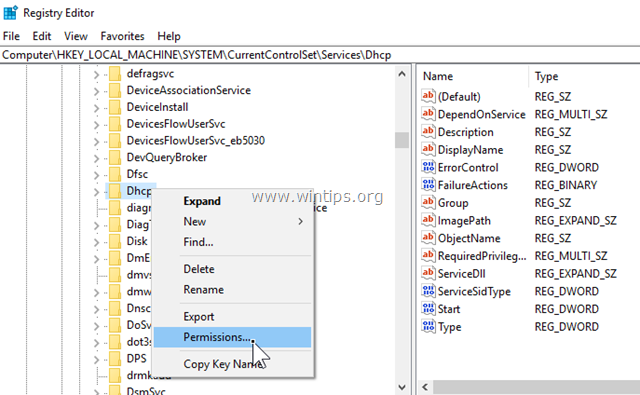


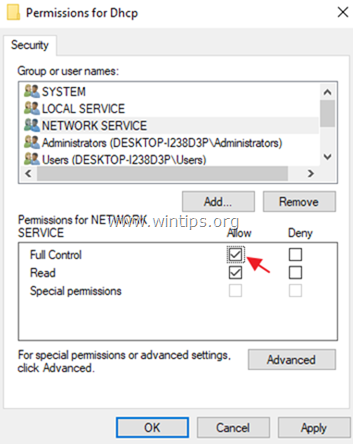
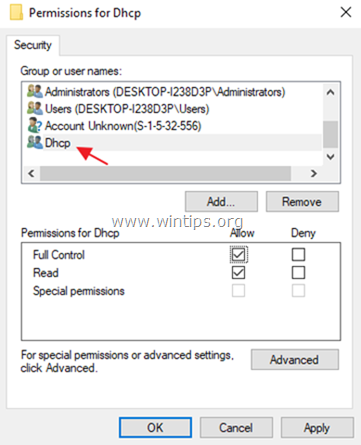
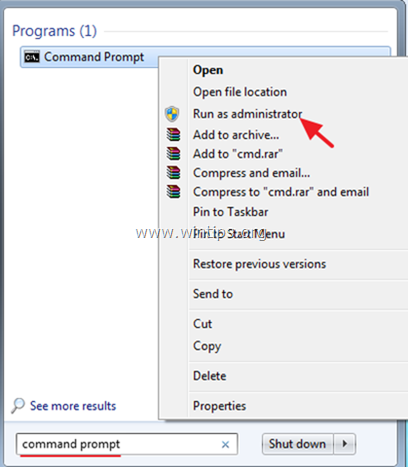
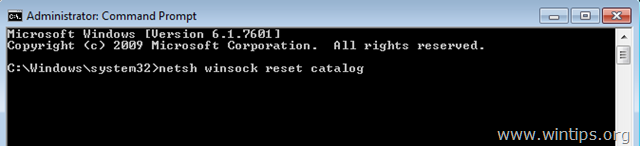




October 2, 2023 @ 11:55 pm
Still a great solution!
August 8, 2023 @ 8:55 am
regedit
Computer\HKEY_LOCAL_MACHINE\SYSTEM\CurrentControlSet\Services\DHCPServer\Parameters
BackupDatabasePath = C:\Windows\System32\dhcp\backup
or
CMD run as Administrator
reg add "HKLM\SYSTEM\CurrentControlSet\Services\DHCPServer\Parameters" /v BackupDatabasePath /t REG_EXPAND_SZ /d "C:\Windows\System32\dhcp\backup" /f
sc start DHCPServer
June 22, 2023 @ 10:54 pm
I've been struggling with internet problems for five hours. Your article helped. I am very grateful to you. Everything is very clearly written. You are a good man. I wish you all the best in life, to make your wishes come true. I am from Russia and write with a translator, sorry.
February 18, 2022 @ 6:38 pm
Worked bro, thanks!
December 2, 2020 @ 9:39 pm
This worked with an AD VM that I brought into a dev environment. Thanks!
B
November 25, 2020 @ 2:50 pm
Thanks steps 2 and 3 worked for me
April 4, 2020 @ 3:56 pm
Worked for me. This was a problem I had on a Windows 10 VM running under Parallels on a Mac. Thank you!
December 9, 2019 @ 5:07 am
Step 2 works for me on windows 10.
However, I have a follow up question..
Is there a security risks if 'NETWORK SERVICE'
will be granted a full permission ?
November 13, 2019 @ 1:08 pm
Thank you so much the 3rd step fixed it for me
November 10, 2019 @ 10:09 am
Did not work for me on windows 10. Still get Error 5: Access denied. Thanks for posting anyhow
July 11, 2019 @ 2:37 pm
Highly appriceated
March 31, 2019 @ 10:36 pm
THANK YOU VERY MUCH!!!!
After 2 days struggling I’ve finally fixed DHCP yeeeeeeees!!! 😍
February 11, 2019 @ 2:31 pm
That's work for me thank you so much..
December 18, 2018 @ 3:22 pm
Just wanted to say thank you!
Step 2 (setting correct permissions on registry keys) solved the problem on Windows 10.
Not sure how it occurred, but I installed various programs, such as 7+ Taskbar Tweaker, Classic Shell, WinMerge, etc, but no anti-virus, and after reboot, network and internet access failed to work.
For others: I got "access denied" or "service terminated with access denied" messages in EventLog for numerous services…
DHCP
Base Filtering Engine
Windows Defender Firewall
As mentioned in this article, after setting permissions for the DHCP services, it automatically started up and the network came to life again.
But EventLog still showed errors with the above services, along with the "Network Location Awareness" service.
So for the "Base Filtering Engine", I set permissions on the BFE key to users "LOCAL SERVICE" and "NT SERVICE\bfe" and granted full permissions to those.
Things were still broken, so in frustration, on the root "Services" folder (HKLM\SYSTEM\CurrentControlSet\Services) I again granted full permissions to "LOCAL SERVICE" and "NETWORK SERVICE".
But the other thing that fixed the broken Firewall (mpssvc) was granting full permission to "NT SERVICE\mpssvc" on the 2 folders:
HKLM\SYSTEM\CurrentControlSet\Services\mpssvc
HKLM\SYSTEM\CurrentControlSet\Services\SharedAccess
Hope this also helps out others.
October 21, 2018 @ 3:29 am
On my sister's Toshiba laptop running Windows7,
the first option failed to fix the problem.
The second option Worked Perfectly, and took much less time!
Thanks…
November 30, 2018 @ 12:41 am
Second option worked for me too.Thanks!!!
September 7, 2018 @ 3:52 pm
Dude I think I love ya <3 you really saved my ass
July 14, 2018 @ 12:35 pm
dude thanks a lot.U saved my life.
June 4, 2018 @ 8:46 am
Followed all to a T but DHCP won't just work. Have dug out and executed all cmd and service checks I could, from winsock to dns flush and ipv$ reset. It just won't work.
March 6, 2018 @ 7:34 pm
It worked for me too, on Windows 10.
Thank you very much.