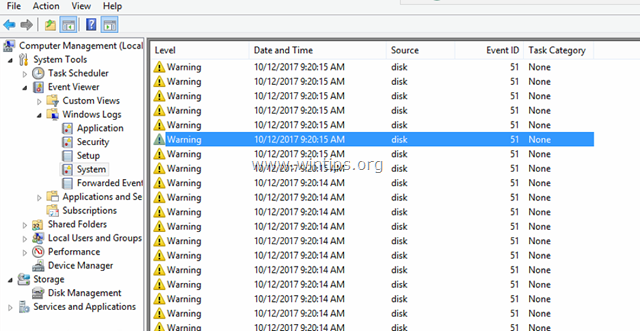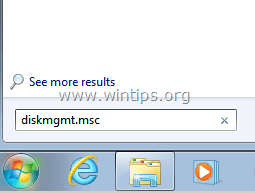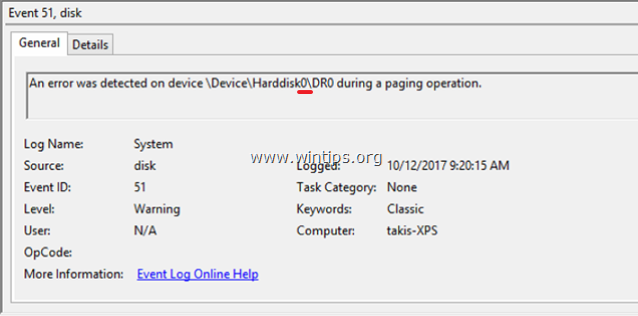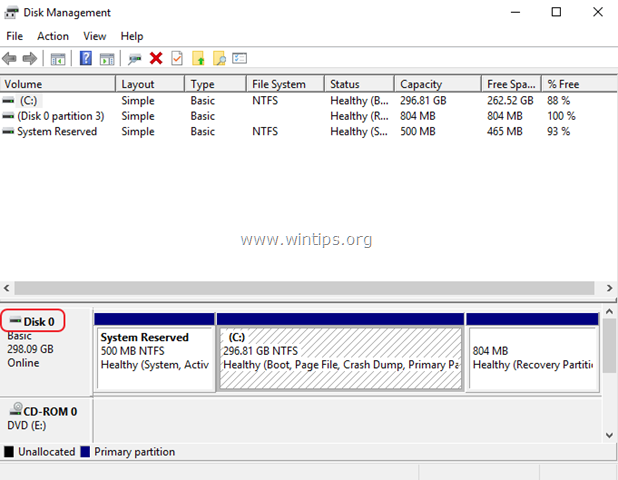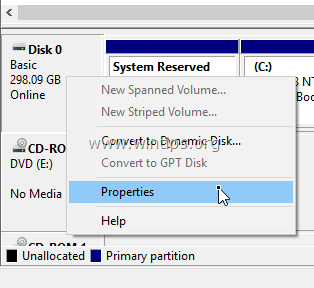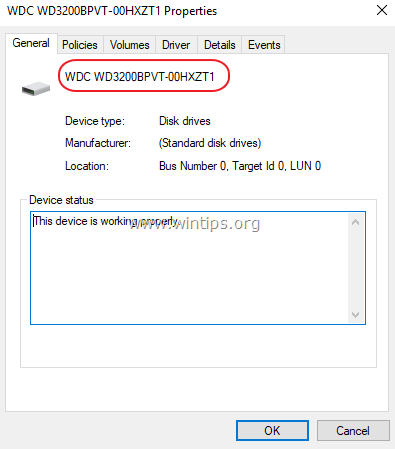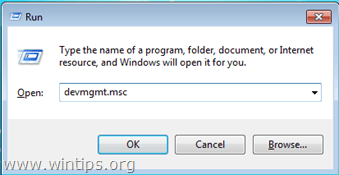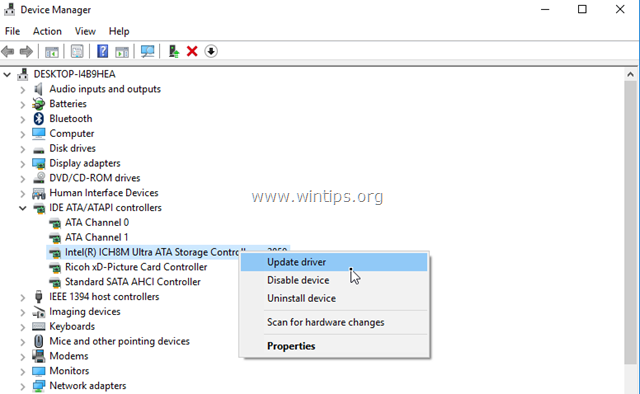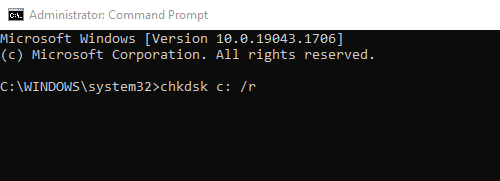FIX: Warning Disk Event 51 An error detected on device during paging operation.
The warning Disk Event 51 "An error detected on device \Device\Harddisk\…during a paging operation", usually points to a hardware or a device driver related issue. The Event ID 51 event message is logged, if an error occurs when your computer pages information to or from the disk.
The Event ID 51, doesn't necessarily mean that your hard disk is faulty. The error can occur when the disk is running out of disk space, due to a problematic hard disk controller, due to a damaged HDD data cable or, because you improperly ejected the disk (e.g. if it is an external USB disk or a USB thumb disk).
In this tutorial you 'll find detailed instructions to resolve the "Warning Disk Event 51. An error detected on device during paging operation" warning message, on Windows 10, 8, 7 or Vista.
How to fix: Disk Event 51. An error detected on device HardDisk during paging operation.
IMPORTANT: Before troubleshooting the Event ID 51 on a Disk, by using the steps mentioned below, make sure that the disk is not full and BACKUP your data. If you cannot read the disk contents, then:
1. Attach the hard disk to another computer (if available).
2. If you own a desktop computer, connect the hard disk to another port (e.g. SATA Port) on your motherboard or replace the hard disk's cable.
3. If you own a laptop computer, disconnect the hard disk from its cable and connect it again or replace its cable.
4. If you receive the error Event ID 51, at an external USB disk, then probably the error is caused because the disk was removed from the system without using the "Safe USB removal" option. At this case, check your disk for errors by using the 'CHKDSK' command (see Step-3 below for instructions). If after running CHKDSK the error persists, then connect the disk to another USB port, or – if you can – remove the drive from its enclosure and attach it directly to your system.
Step 1. Find which disc shows the error "Event ID 51".
Proceed and find out in which physical disc the error 51, is referring to, using Disk Management. *
* Note: If you have only one hard disk installed on you system, then bypass this step and proceed to Step-2.
1. Simultaneously press Windows key + R to open run command box.
2. Inside the Search (run) command box, type: diskmgmt.msc and press Enter.
3. In Disk Management window identify which disk is, from the "Harddisk" number shown in event id 51.
For a example:
a. As you can see at the example screenshot below, the event 51 alert message concerns the device "Harddisk0". At this case, the Event 51, point to Disk 0.
"Event 51, disk – An error detected on device \Device\Harddisk0\DR0, during a paging operation"
b. So, at this case, the Event 51, points to Disk 0.
4. Then right click on the problematic disk and choose Properties.
5. At General tab you will see the disk model.
6. Using that information proceed and find which physical disk has the problem.
Step 2. Update HDD Controller's Device Drivers.
The next step to resolve the error 51, is to update the drivers for the Hard Disk controller. To do that:
2. In device manager, double-click to expand 'IDE ATA/ATAPI Controllers'. *
3. Right click on the Storage Controllers (on by one) and select Update Driver.
* Notes:
1. If Windows cannot find an updated driver, then navigate to the manufacturer's support site and look for an updated Chipset driver and install all other recommended drivers for the Storage controllers.
2. If the problematic disk is a USB disk, then expand and update drivers of 'Universal Serial Bus Controllers'.
3. If the problematic disk, is SCSI or IEEE 1394 (Firewire), then install an updated driver for the SCSI or the IEEE 1394 controller.
Step 3. Check and Repair File System Errors with CHKDSK.
The next step is to check the hard drive for problems by using the CHKDSK command. To do that:
1. Open an Command Prompt as Administrator.
2. In the command prompt window, type the following command* and press Enter:
- chkdsk X: /R
* Replace the letter "X" in the above command, according to the drive letter of the problematic disk.
3. When the CHKDSK command operation is completed, restart your system and see if the Event ID 51 warning message persists in System Event viewer.
Other methods to resolve the Disk Warning ID 51:
1. Uninstall the Intel Storage Manager (if installed).
2. Change the SATA mode from AHCI to IDE in BIOS settings. *
* Note: In some cases the change from SATA to AHCI (or vice versa), can cause Windows not to boot. If this happens, then revert the SATA mode settings back to AHCI again.
3. Replace the PSU (Power Supply Unit) if your own a desktop computer.
4. Test and diagnose the HDD for Hardware problems.
That's it! Let me know if this guide has helped you by leaving your comment about your experience. Please like and share this guide to help others.
We're hiring
We're looking for part-time or full-time technical writers to join our team! It's about a remote position that qualified tech writers from anywhere in the world can apply. Click here for more details.
- FIX: Numeric keypad Not Working on Windows 10/11 - July 24, 2024
- How to Share Files or Printers in Hyper-V? - July 22, 2024
- How to invoke Hyper-V Screen resolution prompt? - July 17, 2024