How to fix: System File not suitable for running MS-DOS and Windows applications.
"The system file is not suitable for running MS-DOS and Microsoft Windows applications" error message, regarding the "autoexec.nt" or the "config.nt" file(s) may appear on a Windows 32 bit based computer (Windows 10, 8, 7, Vista or XP), when you try to run or install a 16 bit MS-DOS application. (Windows 64 bit operating systems do not support 16 bit applications.)
This tutorial contains instructions to resolve the following error(s) when you try to run or install a program on Windows:
"16-bit MS-DOS Subsystem
C:\Windows\system32\cmd.exe
config.nt. The system file is not suitable for running MS-DOS and Microsoft Windows applications. Choose 'Close" to terminate the application."
"16-bit MS-DOS Subsystem
path to the program that you are trying to run or install
C:\Windows\System32\config.nt The system file is not suitable for running MS-DOS and Microsoft Windows applications. Choose 'Close' to terminate the application."
"16-bit MS-DOS Subsystem
path to the program that you are trying to run or install
config.nt The system file is not suitable for running MS-DOS and Microsoft Windows applications. Choose 'Close' to terminate the application."
"16-bit MS-DOS Subsystem
path to the program that you are trying to run or install
C:\Windows\System32\Autoexec.nt The system file is not suitable for running MS-DOS and Microsoft Windows applications. Choose 'Close' to terminate the application."
How to fix: System File not suitable for running MS-DOS programs.
Solution 1. Change Environment Variables.
Some MS-DOS programs don't work, if a long filename path has been set in "Variable Value" box in "Environment Variables" properties. So the first solution to resolve the "System File not suitable for running MS-DOS and Windows applications" problem, is to specify a shorter file name path for the temporary files. To do that:
1. Simultaneously press the Windows ![]() + R keys to open the 'Run' command box.
+ R keys to open the 'Run' command box.
2. In run command box, type: systempropertiesadvanced press Enter.
3. At Advanced tab, open Environment Variables.
4. Select the TEMP variable and click Edit.
5. Change the Variable value path to C:\Windows\Temp and click OK.
6. Then select the TMP value and click Edit.
7. Set – also – the Variable value path to C:\Windows\Temp
8. Click OK twice to close all windows.
9. Try to install or run again the program that causes the "System File not suitable" issue.
Solution 2. Restore or Re-Create the Required Files.
The "System File not suitable for running MS-DOS applications" issue can occur if any one of the following files are missing, damaged, or not located in the %systemroot%\System32 folder:
- Autoexec.nt
- Command.com
- Config.nt
For Windows 7 or Vista: your can try to the copy the "Autoexec.nt" & "Config.nt" from another working computer (with the same Windows Edition) or to re-create the "config.nt" & "autoexec.nt" files using Notepad.
A. To create the config.nt file.
1. Open Notepad and copy and paste the text below:
dos=high, umb
device=%SYSTEMROOT%\system32\himem.sys
files=40
2. Go to File > Save As
3. In the File Name box, type config.nt
4. Change the Save As type to All Files and Save the file in C:\Windows\System32 directory.
5. Restart your computer.
B. To create the autoexec.nt file:
1. Open Notepad and copy and paste the text below:
@echo off
lh %SYSTEMROOT%\system32\mscdexnt.exe
lh %SYSTEMROOT%\system32\redir
lh %SYSTEMROOT%\system32\dosx
SET BLASTER=A220 I5 D1 P330 T3
2. Go to File > Save As
3. In the File Name box, type autoexec.nt
4. Change the Save As type to All Files and Save the file in C:\Windows\System32 directory.
5. Restart your computer.
You 're done!
Let me know if this guide has helped you by leaving your comment about your experience. Please like and share this guide to help others.
We're hiring
We're looking for part-time or full-time technical writers to join our team! It's about a remote position that qualified tech writers from anywhere in the world can apply. Click here for more details.
- FIX: Numeric keypad Not Working on Windows 10/11 - July 24, 2024
- How to Share Files or Printers in Hyper-V? - July 22, 2024
- How to invoke Hyper-V Screen resolution prompt? - July 17, 2024

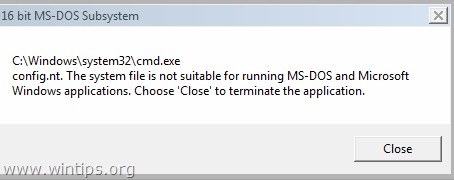
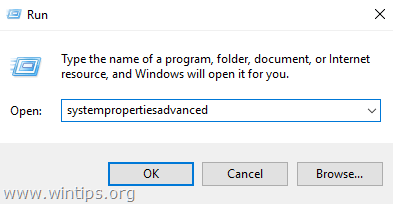
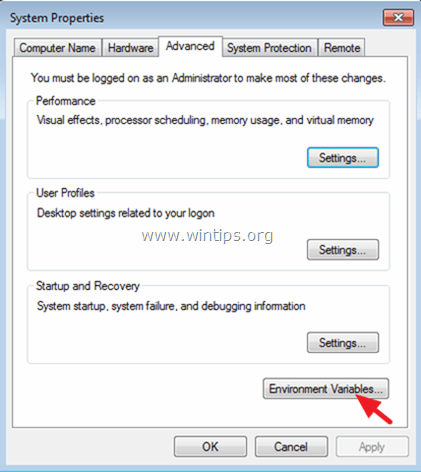
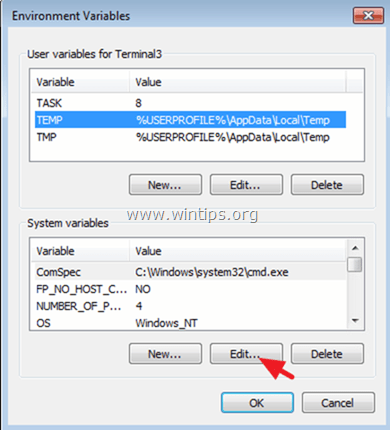

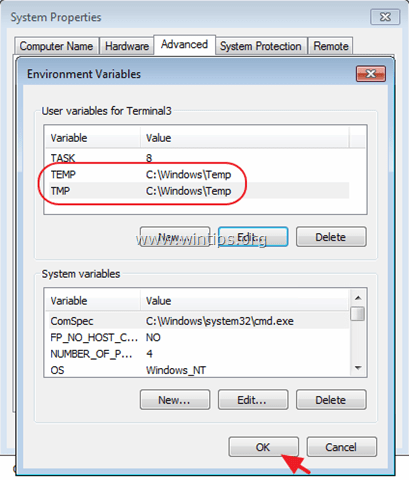
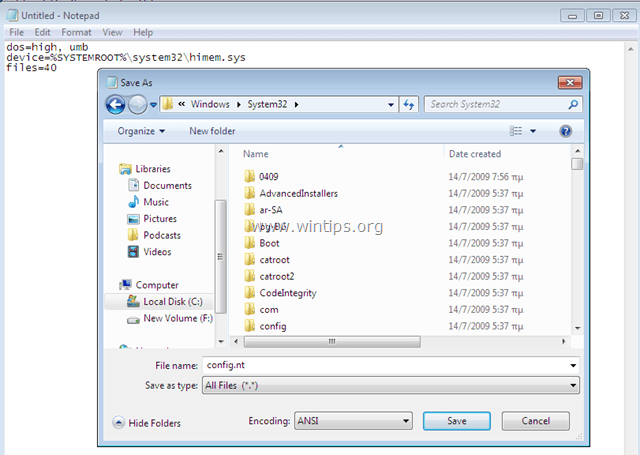
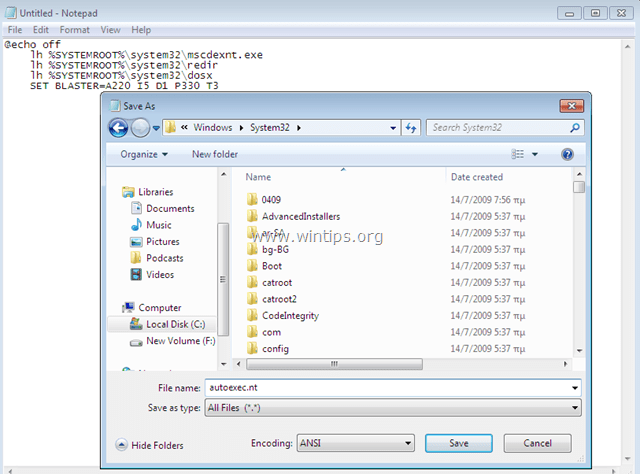




May 25, 2023 @ 2:42 am
SI FUNCIONA PERO ahora la aplicacion que iba a instalar no instala nada. UNa mierda de solucion. al parecer es por que windows es una basura y toca reinstalar una version mas equipada.
February 5, 2021 @ 3:43 am
Thanks! Solution 1 (changing environment variables) worked!
January 8, 2021 @ 4:55 pm
Great help. Created autoexec and config files.
November 25, 2020 @ 2:03 pm
Ok, tmp variables trick is working!
February 27, 2020 @ 11:30 am
didn't help me at all on Windows 7 32-bit, very annoyed, because i'm the admin on that computer
February 27, 2020 @ 11:37 am
hold up, it did work if i created an new version, but now the autoexec is being strange
February 27, 2020 @ 12:14 pm
i tried all that, but then it claimed i needed to reinstall the 16 bit module VGA.DRV (Windows 7 32 bit)
December 19, 2019 @ 11:31 pm
Same for me. I was looking for solutions for more than 4 hours. Your solution 1 did the trick. You make my day ! Thanks
December 28, 2018 @ 4:18 am
Really useful in less then 2 minutes
October 27, 2018 @ 2:34 pm
worked nicely…. Thanks
October 25, 2018 @ 4:25 pm
Solution 1. Change Environment Variables.
This is number one. This has just fixed my computer.
Thousands Thanks
June 17, 2018 @ 3:10 pm
thanks a lot sir..god bless you
May 22, 2018 @ 1:54 am
Thanks for the solution. Worked without reboot.
FOXPRO for Windows and others now works again.
April 16, 2018 @ 5:37 am
Many thanks. Solution #1 worked straight away without even rebooting. My old MYOB accounting software is now working again on Windows 10 32 bit.
March 12, 2018 @ 6:25 am
Thank you very much for your solutions. Solution #1 worked for me to run my old faithful book-keeping program (Pastel 5) and Quattro Pro in Windows 10 after the Fall Creators Update.
February 21, 2018 @ 12:05 am
Two Thumbs up, fix #1 saved my wifes games and kept me out of the dog house!
January 26, 2018 @ 8:56 pm
Thnx, first option (settings environment to windows\temp) directly fixed the issue I had !
Good old 16bit windows programs finally working again on windows 10 32b Fall Creators Update ;-)