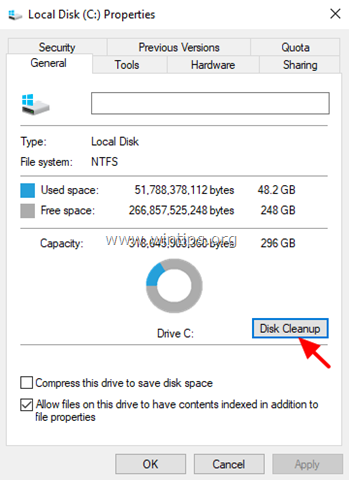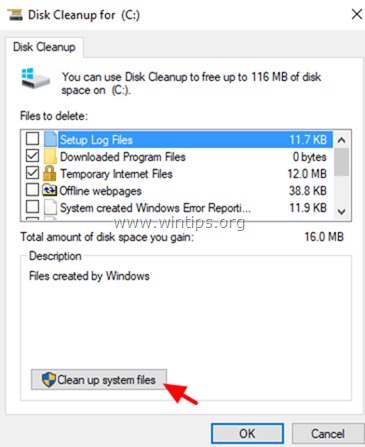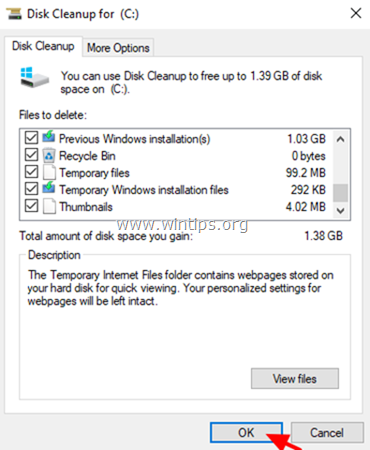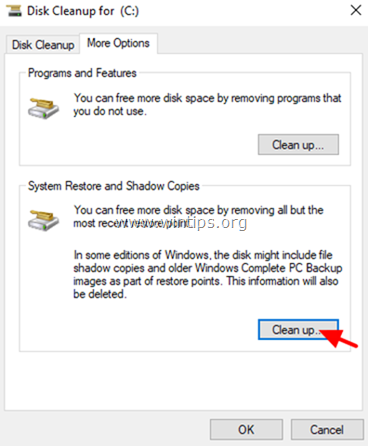How to Free Up Disk Space with Disk Cleanup.
The Disk Cleanup is a powerful and easy to use tool to remove the useless files and free up disk space on your Windows 7,8 or 10 based computer. The advantage of the disk cleanup utility is that it can remove all the temporary install and upgrade log files, that are created by Windows during upgrading or updating the operating system, plus the files from the previous Windows versions (e.g. the "Windows.Old" folder).
In this tutorial I'll show you how to reclaim storage space on Windows 10/8/7 OS by using the Disk Cleanup tool.
How to Use Disk Cleanup to Free Up Disk Space in Windows 7/8.1/10.
1. In Windows Explorer right click at "Local Disk disk (C:)" and select Properties.
2. Click the Disk Cleanup button.
3. At "Disk Cleanup" window, click Clean up system files.
4. Check the following files to delete and then click OK:
- Windows Update Cleanup
- Windows Upgrade log files.
- Downloaded Program Files.
- Temporary Internet files.
- Previous Windows Installations.*
- Recycle bin
- Temporary Files
- Temporary Windows Installation files. **
* Delete the "Previous Windows Installations" files only if Windows is working without problems after updating Windows 10 to its latest version. On the hand hand, definitely delete the "Previous installations" files when having problems to install the latest Windows 10 build. (This option will delete the "$WINDOWS.~BT" and "Windows.old" folders on Windows 10.)
** By checking this option you "ll delete the temporary installation files which are stored at "$WINDOWS.~BT" folder on Windows 7 or 8 OS and the "$WINDOWS.~WS" folder on Windows 10.
5. (Optional) After performing the above procedure and if you want to regain more free storage space, then proceed at More Options tab and remove any programs that you don't use and the oldest system restore points.
That's it! Let me know if this guide has helped you by leaving your comment about your experience. Please like and share this guide to help others.
We're hiring
We're looking for part-time or full-time technical writers to join our team! It's about a remote position that qualified tech writers from anywhere in the world can apply. Click here for more details.
- FIX: Numeric keypad Not Working on Windows 10/11 - July 24, 2024
- How to Share Files or Printers in Hyper-V? - July 22, 2024
- How to invoke Hyper-V Screen resolution prompt? - July 17, 2024