How to transfer Outlook Express Address Book Contacts to Windows Live Mail. (.WAB to WLM)
Outlook Express & Windows Live Mail are two mail client applications designed by Microsoft for managing Internet mail. Outlook Express is offered through Internet Explorer 4 to 6 version on Windows 98, 2000, ME, Server 2003 & Windows XP. After Windows XP, Outlook Express was replaced initially by Windows Mail (in Windows Vista) and then by Windows Live Mail (in Windows 7, 8 or 8.1) as a part of Windows Essentials (2011, 2012, etc.). Due to that change, many users upgraded their email program to Windows Live Mail or to Microsoft Outlook.
This tutorial contains detailed instructions on how to transfer Outlook Express contacts to Windows Live Mail.
Read also:
How to transfer your mail messages from Outlook Express to Windows Live Mail.
How to transfer your contacts from Outlook Express to Outlook.
How to import Outlook Express contacts file (.wab) to Windows Live Mail.
Step 1. Move Outlook Address book WAB file to the Windows Live Mail computer.
Notice: If Windows Live Mail is installed at the same computer were Outlook Express is also installed, then proceed to Step 2.
First of all, transfer the Address Book (.WAB) file from the computer with Outlook Express installed to the computer with Windows Live Mail. To do this:
1. Enable the hidden files view on the Outlook Express computer:
- Go to: Start > Control Panel > Folder Options & click the “View” tab.
- Click “Show hidden files, folders, and drives” &
- Uncheck the “Hide protected operating system files“
- Press “OK“
2. Copy in a USB flash drive, the “Address Book” folder found at the following path (default path) on your old computer (with Outlook Express installed):
- C:\Documents and Settings\<Your_Username>\Application Data\Microsoft\
e.g. If your username is "Admin", then Outlook Express Address Book folder is located by default at “C:\Documents and Settings\Admin\Application Data\Microsoft\Address Book.
Step 2. Import Outlook Express contacts to Windows Live Mail
To transfer Outlook Express Address book to Windows Live Mail:
1. Plug the USB flash drive with the Outlook Express Address book, to the Windows Live Mail computer.
2. Open Windows Live Mail.
3. Click the Contacts menu on the left pane.
4. From the menu bar, click Import > Windows Address Book (.WAB)
5. Select the Address Book (.WAB) file from the USB flash drive and then click Open.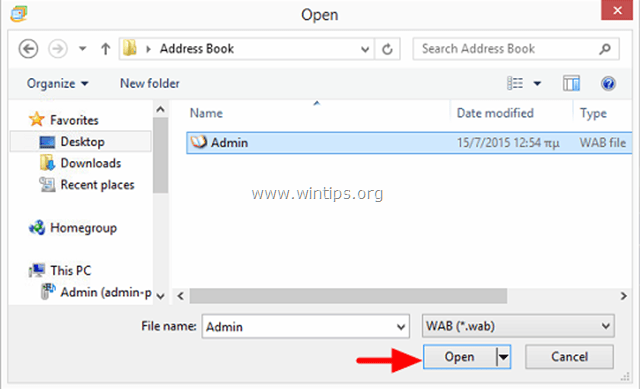
6. When the importing process is completed, choose OK.
You 're done!
We're hiring
We're looking for part-time or full-time technical writers to join our team! It's about a remote position that qualified tech writers from anywhere in the world can apply. Click here for more details.
- FIX: Numeric keypad Not Working on Windows 10/11 - July 24, 2024
- How to Share Files or Printers in Hyper-V? - July 22, 2024
- How to invoke Hyper-V Screen resolution prompt? - July 17, 2024


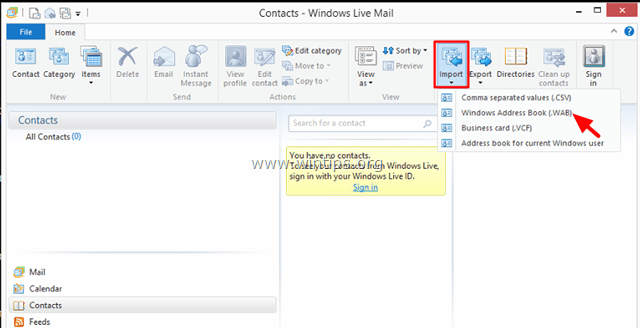
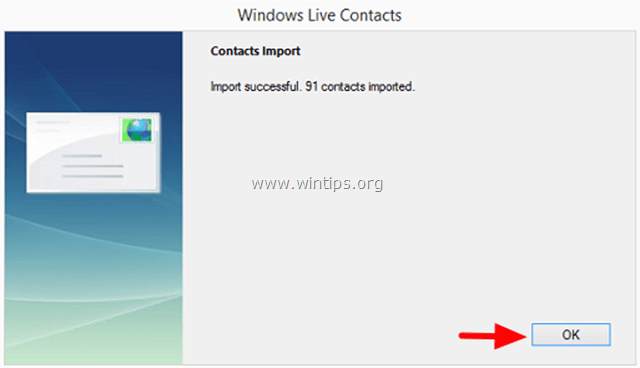




December 20, 2016 @ 6:48 am
What about Windows 10 new users ? Will this then get all mail accounts to 10 users