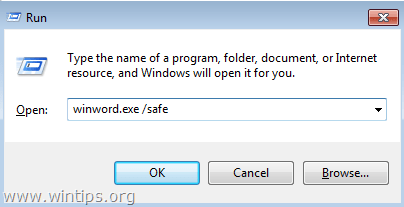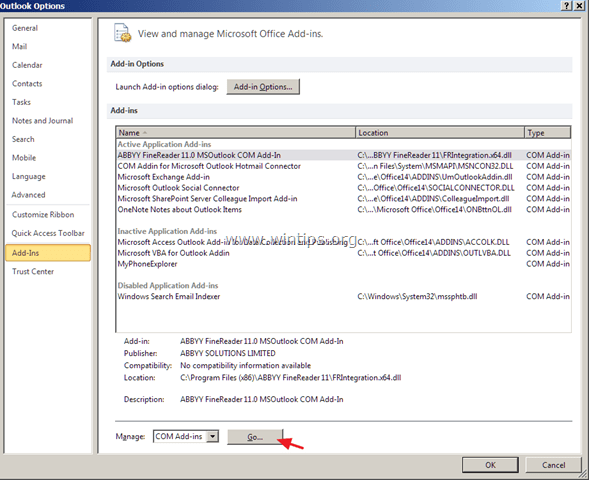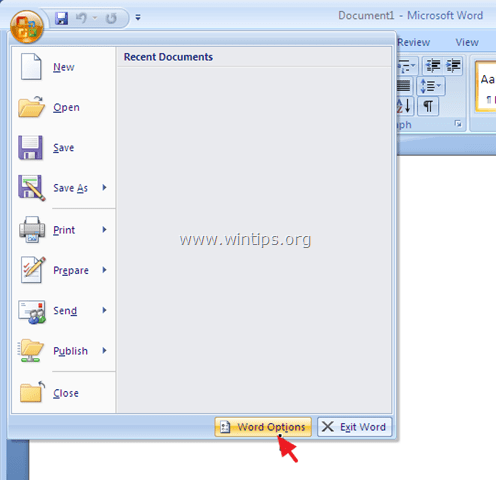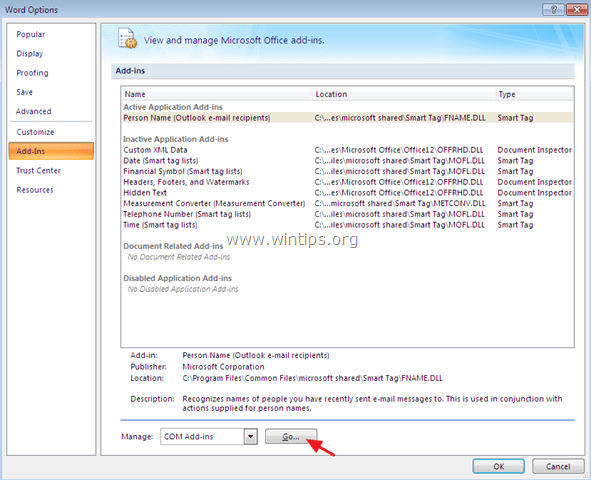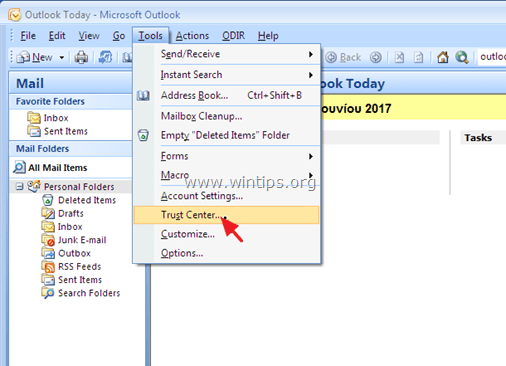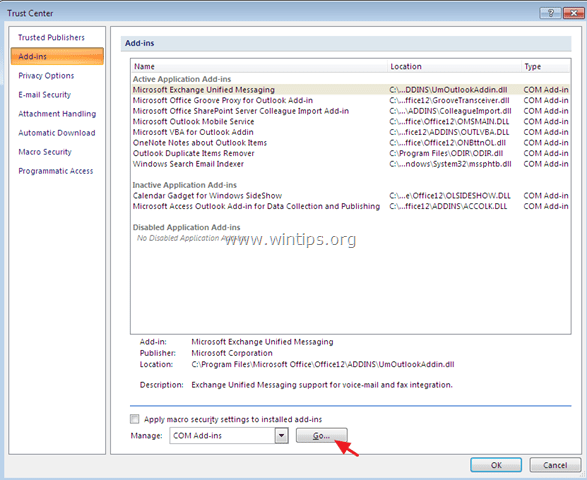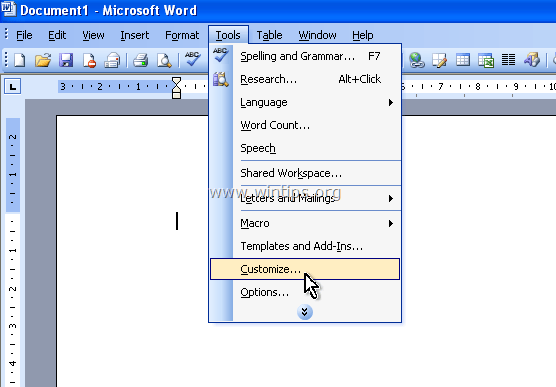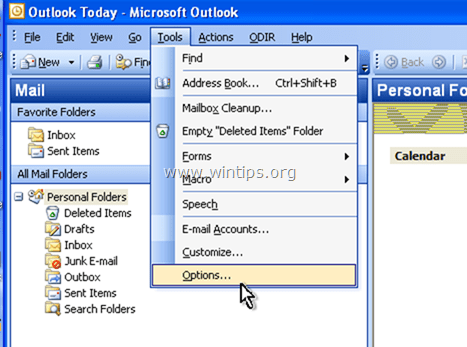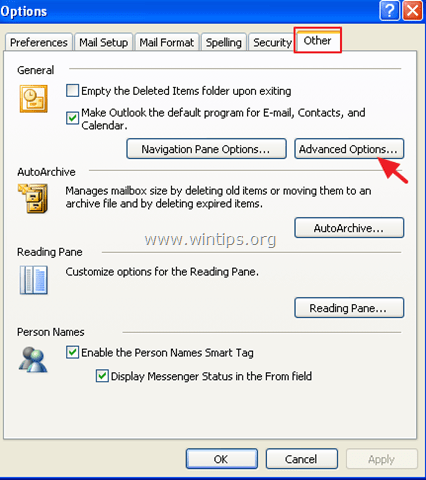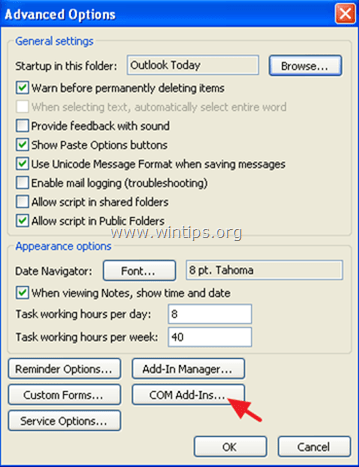How to Manage and Disable Add-Ins in Office 2016, 2013, 2010, 2007, 2003
An "Add-in" (also known as: plugin, addin, add-on, addon, or extension) is a software component that adds a specific feature to a specific application. For example an "Antivirus" add-in, for Outlook Email program, can offer antivirus protection for all received e-mails. Although add ins are generally useful, in some cases they can cause the malfunction of a program and you have to disable them in order to regain the program's functionality.
In this tutorial you can find instructions to manage and disable the unnecessary plugins in Word, Excel, Outlook and PowerPoint programs to improve their performance. (Office 2003, 2007, 2010, 2013 & 2016)
How to Manage – Enable or Disable – Addins in Office Applications.
Tip: If you cannot start the malfunctioning Office application normally, then start it in safe mode and then disable add-ins. To do that:
1. Press simultaneously the Windows ![]() + R keys to open the "RUN" command box and then give one of the following command according your case:
+ R keys to open the "RUN" command box and then give one of the following command according your case:
- To start Outlook in Safe Mode, type: outlook.exe /safe
- To start Word in Safe Mode mode, type: winword.exe /safe
- To start Excel in Safe Mode, type: excel.exe /safe
- To start PowerPoint in Safe Mode, type: powerpnt.exe /safe
- To start Access in Safe Mode, type: msaccess.exe /safe
2. According to the installed Office version, select the corresponding link below, to view the instructions to disable add-ins.
Office 2010, 2013 & 2016.
Office 2007
Office 2003
Office 2010, 2013 & 2016.
– To disable add-ins in all Office 2016, 2013 or 2010 applications (Word, Excel, Outlook, etc.):
1. From the File menu, select Options.
2. Choose Add-ins on the left pane.
3. At the right pane, select COM Add-ins and click Go…
4. Uncheck any unwanted plugin and click OK.
5. Restart the Office application.
Office 2007
Word, Excel, Access or PowerPoint 2007 * Outlook 2007
– To view and manage add-ins in Word 2007, Excel 2007, PowerPoint 2007 or Access 2007:
1. From the File  menu (Microsoft Office Button), select Word Options (or "Excel Options" for Excel, etc.)
menu (Microsoft Office Button), select Word Options (or "Excel Options" for Excel, etc.)
2. Choose Add-ins on the left pane.
3. At the right pane, select COM Add-ins and click Go…
4. Uncheck any unwanted plugin and click OK.
5. Restart the Office application.
Outlook 2007
– To disable add-ins in Outlook 2007:
1. From the Tools menu, select Trust Center.
2. Choose Add-ins on the left pane.
3. At the right pane, select COM Add-ins and click Go…
4. Uncheck any unwanted plugin and click OK.
5. Restart the Outlook application.
Office 2003
Word 2003 * Excel 2003 * Outlook 2003.
– To disable add-ins in Word 2003:
1. From Tools menu select Customize.
2. In the Customize window, select the Commands tab.
3. At the left pane, select Tools.
4. Select the COM Add-Ins at the right pane and drag the command at toolbar.
5. Close the Customize window.
6. Click the COM Add-Ins button on the toolbar to open the COM Add-Ins dialog.
7. Uncheck any unwanted plugin and click OK.
8. Restart Word application.
Excel 2003.
– To manage and disable add-ins in Excel 2003:
1. From Tools menu, select Add-ins.
2. Uncheck any unwanted plugin and click OK.
3. Restart Excel application.
Outlook 2003.
– To disable Add-ins in Outlook 2003:
1. From Tools menu, click Options.
2. Select the Other tab and then click Advanced Options.
3. Click the COM Add-Ins button.
4. Uncheck any unwanted plugin and click OK.
5. Restart Outlook application.
That's it! Let me know if this guide has helped you by leaving your comment about your experience. Please like and share this guide to help others.
We're hiring
We're looking for part-time or full-time technical writers to join our team! It's about a remote position that qualified tech writers from anywhere in the world can apply. Click here for more details.
- FIX: Numeric keypad Not Working on Windows 10/11 - July 24, 2024
- How to Share Files or Printers in Hyper-V? - July 22, 2024
- How to invoke Hyper-V Screen resolution prompt? - July 17, 2024