FIX: Windows 10 Update 1709 fails to install (Solved)
The following issue(s) may occur when you try to install the Windows 10 Update 1709, also known as 'Fall Creators Update': The Update fails to install or the update downloading procedure is stuck. In this tutorial you 'll find instructions on how to resolve the following issues when downloading or installing the Windows 10 Fall Creators Update 1709:
Issue No1: When the download of Windows 10 Fall Creators Update version 1709 is completed, Windows asks to restart the system to install the update. After the system's restart, the Fall Creator Update is not installed and at the Update history you receive the following error: "Feature update to Windows 10, version 1709: Failed to install…" (error: 0x80080008)
Issue No2: After checking for new updates, Windows is starting to download the Fall Creators Update for Windows 10 version 1709, but during the Downloading Updates operation, is stuck at xx% (e.g. at 85% or 99%) with error 0x80d02002.
In this tutorial you 'll find detailed instructions to resolve problems when installing the Windows 10 Fall Creators Update 1709.
How to fix: Feature update to Windows 10, version 1709 Failed to install.
Suggestions: Before proceeding to update your system:
1. Completely uninstall the antivirus program or any other security program from your system.
2. Disconnect any USB connected devices that you don't need. (e.g. USB Wireless Mouse or Keyboard Receiver, USB Wireless Network Card, etc.).
3. Be patient…the update takes a few hours to download and install.
4. Before applying the methods mentioned below, run first the Windows Update Troubleshooter from Settings > Update & Security > Troubleshoot > Windows Update.
Method 1. Delete the Windows Update Folder.
Method 2. Download and install the Windows 10 Update Manually.
Method 3. Repair System Files with SFC.
Method 4. FIX Windows corruption errors with the DISM tool.
Method 5. Repair Windows 10 with an in-place Upgrade.
Method 6. Prevent Windows 10 Automatic Update.
General troubleshooting guide for Windows 10 updates.
Method 1. Delete the Windows Update folder.
The Windows Update folder (C:\Windows\SoftwareDistribution), is the location where Windows stores the new updates after downloading them. In many cases, the "SoftwareDistribution" folder's contents become corrupted and cause problems during downloading or installing updates. At these cases all these problems can be easily bypassed if you delete the "SoftwareDistribution" folder.
To delete the Windows Update folder:
1. Simultaneously press the Win ![]() + R keys to open the run command box.
+ R keys to open the run command box.
2. Type the following command and press OK.
- services.msc
3. From the list of services, at the right pane locate the Windows Update service.
4. Right click on "Windows Update" service and choose Stop. *
5. Close "Services" window.
* Note: If you cannot stop the Windows Update service, then:
a. Double click on it to open its Properties.
b. Set the Startup type to Disabled and click OK.
c. Restart you computer.
d. After restart, continue to the next step.
6. Open Windows Explorer and navigate to C:\Windows folder.
7. Locate and then Delete the SoftwareDistribution folder. *
* Notes:
1. If you cannot delete the folder with error "Folder in use – try again", then restart Windows in "Safe Mode" and repeat the procedure.
2. If you have disabled the Windows Update service (Startup type = Disabled), then go to services and set the Startup type to Automatic.
8. Restart your computer.
9. After the restart, go to Start ![]() > Settings > Update & Security.
> Settings > Update & Security.
10. Check for updates and install them.
Method 2. Download and install the Windows 10 v1709 Update Manually.
The next method, to resolve the issues while downloading or installing the Windows 10 Fall Creators update 1709, is to download and install the update using the "Windows Update Assistant": To do that:
1. Navigate to Windows 10 download site and click the Update now button.
2. When asked, click to Run the "Windows10Upgrade9252.exe" file to start the installation immediately, or click the Save button to run the installer later.
3. Finally click the Update Now button and follow the on screen prompts to install the Update.
Method 3. Repair System Files with SFC.
If you still experience problems with the Windows Update installation, then try to repair Windows System files by using the SFC command line tool. To do that:
1. Open Command Prompt as Administrator. To do that:
a. In the Search box type: cmd (or command prompt).
b. Right click on the command prompt (result) and select Run as Administrator.
2. Type the following command and press Enter:
- SFC /SCANNOW
3. When the SFC scan is completed, try to install the Windows 10 Fall Creators 1709 update again.
Method 4: FIX Windows corruption errors with the DISM command line tool.
The next method to fix Windows 10 Update v1709 installation problems, is to repair the Windows image using the DISM command.
1. Open Command Prompt as Administrator.
2. At the command prompt window, type the following command & press Enter:
- Dism.exe /Online /Cleanup-Image /Restorehealth
3. Be patient until DISM repairs component store.
4. When the operation is completed, you should be informed that the component store corruption was repaired.
5. Close command prompt window and restart your computer.
6. Check for updates and install them.
Method 5. Repair Windows 10 with an in-place Upgrade.
Another method that usually works, to fix Windows 10 update problems, is to perform a Windows 10 Repair-Upgrade. For that task follow the detailed instructions on this article: How to repair Windows 10.
That's it! Let me know if this guide has helped you by leaving your comment about your experience. Please like and share this guide to help others.
We're hiring
We're looking for part-time or full-time technical writers to join our team! It's about a remote position that qualified tech writers from anywhere in the world can apply. Click here for more details.
- How to Disable or Remove BitLocker from Windows RE. - April 24, 2024
- FIX: Error 0x8007025d in Windows 10 Update. - April 22, 2024
- How to Disable Device Encryption in Windows 11/10. - April 17, 2024

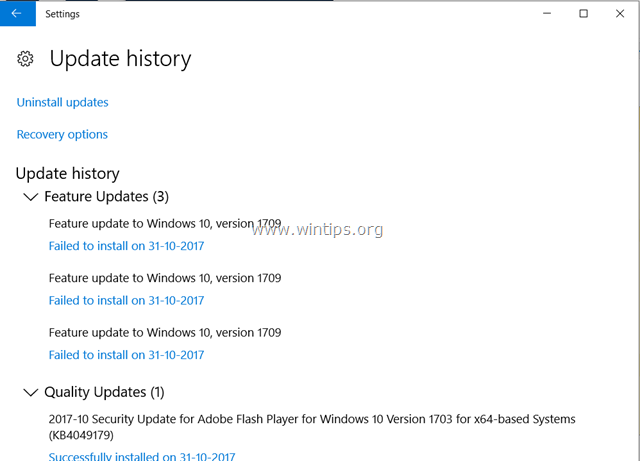


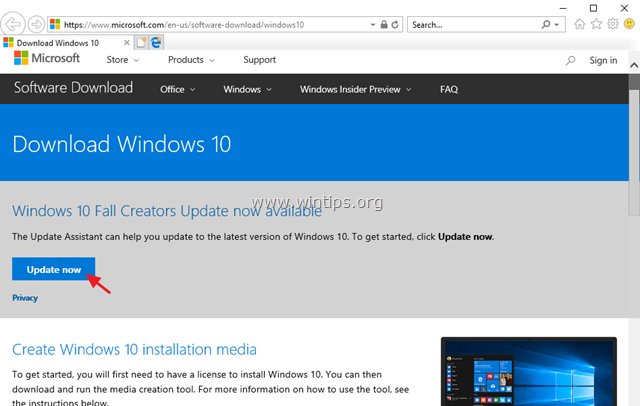

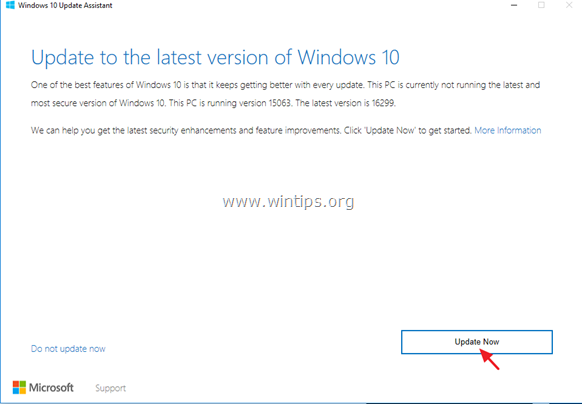
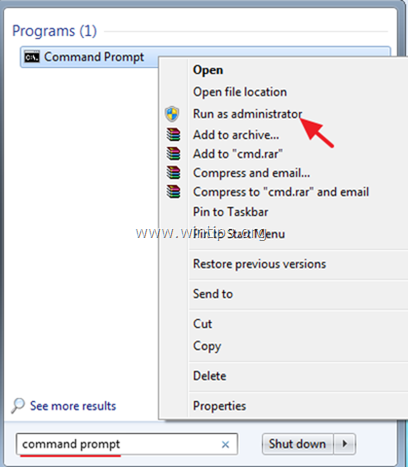
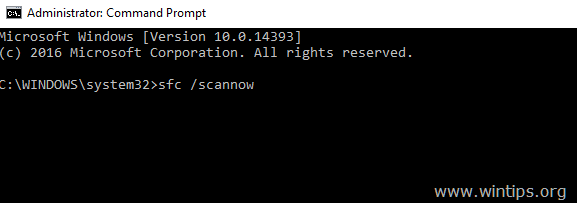
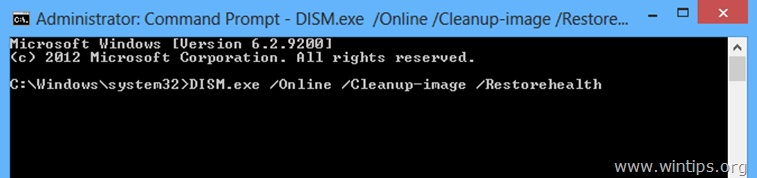
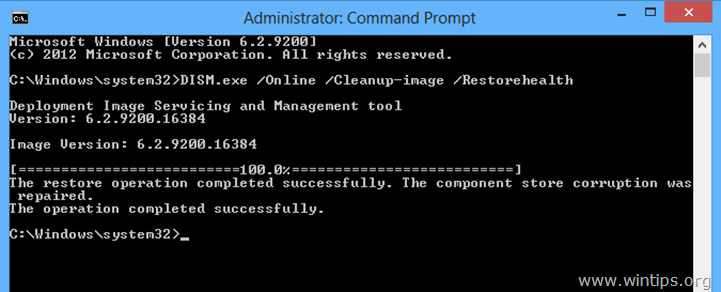




September 8, 2018 @ 11:41 am
In my case I had a warning about an incompatibility with the Nero program, and it'd stop despite the fact that it's a netPC that doesn't even have a cdrom reader.
Guess what ? I had no idea but one time when saving some files from another PC I had copied a whole directory, and inside it was a copy of the Nero file that had never been used, it even wouldn't start since it wasn't actually installed.
So the installer would be looking everywhere on my drives until it found that deep inside some directory and then stop everything !!
I just had to delete those file to finally succeed in the installation.
July 20, 2018 @ 1:02 am
Step 1 worked for me after months of failed upgrade, thanks!
July 3, 2018 @ 8:59 am
Step 1 Worked for me after months of failure. Thanks for resolving this, pity Microsoft does not step up and make this known. To be honest, as time goes on I wonder if this OS is going to hold up.
June 18, 2018 @ 7:15 am
i just deleted all updates with date 1-1-1601
No problems after that.
June 3, 2018 @ 9:22 pm
Thank you! Method 1 worked like a charm! I was soooo frustrated before finding this!
June 15, 2018 @ 7:28 am
Thanks to those who suggested removing the WiFi card, then running the update. It worked. Nothing else did, after days lost trying different methods…and on and on. Ridiculous. I haven't tried reinstalling the WiFi card yet to see how it all works, but hopefully it will be fine.
May 21, 2018 @ 6:43 pm
Solution:
this is what i did.
Run CMD prompt as admin (need to turn off windows update)
net stop bits
net stop wuauserv
go to file explorer and navigate to this download folder and delete everything in it C:>Windows>SoftwareDistribution>Download
Installed the update before this one called 2018-04 cumulative update for windows 10 version 1709 for x64-based systems (KB4093112).
You can find it by a google search or you can click the link below and download it from the list (make sure you download the right one)
https://www.catalog.update.microsoft.com/search.aspx?q=kb4093112
after that hit install, it may download the security update too just let it.
Afterwards it'll prompt you to restart you system.
Once you're systems back up attempt to run an update scan again.
You should be prompted to download 1803. Accept it and wait till its done downloading.
It'll say restart, restart it and then you should be installing the update (takes a while)
and then you should be all set.
hope this helps good luck
May 20, 2018 @ 12:01 am
Been working with 3 computers during this whole update ordeal. One my machines, A 4-year old Acer Travelmate (4 MB RAM, Core I5, Win7 Pro) was upgraded during the free Windows 10 period. It updated to 1709 perfectly with no problem. Another machine, a desktop with a an AMD Phenom 3, 8MB RAM and a clean Win10 Pro install had no problem either. My 3rd computer, A 5 – year old Gateway (AMD, 4GB, Win7 home to win 10) will not accept the update and crashes at 43% during the install phase. After going over the five possible fixes and reading several of the these posts, it appears the only way to update is to wipe everything and start with a fresh install of the OS and then reinstall stuff like Office 2007 for which I have no idea where my activation card is. Normally, I would just extend my Office 365 subscription to this machine, but I donated it to a friend. So, I've decided in this instance, to forgo the update rather than go thru hell as many of you have. I actually like some of the upgraded features on my other two machines, however MS
should have anticipated that some machines could not be updated and did a little homework on this before releasing the update and saved many of us a lot of time.
May 19, 2018 @ 4:14 am
Had to contact Microsoft Support. They had to ghost onto my computer, uninstall updates and then get my computer to take the Critical Update 1803. It was the only thing that worked. Critical Update 1709 has a major issue which with Updates. Took hours and Support was really good about calling me back and checking on the progress and then testing my computer after the install processed.
May 13, 2018 @ 12:51 pm
Like you I went through a nightmare. Not sure if you tried this. I have a Dell Latitude E5430 laptop. I disconnected my Wifi / WLAN card from the motherboard and connected an ethernet cable to the port and upgraded to the 1709 version.
Now I am having issues with upgrading to version 1803. I checked with the Dell website. It appears that this version is not compatible.
New error message is
There were problems installing some updates, but we'll try again later. If you keep seeing this and want to search the web or contact support for information, this may help:
• Feature update to Windows 10, version 1803 – Error 0x80244018
April 22, 2018 @ 10:45 pm
first method worked for me
April 20, 2018 @ 7:35 pm
Thank you for the tips in this article. I'd read other ones similar to this and tried, but I could not get it to work on my Dell Inspiron 620. SFC and DISM would both fail with errors. After uninstalling the Norton Antivirus program, went through the steps again, booting into safe mode.
Happy that at least SFC and DISM ran, but were unable to fix the errors. Finally, booting from a USB drive worked this time (failed in a previous attempt), so I'm really relieved that this 6 month saga has come to a close! I was seriously thinking of getting a new laptop or PC, although I don't use my home computer much.
April 15, 2018 @ 6:49 pm
Wow, thanks so much for this information. Fix #1 worked like magic for me. I had to uninstall Avast and took out my usb mouse device. Just what the doctor ordered. Thanks a million!!!
DJ Presswood
April 11, 2018 @ 8:46 pm
I tried all methods – none worked. Several times I noticed that C: was no longer recognised by the BIOS after a failed update. I moved the disk from SATA0 to SATA1, then used method 3 & 4 to make sure everything was OK and then restarted a manual update and this time the it worked! Hopefully this is the end of several months of frustration.
April 11, 2018 @ 8:33 pm
My install got stuck at 45 or 46% all the time. I decided to reinstall, but even after reinstalling Windows cleanly, I still had boot problems. Then, I started removing hardware from my desktop and found that the problem was caused by an Asus Wifi card (WN7601R). Apparently, some kind of problem was introduced in the driver for this thing in Win10 1709.
April 10, 2018 @ 11:12 pm
Many, many thanks for the tutorial. I have worked on this problem for over two months without any success. 'Update' was pinned to my restart and shut down option and nothing I did solved the looping problem. Method 1 worked perfectly! Can't thank you enough!!!
April 8, 2018 @ 12:00 am
If you have ATI videocard try to remove driver in Device Manager just before reboot. Worked for me.
April 4, 2018 @ 4:05 pm
I was using a secure Wi-Fi hotspot when the 1709 update started downloading. After 20-30 minutes it finally reached 100%, then began another downloading process. Since I had to leave, and the screen said not to turn off the computer (and Ctrl-Alt-Del wouldn't work), I carried my open laptop to my car then drove home, where I have no internet access of any kind. I left my laptop open, and after 2.5 hours of repeated restarts, my desktop reappeared and the update history showed the 1709 update as successful. So the trick seems to be to remove your computer from internet connection after the first 100% download (?).
Prior to that, I had tried other fixes: metered connection, hide updates troubleshooter, task orchestrator, etc., which blocked the 1709 update for about 2 weeks, then it reappeared in my updates-read-to-install list.
April 16, 2018 @ 12:35 pm
Thanx Tayler I'll give this a shot will let you know if this done the trick
April 4, 2018 @ 1:17 am
Within the first Method all are fixed now !! Thanks
May 16, 2018 @ 1:27 pm
My Asus Laptop from 2014 tried to install these Windows versions mentioned since around half a year ago, sometimes many times every day = around 180 times if only once a day, again and again and again, around 6GB each time. I tried many of the suggestions above including updating all drivers and BIOS but only succeeded after changing the Hybrid 500GB drive to an SSD WD Blue Nand 3 drive 512 GB. The machine has got new life and can now be used without problems.
April 2, 2018 @ 7:40 pm
I just spent 2 days fixing this issue on my Asus CP6230 desktop pc. Now that the 1607 version is unsupported(end of Mar 18), Windows will not stop trying to replace it. Plainly all the versions after 1607 had never worked with my pc. I tried all the offline install procedures and they did not work. In my case the 1709 update downloaded and installed ok. Then, when rebooted, it froze at about 80%. I then had to turn-off the pc and when it came back up it did a few reboots before "Reverting to previous version" (1607). Anyway, I downloaded the "wushowhide.diagcab" tool from Microsoft and used it to disable all of the driver updates. I also pulled out my Anatel/ASUS/Realtek WiFi card and used a cable connection instead (someone on the web mentioned that the WiFi card was a probable cause). The result was that the 1709 "Fall" update then finally succeeded. I'm not sure which driver actually caused the issue. I do not have the patience to track it down!!
April 8, 2018 @ 9:46 pm
Thanks for pointing out to the WIFI Card. I have a Gateway computer. I tried everything to update to 1709, but nothing worked . I tried all the steps described here but I kept getting Windows update failing at 83%. Then I uninstalled wireless card drivers. The same problem. Finally , I physically removed the Wireless card from the computer. Voila !! The update completed without any issues. The WIFI card was the culprit. IWIFI CARD has to be PHYSICALLY REMOVED. After the update I put the card back in and everything works fine. Unbelievable !
March 29, 2018 @ 9:04 am
I have been trying to update my friend's PC – Gateway since October with this update. I have read multiple fixes and tried most of them… and I had almost given up. The latest thing I tried worked and I was blown away. I had seen 1 article about a wireless card being removed. Since she didn't use it, I removed. The update worked just fine after the Restart it kept asking for 20 times in my previous attempts at failure …. unreal and unbelievable.
March 24, 2018 @ 10:21 pm
Greetings to one and all,
Have an Acer Aspire E-15 E5-522-89w6 laptop/notebook with factory installed Windows 10. Problem is Windows 10 failed an update installation and now will only power to Acer logo then after approx. 20-30 seconds a msg. window shows that update failed to install and to complete installation I must restart PC. Using escape key or Enter key or even power key to begin restart system acts like it's restarting and completing installation but screen goes black then Acer logo comes on again and in another 20-30 secs the same msg. comes up again. Routine repeats no matter What I try. A few times I've gotten the bootup page to come on but I don't know if there's anything I can use to by pass the locked system. Any ideas??? Don't want of lose files so haven't used the D2D function on the bootup page and don't have a recovery/restore disk yet. Will have to buy one from acer if neccessary. Am not technically savvy on PC'S. Help please….. George
March 25, 2018 @ 10:33 am
@George:
a. Download and Install the Servicing stack update for Windows 10 Version 1703
b. Open Command Prompt as Administrator and give the following command:
SC config trustedinstaller start= auto
c. Reboot the system and try to install the update again.
March 26, 2018 @ 11:42 pm
thanks for your suggestion but I can't do any of what you suggest because system is locked in repetitious cycle of …..'Windows 10 failed an update installation and now will only power to Acer logo then after approx. 20-30 seconds a msg. window shows that update failed to install and to complete installation I must restart PC. Using escape key or Enter key or even power key to begin restart system acts like it’s restarting and completing installation but screen goes black then Acer logo comes on again and in another 20-30 secs the same msg. comes up again. Routine repeats no matter What I try.' am using public library pc to submit this and the admins' have these units locked against downloads of any kind. have tried to download to usb drive but no go… ????
March 27, 2018 @ 12:07 pm
@george monque: If your system fails to start then read this tutorial to fix the problem.
March 24, 2018 @ 10:02 pm
Went through every method on this list even tried them all at once… NOTHING WORKS
Anyone? Anyone?
March 25, 2018 @ 10:33 am
@Mike:
a. Download and Install the Servicing stack update for Windows 10 Version 1703
b. Open Command Prompt as Administrator and give the following command:
SC config trustedinstaller start= auto
c. Reboot the system and try to install the update again.
March 24, 2018 @ 10:02 am
Booyah.
Months of attempts on 1709 (14) weeks, and method 1 did the trick. Thanks!
March 23, 2018 @ 8:33 pm
The 1709 update killed one of my home PCs. It now is in an endless loop with message "Windows could not complete the installation. To install Windows on the computer, restart the installation". You click OK and it reboots into the same place. I haven't tried to remedy it yet. (Luckily it's not my only computer).
I'm just now building a USB key with the installation on it and will try to repair it with that. Any other advice is more than welcome!
March 23, 2018 @ 8:32 pm
My internet is horribly slow, which i thought was the issue, but it wasn't.
This article helped me solve this nightmare of a problem, but in addition, I could NOT use WiFi.
Thanks! I will be sharing this info.
March 23, 2018 @ 4:32 am
Well here we are again in update hell. After about a month of hoping that Microsoft might actually fix something, the temporary hold their tech people put on my computer must have ran out. I've already tried all of the above before without success, and honestly, I'm about to just do a complete reinstall if I can't get it to work. Between health issues with my parents, and moving, this is the last thing I need to deal with…again.
March 20, 2018 @ 1:48 pm
win 10 1709 update is 1 of the hardest update in my life(lost count how many times i tried). Finally done it today been trying to update since Jan. I try rename trendmicro folder to 999trendmicro, turn off firewall n all antivirus programs, prepared 2 standing fans to prevent overheat(old laptop), 15hrs waits for updating….
March 19, 2018 @ 12:52 pm
3/19/18 I, too, am having problems with 1709. I don't even get the chance to get it to download as I get another message saying that I need to delete a number of folders in my Storage space. When I went in, they had check marks alongside of what should be deleted so once I deleted it and rebooted, still had the same problem. I do not trust any of the work arounds they are asking you to do….we shouldn't have had to do this in the first place if they configured it correctly. I don't do anything fancy on my lap so have no idea why all of these issues are coming up. I understand another version should be coming out by the end of March 2018. Wonder if you can download that without having the other versions already installed.
March 15, 2018 @ 1:30 pm
Time will tell, but applied 4 of 4 at top:
* * * *
Before applying the methods mentioned below, run first the Windows Update Troubleshooter from Settings > Update & Security > Troubleshoot > Windows Update.
* * * *
Ran process and "Troubleshooting has completed" showed:
1) Service Registration is missing or corrupt (Fixed)
2) Checking for pending update (Fixed)
Will Try 1709 again, manually, and report
March 13, 2018 @ 12:48 am
I've tried all of these methods (and more) with no success. I get to 30% (after a couple reboots) and then it reverts to a previous version.
When I turn off services (clean boot) and attempt the update, the update assistant goes through the motions then reboots… without even attempting to do the install. Even after restoring services, it just reboots.
Someone mentioned an SSD. I'm running on a 256gb with approx 80gb free. Is that a known problem?
March 12, 2018 @ 4:16 pm
laptop acer E1-572G: updating AMD graphics driver to latest version (using the AMD automatic driver updater) and using Clean Windows Start (https://support.microsoft.com/en-us/help/929135/how-to-perform-a-clean-boot-in-windows ) worked for me.
March 12, 2018 @ 3:37 pm
Had the same problem with Windows 10 v1709 downloading and hanging at 99%. Switched off ALL Malware and Antivirus software including Windows Defender, then downloaded Windows 10 v1709 after running Windows Troubleshooter. Download and install took 25 hours to download and install. Install appeared to hang at 30% for 3 hours, but update did complete. Then switched ALL Malware and Antivirus software including Windows Defender and reactivated the firewall, restarted ALL working well Took 4 days to reach this stage. It should be noted that you Malware, Antivirus software and active firewall will stop Windows 10 v1709 from being fully downloaded (hanging at 90%) and from the updated from being installed.
Hopes this helps anyone else having the same problems.
March 8, 2018 @ 10:39 pm
I removed as many things as I could from my desktop (sound card, usb 3.0 card, all usb unplugged, widi card, ethernet cable removed) and it finally worked.
March 15, 2018 @ 1:08 pm
YES REMOVE ALL THE USB DEVICES INCLUDING MOUSE OR KEYBOARD USB STICK even your memory card also.
THEN GO TO SETTINGS AND UPDATE YOUR WINDOWS 10.
THEN USING WIN 10 ASSISTANT TO UPDATE WILL WORK FOR YOU….
December 28, 2018 @ 3:38 pm
Hi,
I wonder after removing Mouse and Keybaord how I will be able to navigate to settings.
Thanks,
December 29, 2018 @ 10:00 am
@Muhammad Aslam: The article says: "Disconnect any USB connected devices THAT YOU DON'T NEED". (e.g. if you own a laptop, with a working keyboard/mouse, you don't need the extra keyboard/mouse)
March 7, 2018 @ 4:21 am
windows 10 update really suck.
March 10, 2018 @ 8:10 pm
It is the worst Windows update since windows 3.11
March 6, 2018 @ 7:15 pm
Tried all of this and finally had to do a recovery reset and that worked (had to re-install programs afterward). What a time suck over the past several months.
March 6, 2018 @ 4:37 pm
After upgrading windows with the latest update media creation tool and it reinstalls whole windows 10 the issue was fixed! you can choose keep your files and apps so you can get it back the same OS as it is before.
Good luck.
March 1, 2018 @ 3:46 am
I have windows 10. the version 1709 has tried to download since 23 jan.18 48 times and failed every time with no error code, just failed to install. when it is trying to install, it reeks pretty much havoc on this device. freezing, crashing, booting, etc. I've tried to ask Microsoft and always no answer from them. is this a joke with Microsoft? am I supposed to try and fix what they screwed up? is version 1709 really needed? I am by no means a computer geek, etc. can anybody give me any advice[easy on the high tech talk] on this? the virtual agent is a waste of time to ask. cortanna is a little bit better on this. thank's for any help on this!!!
March 1, 2018 @ 9:52 am
@allan: Have you tried the steps mentioned in this article?
March 2, 2018 @ 11:56 am
Dear Allan,
i really know what you mean. I got the same issues here on several machines in our domain. Installation on 11/09/17. Updates done so far: 0. Not even a reporting to the WSUS.
Since those PCs cannot access the internet and only download those updats from WSUS, most of the solutions above also won't work. Microsoft's update really is a p**n *n th* *ss.
March 6, 2018 @ 10:32 am
None of the above worked for me, but after some failed updates Windows mentioned an error code that linked to my graphics card driver. When I did a clean install of this driver the update finally worked. Thanks for this extensive post, it really helped me!
March 8, 2018 @ 11:14 am
I have found that most of the time, the update fails because of a driver issue. I've done several (20) 1709 failures so far, and all had an issue with at least one driver. The indicator is in the txt file generated by the update cycle and rollback. The video failure will also flash a momentary message across the screen when the update hits the wall and initiates a roll back.
Once I learned of the driver sensitivity, I went on the offense using a driver update tool, and/or changing the video driver to the Microsoft Basic video driver (updated version). I now have a string of successfully completed 1709 updated machines.
Hope that helps.
February 27, 2018 @ 5:36 am
also uninstalled my antivirus
February 27, 2018 @ 5:34 am
To fix this I did all this and it didn't work.
Then:
1. clean space on c: (using the properties/free free space). include system files and get rid of old windows installs
2. create a new admin account and login as as that
3. move all of my libraries to the new admin account
4. delete my old accounts
5. run ccleaner and clean the registry
6. Go here and get the fall creator update 1709 (click update now and download it)
7. run it
March 3, 2018 @ 2:55 am
After so many attempts I did this and it worked.
1. Dism.exe /Online /Cleanup-Image /Restorehealth
2. Performed clean windows start (find how to do clean windows start)
3. Then I pressed "check for updates" and finally 1709 finished.
4. Restored normal windows start (undo what I did in line 2)
February 24, 2018 @ 3:38 pm
Thanks!!!
Finally worked with Method 1.
February 23, 2018 @ 11:12 pm
None of these did it for me. I have 2 Lenovo T500 one running Home, the other Pro. The pro updated fine. Seems no matter how many different "solutions" from various forums I try I end up the same. After download and restart I see a minimal amount of disk activity, then the system just sits there. It could be 2,3,4,12 hrs. doesn't matter. I've repeated this for 3 days. After a forced shutdown and restart it reverts back to the old version, reporting the update wasn't completed with error 0x80248007. I ran "solutions" specific to that error code with no help as well. I've run the Windows update troubleshooter with no help. Truely frustrating.
February 19, 2018 @ 7:51 pm
The method 5 worked for me. Thanks a lot !
February 19, 2018 @ 11:17 am
Unfortunately none of these methods worked, but Thank you I think they helped me resolve the issue. Whilst downloading the update manually, I found a troubleshooting tool. https://support.microsoft.com/en-gb/help/4027322/windows-update-troubleshooter
Before I did Method 3 I ran the tool, it found a few errors that were fixed. The update failed, ran SFC and Dism, the update still failed. Just before doing a reinstall I decided to shutdown all Defender services and firewall and then tried the update and it worked. I haven't tried on another device, yet, but I hope this help others.
February 19, 2018 @ 8:19 am
YAY!! Windows tried to install the update 59 times going by the update history, with your help i think its finally done. Thanks so much…
February 12, 2018 @ 9:11 pm
I haven't read through all the comments so maybe someone else has brought this up…
I've now gotten to the point where I am disabling the update altogether (Method 6) however, after a couple of days, Ill find that it has re-enabled itself and the download process begins all over again. Is this just for me? Is there a solution?
October 3, 2018 @ 7:00 am
I've had the exact same problem. I went into services and stopped + disabled windows update. Then a few days later it re-enables itself and I get a blue box appear in the middle of my screen telling me "Can't download updates"…etc…etc
February 10, 2018 @ 4:13 pm
I've got "Issue 2" on two computers, both purchased before 2013. Both computers lock up at 93% complete after reboot (and then I have to do hard power-down, let them lock up a second time, then power-down again before they restore to update 1607). I tried steps 1-4, nothing worked. I finally disabled the update (step 6) and purchased new hardware. The old computers are new dedicated video servers for my TVs.
February 11, 2018 @ 10:35 am
@Kroxo: Try to repair Windows 10 with an in-place upgrade (method 5) and additionally see this comprehensive guide to fix Windows 10 update problems
February 4, 2018 @ 9:54 am
I wish I could say for sure which, but after attempting Method 2, 3 and then 4 without success on their own, I went back and did Method 1 all the way through 4…at first it didn't seem like even that would work. The install stalled out again around 45%, and I was once again prompted that something had not configured correctly. This time however, after booting up again, when I open Windows Update…my system says it's up to date. I even reloaded it to make sure. Here's hoping it stays that way, because honestly that was the most frustrating experience I've had with a PC in a long time.
February 5, 2018 @ 2:48 am
Well, unfortunately a few hours later it's now telling me I need to update 1709 again. At this point, I'm so frustrated that I'm about to just do a reinstall. I'm currently backing up all of my personal files, as well as my games, and I'm going to give the above methods one more shot before reinstalling. Here's hoping one more shot works…
January 29, 2018 @ 8:08 pm
After trying 1-3 without success, 4 finally worked. Thank you!
January 28, 2018 @ 11:32 pm
Microsoft has now become much more aggressive at pushing this update. It starts to download and install soon after you logon. If it the fails to install properly, it tries again next day. Since it downloads the update from scratch each time, you quickly use up a lot of your monthly bandwidth. After numerous attempts at applying fixes, disabling anti-virus etc I am giving up and have disabled the Windows Update.
January 28, 2018 @ 10:42 pm
I have had this issue for several months slowing/bogging down my computer making it run very slow. I have googled this and none of these fixes worked for me and I tried them all. The only thing that worked was reformatting. My computer is now all up t date and running perfectly.
January 28, 2018 @ 12:26 am
Hi. I have noticed that the update has a lot of issues with older Intel chipsets. A quick check on Intel's site can prevent a lot of issues. You are likely good if there are Windows 10 drivers, if not. proceed with caution. I found that loading this 1 from the iso on disc/usb worked best
January 25, 2018 @ 4:35 pm
I tried method 2 after uninstalling anti malware and removing all USB connections and running the troubleshoot windows update. It ran slowly but got there eventually. This was the 6th time I had tried it but the advice I got here helped enormously.
I am running this as a guest with 8GB RAM, 80GB drive and 4CPUs in virtualbox using ubuntu 16.04 as host.
Thanks.
January 24, 2018 @ 8:31 pm
Thanks so much. Method 4: FIX Windows corruption errors with the DISM command line tool. worked like a charm after I had tried the previous steps. I also used CC Cleaner to prevent troublesome apps from starting and cleaned up AV (removed Norton, will load later). I was determined to fix it myself so thx
January 24, 2018 @ 4:22 am
Why doesn't Microsoft fix this? That is, (1) do a new update that does not cause all these problems but does give the same or better security, and does not have the supergraphics stuff that most people don't need, and (2) give us a tool to make Win10 stop trying to install 1709 every day! Every day, it slows down and interferes with using the computer!
January 28, 2018 @ 10:48 pm
I know, MS should have fixed this months ago? I had the same problem and tried everything and nothing worked. I finally decided to reformat and now everything is updated and working fine.
January 13, 2018 @ 9:51 pm
Hi…..
I tried to install this update a couple of times but it didn t work…. I m using my pc at home to run some music programms and for gaming so i didn t care much….. Yesterday I decided to install a copy of windows 10 again because time was right to format my pc…..
I found this page and thought to give one solution a try and if it didn t work i couldn t care less. I tried the first one and it worked right away……
I m writting here so that a feedback of your work can be known…….
Thanks for your help…..!!!!
January 13, 2018 @ 10:55 am
None of these methods worked for me. Four days i read on internet and tested different methods.
At last i downloaded from: https://www.microsoft.com/en-us/software-download/windows10 the tool, saved iso image as is for another PC.
Then i mounted the image(right click on Windows.iso file=> Mount in explorer)
I run doubled click on Setup.exe
I skipped check for updates.
In 45 minutes my system was updated without lost of data(at installation point when you are asked to choose to keep my files or clean install i choose to keep my files).
The pc restarted few times.
Now is working fine.
Escuse me for spell.
January 19, 2018 @ 9:55 am
After at least 7 attempts I changed my outdated graphics card and then followed the steps above by Jim A, worked for me… Thanks.
January 23, 2018 @ 1:45 pm
My understanding is that this saves files but you have to reinstall all the apps. True?
January 24, 2018 @ 9:49 am
@Clint¨Yes.
January 13, 2018 @ 1:07 am
I have tried more than 30x to update to Windows 10, version 1709 since early December. I have run the various troubleshooting apps that come with Windows. I have also tried the "top 5" fixes listed here. None have helped.
Each time I try to update, the system runs through the first part of the update & restarts. On the second, the program builds to @28%, then stops & states it must restore the earlier version of Windows. I do not currently run any other virus detection software that conflicts; just Windows Defender. I've also started using the ethernet connection directly into our router.
I would sincerely appreciate a fix to overcome this issue.
January 25, 2018 @ 3:37 am
Do you have an ssd drive? If so you might need to use partition wizard tool to increase the size of the windows system reserve partition to at least 200MB.
Then download the upgrade assistant, run it, and select copy to flash drive for installation on another computer. You will use this disk to install the new version.
First, use belarc advisor to print a copy of your computer settings. This also includes any software licenses you may need later to reinstall programs that may no longer work properly.
January 9, 2018 @ 2:04 am
Getting rid of my corrupted software distribution subdirectory files is what I had to do. IMHO one should never have to uninstall the antivirus program or any other security program from your system to apply a legitimate fix from a legitimate company. Doing what you suggest as step #1 opens oneself up to a lot of exposure as one continues to explore what other steps to take by following links – some of which may be sketchy!
January 8, 2018 @ 10:33 pm
After weeks of doing nothing on my computer except for trying to update, it seems as if method #1 is working. Finally got to downloading updates stage and seems to be moving quickly. One thing I missed the first go around was the * item to turn windows update services to automatic. Thanks for the article! I'll report back after the installation.
February 16, 2018 @ 8:19 pm
Ken, how did it work out for you?
January 7, 2018 @ 8:16 pm
My issue with the 1709 update is that I used to have Symantec Endpoint Protection. When Windows 10 came out, I installed it with no issues. My family tech genius, and he really is a genius in a director position at a major university, said Windows Defender is as good as any other antivirus program (he said they were all crap anyway), so I uninstalled Symantec and chose to use Windows Defender. Everything was going well until the 1709 update came out. I got the message that I needed to uninstall Symantec Endpoint Protection, but it had already been uninstalled (I checked my program list in the control panel to be sure). Since I had no luck, I had our family genius come out, and he worked for quite a while doing his thing, and said that evidently there was some kind of hook still on my computer and he was going to see if one of his people had a link to send him that might solve the issue. However, he is so busy, he has not had a chance to make it back to work on it again. This has been going on for weeks, since the update came out, and I am ready to scream. Is there a remedy?
January 8, 2018 @ 10:43 am
@Sandra Smith: Use the CleanWipe tool to remove Symantec Endpoint Protection.
January 9, 2018 @ 2:41 am
I use Revo Uninstaller. It does a complete uninstall of the files left behind after deleting programs.
January 15, 2018 @ 8:05 am
@Chris: Thanks for trying to help. Not wanting to waste my money downloading something that might not work, I tried downloading the free version of Revo Uninstaller. However, because Symantec Endpoint Protection no longer appears in the control panel list of programs since I deleted it months ago, it doesn't appear on the list of possible uninstalls using Revo. Therefore there is no way to get to whatever it is that's left and causing the problem.
January 15, 2018 @ 7:59 am
@lakonst: Thanks for trying to help. However, Symantec was installed on my computer by the family genius who tried to help me out, and I don't have the number that CleanWipe requires to be able to download. I think after reading the two replies to my question, I'll have to wait for the genius to get back to me whenever he finds time.
January 15, 2018 @ 10:02 am
@Sandra Smith: You don't need a serial number. Click at the right side on the page, at "Download Files" and then just download and then run CleanWipe.
January 5, 2018 @ 5:57 pm
On my 2017, HP G60 Notebook laptop, after a successful download of Feature Update Win10, version 1709, when my laptop automatically restarted (took about 2 hours); then automatically my usual "User" Sign in screen opened. I typed in my password and then received an error: INCORRECT PASSWORD."
Note: I bought this HP laptop new, 10 months ago. I am the only User. The initial User sign in password has never been changed.
With no possible method to reset one's password—basically one is locked out from their own computer! The basic START page ONLY appears AFTER the User has successfully signed in!
Here's the fix / solution that I stumbled onto.
1. Press and HOLD DOWN the manual POWER button until the computer MANUALLY shuts down. In so doing, the computer does NOT follow standard shut down protocol.
2. Start the computer the in the usual manner. Press and release the POWER button.
3. A solid blue screen will appear with white dots in the center spinning clockwise. This continues for about 5 minutes. (The computer is completing its "restart.")
4. Now when the USER sign in screen appears, type in your usual PASSWORD. The computer then opens to the "usual" START screen. And yes, the update has been installed. (At times messages appear on the screen that various apps were "reset to TWINUI." )
Anyone: What's TWINUI ? Where's TWINUI found on the computer? Thanks.
January 5, 2018 @ 3:47 am
None of the methods worked. But I kept trying. Disabled all services from other software. Reboot. Disabled everything in Device Manager that was possible to disable (except network). Reboot. Disabled everything in BIOS SETUP that was possible to disable. Reboot. Disabled Windows Update Service. Reboot. Removed SoftwareDistribution folder completely. Reboot. Finally, with the separately downloaded Windows 10 Windows Assistant it made it through and now after about a week of trying I am happy with ver.1709. Running on Asus X552M.
Awful stuff!
January 5, 2018 @ 4:37 am
Oh, and BTW. it was probably the Intel Virtualization Technology switch in the BIOS Setup. I had disabled it before the successful install. But now, if I enable this again, Windows fails to boot, crashing with some "Stop message", complaining about some surprising IRQ levels…
When I disable it again, it runs smooth again. Fortunately, I do not need this feature currently, but I might need it soon.
January 2, 2018 @ 9:38 am
Just worked on another laptop with failed update 1709. (Failed multiple times over the last month.) After update initialized and appears to install with restart required, and upon logon to Windows the screen would go black. (No display.) Attempted the install multiple times with same result. To fix this I used "method 1" above. BUT FIRST I needed to get the display back. To do so I used Advanced System Repair then System Restore to go back to a December 2nd restore point. At this point I could logon to Windows normally. Then I worked through "method 1" Disabling Windows Update Service. Restart. After that Deleted the Window SoftwareDistribution folder as detailed in "method 1". Restart again. Change Windows Update Service back to automatic. Following the steps for "method 1" to a T. Be sure to restart as instructed.
I used this fix now on 4 laptops and 1 all-in-one successfully.
Good luck to those having this problem. And thank you Wintips.org
December 28, 2017 @ 12:42 pm
Method 1 worked for me. Thanks.
December 31, 2017 @ 3:22 am
Method 1 worked for me too. Many thanks!
December 25, 2017 @ 1:31 am
Worked the steps, then ended up doing a "In Place" Windows 10 refresh. Wasted too much time on this "update". Next time, at the first sign of trouble, I will just slap in a new drive and start fresh.
December 24, 2017 @ 2:16 am
F microsoft! Spent 2 freaking day's trying to update to 1709 on a clean install I bought. I'm disabling updates then see if they will fix. If not here I come MAC!!!!
December 24, 2017 @ 12:28 pm
Hi Chris, What kind of setup do you have? Mine is dual boot and seperate partitions for Data (1) and general downloads (1). Also VPN, not during Update, and media server on WiFi
December 21, 2017 @ 1:13 pm
Method 1 worked! Sir thank you so much for the knowledge. You are very helpful for millions of people seeking help. More powers! Keep going! Maybe you don't realize it but you're one of the best!
December 20, 2017 @ 5:34 pm
To hell with Microsoft. If they can't make an update that installs, my machine will just stay in its current configuration forever. I'm happy with my Windows 10 and really don't feel like spending a day on my computer to maybe get this fixed.
Computer runs fine, I guess I'll miss some new bloatware and features that I'll never use, but I can live with that.
March 19, 2018 @ 1:48 am
Agreed. After trying everything, the update still dies at 75%. No update should require users to jump through endless hoops to install. Microsoft's pathetic performance is unacceptable in this current day and age when updates should be painless based on decades of supposed improvements. Sorry Microsoft, your useless update has been permanently blocked.
December 17, 2017 @ 1:59 pm
I had the problem described in Issue 2 above on an Acer Inspire laptop, which is about five years old and fairly slow, but still an asset. I solved it by running the Windows Update Troubleshooting tool at Settings > Troubleshoot > Windows Update. It needs to be run using The Administrator option. I have found this tool most useful. Ever since it has been available it has solved all my Windows update problems on our Desktop PC and three laptops. It is worth trying this first.
We have Norton Security on all our machines and have never had to disable autoprotect or the firewall to install any Windows updates.
It needs to be remembered that Windows 10 Update 1709 is a long and very complicated update, which involves several restarts and continues even after you have signed in after the update appears to have been completed. It took nearly 12 hours on one of our laptops. It is likely that problems will be caused, e.g. update files corrupted, by unwittingly turning off your machine before the full update cycle is completed.
John Tabor
January 12, 2018 @ 7:27 am
John Tabor – thank you thank you thank you. this is simple. it worked for me today: i.e., "
solved it by running the Windows Update Troubleshooting tool at Settings > Troubleshoot > Windows Update. It needs to be run using The Administrator option. I have found this tool most useful. Ever since it has been available it has solved all my Windows update problems on our Desktop PC and three laptops. It is worth trying this first."
ALSO, EMPHASIS ADDED: Important to note: before trying the Troubleshooter, go to Sytem: Power and Sleep, in the Settings (cogged wheel), and make sure both computer and screen are reset to "NEVER." Otherwise, the updates will fail because the whole thing takes nearly 12 hours.
December 15, 2017 @ 6:26 am
The first method worked for me!
Thank you Soo much :)
December 14, 2017 @ 8:19 pm
If you have Lockbox or a similar program on your PC, un-install it. and the upgrade will complete ok.
I had 7 failures before I realised what the problem could be. After uninstalling Lockbox, the update completed immediately, I then re-installed Lockbox.
December 7, 2017 @ 2:03 pm
It says: Removes apps and settings
December 7, 2017 @ 2:33 pm
@flappie: I don't know why your receive this, but many users has reported the same issue. https://answers.microsoft.com/en-us/windows/forum/windows_10-start-win_menu/missing-apps-after-installing-windows-10-fall/955dfeb0-ecda-4d52-b61c-bc20211c97a0?auth=1
December 7, 2017 @ 1:50 pm
This will delete /remove all apps ??
December 7, 2017 @ 1:53 pm
@flappie: Normally NO.
December 6, 2017 @ 10:50 pm
Had same problem on Two laptops. 1. 1709 downloads fine, restart, then installation fails. 2. 1709 downloads fine, restart, lock screen appears and sign in good, after that screen goes black. Multiple attempts on both laptops, same same. So on laptop 2 used Windows Advance System Repair to reset keeping my files. This worked. Like a new installation but with my files. 1709 installed successfully. Still working on laptop 1. Will try your fixes to see if they work, if not will do a reset on this laptop too. THANK YOU in advance for the steps needed to fix this issue. I so appreciate you putting this out there!!! Suzan
December 9, 2017 @ 8:00 am
Update: I used method #1 on my 1st laptop (Deleted the Windows Update folder C:\Windows\SoftwareDistribution) Followed you directions. 1709 install successful!! Thank you for this fix!!!
December 6, 2017 @ 8:46 pm
Trying to install Win10 on an HP1000 (AMD E1-1500, 4Gb, 500Gb). It had Win 10 on it, but I opted to do a fresh install as it was upgraded from Win8.1
BIOS is set for legacy, as the UEFI doesn't allow the install.
It boots to disc or USB – same result, Windows load screen, then command prompt only.
Now tried:
USB with 10-1709
USB with 10-1703
DVD with 10-1709
DVD with 10-1703
DVD with Win 7
DVD with Win 8.1
DVD with WinPE (made from Win10-1709)
All of the above tried in Legacy & UEFI
Legacy goes to Command Prompt
UEFI goes to SELECTED BOOT IMAGE DID NOT AUTHENTICATE
All USBs were made with RUFUS 2.18 (current version)
Diskpart has been used, the BIOS/CMOS cleared. The BIOS version is F30. F34 appears to be available, but as it is not on the HP site I am reluctant to try it.
I've tried a different HD to the same result. Both were found in the BIOS. Full HD & RAM diagnostics from the BIOS have been run – both passed.
All DVDs & USBs work fine in another machine – just not this one.
Does anyone have any clues – other than putting an axe through it?
December 7, 2017 @ 10:17 am
@Paul: 1. The latest BIOS F.34 for your product can be found here: HP 1000-1411AU Notebook PC. , but you must update the BIOS from Windows 7 or 8/8.1 OS. (I have the same problem on another HP laptop (HP Pavilion 15-ab103nv) with AMD CPU and the BIOS update fixed the problem.).
2. To create a bootable USB installation media with RUFUS follow these instructions: How to burn (transfer) a Windows 10 ISO file to a USB disk, using RUFUS utility
3. Disable (or hidden) the TPM (TPM EMBEDDED SECURITY) in BIOS Settings and then try to boot.
Good luck!
December 5, 2017 @ 5:40 am
step 1 fix worked for me.
November 23, 2017 @ 4:07 am
WARNING: DO NOT TRY METHOD 2 (MANUAL DOWNLOAD AND INSTALL). I followed this guide (because automatic windows update was failing i.e.; it could download 100%, install 100% but when asked to restart would only finish 5% and then log me in normally with a pop-up saying "we couldn't finish installing updates" and then it would try the whole thing again, i.e. download and install and restart prompt and fail again) – so I tried to download and install manually and guess what happened?
MY LOCAL ACCOUNT WAS WIPED! Despite having same Username and same password, I got logged into a "clean" new account. All icons on the desktop – gone. Background image? Default. Tiles in start menu? Default. Empty Folders for: Documents, Pictures, Music, Videos, Downloads….nightmare.
Luckily my old user (who I will refer to as USERNAME) was still available via C:\Users\[USERNAME] while this newly generated account, despite having the same user name, has a different root-directory C:\Users\[USERNAME.LAPTOP123]. And thankfully my C:\Program Files and other data like installed programs were not affected either.
So luckily I didn't lose any real data – I've managed to backup the data from all relevant folders from my C:\Users\USERNAME directory to an external HDD, as well as my locally stored e-mails and browser bookmarks + saved tabs, but am now stuck trying to get my old account back, i.e. to be able to log in to it instead of this new one, because even if I moved everything over I'd still have the problem of the new account's installed browsers not remembering any usernames and passwords, not to mention that launching MS Office will consume another key…
The Fall Creator's Update wipes your restore points away too, so the only option back would be via system recovery, but that tool gives me a warning that before going back I have to delete any new accounts generated after the update, and it points out to my old account [username] instead of the new one [username.laptop123]. So if I delete that, my guess is I will be stuck with the new one, or I'll completely mess my computer up when it rolls back.
Oh and fun fact: you have 10 days to revert, according to what I have read. So the clock is ticking…
**** Microsoft.
November 23, 2017 @ 10:43 am
@Silver: I 'm sorry for your problems, I have faced the same issue at one laptop after the automatic installation of Fall Update. The Fall Creator Update has many problems and bugs. For the Missing Apps/Files issue, follow the instructions on this post: FIX: Store Apps or Files Missing after Windows 10 Update 1709
p.s. For me the better solution to install the update, is to backup all your files to an external device and to perform a fresh Windows 10 installation, by using the latest Windows 10 installation media.
November 22, 2017 @ 6:21 pm
Excellent tutorial! Method 1 & Method 2 worked.
December 5, 2017 @ 7:54 pm
thanks, firstly I tried M 2 – didnt work, M1 – solved the problem – took ages 2 down&instal though – B patient :-)
November 21, 2017 @ 12:45 pm
Nothing works, tried all your tips, disconnected all peripherals and Ethernet cable, I must be approaching 30 attempts now, update install always stops around 30% and then goes into previous version recovery, on restart there are no error codes, at my wits end.
November 21, 2017 @ 2:13 pm
@Roger: Have you uninstall any security software, before updating? Did you have enough space on the disk? Additionally, disable any programs that start with Windows. Did you receive an error after update?
November 25, 2017 @ 12:40 am
I did not uninstall uninstall AV, though I will try that, I have one update error, 0x80242006 but I cannot find what it means.
Thank you for your time in replying.
Roger
November 27, 2017 @ 10:40 pm
Uninstalled AV still no joy, I did a Windows re-set and lo and behold success.
That 1709 update has hounded me for two months, peace at last.
December 3, 2017 @ 12:04 am
When you say you did a re-set, what specifically did you do?
November 28, 2017 @ 3:15 am
I get the same error Roger. I have no idea how to fix it. When Update restarts the 1st time my screen is blank then comes up distorted. Windows reboots a few times then locks up and I have to reset. After reset it rolls back.
December 18, 2017 @ 8:33 pm
sounds like he did a recovery reset in windows settings