How to open ODF files with Office 2003/2007
The OpenDocumentFormat (ODF) is a free and open source XLM file format, aiming in universal document editing. The ODF standards are defined from Organization for the Advancement of Structured Information Standards (OASIS) consortium and are implemented from SUN Microsystems into OpenOffice.org office suite.
The OpenDocumentFormat (ODF), supports word (.ODT), spreadsheet (.ODS), presentation (.ODP), database (.ODB), and graphics (.ODG) processing features.
Office 2003 and Office 2007 officially doesn’t recognize ODF files, but you can open ODF files using the OpenXML/ODF Translator Add-in. The whole process is explained below.*
In the latest version, Office 2010 Microsoft includes support for ODF files.
Notice* 1: If you want to stay away from Microsoft and you want to open ODF files, you can download and install Apache OpenOffice from here.
Notice* 2: If you don’t want to install any software, you can upload your ODF file into Google Docs, using your Google Account.
Office 2003 and Office 2007
How to open .odt, .ods, .odp (ODF) files from Office 2003 or Office 2007:
1. Download the OpenXML/ODF Translator Add-in for Office from here:
2. Choose “Run” the “OdfAddInForOfficeSetup-en_x.x.xxxx” setup file.
3. Choose “Run” again in the next screen:
4. Press “install’’, to install the compatibility Pack for Office 2007*.
Notice*: If you are using Office 2003, it gives you the ability to open Office 2007 files {word (.docx), excel (.xlxs), presentation (.pptx)} that were created in Office 2007.
5. Press “OK” when the update is completed.
6. Choose “Install”, to install the Open XML/ODF Translator” plugin.
7. In the next screen, accept the license agreement and choose “Next”.
8. In the next screen, choose to install the plugin for all users in your computer and choose “Next”.
9. Leave the custom setup options and choose “Next”.
10. Select to associate all ODF files types (.odt, .ods, .odp) with Microsoft office and press “Next”.
11. Press “Install” to start the installation.
12. When the installation is completed, Uncheck the “Show Readme” option and press “Finish”.
13. Now find your ODF document file and Double Click to open it.
We're hiring
We're looking for part-time or full-time technical writers to join our team! It's about a remote position that qualified tech writers from anywhere in the world can apply. Click here for more details.
- FIX: Numeric keypad Not Working on Windows 10/11 - July 24, 2024
- How to Share Files or Printers in Hyper-V? - July 22, 2024
- How to invoke Hyper-V Screen resolution prompt? - July 17, 2024










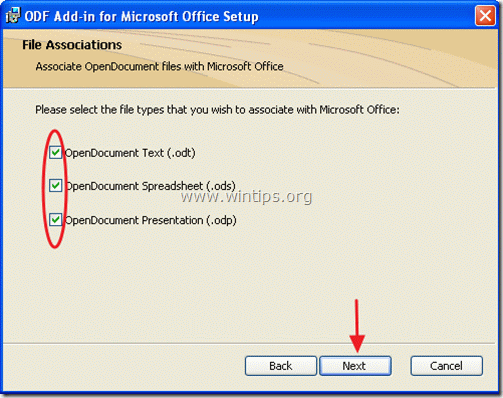






April 4, 2023 @ 12:07 pm
This article was really helpful. I recently needed to open an ODF file with Office 2003/2007 and I wasn't sure how to do it. Thanks for the clear instructions!