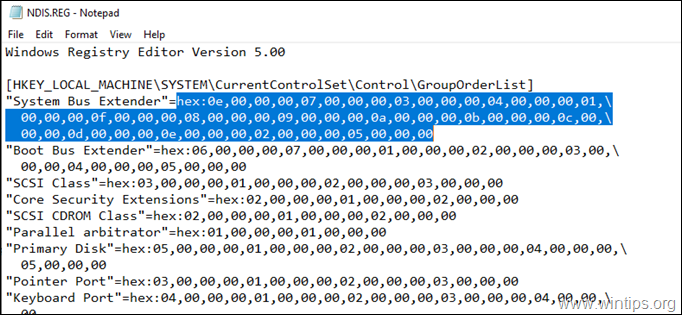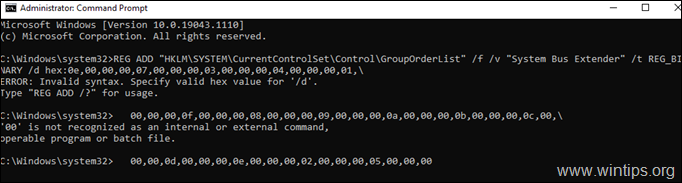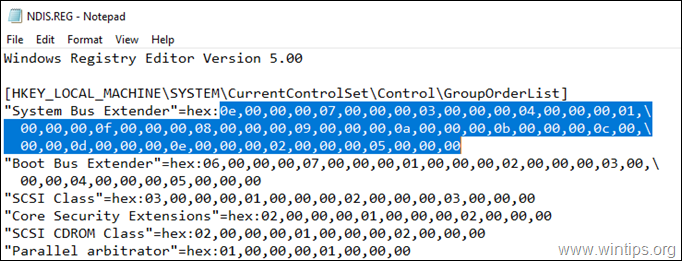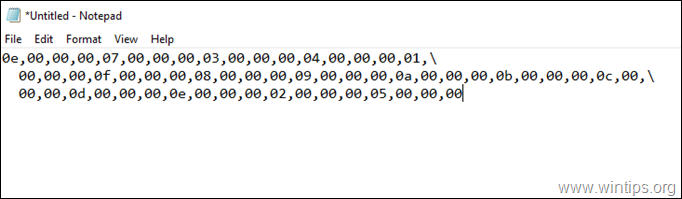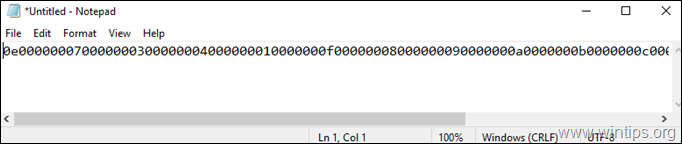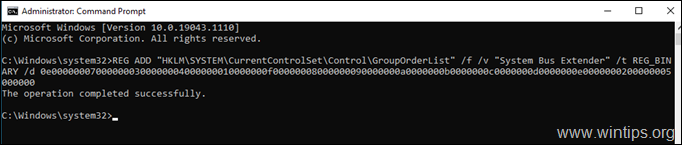How to REG ADD a REG BINARY Registry value.
This tutorial contains instructions on how you can add to the registry a "REG_BINARY" registry value by using the "REG ADD" command.
A few days ago I wanted to export and import a specific "REG_BINARY" registry value from one computer (let's call it "Computer A") to another (let's call it "Computer B"), by using the "REG ADD" command. So I followed the below steps:
1. At "Computer A", I used the "Export command " in Registry Editor, to save the Registry key that contains the "REG_BINARY" value that I wanted to import to "Computer B".
2. Then, I transferred the exported .REG file on the "Computer B" and I opened it in notepad, to view its contents.
3. From the .REG file, I wanted to import only the "System Bus Extender" REG_BINARY value to "Computer B", so the only way to do that is by using the "REG ADD" command.
So, I copied the data of the "System Bus Extender" REG_BINARY value, (which are highlighted in the below screenshot), and I paste them on the end of the "REG ADD" command.
4. After copying the data, the "reg add" command looked like this:
REG ADD "HKLM\SYSTEM\CurrentControlSet\Control\GroupOrderList" /f /v "System Bus Extender" /t REG_BINARY /d hex:0e,00,00,00,07,00,00,00,03,00,00,00,04,00,00,00,01,\
00,00,00,0f,00,00,00,08,00,00,00,09,00,00,00,0a,00,00,00,0b,00,00,00,0c,00,\
00,00,0d,00,00,00,0e,00,00,00,02,00,00,00,05,00,00,00
5. As you may imagine the "reg add" command did not work, because the "reg add" command, does not accept backslashes, breaks or commas and gives the error:
"ERROR: Invalid syntax. Specify valid hex value for '/d'.
Type "REG ADD /?" for usage"
How to ADD in Registry a REG_BINARY value with REG ADD command.
The correct way to "reg add" a specific REG_BINARY value, is to convert the data of the REG_BINARY value in a form that the "reg add" command can recognize.
To convert REG_BINARY hexadecimal data in order to use them in REG ADD command, follow the steps below:
1. Open the Registry (.REG) file that contains the REG_BINARY value that to you want to import by using the "reg add" command.
2. Select and Copy (CTRL +C) in clipboard all the data after the "hex:" prefix of the REG_BINARY value (that you want to import, e.g. the "System Bus Extender" Binary value.)
3. Open a new notepad window and press CTRL + V to paste the copied data from the clipboard.
4. Now remove (delete) from the text all the Backslashes (\), the Page Breaks, the spaces and the Commas (,).
5. At the end, you'll have a long line, like the following in the screenshot below:
6. Select all the text with CTRL + A and press CTRL +V to copy it in the clipboard.
7. Go at the end of the "REG ADD" command, add a space after "/d" and press CTRL + V to paste the data of the REG_BINARY value. After that, the "reg add" command will look like this:
REG ADD "HKLM\SYSTEM\CurrentControlSet\Control\GroupOrderList" /f /v "System Bus Extender" /t REG_BINARY /d 0e000000070000000300000004000000010000000f00000008000000090000000a0000000b0000000c0000000d0000000e0000000200000005000000
7. Finally press Enter to execute the command and you' re done!
That's it! Let me know if this guide has helped you by leaving your comment about your experience. Please like and share this guide to help others.
We're hiring
We're looking for part-time or full-time technical writers to join our team! It's about a remote position that qualified tech writers from anywhere in the world can apply. Click here for more details.
- How to Disable or Remove BitLocker from Windows RE. - April 24, 2024
- FIX: Error 0x8007025d in Windows 10 Update. - April 22, 2024
- How to Disable Device Encryption in Windows 11/10. - April 17, 2024