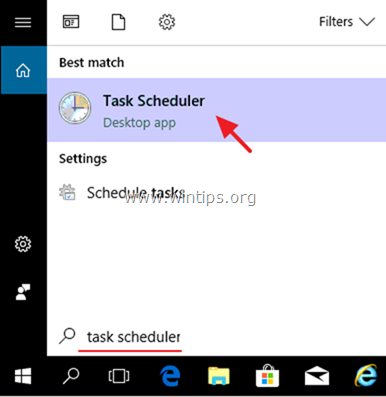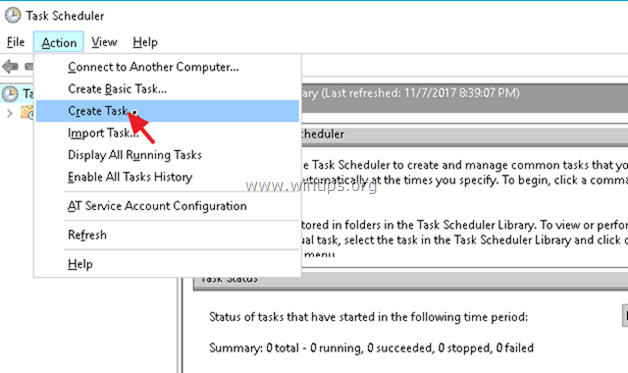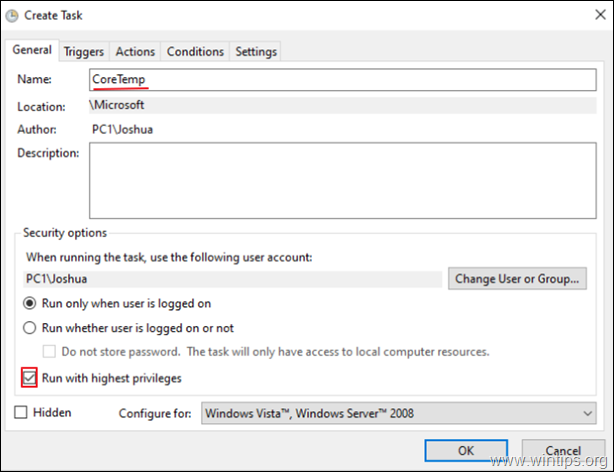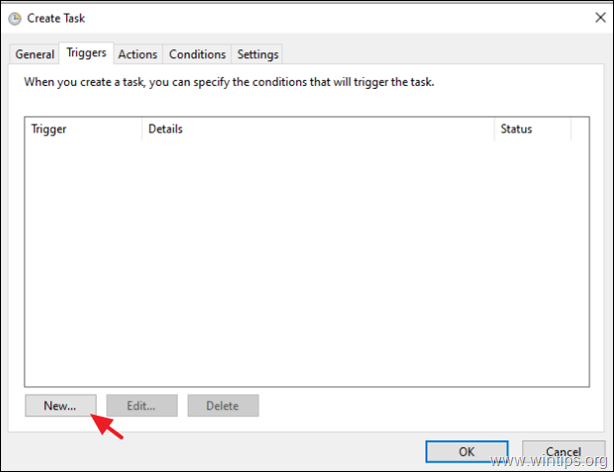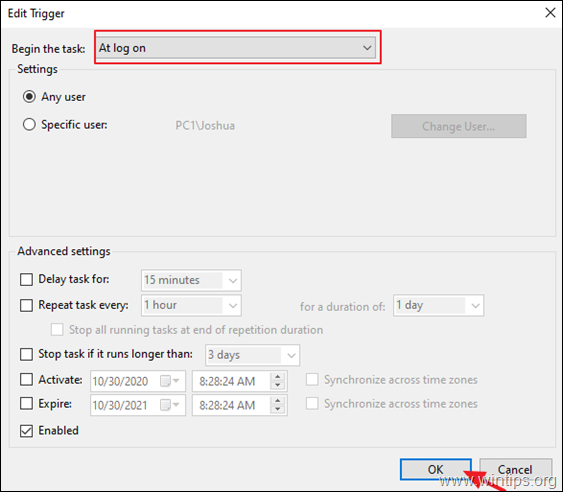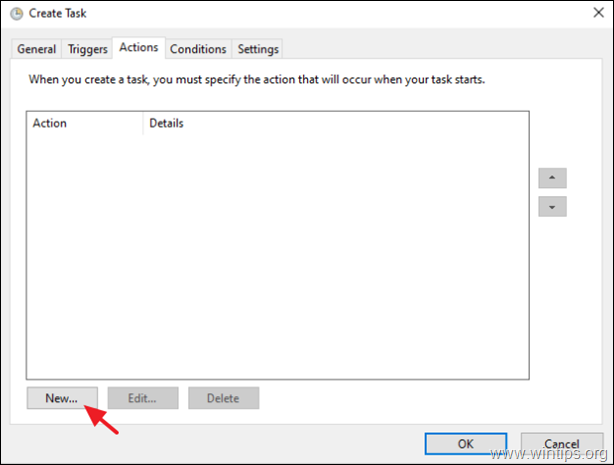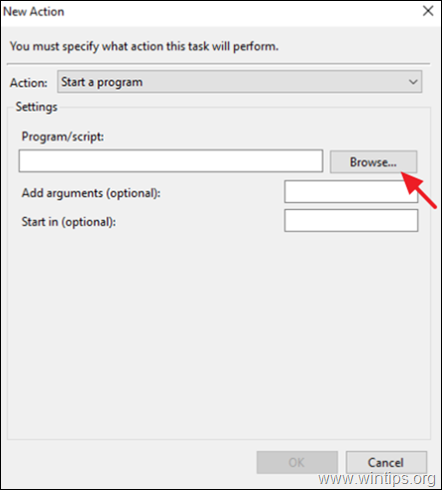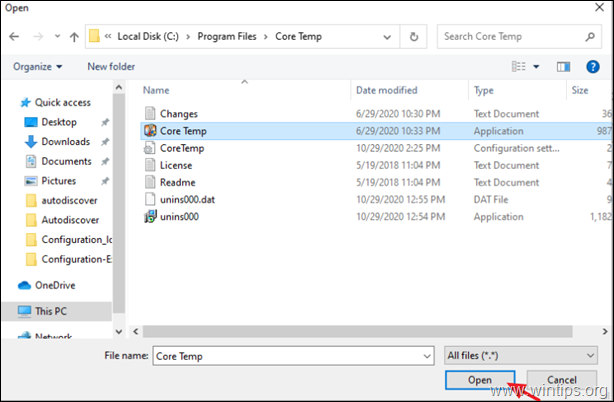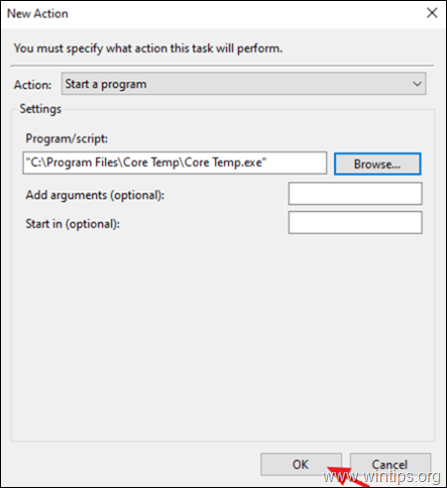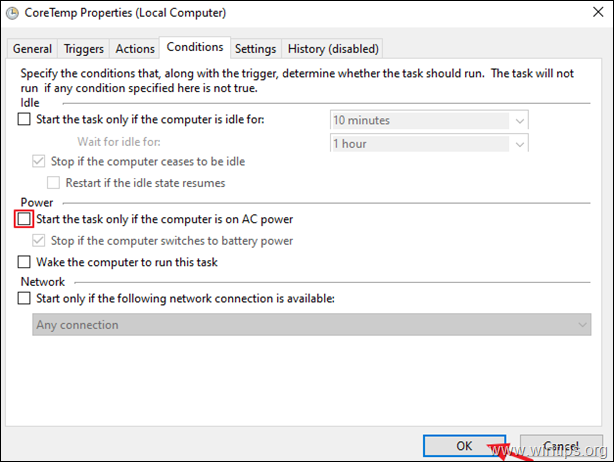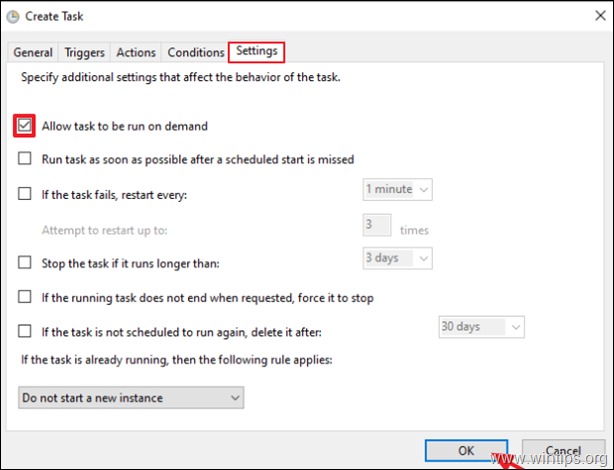How to Start a Program at Startup using Task Scheduler.
If you want to learn how to start a program automatically at Windows Startup or at specific time by using the Task Scheduler, then continue reading this tutorial.
The usual method to add a program at Windows startup, is to place a shortcut of the desired program at the Startup folder. But, this method does not work always, especially if the program needs administrator permissions in order to run. To bypass this issue, you can add the program at startup using Registry, or to run the program at startup by using a scheduled task.
In this tutorial I will show you how to start any program automatically in Windows Startup or at a specific time, using the Task Scheduler .
How to Run a Program Automatically using Task Scheduler.
To start any application at startup or at any time you want using Task Scheduler:
1. At the search box, type: task scheduler
2. Open Task scheduler
3. From Action menu select Create Task.
4. At General tab, type a name for the task. e.g. "CoreTemp" and select Run with highest privileges.
5a. At Triggers tab, click New.
5b. Select to Begin the task: At log on and click OK. *
* Note: If you want to start the desired application at another time, select "On Schedule" at "Begin the task" option and make the appropriate changes.
6a. At Actions tab, click New.
6b. At New Action window, click Browse.
6b. Choose the application that you want to run at startup and click Open.
6c. Click OK.
7. At 'Conditions' tab, clear the Start the task only if the computer is on AC Power checkbox and click OK.
8. At Settings tab, leave selected only the Allow task to be run on demand box and clear all other checkboxes. When done, click OK.
9. Restart your PC to apply the change. *
* Note: If the scheduled task is not running for any other user on the PC, read the instructions in this tutorial: FIX: Scheduled Task Does Not Run for Other users or Runs in Background in Windows 10.
That's it! Let me know if this guide has helped you by leaving your comment about your experience. Please like and share this guide to help others.
We're hiring
We're looking for part-time or full-time technical writers to join our team! It's about a remote position that qualified tech writers from anywhere in the world can apply. Click here for more details.
- FIX: Numeric keypad Not Working on Windows 10/11 - July 24, 2024
- How to Share Files or Printers in Hyper-V? - July 22, 2024
- How to invoke Hyper-V Screen resolution prompt? - July 17, 2024