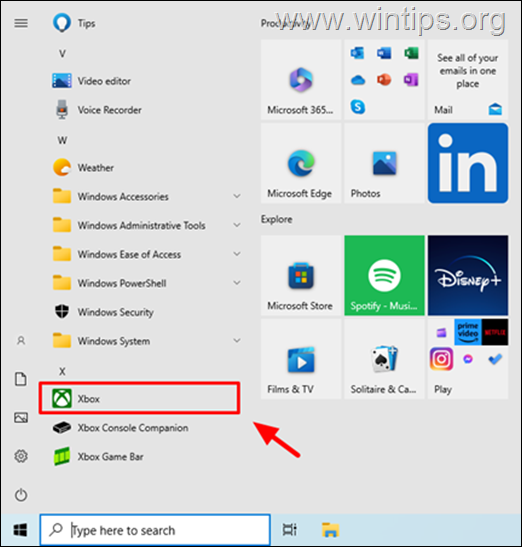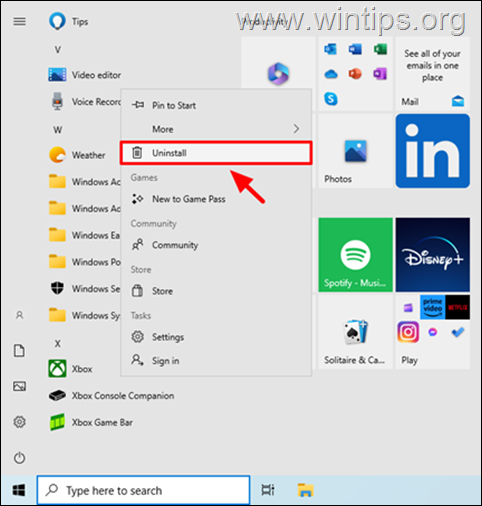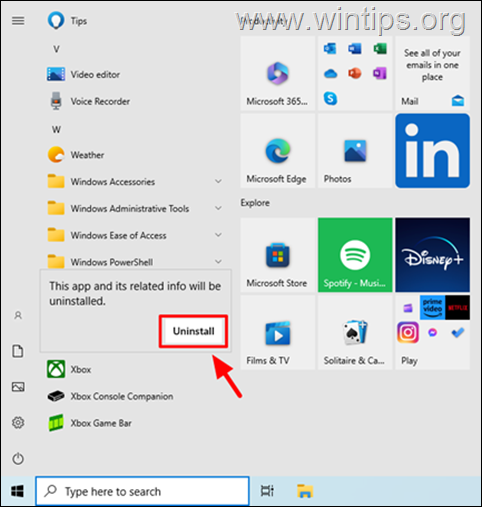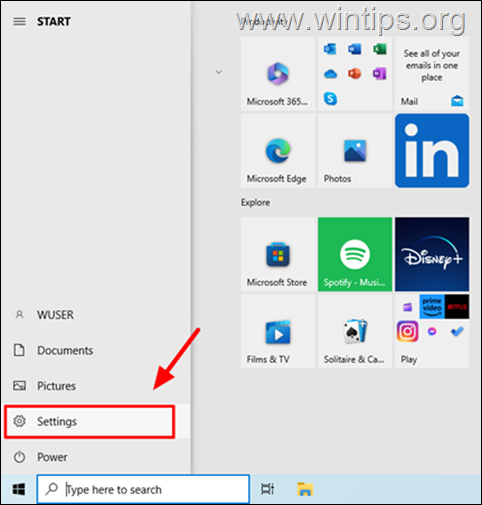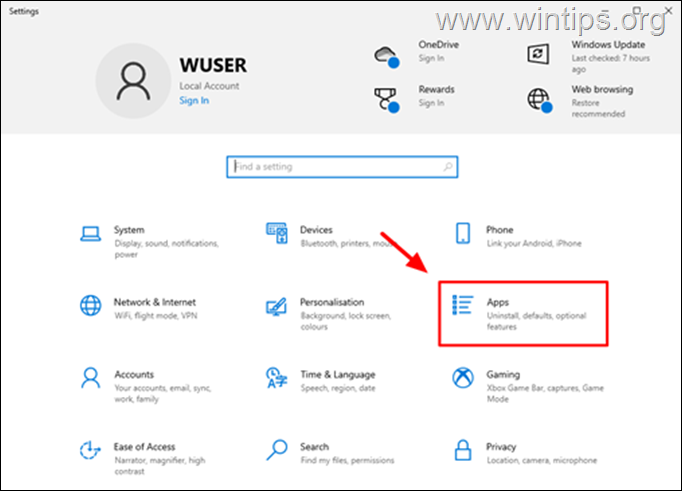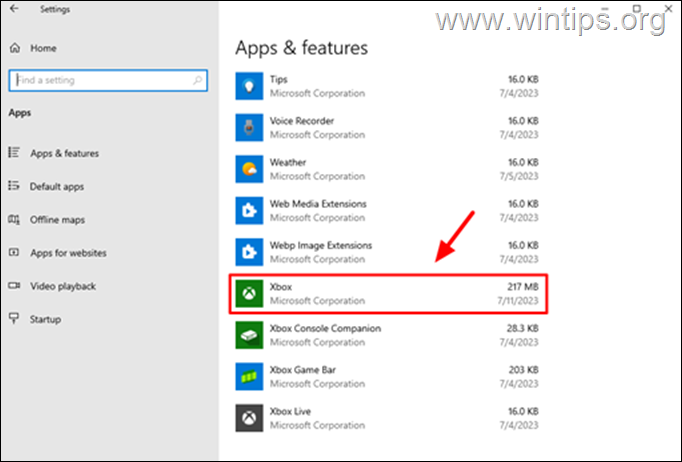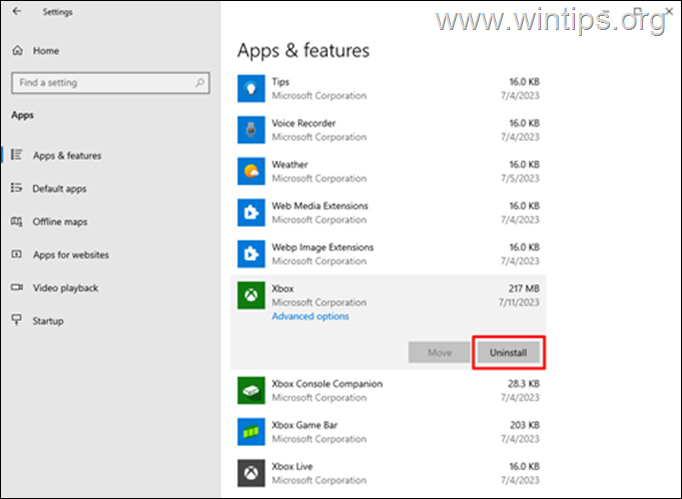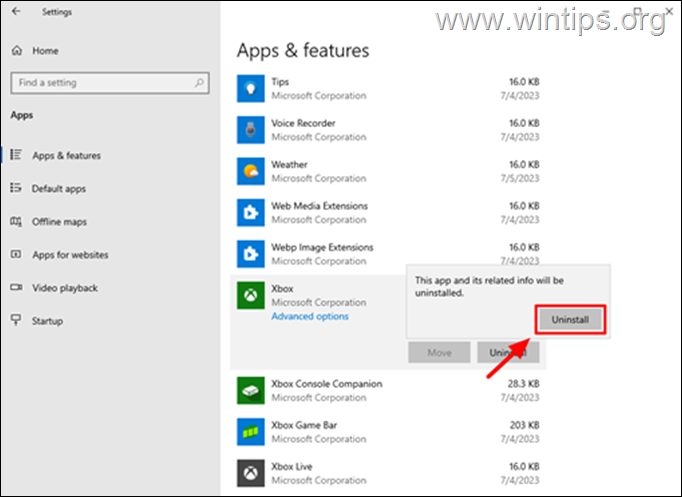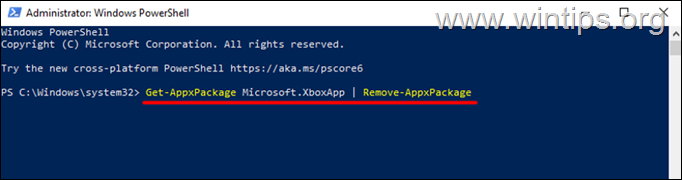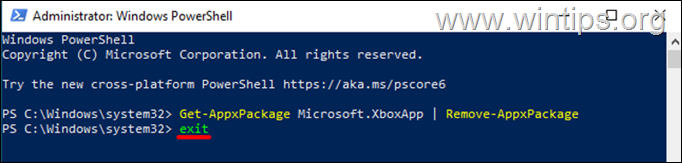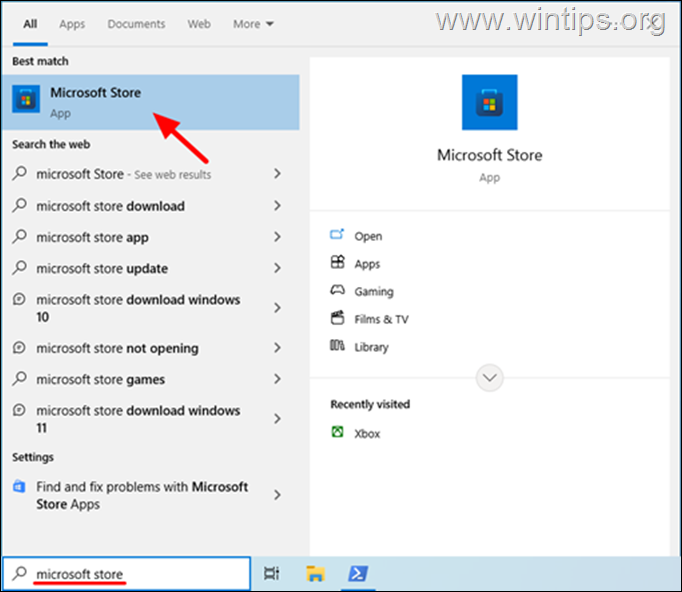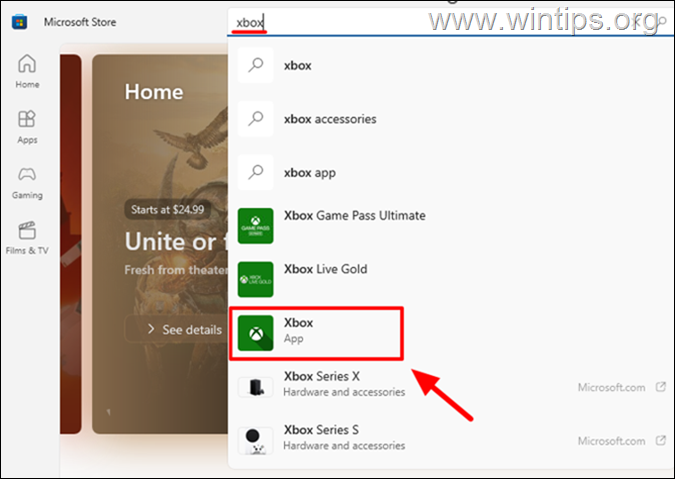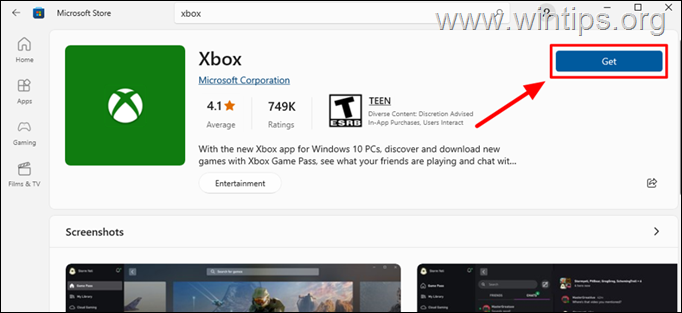How to Uninstall and Reinstall Xbox App on Windows 10/11.
The Xbox App has become an integral part of the Windows experience, offering seamless gaming integration, social connectivity, and a host of features for Xbox enthusiasts. However, there may be instances when you need to uninstall the Xbox App from your Windows system for troubleshooting purposes, optimizing resources, or simply personal preference.
In this comprehensive guide, we will walk you through the process of uninstalling the Xbox app from Windows 11/10 using various methods and, if you want, how to reinstall it again.
How to Remove Xbox app in Windows 10/11.
Uninstalling the Xbox app is a simple process and can be accomplished using the Start menu, the Settings app, or PowerShell.
Method 1: Uninstall Xbox app using the Start Menu.
To remove the Xbox app from your Windows 11/10 system, using the Start menu:
1. Click on the Start menu and scroll through the list of installed applications until you find the Xbox app. (or just search for "Xbox" in the search bar(.
2. Then, right-click on the Xbox app and from the context menu select Uninstall. This will start the uninstall process for the Xbox app
3. Windows will display a confirmation message asking if you want to uninstall the Xbox app. Confirm your decision by clicking the Uninstall button once again. *
* After uninstalling Xbox and if you want to install it again, open the Microsoft Store, search for "xbox" and click the GET button to install it.
Method 2: Remove Xbox app from Installed apps.
The second method to uninstall the Xbox app on Windows 10/11, is by using the Apps & features settings.
1. Click on the Start menu and select Settings, or alternatively, press the Windows + I keys to quickly access the settings.
2. Within the Settings, click on Apps. This will take you to the Apps & features section on Windows 10 or in Apps section on Windows 11.
3. On Windows 10, scroll down the list of installed apps until you find the Xbox app.*
* On Windows 11, click Installed Apps first and then search for the Xbox app.
4. On Windows 10, click on the Xbox app to highlight it and then click the Uninstall button.*
* On Windows 11, click the three (3) dots menu next to the Xbox app and then select Uninstall.
5. Finally click Uninstall again to confirm your decision.
6. After removing Xbox and if you want to install it again, open the Microsoft Store, search for "xbox" and click the GET button to install it.
Method 3: Remove Xbox app from PowerShell.
Uninstalling the Xbox App from your Windows system can also be accomplished using PowerShell, a powerful command-line tool.
1. Right-click on Start and select Windows PowerShell (Admin)* from the context menu. This will open PowerShell with administrative privileges, allowing you to make system changes.
* On Windows 11 latest versions, choose Terminal (Admin) from the context menu.
2. In the PowerShell window, type the following command and press Enter to uninstall Xbox app:
- Get-AppxPackage Microsoft.XboxApp | Remove-AppxPackage
3. Wait till the process is complete. Then. type exit and press Enter to close the PowerShell window and you're done!
How to Reinstall the Xbox App on Windows 10/11.
If you want to install again the Xbox App on your system, follow these steps:
1. Search from "microsoft store" in search bar and open the Microsoft Store app in the results.
2. In the Microsoft Store, type xbox in the search bar located on the top. Look for the official Xbox App in the search results and click on it.
3. On the Xbox App page, click on the Get button to start the installation process of the Xbox app.
4. Once the installation is completed, you can launch the Xbox App and enjoy its features and functionalities seamlessly.
That's it! Which method worked for you?
Let me know if this guide has helped you by leaving your comment about your experience. Please like and share this guide to help others.
We're hiring
We're looking for part-time or full-time technical writers to join our team! It's about a remote position that qualified tech writers from anywhere in the world can apply. Click here for more details.
- FIX: Numeric keypad Not Working on Windows 10/11 - July 24, 2024
- How to Share Files or Printers in Hyper-V? - July 22, 2024
- How to invoke Hyper-V Screen resolution prompt? - July 17, 2024