How to view and access all installed apps & programs in Windows 8 & 8.1 Modern Interface
All new computers nowadays come with Windows 8 OS installed on them, so many users that sit in front of this new Windows 8 interface for the first time, they discover that the latest Operating System has changed dramatically its appearance.
The first thing that the user discovers is that the classic “All Programs” menu is missing from the new Windows 8 modern interface, called “Metro”. So where are “All Programs” in Windows 8? The “All Programs” button is now called “All Apps” and can be accessed by the following ways while in Metro interface:
1. By pressing “Ctrl+Tab” keys.
2. Right-click with your mouse on a blank area of the “Start” screen and then select “All Apps”.
- If you want to view and access all installed apps while on “Desktop” interface, then you have to press the “Windows” + "q” keys. This key combination also opens the “Search” function to search for an installed app.
We're hiring
We're looking for part-time or full-time technical writers to join our team! It's about a remote position that qualified tech writers from anywhere in the world can apply. Click here for more details.
- FIX: Error 0x8007025d in Windows 10 Update. - April 22, 2024
- How to Disable Device Encryption in Windows 11/10. - April 17, 2024
- How to View Permissions on Shared Folders on Windows 10/11. - April 15, 2024


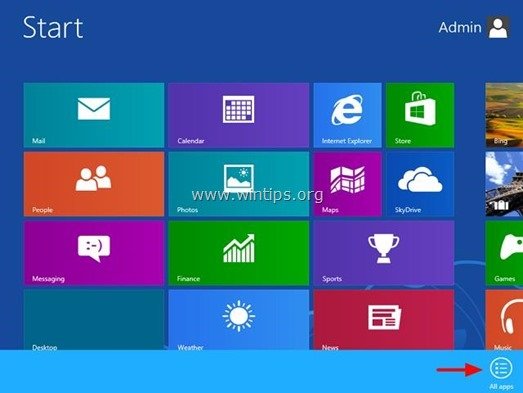




May 15, 2014 @ 4:06 am
I have a better solution for all programs. spend Five Dollars for Start Eight by Star Dock, and the aggravation is over.