How to create a Hiren's BootCD USB Disk.
Hiren’s BootCD (HBCD) is a bootable CD that contains a set of tools that can help users to fix their computer if their system fails to boot. More specifically, HBCD contains hardware diagnostic programs, partition tools, data recovery utilities, antivirus tools and many other tools to fix your computer problems. I write this article because I use Hiren’s BootCD frequently to troubleshoot computer problems, specially when a computer doesn't boot anymore due to a virus attack or due to a corrupted file system.
In this article you will find instructions on how to put Hiren’s BootCD on a USB flash drive (stick) in order to troubleshoot computer problems in the future.
How to create a Hiren's Boot USB Flash Drive.
Step 1. Download Hiren’s BootCD.
1. Download Hiren’s BootCD version 15.2 * to your computer. (Source > Click on Hirens.BootCD.15.2.zip)
* Note: You can find/download the latest version of Hiren's BootCD in the Official Download page: https://www.hirensbootcd.org/download/ (Scroll down and click on HBCD_PE_x64.iso)
2. When the Download is complete, right click on “Hirens.BootCD.15.2.zip” file to extract it.
Step 2: Download RUFUS USB Boot Creator Utility*.
* Rufus is an excellent utility that helps to create bootable USB flash drives, such as USB keys/pendrives, memory sticks, etc.
1. Go to the official Rufus download page and download RUFUS USB Bootable Creator Utility to your computer.
Step 3. Create a bootable Hiren’s BootCD USB flash drive.
1. Remove all USB storage drives from your computer and plug an EMPTY* USB stick (minimum 1GB) to an empty USB port.
Attention: DO NOT leave your files on USB stick, because all files will be erased during this operation.
2. Now double-click to run “rufus” application.
When Rufus utility starts:
3. Choose the empty USB stick that you plugged on your computer.
4. At “Create a bootable disk using” option, select “ISO Image”.
5. Then click the icon next to “ISO Image” entry to select the Hiren’s ISO Image file “Hiren's.BootCD.15.2”.iso” from your computer.
6. Inside the “Hiren’s Boot 15.2” folder, select the “Hiren’s BootCD 15.2.iso” image file and choose “Open”.
7. When done press “Start”.
8. Read carefully the warning message and press “OK”.
Wait until Rufus utility erases your USB stick and transfers Hiren’s Boot ISO files to it.
9. When Rufus operation is completed, close Rufus utility, unplug the USB stick and use it in the future to troubleshoot your computer.
Notice: In order to boot from the Hiren’s Bootable USB stick, you must set the USB as first boot device from your BIOS settings.To do that:
- Power On your computer and press "DEL" or "F1" or "F2" or "F10" to enter BIOS (CMOS) setup utility.
(The way to enter into BIOS Settings depends on the computer manufacturer). - Inside BIOS menu, find the "Boot Order" setting.
(This setting is commonly found inside "Advanced BIOS Features" menu). - At “Boot Order” setting, set the USB-HDD as first boot device.
- Save and exit from BIOS settings.
That's it!
We're hiring
We're looking for part-time or full-time technical writers to join our team! It's about a remote position that qualified tech writers from anywhere in the world can apply. Click here for more details.
- FIX: Numeric keypad Not Working on Windows 10/11 - July 24, 2024
- How to Share Files or Printers in Hyper-V? - July 22, 2024
- How to invoke Hyper-V Screen resolution prompt? - July 17, 2024

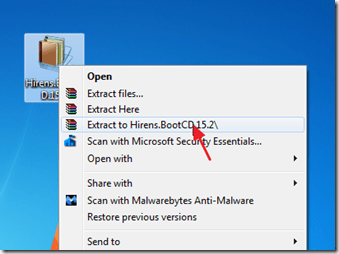
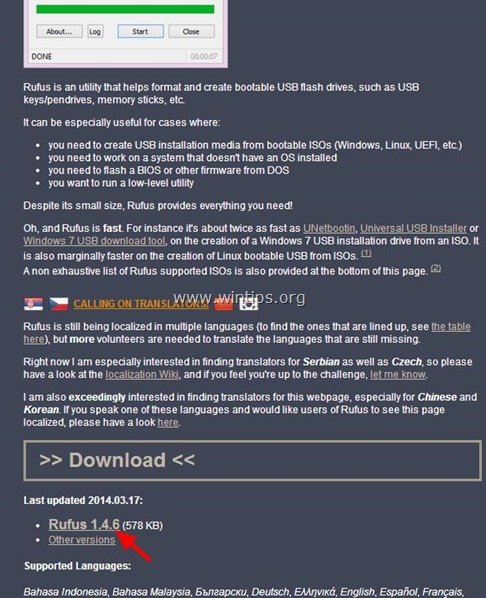
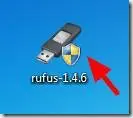
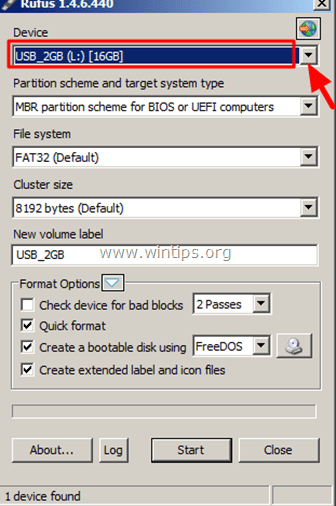

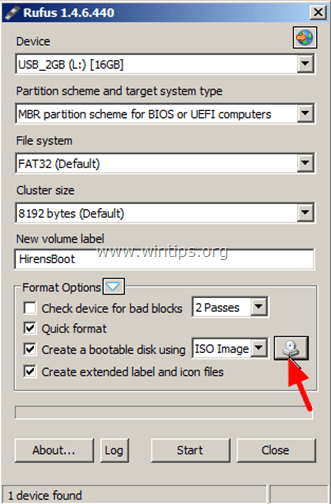
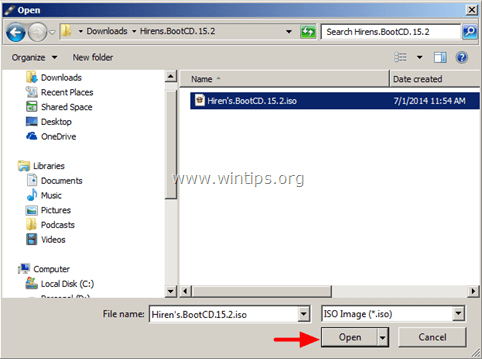
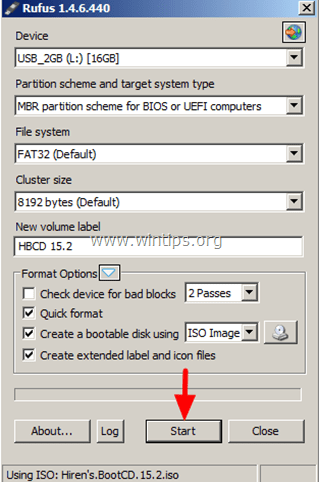
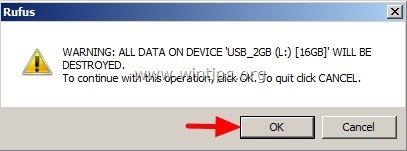
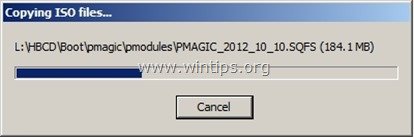
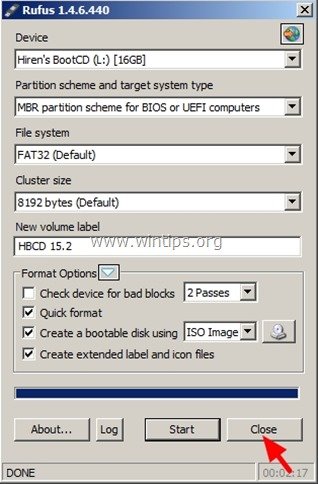




December 3, 2023 @ 10:33 am
I was trying to create bootable Hiren's from .iso Hiren's with Rufus option "filesystem NTFS" not FAT32. But Rufus says: unsupported filesystem, only FAT/Fat32 is supported for this type of ISO. Please select FAT/FAT32 as the File system.
Hiren's bootable flash created with Rufus default option FAT32 is not bootable. In BIOS, flash is not seen. It has to be NTFS but Rufus says that only FAT/Fat32 is supported for this type of ISO.
Is it possible to create Hiren's .iso that will allow Rufus to create bootable Hiren's with NTFS file system?
December 4, 2023 @ 11:37 am
Try the following:
1. Download the latest version of HirenBotCD from here. (HBCD_PE_x64.iso)
2. Then download and run Hiren’s BootCD PE (ISO2USB.exe) to create the USB
October 26, 2023 @ 3:48 pm
Thank you for this software. However it did not work. My take as a layman is that someone has without my knowledge or consent installed a bad replacement for bios on my machine – something called uefi or some such – this puts me in a loop where I am asked to replace my pin at startup … repeatedly. This software would have been perfect to try and fix the problem … only uefi does not allow you to boot from the usb stick: IF there is a way to actually disable this uefi and someone has found it, could they please let me know … their bad software is worse than any virus they boast to protect you against
September 12, 2022 @ 1:28 pm
Where to download the new iso?
September 13, 2022 @ 10:13 am
The article was updated with the correct link. Thanks.
July 11, 2019 @ 2:31 pm
Will this delete any personal files? The day before my computer got the trailtxt error, I transferred pictures to the computer and do not have a restore point. I do not want to lose them or any of my other pictures saved on the computer.
July 11, 2019 @ 3:13 pm
@Morgan: Of course NOT!
December 6, 2018 @ 1:46 pm
Hi guys. I downloaded the zip file (Hirens.BootCD.15.2.) I unzipped the file using winRAR. I burned the ISo image file onto a CD & flash drive. Then I switched off my PC (windows 7 Professional 64 bit), put my flash drive on, switched on the PC. After boot set up, I selected flash drive option & then the PC started reading the flash & selected Offline NT/2000/XP/Vista/7 Password Changer option. Then there comes a prompt screen with this 'boot: _'. Next I pressed enter. Normaly a screen telling me I need to select the partition where Windows is located should appear but in my case this didn't happen; a screen with numbers & information appears instead, it just stuck there, I pressed enter several times but doesn't accept the command. The same thing happens when I used the CD. Could you please explain why this is happened? Do you guys know any other similar bootable rescue disc solutions?
Thanks
January 14, 2019 @ 12:18 pm
@Ezra: As I know this issue happens on Modern computers. If you want to reset a user's password, you can try the following procedure:
1. Enable the Administrator account Offline.
2. Boot to Windows and Sign-in as Administrator.
3. Reset the User's account password.
You 're done!
July 7, 2018 @ 2:17 pm
quick and easy and does work, thank you !!!!
August 30, 2017 @ 11:25 am
It works
Thank's very much
February 8, 2017 @ 1:27 pm
Thank you
August 5, 2016 @ 5:53 am
I am using Windows 10. When I run Rufus, I get "Error: ISO image extraction failure." error message. All Rufus parameters are the same as shown in the above instructions. Ideas?
August 5, 2016 @ 3:28 pm
@Scott Selhorst: Download again the ISO image.
August 6, 2016 @ 2:49 am
I meant Windows 7, buy my fingers must have been thinking 10. Regardless, I downloaded the ISO image again. It worked this time. THANKS!!
May 11, 2016 @ 8:14 am
Hooray for Hiren's!
That says it all. This has been the best way I for me to correct the problems on another laptop. So gratefull. Will be donating. Thx a lot
March 9, 2016 @ 6:00 pm
it has helped me thank you!
December 14, 2015 @ 1:25 am
I got that idea well and was more efficient to my PC hard disk…thanks a lot
October 22, 2015 @ 10:52 pm
Thank you man, been wanting to boot windows on a USB for years now. Thanks again God bless
September 17, 2015 @ 8:53 pm
Thanks man, it has helped me a lot!
August 29, 2015 @ 7:27 pm
nice job. Thanks a lot
June 18, 2015 @ 9:16 am
There is no boot order setting in my vaio BIOS.
But I set boot priority #1 to external device
2 to internal hard disk
3 to internal optical disk
n still when i boot hiren's doesnt run… Booted it twice with rufus…
But on startup vaio rescue care starts instead of the usb booting…
stuck..
June 18, 2015 @ 9:43 am
@ram: You have to set the boot priority to USB.
May 22, 2015 @ 3:22 pm
I have a problem getting Hirem's Boot CD 15.2 to boot from a USB drive. NO problem for it to boot from CD.
Also I am able to boot Hiriems Boot CD version 10 from a USB drive. And all other live bootable I so files
Just the New version of Hirem's Boot CD 15.2
The USB does boot but stops and blinks a flat line curser.
May 22, 2015 @ 4:58 pm
@FidFed: Can you try to re-create the USB Hiren's?
January 22, 2015 @ 3:30 am
very useful just creating by using the above steps.
Thanks for the information
October 7, 2014 @ 11:35 am
This information was very helpful. Thank you.