How to Enable Administrator Offline using Registry (Windows 10, 8, 7, Vista).
As you may know, the Administrator account is disabled by default in Windows 7, 8 or 10 OS, for security reasons. But sometimes there is a need to enable the disabled Administrator account, to troubleshoot Windows or to reset the forgotten password of other local accounts (non Domain or Microsoft accounts).
In this tutorial you will find detailed instructions on how to enable the hidden administrator account on Windows 10, 8, 7 or Vista based computer, by modifying the Windows Registry Offline in case you cannot login to Windows by using another account with admin rights (Enable Administrator account from Windows), or by using the Offline NT Password and Registry editor boot CD (Enable Administrator with Offline NT Password & Registry Editor utility).
How to Enable Administrator Account by Modifying Registry from Recovery Environment.
1. Power On your computer and press the F8 key as your computer is booting up, before the appearance of the Windows logo.
2. When the "Windows Advanced Options Menu" appears on your screen, use your keyboard arrows keys to highlight the Repair Your Computer option and press Enter.
* Note: If you 're using Windows 10 or 8/8.1 OS, or the "Repair Your Computer" option is missing (Windows 7 or Vista), then you have to boot the computer from a Windows Installation Media (USB or DVD). If you don't own a Windows installation media, then from another working computer, navigate to Microsoft's Software Recovery Center, and create a Windows installation media (USB or DVD), according to the installed Windows Version and Edition (32 or 64 bit).
3. At the Windows Setup screen press SHIFT + F10 to access command prompt, or choose Next –> Repair your computer –> Troubleshoot –> Advanced Options –> Command Prompt.
4. At command window, type "regedit" (without quotes) & press Enter.
5. In Registry Editor: Highlight the HKEY_LOCAL_MACHINE key.
6. From File menu, select Load Hive.
7. Highlight and open the SAM file at the following location on the OS disk: *
-
%windir%\system32\config\
e.g. Navigate to the disk where Windows are installed on (commonly on disk "C:") and open the SAM file found in "Windows\system32\config" directory.
8. Then type a Key Name for the offline registry database (e.g. "Offline") and press OK.
9. Now under the HKEY_LOCAL_MACHINE key, you should have a new key, named Offline.
10. Now from the left pane, navigate to the following key:
- HKEY_LOCAL_MACHINE\Offline\SAM\Domains\Account\Users\000001F4
11. At the right pane, double click to open the F value.
12. By using the Down arrow key, navigate to line 0038.
13. Press the Delete key once (to delete the 11) and then type 10. When done, click OK.
14. Finally highlight the key you previously created (e.g. the "Offline" key ) and from the File menu, choose Unload Hive to write back the changes you made to the Registry.
15. Close all open windows and restart your computer normally.
16. After the restart, login to Windows using the Administrator account. *
* Suggestion: When you finish you job , then proceed and disable the Administrator account to avoid security risks. To do that, open Command Prompt with Administrative privileges {Command Prompt (Admin)} and give this command:
- net user administrator /active:no
That's it! Let me know if this guide has helped you by leaving your comment about your experience. Please like and share this guide to help others.
We're hiring
We're looking for part-time or full-time technical writers to join our team! It's about a remote position that qualified tech writers from anywhere in the world can apply. Click here for more details.
- FIX: Numeric keypad Not Working on Windows 10/11 - July 24, 2024
- How to Share Files or Printers in Hyper-V? - July 22, 2024
- How to invoke Hyper-V Screen resolution prompt? - July 17, 2024

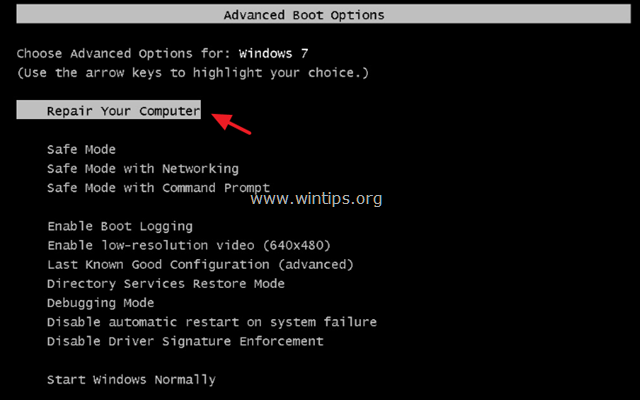
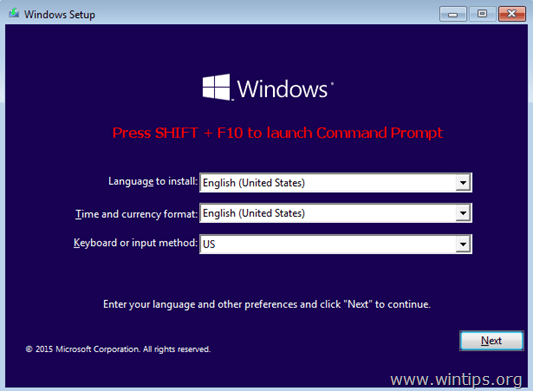

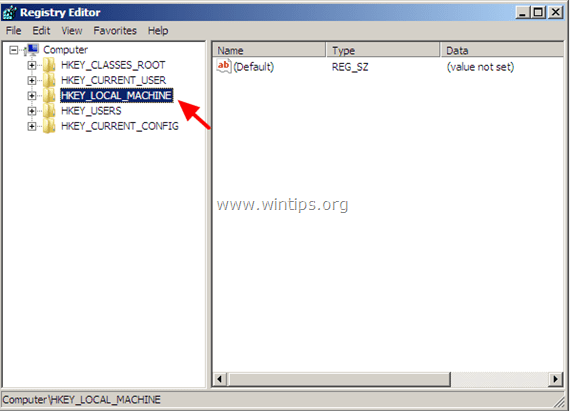
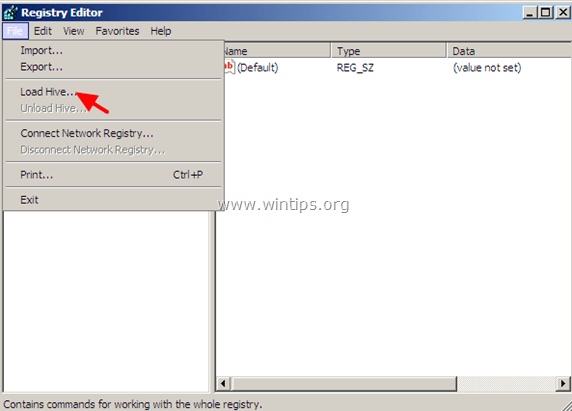
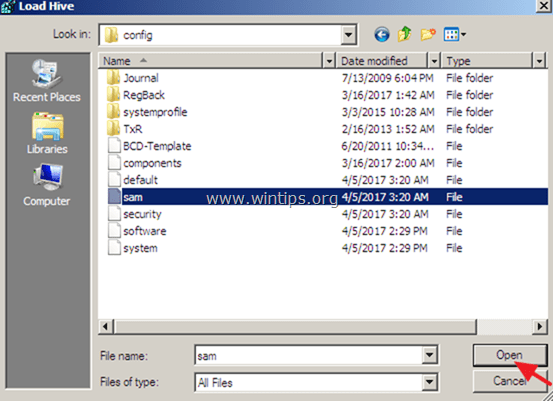
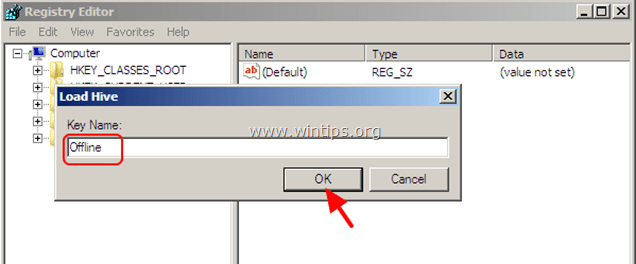
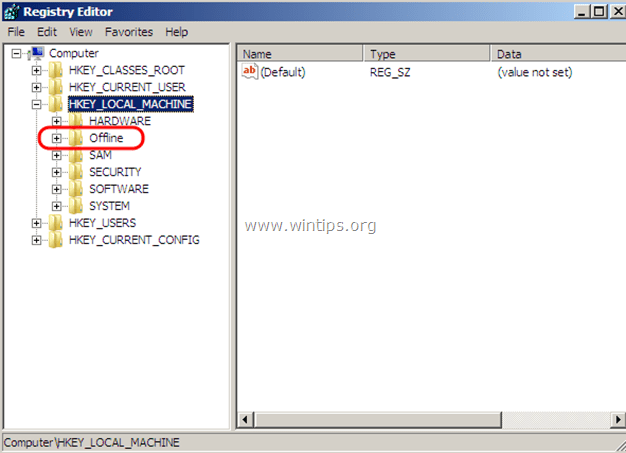

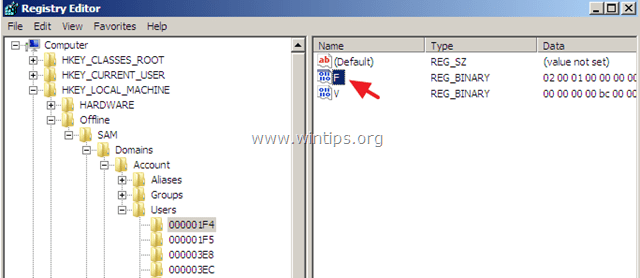
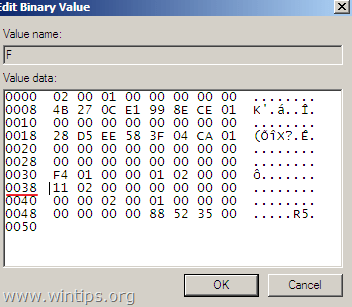
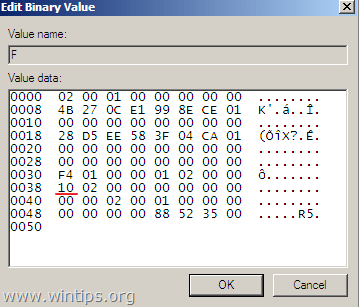
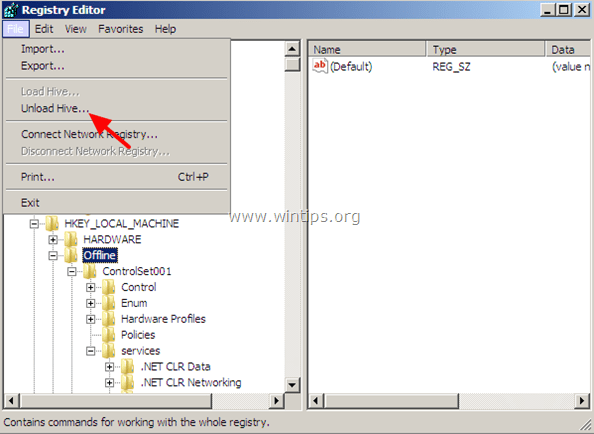




August 7, 2023 @ 7:41 pm
Still works with W10 Pro 22H2.
August 26, 2021 @ 5:31 pm
I have been searching for a way to enable the Administrator's account because the only account had it's password go south. This process finally worked. If tried instructions from about 7-10 other webpages. I highly recommend this one.
W. Russell
August 23, 2019 @ 5:09 am
Can you tell me why "net user administrator /active:yes" works to activate the admin account on some computers, but others won't? This reg edit works, but I don't understand why activating the admin account as above fails on some machines. I've also tried adding administrator to localgroup & that also fails.
August 28, 2019 @ 10:46 am
@T Thompson: In order to activate the admin account using the "net user administrator /active:yes" command, you must login with another account that already has administrative privileges.
November 4, 2018 @ 8:58 am
Hey, i managed to enable the administrator account using your instructions but how do i set the password? Or what’s the password for the Administrator account enabled this way?
As my Win 10 OS is Enterprise and connected to a Domain environment, how do i logon, as a Domain or Local account for this Administrator account?
November 4, 2018 @ 10:13 am
@You have to logon as a local administrator account, without any password. (At Login Screen, choose Other user > Administrator)