Enable Administrator account in Windows 10, 8 & Windows 7 OS from Command Prompt.
Microsoft’s last two operating systems Windows 8 and Windows 7 are shipped with an Administrator account that is disabled by default. This has been done for security reasons (e.g. some virus and malicious programs use the Administrator account to infect your computer).
The best practice according to my experience is to create another account with Administrative rights and leave the Administrator account disabled. But, in some cases, we need to enable the Administrator account, because some tasks require Administrative privileges to be executed. In this tutorial, I will show you how to enable the Administrator account for such cases.
This tutorial contains detailed instructions on how to Enable or Disable the hidden Administrator account in Windows 10, 8.1, 8, 7 & Vista OS.
How to Enable OR Disable Administrator Account from Command Prompt.
Requirements: In order to apply the steps below, you have to sign in to Windows using an account with Administrative privileges. If you cannot do that, then follow the steps mentioned on the following tutorials:
- How to Enable Administrator Account or Reset Administrator Password OFFLINE.
- How to Enable Administrator Offline using Registry.
Step 1: Run “command prompt” with Administrative privileges.
Windows 7.
To run Command Prompt in administrative mode in Windows 7 operating system go to:
1. Start > All Programs > Accessories.
2. Right click on Command Prompt and choose Run as administrator.
3. Proceed to Step 2.
Windows 10, 8/8.1 or 7 OS.
To run Command Prompt in administrative mode in Windows 10, 8.1 or 8 operating system:
1. In the Search box type: cmd (or command prompt).
2. Right click on the command prompt (result) and select Run as Administrator.
Step 2: Enable the Administrator Account.
How to enable the administrator account from command prompt in Windows 10,8 or 7 OS:
1. Inside the command prompt window, type the following command and press Enter:
- net user administrator /active:yes
2. After that you should view a message that says that your command was completed successfully.
3. Close the Command prompt window and from now on, the “Administrator” account is Enabled on your computer.*
* If you cannot enable the Administrator account using this method then read this article on how to enable Administrator account using an offline method.
Advice: For you security, don’t forget to specify a password* for the Administrator account after you have enable it. (To specify a user password in Windows 7 or 8 go to: Control Panel > User Accounts options)
How to Disable Administrator account in Windows 10, 8 or 7 OS from Command Prompt:
If you don’t want to log in with the Administrator account in the future, you can disable it by following the same steps, but at the command prompt (Admin) window give the following command instead:
- net user administrator /active:no
That's it! Let me know if this guide has helped you by leaving your comment about your experience. Please like and share this guide to help others.
We're hiring
We're looking for part-time or full-time technical writers to join our team! It's about a remote position that qualified tech writers from anywhere in the world can apply. Click here for more details.
- How to Disable Device Encryption in Windows 11. - April 17, 2024
- How to View Permissions on Shared Folders on Windows 10/11. - April 15, 2024
- FIX 0x80070643 error in KB5034441 update (Solved) - April 10, 2024


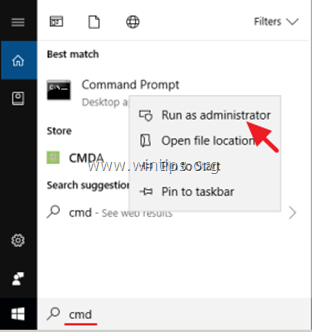

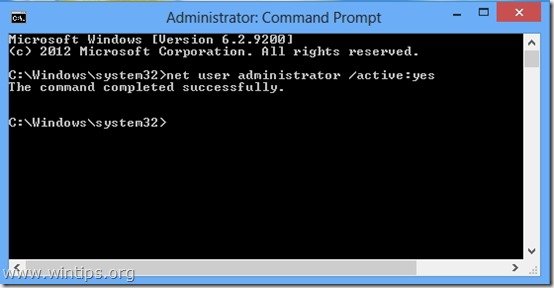





June 22, 2018 @ 1:38 am
I did not know how to enable the administrator windows 8, I personally use in my computer windows 8, And after I reading this post now I am able to do this in my computer.
October 24, 2015 @ 12:49 am
yes Sr. I was able to get addmin to say completed successfully, but im try to run x-force add it still has error cannot get debug privilege are you running as addmin.
October 27, 2015 @ 7:35 am
@Lynn Bishop: Right-click at x-force. Select "Run as Admin"
October 23, 2015 @ 9:41 pm
I am trtuly glad to glance at this weblog posts wbich carries lots of seful information, thanks for
providing such data.
November 21, 2014 @ 4:19 pm
Thank you so much. My computer has been going haywire and ever time I attempt to write a document or ansi file it replies not permitted by administrator. Best advice ever
January 5, 2014 @ 10:13 am
ARrrggghh!!! Got a new laptop for xmas and am not computer savvy. This new windows is driving me nuts!! It came with the wrong date and time and I cannot change it When I follow the instructions above, I get a message saying the syntax of this command is …. USER NAME..(password:*) (options/domain) etc etc ????
January 4, 2014 @ 6:30 am
You can't run command prompt as admin unless you're already logged in as admin
December 17, 2013 @ 12:57 pm
I disabled my administrator account in windows 8, but now when I want to install any new software, it asks for permission of administrator which is not accessible….. I tried to enable the administrator account again through this and other procedures but it failed… what to do… its urgent
December 17, 2013 @ 1:12 pm
Try the Offline method here: https://www.wintips.org/enable-administrator-account-or-reset-admin-account-password-windows-8-windows-7-or-windows-vista/
December 10, 2013 @ 4:41 pm
So I've done this on the admin account and it says command completed, but when trying to execute a command that is needed to install a program it keeps telling us its still denied and we need full admin rights basically?! is there more rights needed for *FULL* rights?! im confused on this with windows 8? thanks in advanced for any tips
December 10, 2013 @ 5:59 pm
Is the user listed in "Administrators" group? (Control Panel > Administrative Tools > Computer Management. From left pane select: Local Users And Groups > Groups > Administrators)
December 10, 2013 @ 6:28 pm
those folders are missing, so i tried to follow instructions online to *snap in the group" on windows and i have the same problem as this?! is there no work around at all besides buying a pro version?! seriously?!!!
"
I have bought a Lenovo laptop recently with windows 8 installed on it.
In the computer management console Local users and groups snap-in is missing. I have tried the lusrmgr.msc command to
but only a window opened displaying message "The snap in may not be used with this edition of windows.—–" please help on this.
Hi
The advanced management tools are only available in the Windows 8 Pro version. It lloks like you have the Windows 8 standard version."
December 10, 2013 @ 8:02 pm
Use this procedure to promote the user to Administrator : https://www.wintips.org/enable-administrator-account-or-reset-admin-account-password-windows-8-windows-7-or-windows-vista/
(After selecting the user press "3" – Promote user (make user an administrator)"
December 11, 2013 @ 6:02 pm
ok ive done all this, now i took a screen shot of this and its still not letting me install the program needed, any reason why?! :(
http://www.flickr.com/photos/22622532@N04/11325373603/
December 12, 2013 @ 10:41 am
Unfortunately i don't know why this error happens. If you want take a look on this article about "CasPol.exe" command errors. (http://blogs.msdn.com/b/shawnfa/archive/2004/12/30/344554.aspx)
Also keep in mind that .NET stores its security configuration under this folder : C:\WINDOWS\Microsoft.NET\Framework64\ . So you have to run the "CasPol" command from inside inside this folder. See this article for details: http://blogs.msdn.com/b/jaskis/archive/2009/05/05/caspol-net-2-0-app-failing-on-win-2008-when-hosted-on-unc-path.aspx
Good luck
September 25, 2013 @ 7:04 am
Thank you very much. Worked just as you said.
September 21, 2013 @ 10:48 am
thaaaaaaaaaaaaaaaaaaaaaaaaaaaaaaaaaaaaaaaaaaaaaaaaaaaaaaaaaaaaaaaaaaaaaaaaaaaaaannnnnnnnnnnnnnnnnnnnnnnnnnkkkkkkkkkkkkkkkkkkkkkkkkkkkkkkkkkkkkkkkkkkkkkkkkkuuuuuuuuuuuuuuuuuuuuuuuuuuuuuuuuuuuuuuuuuuuuuuuuuuuuuuuuuuuuuuuuuuuuuuuuuu
August 20, 2013 @ 2:47 am
Does not work for me either.
August 27, 2013 @ 10:07 am
Try the Offline method here: https://www.wintips.org/enable-administrator-account-or-reset-admin-account-password-windows-8-windows-7-or-windows-vista/
August 1, 2013 @ 3:29 am
it says cmd is considered or whatever but when i login as administrator it says it is still disabled
this happened because i thought my other account was adminstrator and as a security,i disabled default adminstrator and used my own administrator but by mistake i changed my account to normal user , now i cant do anything administrative such as disk management or any of those quiet irritating.
help me if u can
cant we change policy from safe mode command line where i can acess administrator ,
August 2, 2013 @ 9:58 am
Hello san, try this:
1. boot into Windows safe mode (the admin account should be enabled under safe mode): https://www.wintips.org/how-to-enter-safe-mode-and-advanced-options-menu-in-windows-8/
2. From the Administrator account try to change your user account type.
good luck
July 30, 2013 @ 11:07 am
denied
August 2, 2013 @ 10:03 am
The common reason for "Access is denied" error, is that you did not run command prompt with administrator privileges. Try again: Right click on Command Prompt and choose "Run as administrator"
July 26, 2013 @ 7:17 pm
Thanks :)
July 22, 2013 @ 8:55 pm
doesnt work says access is denied
August 2, 2013 @ 10:03 am
The common reason for "Access is denied" error, is that you did not run command prompt with administrator privileges. Try again: Right click on Command Prompt and choose "Run as administrator"
May 22, 2014 @ 5:35 am
I have two malicious Administrators. My OS is Windows 8. I did use the command prompt (admin).
July 21, 2013 @ 7:52 am
this does not work for my win 8
July 21, 2013 @ 9:45 am
Sahmad, What was the error message?
July 11, 2013 @ 4:31 am
I can not thank you enough for this!!!! Windows 8 is the worst thing to happen to technology. I've had nothing but problems with it, many because I can't be an administrator. So many, many thanks!!!