How to View SharePoint Online Folder and File Size.
If you want to learn how to view the folder size, or the file size, in SharePoint Online, continue reading below. This tutorial contains instructions on how to see the size of files and the total size of each folder of a SharePoint Site.
How to check the storage size of a Office365 SharePoint Site.
To view the total size and the available storage of a SharePoint site:
1. Login to Office 365 Admin center.
2. Click 'Show All' on the left and then click SharePoint.
3. Expand Sites and click Active sites.
4. In the upper right of the page, see the amount of storage used across all sites, and the total storage for your subscription.
- Related article: How to free up storage space in SharePoint Online.
How to View the Size of Files or Folders in SharePoint Online.
A. How to View the Size of Every File in SharePoint Documents:
To find out the size of each File in SharePoint Documents library:
1. In SharePoint, select Documents on the left.
2. Click Add column and select Show/Hide columns.
3. Check the File size checkbox and then click Apply.
4. In File Size column you can see the file size of each individual file in your SharePoint site.
B. How to View the Size of Folders and Files of a SharePoint site:
To find out the size of a file or the total size of each folder on a SharePoint Online Site:
1. Select Site Contents on the left and click Site Settings.
2. At Site Settings, click Storage Metrics under the Site Collection Administration.
3. View at 'Total Size' column to find out the size of each folder or file in your SharePoint site.
That's it! Let me know if this guide has helped you by leaving your comment about your experience. Please like and share this guide to help others.
We're hiring
We're looking for part-time or full-time technical writers to join our team! It's about a remote position that qualified tech writers from anywhere in the world can apply. Click here for more details.
- FIX: Numeric keypad Not Working on Windows 10/11 - July 24, 2024
- How to Share Files or Printers in Hyper-V? - July 22, 2024
- How to invoke Hyper-V Screen resolution prompt? - July 17, 2024

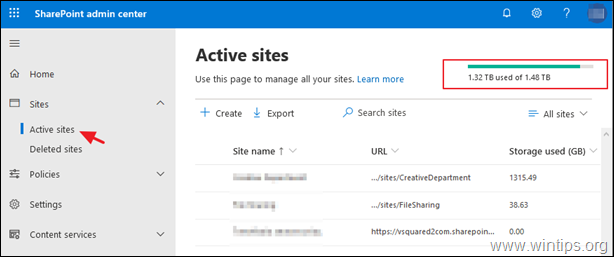

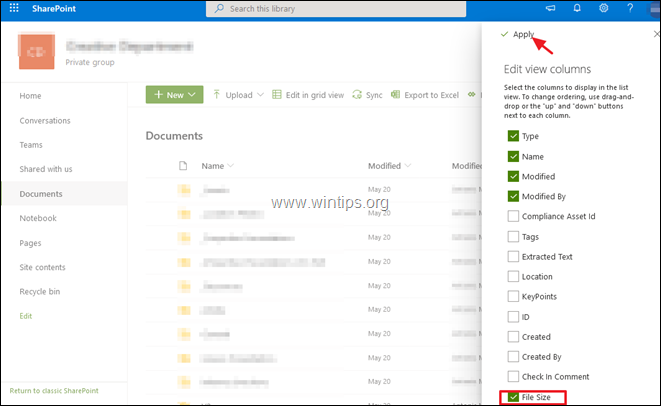
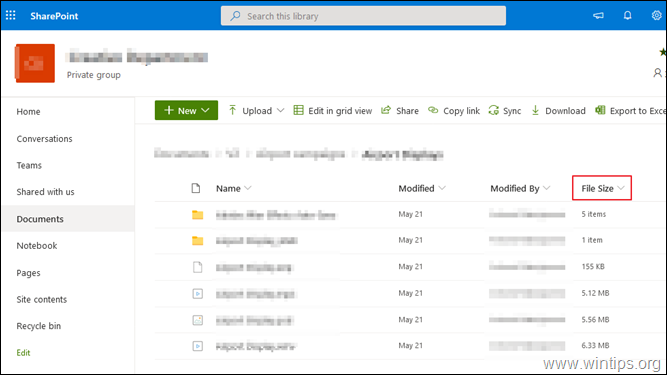
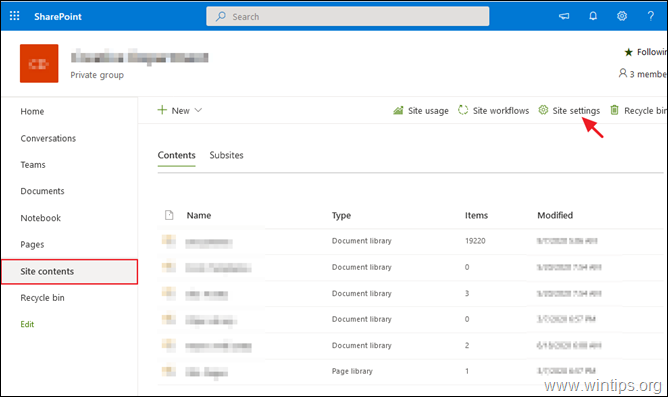
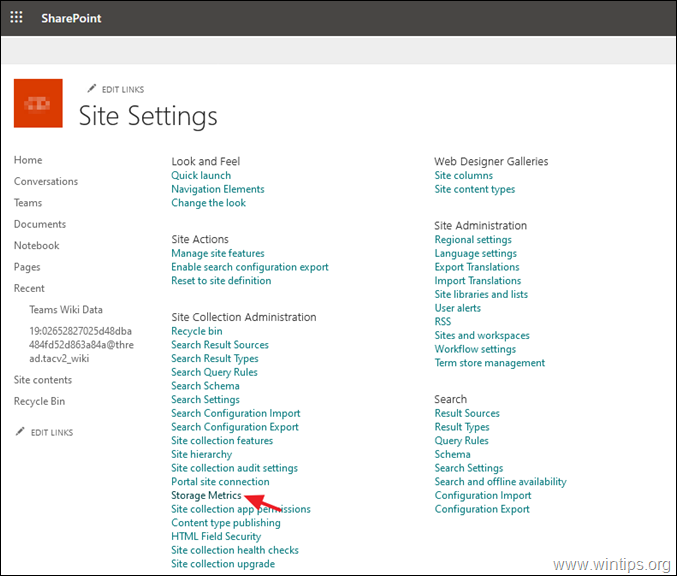
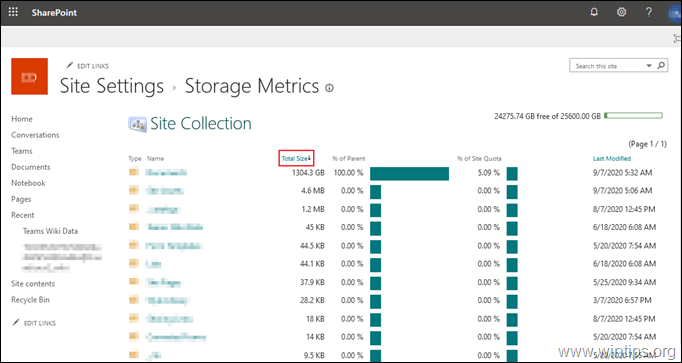




May 11, 2023 @ 5:21 am
Saved me lots of time, thanks!
February 3, 2022 @ 9:31 pm
This was very helpful, thank you for this post.