How to remove duplicate emails & contacts in Outlook
In some cases, like during synchronization when receiving e-mails or after the transfer of our emails from an old to a new computer, duplicate email messages may be found in Outlook. Removal of the duplicate items in Outlook can be done manually, but this is a time-consuming process, or it can be done by using a program designed for this job in a just few minutes.
In this article, we explain how to remove duplicate items in Outlook by using a free program called ODIR (Outlook Duplicate Items Remover). ODIR is an excellent program because it can remove all duplicate items, not only from your email folders, but also from your Contacts list, your Calendar, your Tasks or even your Notes.
Notes:
- ODIR (Outlook Duplicate Items Remover) works perfectly with Outlook 2000, Outlook 2003, Outlook 2007 & Outlook 2010 32bit versions.
- ODIR doesn’t run in 64bit versions of MS Outlook.
How to remove all duplicate items in your Outlook Email, Contacts, Tasks or Calendar.
Step 1: Download and install ODIR (Outlook Duplicate Items Remover).
1. You can download ODIR from here.
2. Press “Run” to install ODIR – Outlook Duplicate Items Remover – immediately or save the “ODIR.exe” to your computer to install the program later.
3. Press “Next” at ODIR installation wizard and continue to the installation steps.
4. “Accept the agreement” and then press “Next” to continue.
5. Close your Outlook program and then press “Next” again
6. Specify the destination location or leave the default location and press “Next” again.
7. Specify a new start menu folder or leave the default and press “Next” again.
8. Review your choices and then press the “Install” button to start the ODIR installation.
9. Finally press “Finish” to exit ODIR installation.
Step 2. How to use ODIR (Outlook Duplicate Items Remover) to remove duplicate Emails, Contacts, Tasks on Outlook .
1. Open your “Outlook” program.
2. From Outlook main menu choose ODIR > Remove Duplicate Items. *
* In Outlook 2010, you'll find ODIR under the “Add-Ins” tab.
3. In Outlook Duplicate Items Remover main window select the folder from which you want to remove the duplicate items (e.g. your “Inbox”) and then press the “Remove duplicate items” button.
4. Wait until the duplicate removal process is completed and then close the “ODIR” program.
5. Now under the folder you selected to find duplicates, you will find a new folder named “ODIR_Duplicate_Items”. Inside that folder you can review all duplicate mails found and then you can securely remove them.
You ‘re done!
We're hiring
We're looking for part-time or full-time technical writers to join our team! It's about a remote position that qualified tech writers from anywhere in the world can apply. Click here for more details.
- How to Disable or Remove BitLocker from Windows RE. - April 24, 2024
- FIX: Error 0x8007025d in Windows 10 Update. - April 22, 2024
- How to Disable Device Encryption in Windows 11/10. - April 17, 2024


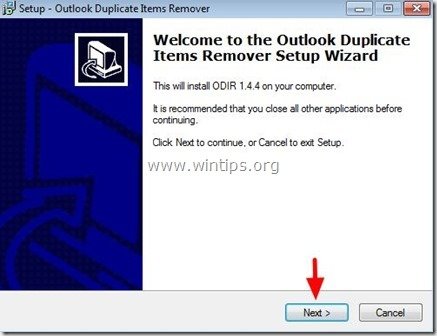
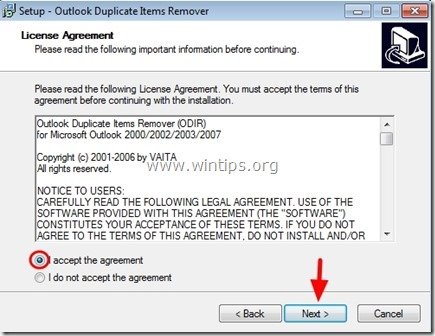
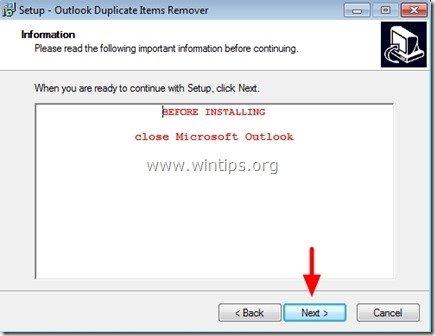
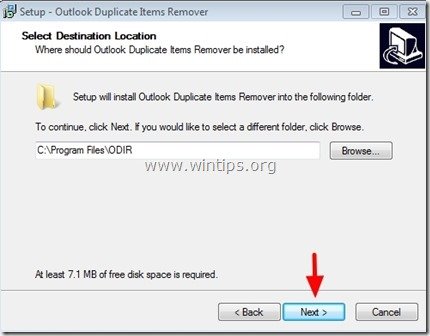
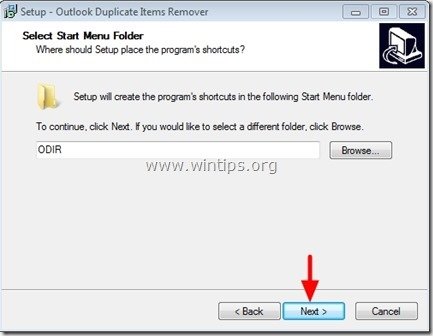
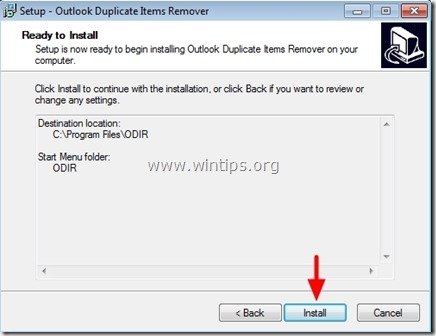
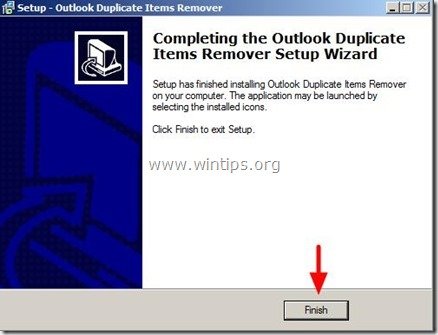
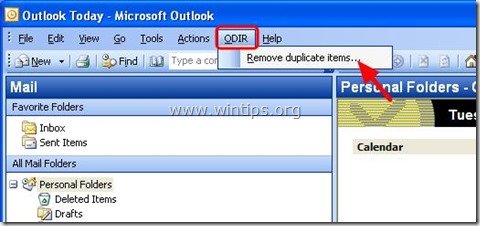
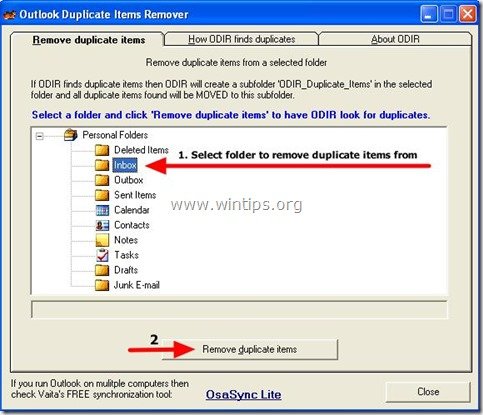
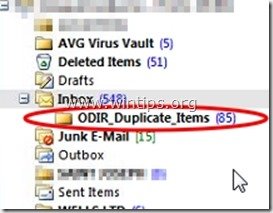




May 14, 2015 @ 9:03 pm
Is it possible to sort the folderlist that is presented in ODIR?
May 15, 2015 @ 5:21 pm
@Leo van Iperen: I think it's not!