How to View Hidden Files on Windows 10/8.1
This tutorial contains instructions on how you can view the hidden and the protected system files in Windows 10, 8 & 7 operating systems. In Windows 10 & 8, as in previous MS operating systems, some files are hidden to avoid their accidental modification or deletion because most of them are system files
and they are important for the proper Windows operation. In the case that you want to show the hidden and the protected system files for any reason, then read this guide to learn how to do that.
How to Show Hidden Files and Folders in Windows 10, 8 or 7 OS.
To view the hidden folders & files in Windows 10/8.1/7 OS, you have to enable the 'hidden items' view, by using one of the following methods:
Method 1. Enable Hidden Items View from Explorer's Menu.*
(* Applies only to Windows 10 & Windows 8.1)
1. Open Windows Explorer.
2. From the View menu, check the Hidden items box.
Method 2. Enable Hidden & Protected System Files View from Control Panel.
(* Applies to all Windows Versions)
The second -and classic- method to view the hidden and the protected operating system files on your Windows computer, is by using the 'Folder Options' in Control Panel. To do that:
1. Navigate to Windows Control Panel.
- In Windows 7, go to Start > Control Panel
- In Windows 10/8-8.1:
1. Simultaneously press the Windows
+ S keys to open the search box.
2. Type control panel and then click the 'Control Panel item' in the results.
2. Set the View by: to Small Icons and then double click at File Explorer Options. *
* Note: In Windows 7 open Folder Options.
3. At View tab, select the Show hidden files, folders and drives option and press OK.
4. From now on you can view the hidden files on your Windows PC. *
* Note: If you want to view also the hidden and protected System files on your Windows computer, then at the above window, uncheck the Hide protected operating system files (Recommended) option and click OK.
TIP: When you finish your work, it is better to Hide again the system files, to avoid accidental modifications.
That's it! Let me know if this guide has helped you by leaving your comment about your experience. Please like and share this guide to help others.
We're hiring
We're looking for part-time or full-time technical writers to join our team! It's about a remote position that qualified tech writers from anywhere in the world can apply. Click here for more details.
- FIX: Numeric keypad Not Working on Windows 10/11 - July 24, 2024
- How to Share Files or Printers in Hyper-V? - July 22, 2024
- How to invoke Hyper-V Screen resolution prompt? - July 17, 2024


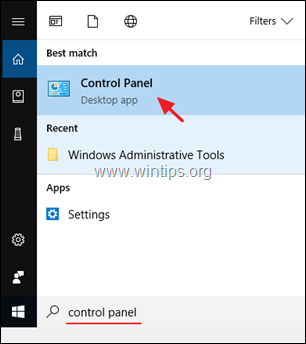
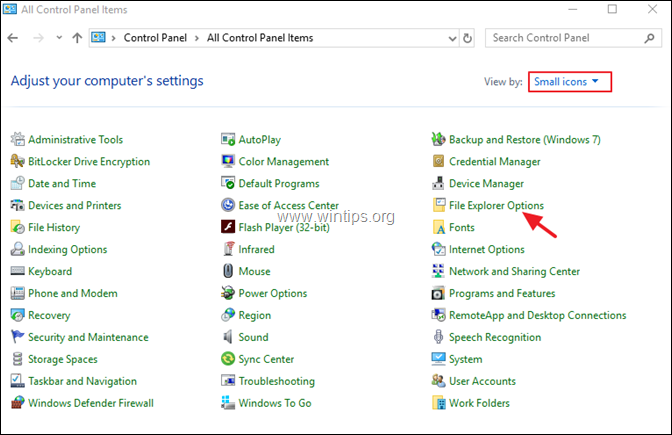
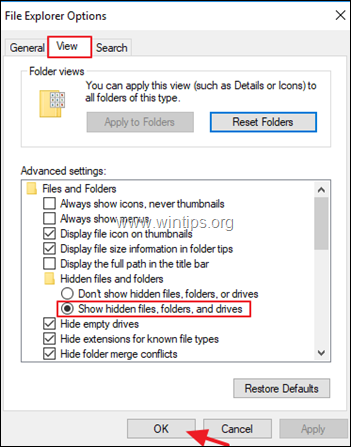
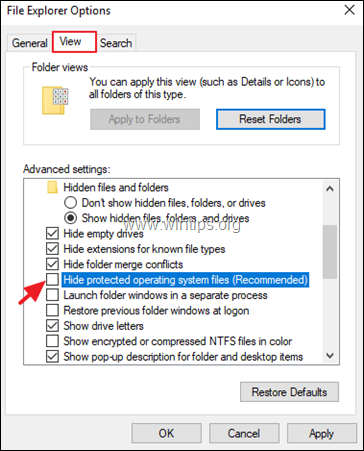




September 13, 2023 @ 8:25 pm
I have an odd issue that recently occured in win 8.1. I have a folder in my desktop shortcut called downloads which contains various folders of different items within. I have selected one of the folders as hidden folder and when the hidden items box of the view tab is unchecked that folder is not seen which is normal. However, when I click the hidden items box in the view tab that particular hidden folder along with a duplicate of all the other folders are in the hidden items. I have gone through each folder via properties and made sure the hidden box is not checked. If I try to delete one of the hidden folders it also deletes the corresponding unhidden folder, what can I do?
Thanks in advance.
RP
September 14, 2023 @ 10:38 am
Strange problem. Check your computer for malware first, then check the health of your disk with CrystalDiskInfo