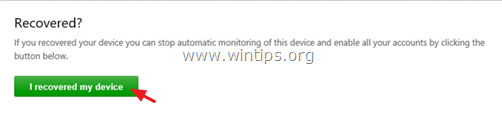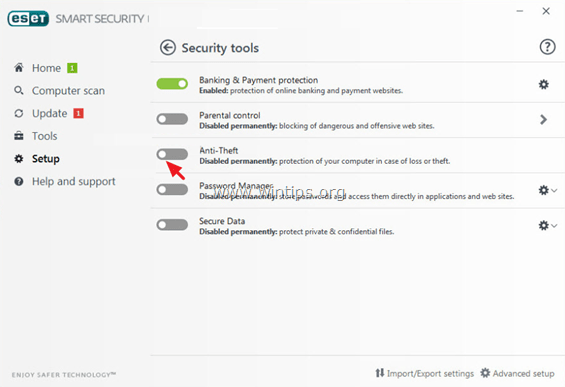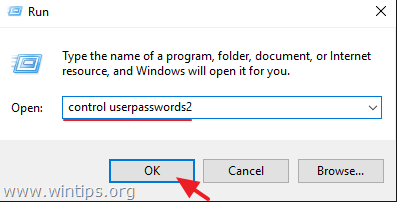How to fix Unknown User Account in Windows 10, 8, 7 or Vista
Recently, one of my customers, brought his Windows 10 based computer to our service, with the following "strange" problem: A new unknown account with named "dhjgikh" appeared on his PC after a malware infection. At the same time, the owner's user account was missing from the login screen and as result of that, he was not be able to access his profile and all his personal files.
After scanning and cleaning the infected computer with the installed ESET Smart Security and several other anti-malware tools (in Windows Safe Mode and with Internet disconnected), I created a new user account (with admin privileges) and then I deleted the unknown user from the computer. But guess what happened when I connected the computer to the Internet again: the unknown account reappeared!
After searching for the problem on the Internet, I realized that the unknown user is created by ESET Smart Security (Anti-Theft feature). In fact, ESET creates a new account, with random letters, if the computer's owner has created a Phantom Account in my.eset.com settings and marked his device as missing.
In this post you will find detailed instructions on how to resolve the "Unknown Account" (ESET Phantom Account) issue, if you have ESET Smart Security installed in Windows 10, 8 or 7 OS.
How to remove Unknown Account created by ESET SMART SECURITY.
Important: Before you continue below, make sure that your PC is virus free.
Step 1. Mark your Device as Recovered and Delete the Phantom account in my.eset.com
1. From another working computer, login to ESET using your ESET Anti-Theft username and password.
2. Mark your device as recovered.
3. Then go to Anti-Theft Settings and delete the Phantom account.
4. After doing the above actions, wait 10-20 minutes, to see if the unknown user has removed from the locked PC and if you can login to computer normally (using your own account) and access your files. If this doesn't happen, then proceed to Step 2.
Step 2. Disable ESET Anti-Theft on your PC.
1. Login on your PC, using an account with Administrator privileges. If you cannot do that, then enable the hidden Administrator account by modifying the registry offline.
2. Open your ESET Smart Security program.
3. Navigate to Setup > Security Tools.
4. Move the slider next to Anti-Theft to off.
5. Type your ESET login credentials at the Disable Anti-Theft warning window and click Sign-In.
6. Finally click Finish.
7. Restart your computer.
8. If after disabling the ANTI-Theft feature on your PC, the unknown account is still there, then proceed and manually delete the account from User Accounts (Step-3).
Step 3. Remove the Unknown Account from your PC.
1. Login on your PC using an account with Admin privileges.
2. Simultaneously press the Win + R keys to open the run command box and type
- control userpasswords2
3. Select the Unknown account in the list and click remove.
That's it! Let me know if this guide has helped you by leaving your comment about your experience. Please like and share this guide to help others.
We're hiring
We're looking for part-time or full-time technical writers to join our team! It's about a remote position that qualified tech writers from anywhere in the world can apply. Click here for more details.
- FIX: Numeric keypad Not Working on Windows 10/11 - July 24, 2024
- How to Share Files or Printers in Hyper-V? - July 22, 2024
- How to invoke Hyper-V Screen resolution prompt? - July 17, 2024