Windows 7 NOT shutdown completely problem – Solved
Sometimes in computers that run Windows 7 the following problem appears: When you try to do a shutdown, the PC doesn't turn off completely, with all fans and LED’s remaining on (working) and the only way to power it off completely is to continuously press the Power button. In our case this problem appears on a customer's PC running Windows 7 OS with a Core 2 Quad Q8400 CPU (running at 2.66GHz) on a Asus P5K Deluxe motherboard.
The actions performed to resolve this problem, but without success, were the following: *
Notice*: All actions are performed without any external USB device(s) (e.g. USB Flash Disk, etc.) plugged in.
1. Replacement of Power Supply device.
2. Fresh Installation of Windows 7 OS (Professional Version) and latest Windows updates.
3. Installation of Microsoft HotFix (Fix297411) for similar problem: https://support.microsoft.com/kb/977307.
4. Hardware Clear (Reset) CMOS settings.
5. Modification (Enable > Disable) ACPI / APIC settings inside BIOS Setup.
6. Bios UPGRADE to the latest version (ver. 1005) – Motherboard: Asus P5K Deluxe / WiFi-AP.
After doing all these, without any success, the only solution that worked at last, was to modify the Power Settings for the on-board Firewire and Ethernet devices in Windows Device Management.
If you face a similar problem with you computer, then try this solution:
How to modify Power settings for hardware devices.
Step 1: Open Computer Device Management.
To Open Windows device management on Windows 7 Operating System:
1. Go to “Start” and then right-click on “Computer” and from the drop-down menu, choose “Manage”.
2. Choose “Yes” to “User Account Control (UAC)” warning message.
3. Click “Device Manager” at the left navigation pane.
Step 2: Modify Power Settings for Firewire and Ethernet devices.
Modify power settings on your Firewire (IEEE 1394) device(s).*
Notice*: Repeat the same operation for all IEEE 1394 Controllers.
1a. Look at the right pane and after expanding “IEEE 1394 Bus host Controllers”,
1b. Right click on your IEEE 1394 controller(s) (e.g. “VIA 1394 OHCI Compliant Host Controller”) and choose “Properties”.
2. At “VIA 1394 OHCI Compliant Host Controller” properties window choose “Power Management”.
3. At “Power Management” tab, UNCHECK the “Allow this device to wake the computer” option and press “OK”.
Now modify the power settings for your Ethernet (NIC) adapter(s).
Notice*: Repeat the same operation for all Network adapters
4a. Expand “Network Adapters”.
4b. Right click on your network adapter(s) (e.g. “Marvell Yukon PCI-E Gigabit Ethernet Controller”) and choose “Properties”.
5. At “Marvell Yukon PCI-E Gigabit Ethernet Controller” properties window choose “Power Management”.
6. At “Power Management” tab, UNCHECK the “Allow this device to wake the computer” option and press “OK”.
7. Restart and then try to Shutdown your computer.
In my case, using the above procedure, the computer was completely shutdown without any problems.
Good luck!
We're hiring
We're looking for part-time or full-time technical writers to join our team! It's about a remote position that qualified tech writers from anywhere in the world can apply. Click here for more details.
- How to Disable Device Encryption in Windows 11. - April 17, 2024
- How to View Permissions on Shared Folders on Windows 10/11. - April 15, 2024
- FIX 0x80070643 error in KB5034441 update (Solved) - April 10, 2024


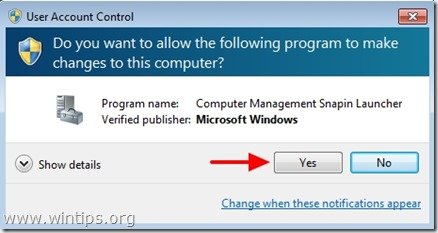
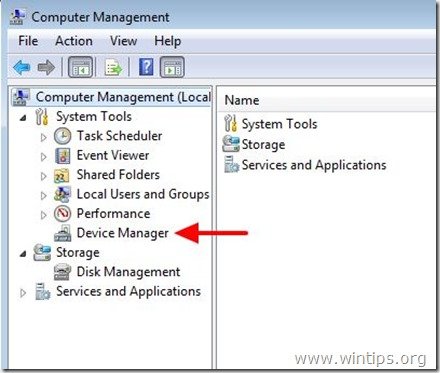
![VIA-1394-OHCI-controller-properties[3] VIA-1394-OHCI-controller-properties[3]](https://www.wintips.org/wp-content/uploads/2013/07/VIA-1394-OHCI-controller-properties3_thumb.jpg)


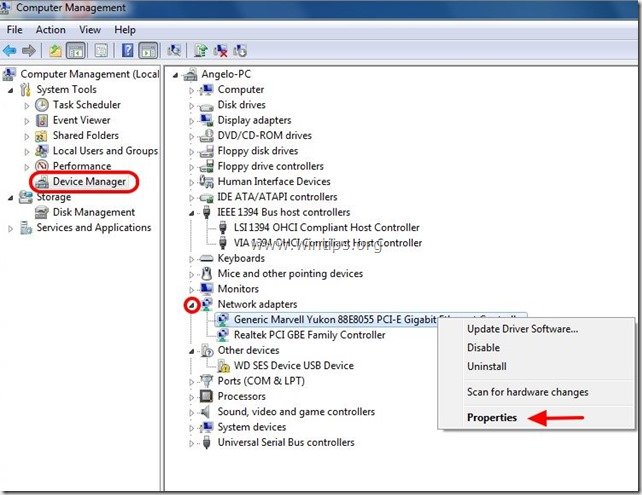
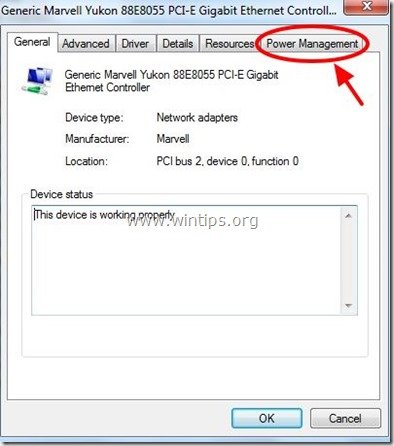





September 21, 2023 @ 11:24 am
Thanks man. My issue was Windows 10, remains powered on after shutdown. The fix was to disable keyboard and mouse power on in BIOS which is weird as it had never been an issue before.
The changes I had made to my system were to run Chris Titus Win Utils program and run the standard desktop tweak. I wonder why that made my system remain powered on after shutdown?
May 9, 2018 @ 9:11 am
Thank you it worked
March 16, 2018 @ 3:16 pm
I tried this but no luck I'm afraid.
My solution was this which I hope may help: I had the POWER ON option enabled for the keyboard and mouse in the BIOS, so effectively my keyboard was still on that's why there was no complete shutdown. Just possibly, you have similar problem.
Go into BIOS at start up – usually F2 or cancel. Find keyboard options, turn power on enabled to disabled (same for mouse if necessary).
One hint too – if you find this is recently happened then before doing drastic stuff try and trace anything you have done RECENTLY to modify the set up.
December 19, 2017 @ 2:33 pm
but in my pc the IEEE 1394 Bus host Controllers”, is not available
December 19, 2017 @ 3:03 pm
#Ram singh: Then skip IEEE 1394 and continue to modify the power settings in network controllers.
June 6, 2017 @ 12:37 am
My WIN 7 64 bit machine had the shutdown problem. The only Network controller in the system is the Realtek one – no firewire controller. The Realtek properties, though, had the same check box and unchecking it fixed the problem!
The only mystery is why the problem cropped up only within the past couple of months.
Anyway, thanks Wintips – you solved the problem.
February 23, 2017 @ 5:04 pm
Thankyou
December 27, 2016 @ 9:10 pm
Dude I Love you ive been working my ass of trying to fix this but you made it possible THx MAN
November 25, 2016 @ 8:43 pm
Hi,
I wish to share with my experience with this problem, I was have a toshiba Satellite C850 with windows 7 home basic and it was have same your problem (windows NOT shutdown at all), I have do what you said before but still I have the same problem after that I go to Programs and Features and check the programs that already installed I figure out that I have Two antivirus installed on my laptop I choice to Uninstall one of them after that my laptop has shutdown properly again.
November 20, 2016 @ 8:12 pm
Hi.! I have core 2 duo windows 7 and when I connect my tp-link device the internet works but after couple of minutes the wifi sign at lower right bottom shows yellow caution sign and the whole pc becomes useless.I can't open any file or connect USB also I cant shut down after that and it the screen just says shutting down.Please help me!
November 21, 2016 @ 10:00 am
@Usama Zafar: If you use a desktop, connect the Wi=Fi card to to the back USB ports or try with another Wi-Fi card.
November 13, 2016 @ 4:42 pm
It worked once. It was a great help. But again the trouble started after a few days. Checked all the power management. Everything is OK but the lappy doesnt switch off.
September 5, 2016 @ 8:23 pm
did not have Bus Host Controller, and a different type of Network adaptor – BUT turning off the same setting mine fixed it too. Many thanks!
March 31, 2016 @ 6:55 pm
Wow genius you are. It works. thanks
March 28, 2016 @ 1:45 am
Lakonst,
Many thanks for this. Not only did it fix the dang thing, but your instructions were clear and unambiguous. I've put together these types of instructions before (procedures with screen shots, etc), and after all the work in developing your solution, it takes time to post this sort of clear useful help.
I just left a donation, and thanks again.
As for commenter Roby, what a dick. Can’t even say “Thanks, but…” I’m sure he has at least one friend. Somewhere.
March 28, 2016 @ 9:25 am
@Charlie Hall: Thanks Charlie :)
February 24, 2016 @ 1:43 am
This tip does not help. A motherboard running fine with XP, when you install Win7, the problem appear. If you shut down the computer, all are off, exctept the fans (CPU, PSU).
So, the best choice is to flash the bios of the motherboard (if there's a new release, if not you're fucked!)
The question is: why I need to flash the BIOS (if available), when XP shut down totally the computer and Windows 7 not?
Answer: the problem is Windows 7, not the bios.
November 15, 2015 @ 10:12 am
Same problem with HP p7-1154, clean install Win7. Tried above fix, no joy. Pulled RTC battery and reset time/date, no joy. Applied Microsoft shutdown hotfix, not applicable. All Windows updates applied, AVG Free, no other programs. I need sleep!
November 16, 2015 @ 10:46 am
@Gary: Have you modify the Power Settings?
July 20, 2015 @ 1:02 pm
Hi i have same problem regarding shutdown ,my system is not getting shutdown what we should for it ,please help me as soon as possible
July 21, 2015 @ 8:50 am
@Deepak Kumar: Are you applied all the steps mentioned in this guide? Also check your computer for viruses by using this Malware Removal Guide.
December 17, 2014 @ 9:40 pm
hi I am hamdi and my computer are not shut down properly it take atime does't turn off why???
December 18, 2014 @ 11:01 am
@hamdi: Follow this Malware Removal Guide to check & clean your computer for unwanted or malware programs or files.