How to Find Out Which Driver Cause Windows to Crash with a Blue Screen using Driver Verifier.
When Windows crashes with a blue screen, this means that either one of your computer's components (HDD, RAM, VGA) is defective, or an installed program or a device driver is incompatible or corrupted. For the first reason and in order to locate if your main hardware components (HDD and RAM) are healthy, I have written the following tutorials:
- How to diagnose your computer's Memory (RAM) for problems.
- How to diagnose your hard drive (HDD) for hardware problems.
In this tutorial, I 'll show you how to find which driver on your system causes your computer to crash with a Blue Screen, by using the Driver Verifier Manager.
The Driver Verifier is a built-in tool, in Windows 7, 8 and 10 OS, that can help you to locate which driver makes your computer to crash with a blue screen of death (BSOD), by stressing the installed drivers on the background. Keep in mind, that you may not run the Driver Verifier Manager for a very long time because your computer will crash often.
How to Use Driver Verifier to Locate Faulty Device Driver(s) in Windows.
Important Notes: Before enabling the Driver Verifier, perform the following actions:
1. Create a System Restore point.
2. If you 're using Windows 10, 8 or 8.1, enable the F8 'Advanced Boot Options' menu, is order to easily start your system in Safe Mode, if Windows cannot boot.
Step 1. Enable Driver Verifier.
To enable the driver verifier on your system:
1. Press Windows ![]() + “R” keys to load the Run dialog box.
+ “R” keys to load the Run dialog box.
2. Type verifier and press Enter to open the Driver Verifier Manager tool.
3. At the first screen, choose Create custom settings (for code developers) and click Next.
4. At "Select individual setting from this full list" screen, check only the following:
1. Special Pool
2. Force IRQL Checking
3. Pool Tracking
4. Deadlock Detection
5. Security Checks
6. DDI compliance checking
7. Miscellaneous Checks
5. When done, click Next.
6. Then select driver name from a list and click Next.
7. Sort by Provider's name.
8. Select all non-Microsoft drivers from the list and click Finish. *
* Note: Scroll down the list to view and select all non MS drivers.
9. Click OK and then restart your computer.
10. After restart, work at your computer normally as you should do. *
* Note: If you system crashes during startup and you cannot boot to Windows:
1. Press the Power button for 5-7 seconds to fully shutdown your computer.
2. Turn ON your computer and continuously press the F8 key to access the Advanced Options menu.
3. Navigate with the down arrow key to Safe Mode option and press Enter.
4. See the instructions below to Disable the Driver Verifier.
5. Continue to Step-2 to find out why your computer crashes.
11. Leave the driver verifier running at least 24 hours. During this period, if one of the installed drivers is not working properly, the Driver Verifier will cause your system to crash with a blue screen. When this occurs, disable the Driver Verifier and then proceed to Find Out which driver caused your system to crash. (Step-2)
To disable the Driver Verifier.
1. Press Windows ![]() + “R” keys to load the Run dialog box.
+ “R” keys to load the Run dialog box.
2. Type verifier and press Enter to open Driver Verifier Manager.
3. At the first screen next screen, choose Delete existing settings and click Finish.
4. Then, click Yes (to save changes) and OK and then restart your computer.
Step 2. Find Out which driver cause your system to crash.
1. Download NirSoft’s free BlueScreenView utility according your OS version (32 or 64 bit). *
* Note: You can download even the full Installer or the Portable version of the program.
2. Open BlueScreenView. The program will automatically show a list with all the recorded blue screen crashes by analyzing the DUMP files. (.DMP files).
3. To find out which driver cause your system to crash, just double click at the last DUMP file at the upper pane (commonly is the first on the list) and you will see the name of the defective device driver (xxxxxx.sys).*
* e.g. At the screen below, the defective device driver is the "igdkmd64.sys" which belongs to Intel HD Graphics Adapter.
4. Once you find out which device driver causes your system to crash, completely uninstall and reinstall the latest driver for that device.
That's it! Let me know if this guide has helped you by leaving your comment about your experience. Please like and share this guide to help others.
We're hiring
We're looking for part-time or full-time technical writers to join our team! It's about a remote position that qualified tech writers from anywhere in the world can apply. Click here for more details.
- How to Disable or Remove BitLocker from Windows RE. - April 24, 2024
- FIX: Error 0x8007025d in Windows 10 Update. - April 22, 2024
- How to Disable Device Encryption in Windows 11/10. - April 17, 2024

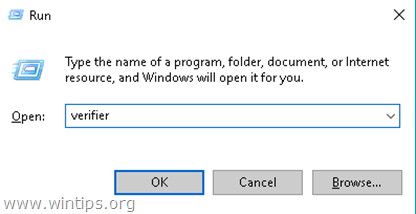

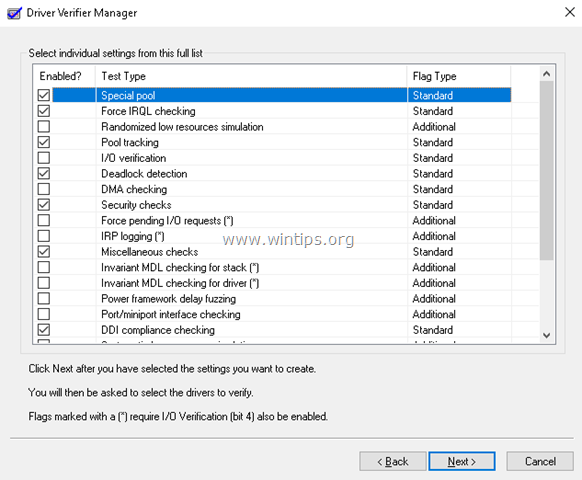

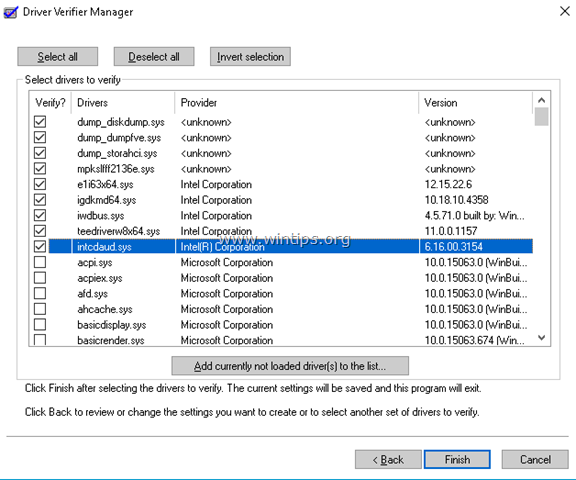

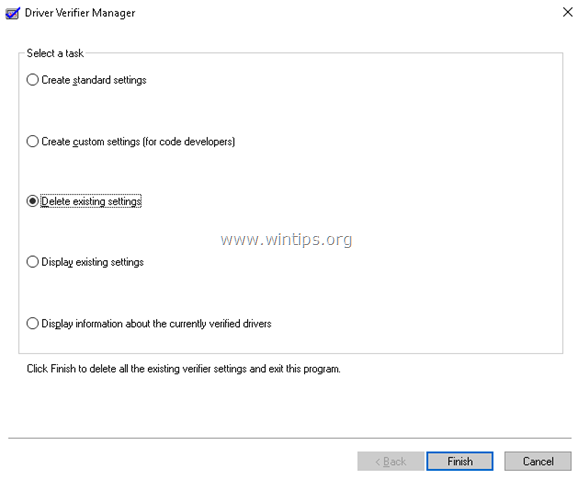
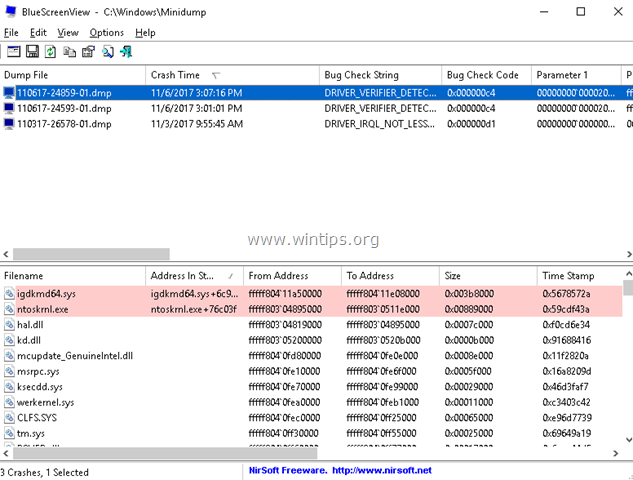
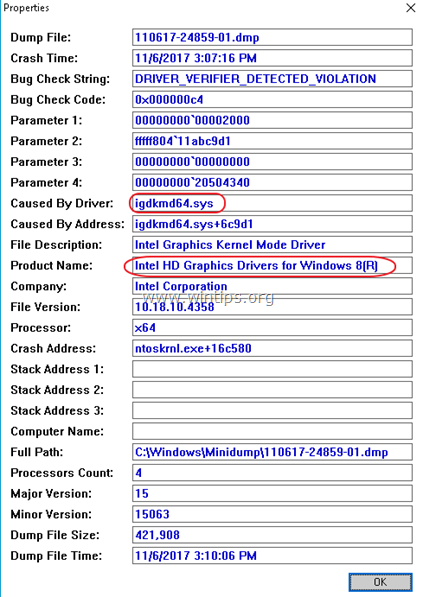




October 15, 2023 @ 1:15 am
After all the tech help forum posting I've done, THIS actually made me confirm that it's my HDD. It isn't even a year old, yet I've had corruption related problems about 5 months after buying it. Kinda odd since it was brand new, not used.
July 10, 2023 @ 11:44 pm
My windows 7 pro has been crashing for a while. Even the "Safe" option is impossible. On the other hand with the option "Disable signature control" it works. Verifer.exe tells me that it has found no less than 17 Drivers without signatures. However, 16 of them are drivers from Microsoft and 1 from Intel. These same drivers are installed on a 2nd Win7_Pro (on a 2nd partition of the same PC) and pose no problem. At the time of the crash Windows cannot write the crash report (Dump) even with the MsConfig option. The system fails to generate a crash report (BSOD) from which it is impossible for BlueScreen to find anything for analysis. I even copied the drivers.sys from another system without solving the problem. If anyone has a solution I would thank them in advance.
September 21, 2022 @ 3:45 pm
This is a great tutorial!
Never knew that Verifier even existed. I got through all the steps, but my BSOD is always the same: caused by driver: ntoskrnl.exe and product name is Microsoft Windows operating system. that really doesn't help much to troubleshoot. I have reimaged this 3 times, and it's always the same (BSOD twice and then the third time i can get in until i reboot again, then repeat). this happens on ALL of the same model laptop: Lenovo E14 Gen2. i wonder if the Windows update is putting the wrong driver on.
any ideas?
September 22, 2022 @ 11:55 am
I suggest you to check your ram and the hard disk for errors and to perform a clean installation of Windows. (At my opinion the "ntoskrnl.exe" bsod is one of the most stupid bug of Windows because its difficult to find the culprit.).
August 4, 2022 @ 8:21 am
Great done. But what if everything from 'Product Name' is empty. How to find it?
January 25, 2022 @ 2:47 am
Thank you all for the effort to make it so easy and accessible.
April 10, 2021 @ 6:18 am
This is great, but you have to be inside Windows active.
Mine, after a microfot update, can not load the system by entering a boot loop.
I do not have access to Safe Mode (does not enter) and neither to the command prompt.
I can only enter the repair tools.
Is Verifier driver available via the command prompt in the system repair options?
Thanks
April 10, 2021 @ 12:52 pm
No it isn't.
October 3, 2020 @ 12:37 am
Hi, I normally get the BSOD after or while playing games on my laptop. It used to be fine, but after some updates I started getting them. It used to be the video dxgkrnl fatal error but now I get the Page Fault in Nonpaged Area BSOD. I set the verifier and proceeded to play one of the games that caused the BSOD. What normally happens is the game crashes, it closes itself, my fans ramp up to abnormal rpms and when I try to shut the laptop down it shows me the BSOD sometimes without the shut down. This time I did it after verifier, I got the BSOD but it got stuck in 0% so I had to manually shut it down. After booting the laptop and checking blue screen view I only had past BSODs and not the one that just happened. The problem in blue screen view pointed that ntoskrnl.exe is the driver that caused it, but that’s a program and I’m not sure how to uninstall and reinstall that. It points out it’s an MS OS product. Any help would be great. Thank you.
October 3, 2020 @ 9:37 am
I guess your laptop is overheating or there is a problem with the graphics card. I suggest you to clean the fans from dust and install an older driver version for your video card.
October 16, 2019 @ 4:57 am
Hi, my computer keeps crashing to the blue death so often. I followed the steps but need a little more clarity. You say to leave the driver verifier running for 24 hours but then you say if it crashes to disable it? So am I to disable and Re-Enable each time it crashes, or do I only disable once after 24 hours? Do I need to install the software after disabling the verified? I installed before then followed the above steps to disable the verifier but nothing was found in the software. I re-enabled the settings in step 1 and tried again and still nothing in the software. Can you help? Thanks so much!!
October 16, 2019 @ 9:58 am
Disable the driver verifier when your computer crashes and continue to step-2 to find out which driver is causing your system to crash.
If your computer does not crash during the 24-hour test, then all drivers are OK and the driver verifier test is not necessary to run any longer, so disable (stop) the driver verifier.
In this case, the BSOD is probably due to a hardware problem. (Memory, HDD, Motherboard, VGA, etc.). To find out out the problem, follow the below steps:
1. Test the Memory and Hard drive for problems.
2. Disconnect all the peripheral devices that not needed and see if the BSOD problem persists.
3. Install an oldest driver for your Graphics Adapter.
4. Perform a fresh Windows installation.
January 8, 2019 @ 8:41 pm
Step 2 worked for me, thanks… Lifesaver