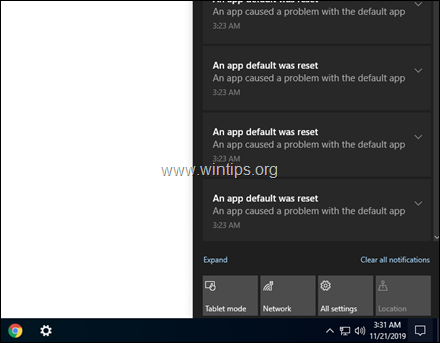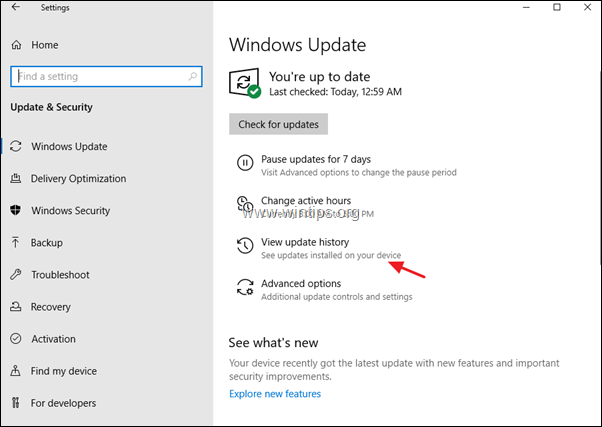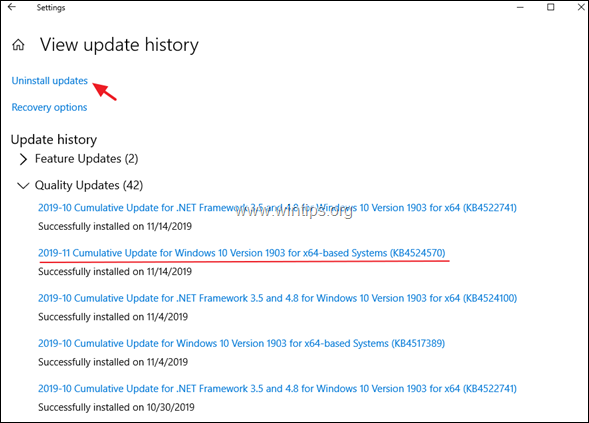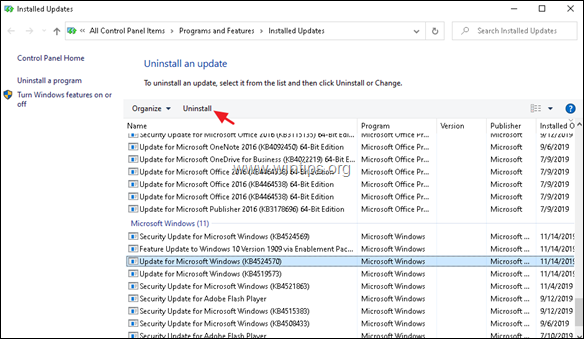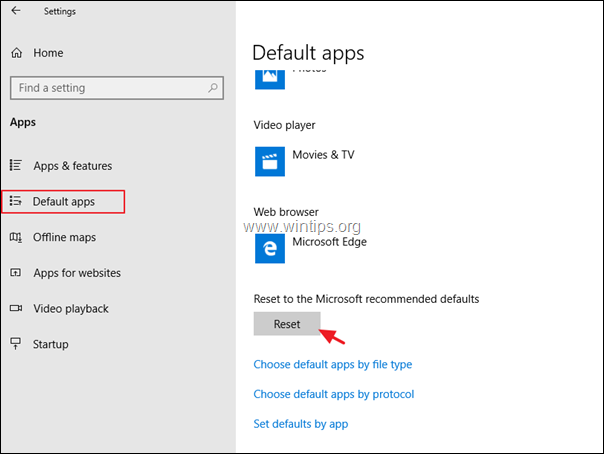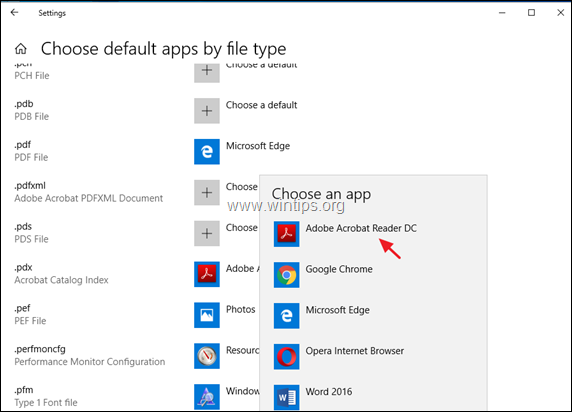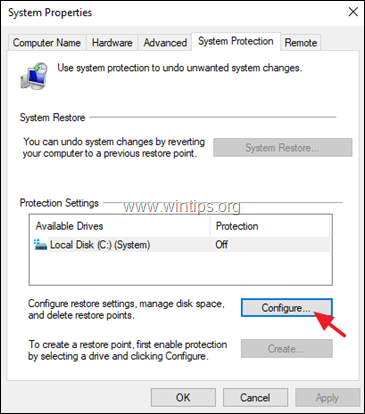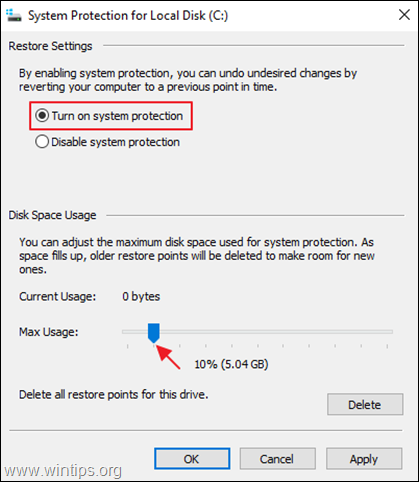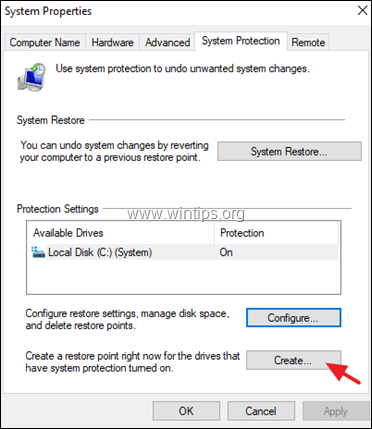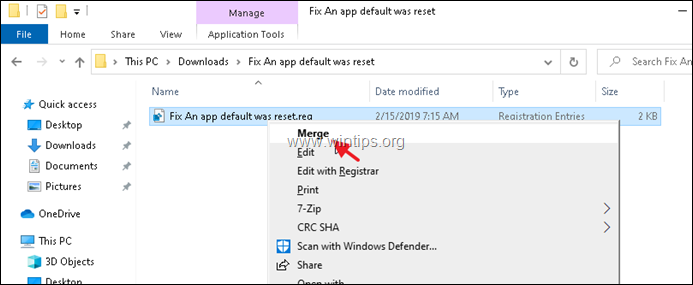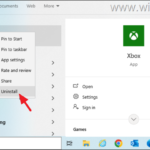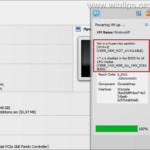FIX: An app default was reset Notification error in Windows 10.
The notification error "An app default was reset. An app caused a problem with the default app", commonly appears after installing a Windows 10 update or after a malware infection. At the time of the notification "An app default was reset" is displayed, Windows bypasses the user's choice of which program will open a particular file type and resets to the Microsoft recommended defaults.
This tutorial contains several methods to remove the "An app default was reset. An app caused a problem with the default app" notification, in Windows 10.
How to FIX: "An app default was reset notification" in Windows 10.
Method 1. Scan your System for Viruses/Malware.
Method 2. Remove the latest Windows 10 Update.
Method 3. Choose a Default App for each Type of File.
Method 4. Stop Getting "An app default was reset" notifications with a Registry Fix.
Method 1. Scan your System for Viruses/Malware.
Before you continue to troubleshoot the ""An app default was reset' problem, proceed and ensure that your computer is clean from viruses or/and malicious programs, by using the instructions in this Malware Scan and Removal Guide.
Method 2. Remove the latest Windows 10 Update.
1. Go to Start ![]() > Settings > Update & Security > View update history.
> Settings > Update & Security > View update history.
2. In most cases, the "An app default was reset" error, appears after installing a Cumulative Update for Windows 10. So, at this screen, under the 'Quality updates', check if a Cumulative Update has recently been installed. If yes, note its KB number (e.g. KB4524570) and then click Uninstall updates on the top of this screen.
3. Select the KB update you noticed on the previous step and Uninstall.
4. Restart the computer and then see if the "An app default was reset" still appears. If yes, proceed and uninstall all the latest updates and if the problem persists, continue to the next method.
Method 3. Choose a Default App for each Type of File.
1. Go to Start ![]() > Settings > Apps.
> Settings > Apps.
2. Choose Default Apps on the left and then click Reset
3. Then click Choose default apps by file type.
4. Chose the file type (extension) from the left, and set which program you want to open the selected file type.
Method 4. Stop Getting "An app default was reset. An app caused a problem" notifications with a Registry Fix
The final method to fix the "An App Default Was Reset" error in Windows 10, is to exclude the Microsoft Edge, Photos, 3D Builder, Zune Music, and Zune Video built-in Windows apps from being listed in the 'Open with' dialog box. To do that:
Step 1. Create a System Restore Point. *
* Note: This step is optional, but, for precautionary reasons I suggest to create a restore point of your system current state in order to restore your PC if something goes wrong.
To Create a restore point:
1. Open Windows Explorer.
2. At the left pane, right-click on "This PC" icon and select Properties.
3. Click System Protection.
4. At System Protection settings, click Configure.
5. At Restore Settings window:
a. Check the Turn on system protection.
b. Adjust the maximum disk space used for system protection, to (about) 10-15% of the maximum disk space.
c. Click OK.
6. Now click Create to create a restore point of the current state.
7. Type a recognizable name for the restore point and click Create.
8. When the operation is completed, continue to step-2.
Step 2. Run the "An app default was reset notification" registry fix.
1. Download this registry script from MajorGeeks.com.
2. Extract the Fix An app default was reset.zip file.
3. Right click at 'Fix An app default was reset.reg' file and click Merge. *
* Notes:
1. The fix will exclude the Microsoft Edge, Photos, 3D Builder, Zune Music, and Zune Video built-in Windows apps from being listed in the 'Open with' dialog box.
2. You will still be able to set default programs for Windows apps and file type associations in the Control Panel after applying the fix.
3. To view the contents of the .reg file, open it in notepad. (right-click > Open With > Notepad)
4. Reboot your PC and then check if the "An app default was reset. An app caused a problem with the default app" error has resolved. If not, restore your PC back (before the registry change) and wait for Microsoft to fix the bug.
That's it! Which method worked for you?
Let me know if this guide has helped you by leaving your comment about your experience. Please like and share this guide to help others.
We're hiring
We're looking for part-time or full-time technical writers to join our team! It's about a remote position that qualified tech writers from anywhere in the world can apply. Click here for more details.