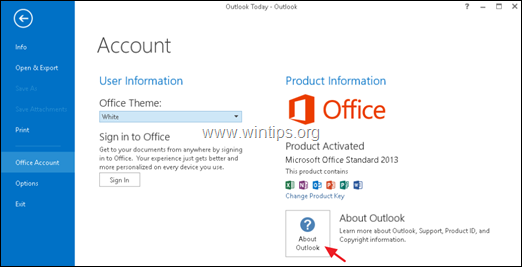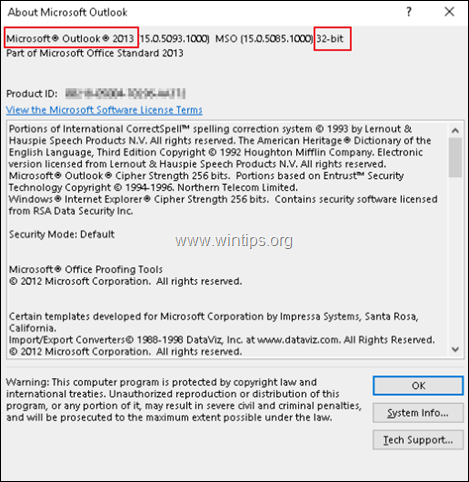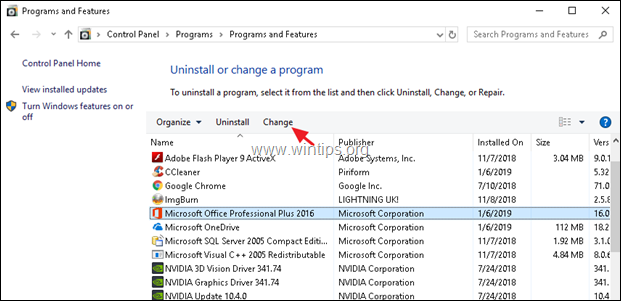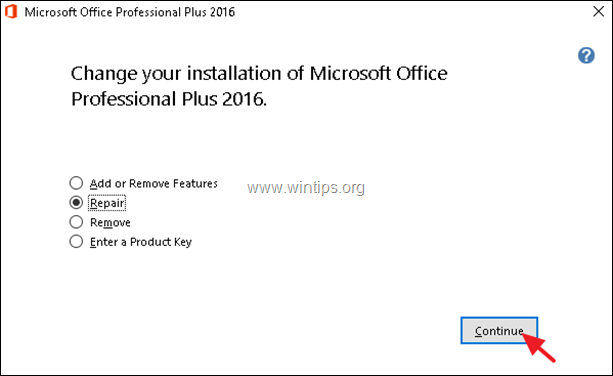FIX: Cannot Create Rules in Outlook – Operation Failed due to Registry or Installation problem (Outlook 2010, 2013, 2016).
Today, one of my clients told me that it can not create rules in Outlook because it gets the error "The operation failed because of a registry or installation problem. Restart Outlook and try again. If the problem persists please reinstall". The issue is appears in Outlook 2016, when the user click at Rules -> Create Rule or Manage Rules & Alerts option.
After searching for the "The operation failed because of a registry or installation problem" Outlook error when your try to open the Rules options, I realized that the issue may appear in Outlook 2010, 2013 & 2016 versions, after installing the following updates:
Outlook 2010: November Security Update KB https://support.microsoft.com/help/4461529.
Outlook 2013: November Security Update KB https://support.microsoft.com/help/4461486.
Outlook 2016: November Security Update KB https://support.microsoft.com/help/4461506.
How to FIX: "Operation Failed Due to Registry or Installation Problems" error, when you try to open the 'Rules' dialog box in Outlook 2010, 2013 or Outlook 2016.
1. From Outlook File menu, click Office Account.
2. Then click About Outlook on the right.
3. On the "About Microsoft Outlook" window, find out which Outlook Version you 're running. (32-bit or 64-bit) and then click OK to close that window.
4. Close Microsoft Outlook.
5. Now according your Outlook version, download and install the corresponding hotfix below:
- Outlook 2016 32-bit: https://www.microsoft.com/en-us/download/details.aspx?id=57667
- Outlook 2016 64-bit: https://www.microsoft.com/en-us/download/details.aspx?id=57668
- Outlook 2013 32-bit: https://www.microsoft.com/en-us/download/details.aspx?id=57670
- Outlook 2013 64-bit: https://www.microsoft.com/en-us/download/details.aspx?id=57671
- Outlook 2010: If you 're using Outlook 2010, then proceed and install the following updates/hotfixes in the order listed (according to your Office version 32/64bit):
1. Install the Microsoft Office 2010 Service Pack 2.
2. Then, install the Security Update KB4461529 for Outlook 2010.
3. Finally, if you 're using the 64-bit of Outlook 2010, proceed and install the Security update KB4461585.
6. Restart your computer.
7. Open Outlook and proceed to create your rules. If you continue to receive the same error, then proceed to repair the Office installation. To do that:
1. Open Programs and Features in Control Panel.
2. Highlight the Microsoft Office software and click Change.
3. At the next screen choose Repair and click Continue.
That's it! Which method worked for you?
Let me know if this guide has helped you by leaving your comment about your experience. Please like and share this guide to help others.
We're hiring
We're looking for part-time or full-time technical writers to join our team! It's about a remote position that qualified tech writers from anywhere in the world can apply. Click here for more details.
- FIX: Numeric keypad Not Working on Windows 10/11 - July 24, 2024
- How to Share Files or Printers in Hyper-V? - July 22, 2024
- How to invoke Hyper-V Screen resolution prompt? - July 17, 2024