How to fix "Windows cannot load USB drives" error Code 39 or 41 – USB ports devices not working (Solved)
A few days ago, one of my customers noticed that the USB mouse was not working on his laptop computer. Furthermore, no USB device, like a USB Printer or a USB storage device, could be recognized by his system. When error code 39 occurs, then, in device manager, all USB ports appear with a yellow triangle with an exclamation point and at the device properties, the following error description appears: “Windows cannot load the device driver for this hardware. The driver may be corrupted or missing. (Code 39).”
After examining and troubleshooting the USB ports using the instructions from this guide: How to fix USB device not recognized or USB not Installed problem, the USB Controller problem still existed on his laptop. After a lot of research, I finally discovered the solution below that fixed the USB Controller Error 39. *
* Note: The solution is tested and it works perfectly on Windows 7 OS, but also works on Windows XP or Vista based computers.
How to solve USB Error Code 39 (or 41)– USB Ports & Devices not working
Step 1. Delete ‘UpperFilters’ & ‘LowerFilters’ registry keys.
1. Open Registry Editor. To do that:
2. Inside Windows Registry, navigate (from the left pane) and highlight this key:
HKEY_LOCAL_MACHINE\SYSTEM\CurrentControlSet\Control\Class\{36FC9E60-C465-11CF-8056-444553540000}
3. Look at the right pane:
- Right-click at “UpperFilters” key
- Choose “Delete”.
4. Perform the same action (Delete) with the “LowerFilters” key, if found.
6. Close Registry Editor.
7. Restart your computer.
8. Now check if your sound card works. If not, continue to Step 2.
Step 2. Uninstall USB Controllers from the Device Manager.
1. Open Device Manager. To do that:
2. In device manager, right-click on every USB Controller and select “Uninstall”. *
* Note: If during uninstall process, you lose your USB mouse functionality, then use your keyboard arrow keys to highlight the rest USB devices and then press simultaneously the "Shift' + "F10" keys to open the right-click menu to select "Uninstall".
3. Restart your computer.
4. After your computer restarts, wait until Windows automatically install USB Controllers drivers again and then test your USB ports.
Additional help: If you still have problems with your USB devices then try this guide: How to fix USB device not recognized or USB not Installed problem.
You ‘re done!
We're hiring
We're looking for part-time or full-time technical writers to join our team! It's about a remote position that qualified tech writers from anywhere in the world can apply. Click here for more details.
- FIX: Numeric keypad Not Working on Windows 10/11 - July 24, 2024
- How to Share Files or Printers in Hyper-V? - July 22, 2024
- How to invoke Hyper-V Screen resolution prompt? - July 17, 2024

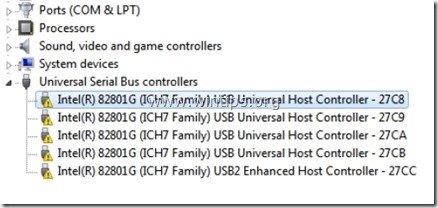
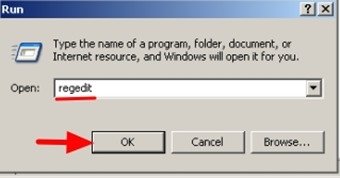
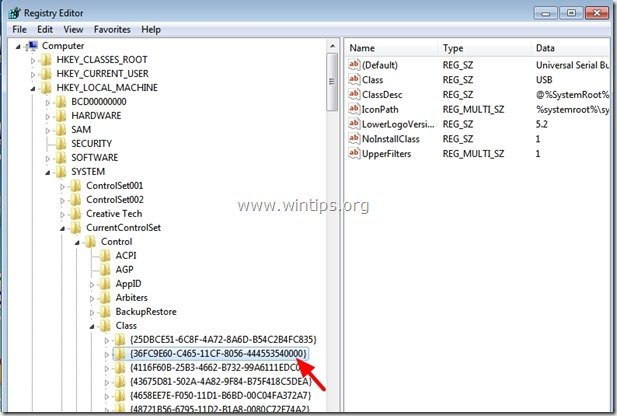
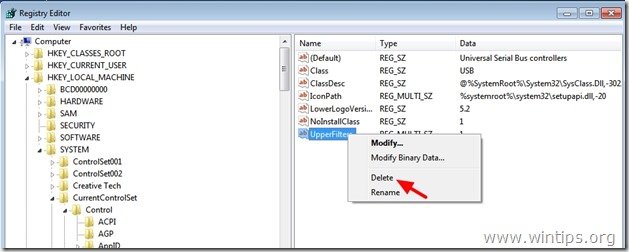
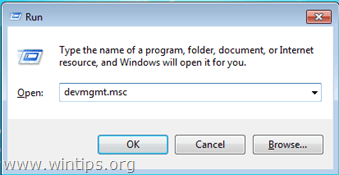
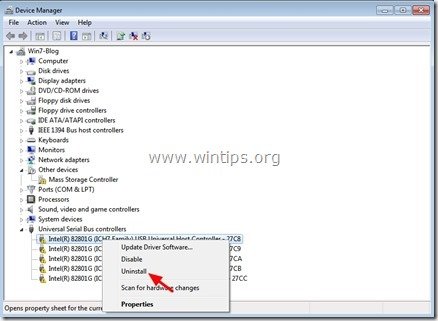




June 9, 2024 @ 12:11 am
You saved my life and time brother. I was about to make a clean OS install. This is the sentence where the magic happened "Perform the same action (Delete) with the “LowerFilters” key, if found.". Thank you very much!!!
March 17, 2021 @ 5:38 pm
This solution still works with Windows 10. Thanks a bunch!
August 26, 2019 @ 8:28 pm
I had to delete the same UpperFilters for the key HKEY_LOCAL_MACHINE\SYSTEM\CurrentControlSet\Control\Class\{4D36E978-E325-11CE-BFC1-08002BE10318} as well (used for Ports (COM & LPT)). But now everything seems to be in order.
Many thanks for the guidance!
February 9, 2019 @ 11:45 pm
Saved my bacon thanks
January 29, 2019 @ 6:13 pm
omg…..!!!!!!!!!!!! it worked!!!! thank u sooooooooooooooo much bro u made my day :)
January 3, 2019 @ 6:48 am
I can't believe this worked, two days of no progress and this worked.
donated $5
December 31, 2018 @ 1:19 am
love you yar you save my life.
December 13, 2018 @ 5:28 pm
Thank you. Solved the issue for me on a Windows 10 machine.
December 6, 2018 @ 8:32 pm
Yep this was the fix that worked for me more than 4 years later 12/6/18. Thanks!
October 18, 2018 @ 3:21 am
Totally Works. Good Job. I think it might have something to do with AISuite II, but I cannot confirm.
September 24, 2018 @ 9:52 pm
WOW!!! it worked perfectly.
I am looking for a solution for couple days now. Finaly a solution that works!!!
Thank!
David Hanuka
Israel
September 20, 2018 @ 6:54 pm
Thank you very much, you have saved me.
August 29, 2018 @ 11:38 pm
THANK YOU!!!
August 13, 2018 @ 3:40 pm
Worked after step 1
August 13, 2018 @ 5:48 am
thanks vere much, I love you
June 9, 2018 @ 5:11 pm
Thank you very much..much.. my good fella, Mr. Constantino.
For almost 3 weeks I did all of any instructions, reset Windows, uninstalled some of my favorite software, installed many tools I got from Microsoft, Intel, Asus help sites (Asus is my laptop), and not to mentioned many others links just to fixed the corrupted drivers of USB controllers. None of their solutions could solve my problem until I found your website.
BRAVO, three-thumbs for you Mr. Constantino only your solution solved my problem.
Alhamdulillah, now all devices of my Asus laptop working good.
Thanks a lot.
May 19, 2018 @ 3:57 pm
This restored USB function on my Windows 10 v1803 system.
January 17, 2018 @ 5:07 am
This just worked for me after banging my head against a wall for 90 min. Thank you!
November 29, 2017 @ 8:53 am
Holy shit! It's working!
Thanks so much! Now I can backup all my data n clean install windows.
October 18, 2017 @ 6:45 pm
Thank You!!!
It's works om Windows 10, with huawei 4G usbmodem, that not show'n ok in device manager
September 13, 2017 @ 8:08 pm
Thank you, the solution has been successful
July 27, 2017 @ 6:44 am
Thank you so much
July 6, 2017 @ 10:05 am
Thank you sooooo much!!!!! Been at this for hours and your fix worked!!!!!
March 31, 2017 @ 4:48 am
Thank you much!!
March 25, 2017 @ 2:58 am
Thank you. Thank you. This worked. After spending 2 days researching and trying a bunch of other recommendations. All USB ports stopped working after upgrading Win 7 to Win 10 and a system update. All of the USB items in device manager had a yellow bang.
January 4, 2017 @ 8:06 pm
Thanks! All my USB ports died after I did a failed upgrade from Windows 7 to Windows 10, this fixed them. I had been close to breaking down and buying a new computer
January 1, 2017 @ 8:04 pm
Thanks a lot this really helped, thought i was going to have to buy a new laptop before i found this
April 28, 2015 @ 11:26 am
I have solved my problem which was troubling me with your tips, thanks a lot dude !