Remove "http://cr.tractionize.com" popup ads
If you see annoying popup ads from “Cr.tractionize.com”, then you ‘re probably infected by a malicious software that you have installed on your computer while you were trying to watch online video. Commonly adware programs are offered from websites that display misleading messages that try to persuade users that they need to install additional software to watch a video. When a user installs the intended software, then more pop-up ads are displayed on the victim’s computer screen and the computer speed is slowed down due to the malicious program running on the background.
“Cr.tractionize.com” unwanted advertisements may appear on your computer if you don’t pay attention when installing malicious software from unknown or infected legitimate websites that were hacked by cybercriminals in order to earn money.
The malware program that was responsible for “Cr.tractionize.com” popup ads, can be downloaded and installed without the user's knowledge because it is commonly bundled inside other freeware software that are offered from infected websites or known internet sites like “download.com (CNET)”, “Softonic.com”, etc. For that reason, you must always pay attention to the installation options for any program you install on your computer, because most software installers contain additional software that you never wanted to install. In simple words, DO NOT INSTALL ANY IRRELEVANT SOFTWARE that comes with the software installer of the program that you want to install. More specifically, when you install a program on your computer:
- DO NOT INSTALL INTENDED or REQUIRED SOFTWARE from websites that offers Online Streaming Video (Movies, Series, Porn, etc.).
- DO NOT PRESS the “Next” button too fast at the installation screens of any program.
- READ VERY CAREFULLY the Terms and Agreements before clicking “Accept”.
- ALWAYS SELECT: “Custom” installation.
- DECLINE to install any offered additional software that you don’t want to install.
- UNCHECK any option that says that your homepage and search settings will be modified.
How to remove ‘Cr.tractionize.com’ virus from your computer:
Step 1. Uninstall malicious software from your Control Panel.
1. To do this, go to:
- Windows 7 & Vista: Start > Control Panel.
- Windows XP: Start > Settings > Control Panel
- Windows 8 & 8.1:
2. Double click to open:
- Add or Remove Programs if you have Windows XP
- Programs and Features (or “Uninstall a Program”) if you have Windows 8, 7 or Vista.
3. When the program list is displayed on your screen:
3a. Sort the the programs displayed by Installation date (Installed on) and then find and Remove (Uninstall) any unknown program that was lately installed on your system.
3b. Also remove any of these malicious applications:
- FlvPlayer
- flash-Enchancer
- HD Plus
- HD Video Downloader
- LyricsSave
- Media Player
- SafeSaver
- SupTab
Step 2: Remove Cr.tractionize.com pop-up ads with “AdwCleaner”.
1. Download and save “AdwCleaner” utility to your desktop.
2. Close all open programs and Double Click to open ”AdwCleaner” from your desktop.
3. After accepting the “License Agreement”, press the “Scan” button.
4. When the scan is completed, press “Clean” to remove all the unwanted malicious entries.
4. Press “OK” at “AdwCleaner – Information” and press “OK” again to restart your computer.
5. When your computer restarts, close "AdwCleaner" information (readme) window and continue to the next step.
Step 3 – Reset Internet Browser Settings.
To ensure that “Cr.tractionize.com” infection is completely removed from your Internet browser, reset your Internet Browser Settings to default.
Internet Explorer, Google Chrome, Mozilla Firefox
Internet Explorer
How to remove Cr.tractionize.com from Internet Explorer
1. From Internet Explorer main menu, click: "Tools " ![]() and choose "Internet Options".
and choose "Internet Options".
2. Click the “Advanced” tab.
3. Choose “Reset”.
4. Check (to enable) the “Delete personal settings” box and choose “Reset”.
5. After the resetting action is completed, press “Close” and then choose “OK” to exit Internet Explorer options.
6. Close all windows and restart Internet Explorer.
Google Chrome
How to remove Cr.tractionize.com from Chrome
1. Open Google Chrome and go to chrome menu ![]() and choose "Settings".
and choose "Settings".
2. Look at the end of “Settings” options and press the “Show advanced settings” link.
3. Scroll all the page down and press the “Reset Browser Settings” button.
4. Press the “Reset” button again.
5. Restart Google Chrome.
Mozilla Firefox
How to remove Cr.tractionize.com from Firefox.
1. From Firefox menu, go to “Help” > “Troubleshooting Information”.
2. In “Troubleshooting Information” window, press “Reset Firefox” button to reset Firefox to its default state.
3. Press “Reset Firefox" again.
4. After the resetting job is completed, Firefox restarts.
Step 4. Remove Cr.tractionize.com infection with Malwarebytes Anti-Malware Free.
Download and install one of the most reliable FREE anti malware programs today to clean your computer from remaining malicious threats. If you want to stay constantly protected from malware threats, existing and future ones, we recommend that you install Malwarebytes Anti-Malware Premium:
Malwarebytes™ Protection
Removes Spyware, Adware & Malware.
Start Your Free Download Now!
Quick download & Installation instructions:
- After you click the above link, press at the “Start My Free 14-Trial” option to start your download.
- To install the FREE version of this amazing product, uncheck the “Enable free Trial of Malwarebytes Anti-Malware Premium” option at the last installation screen.
Scan & Clean your computer with Malwarebytes Anti-Malware.
1. Run "Malwarebytes Anti-Malware" and allow the program to update to its latest version and malicious database if needed.
2. When the update process is completed, press the “Scan Now” button to start scanning your system for malware and unwanted programs.
3. Now wait until Malwarebytes Anti-Malware finishes scanning your computer for malware.
4. When the scan has completed, first press the “Quarantine All” button to remove all threats and then click “Apply Actions”.
5. Wait until Malwarebytes Anti-Malware removes all infections from your system and then restart your computer (if required from the program) to completely remove all active threats.
6. After the system restart, run Malwarebytes' Anti-Malware again to verify that no other threats remain in your system.
Advice: To ensure that your computer is clean and safe, perform a Malwarebytes' Anti-Malware full scan in Windows "Safe mode". Detailed instructions on how to do that you can find here.
Step 5. Clean unwanted files and entries.
Use “CCleaner” program and proceed to clean your system from temporary internet files and invalid registry entries.*
*If you don’t know how to install and use “CCleaner”, read these instructions.
We're hiring
We're looking for part-time or full-time technical writers to join our team! It's about a remote position that qualified tech writers from anywhere in the world can apply. Click here for more details.
- FIX: Numeric keypad Not Working on Windows 10/11 - July 24, 2024
- How to Share Files or Printers in Hyper-V? - July 22, 2024
- How to invoke Hyper-V Screen resolution prompt? - July 17, 2024



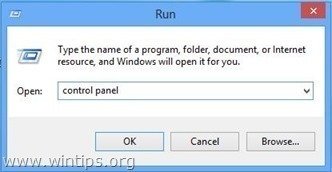



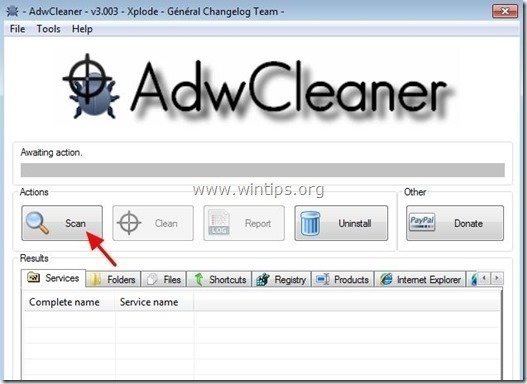
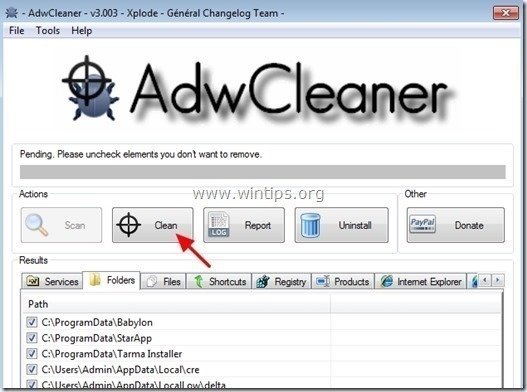
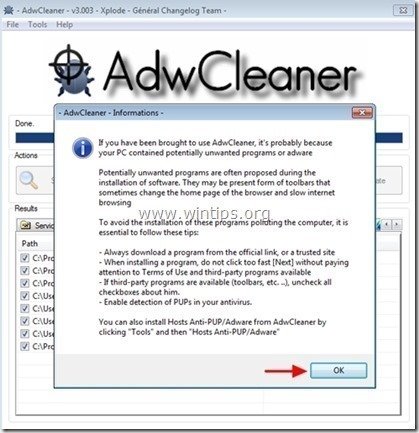
![1ag42z1i_thumb2_thumb_thumb_thumb7_t_thumb[1]_thumb_thumb 1ag42z1i_thumb2_thumb_thumb_thumb7_t_thumb[1]_thumb_thumb](https://www.wintips.org/wp-content/uploads/2014/05/1ag42z1i_thumb2_thumb_thumb_thumb7_t_thumb1_thumb_thumb_thumb.jpg)
![efoaporc_thumb2_thumb_thumb_thumb8_t[1]_thumb[1]_thumb_thumb efoaporc_thumb2_thumb_thumb_thumb8_t[1]_thumb[1]_thumb_thumb](https://www.wintips.org/wp-content/uploads/2014/05/efoaporc_thumb2_thumb_thumb_thumb8_t1_thumb1_thumb_thumb_thumb.jpg)
![wgk1n5am_thumb2_thumb_thumb_thumb4_t[2]_thumb[1]_thumb_thumb wgk1n5am_thumb2_thumb_thumb_thumb4_t[2]_thumb[1]_thumb_thumb](https://www.wintips.org/wp-content/uploads/2014/05/wgk1n5am_thumb2_thumb_thumb_thumb4_t2_thumb1_thumb_thumb_thumb.jpg)
![5ztnrqgr_thumb2_thumb_thumb_thumb6_t[2]_thumb[1]_thumb_thumb 5ztnrqgr_thumb2_thumb_thumb_thumb6_t[2]_thumb[1]_thumb_thumb](https://www.wintips.org/wp-content/uploads/2014/05/5ztnrqgr_thumb2_thumb_thumb_thumb6_t2_thumb1_thumb_thumb_thumb.jpg)
![nl0p3o14_thumb2_thumb_thumb_thumb7_t[1]_thumb[1]_thumb_thumb nl0p3o14_thumb2_thumb_thumb_thumb7_t[1]_thumb[1]_thumb_thumb](https://www.wintips.org/wp-content/uploads/2014/05/nl0p3o14_thumb2_thumb_thumb_thumb7_t1_thumb1_thumb_thumb_thumb.jpg)
![wzc01nom_thumb4_thumb_thumb_thumb_th_thumb[1]_thumb_thumb wzc01nom_thumb4_thumb_thumb_thumb_th_thumb[1]_thumb_thumb](https://www.wintips.org/wp-content/uploads/2014/05/wzc01nom_thumb4_thumb_thumb_thumb_th_thumb1_thumb_thumb_thumb.jpg)
![chrome-show-advanced-settings_thumb2[1]_thumb[1]_thumb_thumb chrome-show-advanced-settings_thumb2[1]_thumb[1]_thumb_thumb](https://www.wintips.org/wp-content/uploads/2014/05/chrome-show-advanced-settings_thumb21_thumb1_thumb_thumb_thumb.jpg)
![chrome-reset-browser-settings_thumb2[2]_thumb[1]_thumb_thumb chrome-reset-browser-settings_thumb2[2]_thumb[1]_thumb_thumb](https://www.wintips.org/wp-content/uploads/2014/05/chrome-reset-browser-settings_thumb22_thumb1_thumb_thumb_thumb.jpg)
![chrome-reset_thumb_thumb_thumb_thumb[2]_thumb[1]_thumb_thumb chrome-reset_thumb_thumb_thumb_thumb[2]_thumb[1]_thumb_thumb](https://www.wintips.org/wp-content/uploads/2014/05/chrome-reset_thumb_thumb_thumb_thumb2_thumb1_thumb_thumb_thumb.jpg)
![firefox-reset_thumb2_thumb_thumb_thu[1]_thumb[1]_thumb_thumb firefox-reset_thumb2_thumb_thumb_thu[1]_thumb[1]_thumb_thumb](https://www.wintips.org/wp-content/uploads/2014/05/firefox-reset_thumb2_thumb_thumb_thu1_thumb1_thumb_thumb_thumb.jpg)
![nplpt125_thumb2_thumb_thumb_thumb_th[1]_thumb[1]_thumb_thumb nplpt125_thumb2_thumb_thumb_thumb_th[1]_thumb[1]_thumb_thumb](https://www.wintips.org/wp-content/uploads/2014/05/nplpt125_thumb2_thumb_thumb_thumb_th1_thumb1_thumb_thumb_thumb.jpg)
![u4sxwl3n_thumb_thumb_thumb_thumb_thu[2]_thumb[1]_thumb_thumb u4sxwl3n_thumb_thumb_thumb_thumb_thu[2]_thumb[1]_thumb_thumb](https://www.wintips.org/wp-content/uploads/2014/05/u4sxwl3n_thumb_thumb_thumb_thumb_thu2_thumb1_thumb_thumb_thumb.jpg)
![malwarebytes-downlaod_thumb1_thumb2_[1]_thumb_thumb_thumb malwarebytes-downlaod_thumb1_thumb2_[1]_thumb_thumb_thumb](https://www.wintips.org/wp-content/uploads/2014/05/malwarebytes-downlaod_thumb1_thumb2_1_thumb_thumb_thumb_thumb.jpg)
![malwarebytes-anti-malware-free-insta[1]_thumb_thumb_thumb malwarebytes-anti-malware-free-insta[1]_thumb_thumb_thumb](https://www.wintips.org/wp-content/uploads/2014/05/malwarebytes-anti-malware-free-insta1_thumb_thumb_thumb_thumb.jpg)
![update-malwarebytes-anti-malware_thu[2]_thumb_thumb_thumb update-malwarebytes-anti-malware_thu[2]_thumb_thumb_thumb](https://www.wintips.org/wp-content/uploads/2014/05/update-malwarebytes-anti-malware_thu2_thumb_thumb_thumb_thumb.jpg)

![malwarebytes-scan_thumb1_thumb_thumb[1]_thumb_thumb_thumb malwarebytes-scan_thumb1_thumb_thumb[1]_thumb_thumb_thumb](https://www.wintips.org/wp-content/uploads/2014/05/malwarebytes-scan_thumb1_thumb_thumb1_thumb_thumb_thumb_thumb.jpg)
![image_thumb5_thumb_thumb1_thumb_thum[2]_thumb_thumb_thumb image_thumb5_thumb_thumb1_thumb_thum[2]_thumb_thumb_thumb](https://www.wintips.org/wp-content/uploads/2014/05/image_thumb5_thumb_thumb1_thumb_thum2_thumb_thumb_thumb_thumb.png)
![wwrq1ctw_thumb1_thumb_thumb_thumb_th[2]_thumb_thumb_thumb wwrq1ctw_thumb1_thumb_thumb_thumb_th[2]_thumb_thumb_thumb](https://www.wintips.org/wp-content/uploads/2014/05/wwrq1ctw_thumb1_thumb_thumb_thumb_th2_thumb_thumb_thumb_thumb.jpg)



