How to fix 'Your Preferences can not be read' error in Chrome {SOLVED}
If you experienced the following error in Chrome : “Your Preferences can not be read. Some Features may be unavailable and changes to preferences won't be saved” then probably your Chrome profile is corrupted or a malicious extension has compromised your Chrome settings.
To easily fix “Your Preferences cannot be read” Chrome error follow the steps below:
How to SOLVE “Your Preferences cannot be read” error in Chrome.
Important: Before you continue, take a backup of your Chrome bookmarks. If you don't know how to do that, you can follow the instructions from this article: How to Backup & Restore Chrome Bookmarks (Favorites).
Step 1. Re-create Chrome profile folder.
Notice: You must enable the hidden files view to perform this task. To do that go to:
-
- Start > Control Panel > Folder Options & click the "View" tab.
- Click "Show hidden files, folders, and drives" &
- Uncheck the "Hide protected operating system files"
- Press "OK"
1. Close Google Chrome.
2. Navigate to the following location & Rename the “User Data” folder to "User Data.OLD" *.
Windows 10, 8, 7 or Vista
- C:\Users\<Your_Username>\AppData\Local\Google\Chrome\User Data
Windows XP
- C:\Documents and Settings\<Your_Username>\Local Settings\Application Data\Google\Chrome\User Data
* Note for Windows 10, 8 users: If you cannot rename the 'User Data' folder, then press CTRL + ALT + DEL to open task manager, and then right-click in Chrome process and select End Task (or simply restart your PC).
3. Open Google Chrome.* The “Your Preferences cannot be read” error should be gone!
* Note: When Google Chrome starts, it re-creates automatically a new clean “User Data” folder.
4. Restore your bookmarks file and you ‘re done! *
* Note: If the Chrome problem has resolved, then you can delete the "User Data.OLD" folder permanently.
Additional help: If you are still experiencing problems with your Chrome browser then install a totally fresh copy of Google Chrome by following these instructions.
We're hiring
We're looking for part-time or full-time technical writers to join our team! It's about a remote position that qualified tech writers from anywhere in the world can apply. Click here for more details.
- FIX: Numeric keypad Not Working on Windows 10/11 - July 24, 2024
- How to Share Files or Printers in Hyper-V? - July 22, 2024
- How to invoke Hyper-V Screen resolution prompt? - July 17, 2024

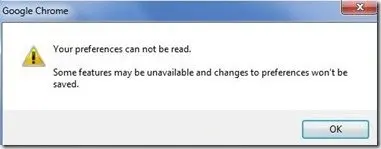
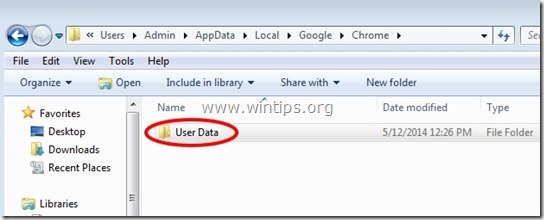




May 12, 2018 @ 2:14 am
On Windows 10, if you cannot stop Chrome from running, you cannot change the name of the User Data file.
January 17, 2018 @ 4:05 am
I was very happy to see this error pop up on my, sorry, Google's Chrome browser. It's just one more thing Google CANNOT see and I have no problem with that. One Stalker down, several more to go. It would be nice if I could disable the notice. But, it's not my browser – is it. It's Google's.
If the Fox would get over it's Hate-on for Flash, which too many sites still use, I'd opt for real privacy and switch back to Fire Fox.
June 14, 2017 @ 11:29 pm
Thanks for ignoring the existence of macs. You're a big help
February 19, 2019 @ 11:07 pm
He's still helping 99% of the user network :)
June 6, 2017 @ 4:19 pm
I came across this persistent bug a few days back with the pop up "Your Preferences Cannot Be Read, Some Features May Be Unavailable and Changes To Preferences Won't Be Saved." continuously presenting itself every time i opened up chrome.
I had been trying numerous different angles of unsuccessfully trying to fix this problem, and by the time i ended working this bug out i had messed up a lot of my saved preferences i had in place for chrome.
So i thought at this stage the best thing to do is try and save what original files were left in the "C:\Users\\AppData\Local\Google\Chrome\Folder" and my folders size was somewhat large 100 gigs, so i just let it save a copy on another drive when after some time i had a message pop up saying that i could not move the file "C:\Users\Me\AppData\Local\Google\Chrome\User Data" as it did not have any permissions for the move..?
So there was the clue and i thought well lets try and assign the fie some permissions to see if it will then move' and yes i hit try again and success so i thought i wonder if chrome will work now with out the bugging pop up and restricted usage i had been facing of late with chrome?
Well yes it worked and all i had to do was grant the file "Local" some permissions and privileges and then open up chrome and sign in to my account used previously with chrome and surf!
October 8, 2016 @ 9:18 pm
I followed your instructions and when done read down further and it says we can "restore our bookmarks."
How do I do this as they now appear to be gone?
Thank you
October 9, 2016 @ 9:26 am
@Lewis Lafontaine: The 'bookmarks' file is located at the 'User Data.OLD' folder. ("C:\Users\\AppData\Local\Google\Chrome\User Data.OLD\Default\". \AppData\Local\Google\Chrome\User Data\Default\
Just copy the 'bookmarks' file from the above location to the new 'User Data' folder: "C:\Users\
April 24, 2016 @ 10:16 pm
It wont let me delete the folder as it says Chrome is still open but it is not, also can't even open chrome anymore?
April 25, 2016 @ 9:00 am
@Charity: Try to reboot your computer in Safe Mode and perform the Chrome removal. Then Restart (in Normal Mode) and re-install Chrome as described here.
January 22, 2016 @ 5:55 pm
thanks
January 18, 2016 @ 12:53 am
Very helpful.. Keep up the good work..
October 28, 2015 @ 4:56 pm
A couple of points…
I was able to achieve with just clicking on "show hidden files". I did not have to uncheck "Hide protected O/S files. If you have to…so be it.
My main point regardless….BE SURE TO GO BACK AND RETURN TO UNDO WHICHEVER ONES YOU DID" before you shutdown your computer. If you don't, especially if you unchecked the protected O/S files, you may have a problem when you reboot your computer next time. It will hang up on the Welcome – Please wait screen.
August 27, 2015 @ 2:55 pm
Don't listen to the idiots at Google on this. Just follow joe lion's reply which I copied below. It's much quicker and easier. I was able to delete my preferences file and when I restarted, I had Chrome back with all my settings and bookmarks. These idiots at google are just that, idiots. Thanks joe.
1: close chrome and rename “user data” folder (example: user data1)
2: open chrome which will automatically create a new “user data” folder
3: delete all of the data in the new “user data” folder
4: copy the old data from the old “user data” folder from step 1
5: navigate to C:\Users\\AppData\Local\Google\Chrome\User Data\Default and delete the “preferences” file(s) (not the “secure preferences” file)
Restart chrome and a newly repaired “preferences” file will be created automatically. This worked for me.
August 5, 2015 @ 1:06 pm
i cannot delete or rename user data.
August 5, 2015 @ 2:38 pm
@Boot Windows in Safe mode and then delete it.
August 21, 2015 @ 6:14 pm
Works great! If you cannot delete or rename User Data: Ctrl-Alt-Del then Start Task Manager and look for the chrome.exe file and End Process. Even when you close Chrome some part of it remains running and you need to close that too.
Thanks for the fix!
June 23, 2015 @ 3:30 am
The original answer work's but it wipes out all of your important stored data like saved passwords and multiple google/youtube accounts..etc. This might not matter to some but to those with multiple website passwords and google/youtube accounts, this could be a pain. A more efficient remedy would be to:
1: close chrome and rename "user data" folder (example: user data1)
2: open chrome which will automatically create a new "user data" folder
3: delete all of the data in the new "user data" folder
4: copy the old data from the old "user data" folder from step 1
5: navigate to C:\Users\\AppData\Local\Google\Chrome\User Data\Default and delete the "preferences" file(s) (not the "secure preferences" file)
Restart chrome and a newly repaired "preferences" file will be created automatically. This worked for me.
NOTE: One would think that it would be easier to simply delete the "preferences" file in the original user data folder but for some reason, windows would not allow this and generated permissions errors when tried. If you can skip these steps then more power to ya! hope this helps!!
June 20, 2015 @ 10:15 pm
My computer won't let me rename or delete the file, any ideas?
Already reinstalled chrome before looking online
June 21, 2015 @ 11:14 am
@Christy: Start your computer in "Safe Mode" and then delete the file.
November 8, 2015 @ 11:28 pm
you have to right click on the folder and change the permissions Unclick "read only" then it will let you delete the folder. if you try to rename it you have to go in and change permissions for all the folders in that folder. I deleted it and when I started chrome and signed in it re downloaded all my apps etc I had to enter in some passwords again but that was not hard
May 31, 2015 @ 6:06 am
did all this. Still getting the error.
May 31, 2015 @ 11:15 am
@Prashant: Install a totally fresh copy of Google Chrome by following these instructionss.
April 21, 2015 @ 10:35 am
These instructions are a Godsend! I've been dicking around with this all day long, then I stumbled across these instructions here and it's fixed in under five minutes! Awesome!
April 17, 2015 @ 11:15 am
How to Finish This problem……!! this is my daily problem…..please any body help me :(
April 17, 2015 @ 5:06 pm
@Bobby Mukherjee: 1. Scan you computer for malware by following this Guide
2. If you have installed extensions: disable all of them and then enable each one per time to find out which of them causes the problem.
February 7, 2015 @ 3:39 pm
I have had this problem multiple times before and found that a quicker solution is to go to the settings bar at the far right of the url search bar and then to settings in the drop down. Where it says Sign In on the new page, either sign in with your email or disconnect your Google account (if it says you are already signed in) and sign in again. That usually works for me.
January 28, 2015 @ 12:16 pm
I don't have the User Data folder on my machine at all. In other words, the advice doesn't work for me. I get the message on booting the operating system only and Chrome starts up faster than before this error started showing up. I am mainly confused by the fact that my Chrome is logged in to my Google account where all my 'preferences' are supposed to be stored. Is this why I don't have the User Data folder? Could this error message be actually no sign of an error? I am not aware of any malfunctions.
January 29, 2015 @ 7:28 pm
@Jirka Bolech: Enable Hidden files first and then you 'll to see the User Data folder.
January 23, 2015 @ 8:56 am
It worked, thanks!
December 7, 2014 @ 4:24 pm
I've about had it with most everything thst Goog tries to make a Better App but adds more complexities to a 100X browser
I have found the answer.and Google knows it well
LEAVE EM & go to the fox