How to fix Google Chrome Blank page(s) problem.
Google Chrome suddenly doesn't open any web pages, neither the Chrome settings page (chrome://settings/), extensions page (chrome://extensions/) or any other page/setting under Chrome menu. All other browsers (e.g. Internet Explorer, Mozilla Firefox, etc.) work perfectly. This is probably due to a malware/virus that corrupts Google Chrome settings and compromises its preferences file.
In particular, the following problems – symptoms appear when you try to open Google Chrome browser:
- Google Chrome doesn’t open any window at all, but “chrome.exe” application appears to be a running process at Windows background (Task Manager).
- If you try to terminate the Chrome running process (“chrome.exe” or “Chrome.exe *32” if you have a 32bit OS) and then re-open Google Chrome again, the Chrome window probably comes up this time, but a blank (empty) page is displayed on your screen and Chrome indicates to be continuously loading without ever stopping.
- Chrome displays a white screen in any page you try to open and crashes.
- Google Chrome doesn't open any page including any page from Chrome menu, not even in Incognito window mode (Ctrl+Shift+N).
- All other browsers (e.g. Internet Explorer, Mozilla Firefox, etc.) work perfectly.
If you face one of the above errors or symptoms, while using Google Chrome, then try the following procedure to resolve your problem(s).
How to resolve and fix Chrome White Screen – Chrome Blank Page – error/problem.
Solution 1. Prevent Google Chrome from running in “Windows XP compatibility mode”.
1. Close all open Google Chrome Instances:
- To do that: press “Ctrl+Alt+Delete” to start Windows “Task Manager” and at the “Processes Tab”, terminate (End Process) all Chrome running instances (e.g.“chrome.exe” or “Chrome.exe *32”)
2. Then right-click on Google Chrome icon and choose “Properties”.
2. At “Compatibility” tab, uncheck the “Run this Program in compatibility mode for:” checkbox and press “OK”.
3. Launch Google Chrome. If Google Chrome works normally and the “Blank Page” problem disappears, then scan your computer for malicious programs. (See Solution 4).
Solution 2: Disable Chrome’s “Sanbox” security feature.
Attention: Sandbox is a security feature that included in Google Chrome browser to protect you when you surf the web. But sometimes Antivirus software needs to disable this feature because causes error messages and problems. So perform this solution at your own risk.
1. Right-click on Google Chrome icon and choose “Properties”.
2. At “Shortcut” tab, go at the “Target” field and at the end of the existing command type: -no-sandbox
Example:
Before
C:\Users\Admin\AppData\Local\Google\Chrome\Application\chrome.exe
After:
C:\Users\Admin\AppData\Local\Google\Chrome\Application\chrome.exe -no-sandbox
3. Launch Google Chrome
Solution 3: Delete all files in Google Chrome “Local Storage” folder.
1. Enable the hidden files view, on your computer and then delete all files found under Google Chrome “Local Storage” folder. To do this:
- Navigate to Windows “Control Panel” and open “Folder Options”.
- Select the “View” tab.
- Under “Hidden files and folders” section, check the “Show hidden files, folders, and drives” checkbox and press “OK”.
2. With all Google Chrome running instances/processes terminated (Step 1.1), navigate to the following path and then delete all files found there:
- C:\Users\<You Username>\AppData\Local\Google\Chrome\User Data\Default\Local Storage\
Solution 4: Scan and clean your computer from malicious files
Proceed and make sure that your computer is 100% clean from harmful programs like rootkits, malware or viruses. To accomplish this task, follow the steps from this Quick Malware Scan and Removal Guide.
After you ensure that your computer is clean from viruses, and Google Chrome doesn’t run in “Compatibility Mode for Windows XP” (as described in Step 1), run Google Chrome again.
If the Google Chrome blank page problem is still there, then continue to “Solution 5” to install a totally fresh copy of Google Chrome.
Solution 5: Install a totally fresh copy of Google Chrome.
Important: Keep in mind that if you follow this procedure, then you lose all your personal profile information stored on Google Chrome, including Bookmarks*, Passwords, Settings, etc. Follow this procedure at your own responsibility if any of the other solutions didn’t have any effect.
* Relative article: How to Backup & Restore Chrome Bookmarks (Favorites)
Step 1: Uninstall Google Chrome from your computer.
1. To do this, go to:
- Windows 8/7/Vista: Start > Control Panel.
- Windows XP: Start > Settings > Control Panel
2. Double click to open
- Add or Remove Programs if you have Windows XP
- Programs and Features if you have Windows 8, 7 or Vista.
3. In the program list, find and Remove (Uninstall) :
- Google Chrome
Step 2: Delete “Chrome” folders from your computer.
Navigate to the following paths and delete the “Chrome” folder(s) that exist there.*
Notice: You must enable the hidden files view to perform this task.
- Start > Control Panel > Folder Options. Click the "View" tab.
- Click "Show hidden files, folders, and drives" &
- Uncheck the "Hide protected operating system files"
- Press "OK"
Windows 8,7, Vista:
- C:\Users\<YourUserName>\AppData\Local\Google\
- C:\Program Files\Google\
Windows XP:
- C:\Documents and Settings\<YourUserName>\Local Settings\Application Data\Google\
- C:\Program Files\Google\
Step 3. Install a fresh copy of Google Chrome for all user accounts on your computer.
1. From any other browser that works (e.g. Internet Explorer, Mozilla Firefox, etc.) , download and run the Alternate (offline) Google Chrome installer for all user accounts.
2. When the installation is completed, run Google Chrome.
Hope this helps!
We're hiring
We're looking for part-time or full-time technical writers to join our team! It's about a remote position that qualified tech writers from anywhere in the world can apply. Click here for more details.
- FIX: Numeric keypad Not Working on Windows 10/11 - July 24, 2024
- How to Share Files or Printers in Hyper-V? - July 22, 2024
- How to invoke Hyper-V Screen resolution prompt? - July 17, 2024

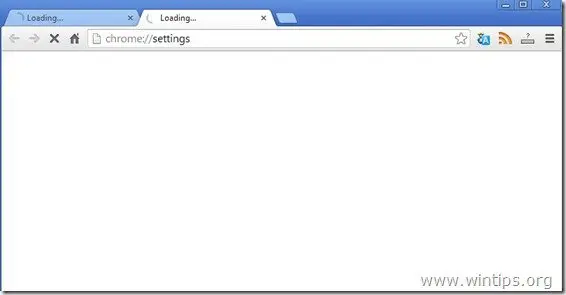
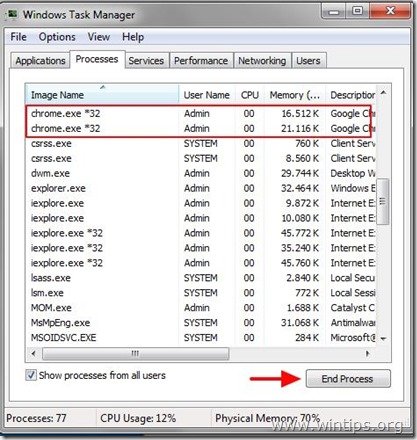

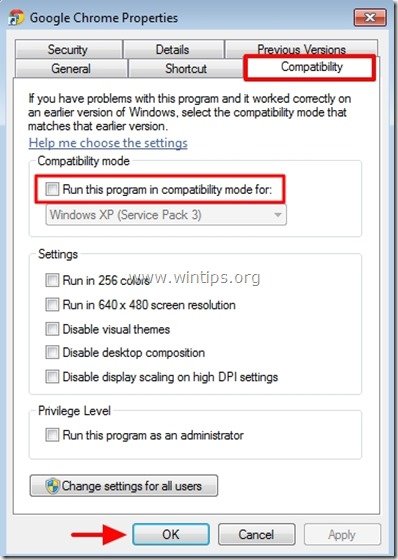
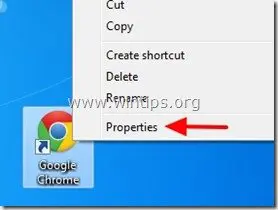
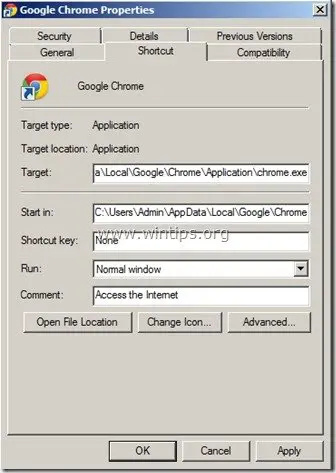
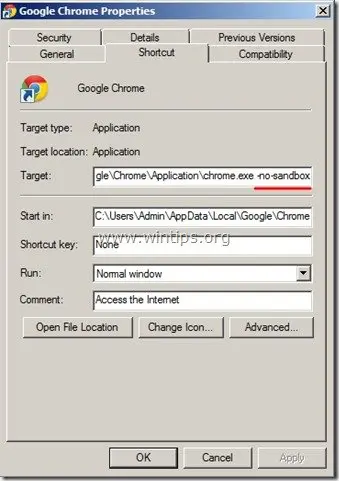
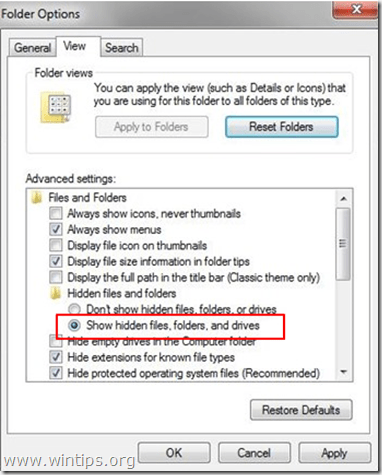

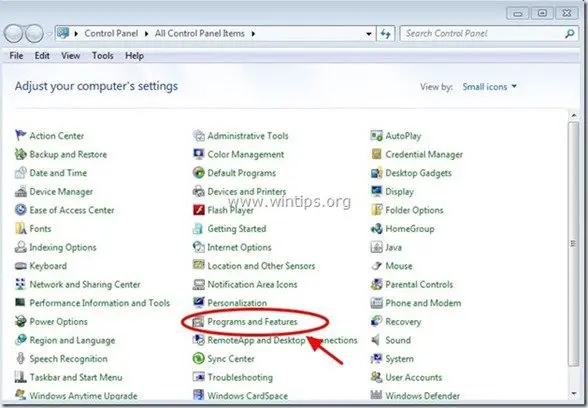
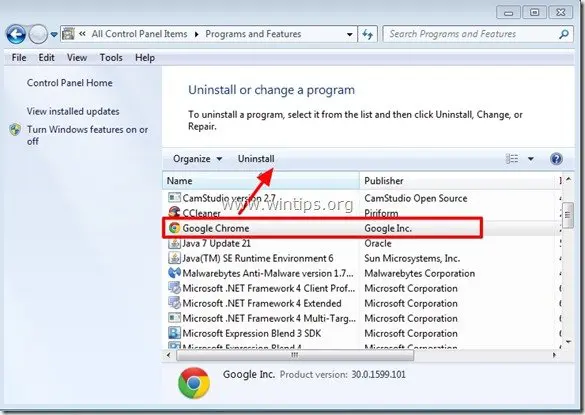
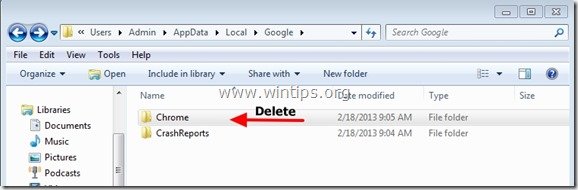
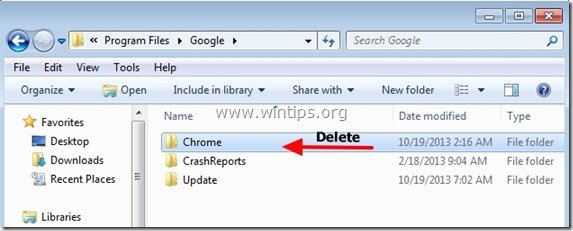
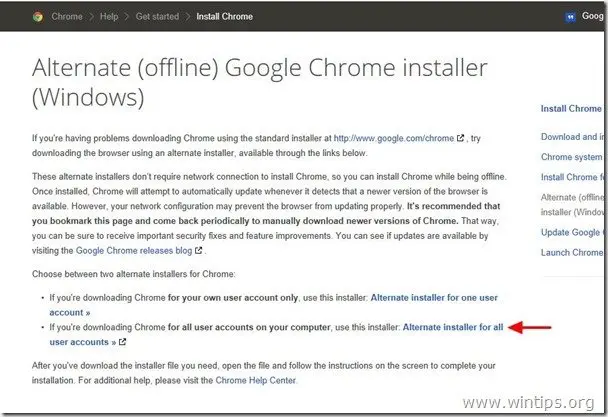




September 3, 2021 @ 5:48 pm
Really great suggestions! Thank you.
November 15, 2020 @ 4:31 pm
It worked well. Thanks for sharing the useful tips.
April 26, 2020 @ 10:13 am
im not sure about mine but it works
I tried pin it to taskbar and then opened it,the black screen turned normal
I open settings-advanced-uncheck hardware acceleration then relaunch now its normal
November 20, 2019 @ 7:43 pm
I fixed the white screen of death by simply plugging in my hdmi cable it reset the video and started working ?
August 13, 2017 @ 8:55 pm
I don't have a reply I have a problem. I have a white screen with the chrome logo. No cursor .
August 14, 2017 @ 8:30 am
@Robert George Gallimore: Try to complete remove and reinstall Chrome (Solution 5)
June 7, 2017 @ 7:37 am
Thank you very much – Solution 3 – worked for my Chrome black screen issue for now. Lets how it is permanently sorted.
March 15, 2017 @ 3:38 am
Nico!!!, hey buddy, thank you, thank you, thank you for the solution. I tried everything. I started troubleshooting this problem using Google support but none of those ideas helped.
January 25, 2017 @ 12:13 pm
THANK YOU NICO… You ROCK…..
It worked perfectly..:)
And just for info The Hardwarerendering option is present in Chrome settings->Advanced setting->System:
uncheck the option: Use hardware acceleration when available.
IT will ask for a restart. go ahead and do.. Enjoy..:)
Thanks again NICO..:)
December 25, 2016 @ 1:49 pm
Solution number 2 fixed for a blank (black) Chrome window when run in Sandboxie. Thanks for this fix!!!
December 19, 2016 @ 5:50 pm
You should have the 'no sandbox' option as a last resort, as it disables an important security feature which is very dangerous.
October 20, 2016 @ 11:47 am
Thanks guys I also solved it with no sandbox. !
October 5, 2016 @ 1:16 pm
Excellent. I solve it with no sandbox .thanks a lot !!
August 25, 2016 @ 12:25 am
Solution 2 works for me, thanks!
August 4, 2016 @ 5:37 am
friends plz help me..yesterday mrng suddenly my chrome shown this issue..tried all methods like '-no -sanbox', '–disable-gpu', ,scanned with malware but couldn't solve ..at last opened chrome task Mngr and it shown 2 extensions like "Utility v8 proxy" and "GPU ***" .. after disabling these two chrome worked fine..but while re-opening,it showed same issue..installed Trusteer IBM and after 5 mins chrome asusually..but after closing and reopening again the same problem..almost tried all those methods mentioned in this post and other too..plz help me guys..
August 4, 2016 @ 8:58 am
@Bharadwaj: Did you completely uninstall chrome and remove all Chrome folders?
August 29, 2016 @ 10:40 am
I had this same annoying problem with Chrome. It was in my Windows 8 desktop, but not in my Windows 7 laptop. I tried all Solutios 1-3 with no result. Then I downloaded and run Microsoft Safety Scanner in both computers. MSE found and removed some malaware from the Windows 8 desktop, and found nothing in the Windows 7 laptop. After that, Chrome blank page issue was fixed, so removing a malaware was the soluion that worked for me.
July 30, 2016 @ 12:29 pm
Thank you, one of these steps worked
July 26, 2016 @ 11:31 am
In my case the only think that worked was the -no-sandbox parameter, but I didn't like this way around so i keep investigating. In the end the problem was solved when I uninstalled Avira Free Antivirus and replaced it with other solution from another company.
June 21, 2016 @ 8:08 pm
Step 3 works amazingly. Thank G-d!
June 21, 2016 @ 2:36 pm
my case…
1)go to chrome icon and right click on it
2)in the target add "-no-sandbox" at the end like this:
"C:\Program Files (x86)\Google\Chrome\Application\chrome.exe" -no-sandbox
and solved for me!!!
June 10, 2016 @ 12:45 pm
Thanks…..I was trying since last 2 days to resolve this "Untitled" Chrome Issue……
Resolved with above tips…..
1. Run Chrome with "-no-sandbox"
Its works perfectly…
Thanks a lot for providing solution
June 5, 2016 @ 6:52 pm
Thanks a lot it works
May 30, 2016 @ 6:19 pm
wow. a millions thanks to you dude. i have been trying so many things from 2-3 hours. then i came upon this site . . i followed the steps one by one. the problem was there were some shitty virus. idk how it came. i downloaded the malware thing and chrome worked.. thank god. and a million thanks to you dude.
March 6, 2016 @ 2:10 pm
Amazing, Works perfetct.
February 21, 2016 @ 4:52 pm
For me using Win 7 on 32 bit machine, I right Clicked on Google Icon and selected, "Troubleshoot Compatability". I let this app run and it reported "Incapatable App", (and not much more to go on). I opened Task Manager and closed all "Chrome.exe" occurances. Then I decided to begin with the app CCLeaner, I killed that process in Task managertried Chrome and it worked. (Just a lucky guess, but my thought process was to eliminate that type of intrusive applications one at a time). PS- CCleaner had been running on my machine for over a year with no incompatablity issues…. must have been a recent update to chrome as I had not upgraded CCleaner in some time.
February 19, 2016 @ 4:21 am
removed win xp compatibility box and now googles open as normal no more blank page.
January 30, 2016 @ 5:51 pm
Thanks so much you just saved me hours of trying to figure this out!
January 12, 2016 @ 2:01 pm
you have offered the best working solution so far .Thanks alot.
January 17, 2016 @ 8:42 pm
you have offered the best working solution so far .Thanks alot.
REPLY
Leave a Reply
December 5, 2015 @ 6:52 pm
I am using Windows 10 ans (a) Control Panel did not show the options described above and most of the rest made no difference, Chrome just will not work except in the "no sandbox mode"
November 28, 2015 @ 12:40 am
Oh man… I went trough the guidance point by point! Everything works fine now! In three years of using my laptop, a lot of malware acumulated, reducing the power and performance of the device… Thank you so much for that great tutorial!
November 19, 2015 @ 2:38 pm
thanks man it worked for me:)
i was getting again and again blank pages in chrome but after compatibility mode finally i got solution.
November 13, 2015 @ 5:42 pm
Great tutorial ! Helped me many many times. Also please update this tutorial as malwarebytes is no longer a freeware. Thanks again ! :-)
December 5, 2015 @ 6:54 pm
I have just updated my Malwarebytes and it is, as of 4 December 2015, still free.
November 13, 2015 @ 8:54 am
We had two problems. Needed two clicks for Chrome task bar icon to open and blank page. Needed to perform steps 1, 2 and 3 but it fixed our problems. Good job with this. Thanks dude.
October 9, 2015 @ 4:13 pm
I had the exact same problem described in the write-up above however upon checking the Chrome.exe properties tab it was not set for compatibility mode. I do however use a program launcher called 'Circle Dock', other people here might be using something similar such as 'Rocket Dock' or 'Stardock – ObjectDock'. How I solved my own issue was to check the properties – compatibility tab for my program launcher instead. Sure enough 'Circle Dock' was set to use Windows 7 compatibility mode. Deselecting this option solved the problem.
September 24, 2015 @ 8:50 pm
Thank you so much. This is by far the best solution that works, I have my life back. Thanks again :)
September 19, 2015 @ 4:21 pm
Thankssss aa lottttt……u were really helpful…
August 9, 2015 @ 8:28 pm
THANK YOU! NICO!
July 28, 2015 @ 10:13 am
Thank you so much!! I had been looking for a solution since months….your article helped finally!!
Thanks a ton…
May 12, 2015 @ 9:49 am
Thanks . it help for me.
April 30, 2015 @ 10:52 am
i am really thankful to this website. at first, i was just thinking that its just a casual problem that my settings are not visible and was just doing a casual search. after walking through all the steps provided in this link, i could get back my old chrome and also deleted lots of unwanted stuff from my system. again, thanks a lot ppl. great job
April 12, 2015 @ 7:49 am
wow thats realy amizing
March 23, 2015 @ 4:52 am
i just need added -no-sandbox and everything is normal again .
Thx u so much :)
March 5, 2015 @ 5:23 pm
awesomme …………….
this really works !
thanks to all of you who wrote this!
5stars!
January 20, 2015 @ 10:15 pm
There's another solution, which might fix this issue (which I encountered when working on a customer's notebook) – it turned out to be the hardware acceleration, that caused it. Nothing showed up, except when in safe mode – but after disabling hardware acceleration, it works flawlessly in normal mode, as well.
The graphics adapter in question is an AMD Radeon HD 6370M; I suppose an update installed newer drivers for this card, which in turn suddenly caused the hardware acceleration to be a problem.
The notebook itself is a Lenovo with Windows 7 Home Premium 64 bit.
I hope this solution might be helpful to others as well. c",)
November 7, 2014 @ 11:50 am
Thank you very much for this tips. My Google Chrome has started working fine.
October 17, 2014 @ 10:55 am
Thannx Nico, your method help me without downloading anything…..
October 15, 2014 @ 7:36 pm
Thankyou a Lot… Problem resolved on the first Tip itself.
Great detailed article.
October 13, 2014 @ 9:43 pm
My issue: Chrome flashes a quick page, looks like a 'sign in to chrome page' and then the page disappears. Occasionally there is crash dialog.
I have tried every step and suggestion on this page including:
1) preventing Chrome from running in capability mode
2) I was not able to get the -non-sandbox option to work-when the screen did flash it said this was not a recognized command
3) Delete Chrome folder
4) Run Rougekiller, AdwCleaner, Malware bytes, and full antivirus scan-nothing found
5) Deleted Chrome and run full local all user install
6) Tried copy and rename as 'browser.exe' with same result
7) Select 256 color mode and try to launch-
Computer is Win7 64 bit.
Any other ideas would be helpful. Again, I cannot get Chrome to stay launched so I cannot change Chrome settings.
September 19, 2014 @ 9:52 am
The same problem "google chrome loading at startup…" … Chrome was "dead" for 6 months at my PC :-(
Thanks to tips above I found solution for my case:
1) start chrome.exe with "-no-sandbox" parametr
2) Chrome settings: disable "Use hardware acceleration when available"
And it works well!! Chrome resurrected again …..
September 16, 2014 @ 6:11 am
This worked for me …
In Chrome settings i changed it from Open a specific page or set of pages to Open the New Tab page in the ON Start Up !!!
August 30, 2014 @ 3:54 pm
Berbagi pengalaman. Dari pengalaman ku setelah bolak balik browsing kebanyakan cara yang di gunakan dengan menambahkan -no-sandbox. namun aku berhasil mencoba dengan cara merubah COMPATIBILITY nya.
Caranya:
– Pergi ke desktop
– Pada icon Chrome klik kanan –> Properties
– Pilih compatibility
– berhubung saya memakai WIN 7 pada compatibility mode nya saya rubah WIN 7 juga
– Lalu klik Apply dan OK deh.
– Jadi OK langsung bisa pakai tanpa menambahkan -no-sandbox
August 10, 2014 @ 4:07 pm
Thanks a lot for this detailed article!
July 23, 2014 @ 8:58 pm
Boot computer in windows safe mode, uncheck hardware acceleration in chrome settings worked for me…
July 20, 2014 @ 8:10 pm
Best Solution – That i used , Go to ssttings , click on – delete the user , close chrome and open again .
All done , Best of luck
July 11, 2014 @ 8:41 am
Hello! I have a problem very similar to this. When I open chrome, it's just totally blank, and there is no "loading" icon like shown in the pictures. None of these methods worked… So I wondering how I can fix this.
July 11, 2014 @ 11:27 am
@Faith: Use Pramod's solution above.
July 3, 2014 @ 6:29 am
this fixed the issue for me:
in my case chrome was completely blank. i could not navigate to any of the pages. not even to the chrome settings page. if you are facing the same issue follow the below steps.
1. right click on the google chrome icon
2. go to compatibility tab.
3. select 256k color mode
4. run google chrome.
5. go to the settings, and there you go my settings page appeared ;)
6. now scroll down and you will have an option to disable "Use hardware acceleration when available".
7. now change back the compatibility settings and my chrome worked fine.
hope this helps.
July 3, 2014 @ 6:33 am
i m sorry .
6. now scroll down and you will have an option to disable "Use hardware acceleration when available".> disable this option . close the browser and reopen.
July 9, 2014 @ 9:51 am
pramod your solution works… thanks… I was suffered with it from the past 4 months… manchidi.
December 24, 2015 @ 11:49 am
Thank you man! That worked for me!!!
June 30, 2014 @ 9:25 pm
Followed each step which took care of the problem, even before running any anti-malware programs. Thanks so much.
June 24, 2014 @ 8:48 pm
By the way your answer was wonderful and works way.
June 22, 2014 @ 7:04 pm
I've spent 2 days researching and one of these steps got it for me! thank you
June 19, 2014 @ 3:56 pm
Thank you for all but nothing worked for me except… Nico's solution. In fact, I've just renamed chrome.exe in browser.exe and all was right…
June 7, 2014 @ 8:24 am
One final solution that worked for me. Un-install Chrome and use any one of the many (better) browsers such as Firefox etc.
May 3, 2014 @ 6:53 pm
I HAD PROBLEMS WITH CHROME FOR MORE THAN 4 MONTHS!!!!!
Checked everywhere!!! Did everything.!!!! No Results!!!!
Chrome on PC at home did not work period, could only use Chrome at Work!!!
EXTREMELY Frustrating………….So I decided to follow your advise step by step…..
IT WORKED!!!!!!!!!!!!!!!!!!!!!!!!!!!!!!!!!!!!!!!!!!!!!!!!!!!!!!!!!!!!!!!!!!!!!!!!!!!!!!!!!!!!!!!!!!!!!!!!!!!!!!
THANK YOU A MILION!!!!!!!!!!!!!!!!!!!!!!!!!!!!!!!!!!!!!!!!!!!!!!!!!!!!!!!!!!!!!!!!!!!!!!!!!!!!!!!!!!!!
Finaly a site that knows what they are doing! – I can finally continue on with my life!
Patrick PK
March 10, 2014 @ 12:31 pm
What helped me:
1) Copy & rename chrome.exe into e.g. "browser.exe"
2) Start "browser.exe"
3) Disable Hardwarerendering in chrome settings
4) Close the browser and restart it with chrome.exe
April 22, 2014 @ 4:20 am
Nothing worked except this !! THANKS DUDE ! been a week i tried to make it work X_x
July 31, 2014 @ 7:49 pm
Still not working for me. This is what happens when you use the most popular browser. It's always prone to attact like IE before it.
August 7, 2014 @ 4:07 pm
Nico's fix worked for me! great job!
December 3, 2014 @ 1:25 pm
thanks dude, it worked for me also.
February 7, 2015 @ 9:43 pm
Nico's trick worked finally after few hrs of browsing. Btw how did you manage to get to this solution
February 18, 2015 @ 3:40 pm
Thanks Nico. 1) Close all crome.exe and 32 with task manager. 2) rename chrome.exe to browser.exe and use browser.exe
For me its only works like this everything else don't help.
March 20, 2015 @ 4:26 am
Thanks Nico a bunch man! took me a while to find a fix to this. Appreciate it brotha
June 23, 2015 @ 5:06 am
Thank you Nico. Finally Chrome worked for me after 2months :):)
November 4, 2015 @ 11:07 pm
It worked by changing the file to browser.exe but then I made the same steps as you suggested and it did not work. I still have the same problem.
June 18, 2016 @ 11:29 am
@Nico Thank you so much for the hint. It worked fine after trying everything else including several tools for malware removal an fresh google installation from scratch (deep scan removal). @all Don't forget to create a new desktop item for the new name and path! Good luck, everyone!
September 4, 2016 @ 2:16 pm
it works thanks
March 19, 2017 @ 7:38 am
Thank you Nico. This has been the one and only solutin. Nothing else had worked until now. Thank you so much!!!! You are the Man!!!
May 17, 2017 @ 10:14 am
I tried many solutions but did not work until read this. like a magic :)
March 7, 2014 @ 8:36 pm
thanks you so much dude it work.. :D
February 11, 2014 @ 4:34 pm
I have this problem on laptop running Win7, Chrome with the same account on laptop with XP works without problem. At first Chrome was freezing webpages with media content after I closed some tab, but what was weird is that media content (like clips on YouTube) were playing, just the image of all the rest was frozen. What I mean by saying image was frozen is that scrolling worked (I could see clip playing, going up when I scrolled down and black background displaying in the place where the clip was before, I could also scroll it back in place), also mousing over different areas of screen would change the cursor, which means it recognized hyperlinks and text fields that were suppose to be displayed in that place, even though I could not see them. I found that opening a new tab and letting it load fully would bring Chrome back to full working state, but the second I closed any of tabs it went back to be frozen again. Now however it freezes even before it finishes loading any page. Cursor still responds to hyperlinks, text fields, but all I can see is white page. It's like it finishes loading the page, but stops displaying any change a few seconds after application starts. I cannot even access plugins or options, cuz I don't see what it is that program displays. Address bar doesn't respond either, but cursor changes when mousing over it. I tried every solution suggested on this page and more – nothing works so far, and it's quite frustrating – basically it is impossible to use chrome on one of the machines. Has anybody experienced the same problem, and is there any solution to this?
February 2, 2014 @ 1:45 pm
I've run Malwarebytes, which did find some threats; removed them, but the problem persists. The problem first started occurring on my home desktop, which has 4 account logins. The problem happens on all accounts in the same way. In the last 2 months I installed a 2nd GTX 560 graphics card and configured SLI; the white page in Chrome problem started AFTER installing the 2nd graphics card. I'm tempted to temporarily take out the 2nd GTX 560 and see if the problem still reproduces.
In the past 2 months I also re-installed Chrome; can't recall if the problem existed before that re-install. But given it affects 4 user accounts in the same way, I'm inclined to think it's a global problem, and not bound to a specific user's chrome files.
Thanks for the info tho'.
December 24, 2013 @ 10:24 am
Excellent, first tip fixed the issue that no other website could help with. Cheers!
October 22, 2014 @ 7:54 pm
Thanks so much for your site – been working on this all day and finally ran across this page and TIP #1 worked perfectly!!!