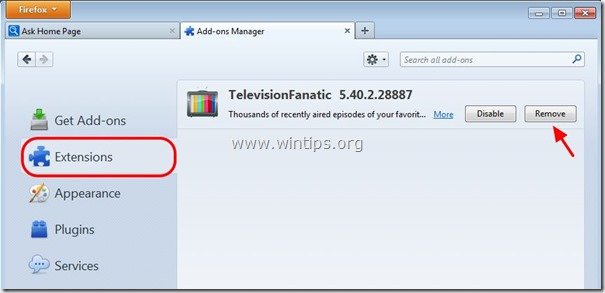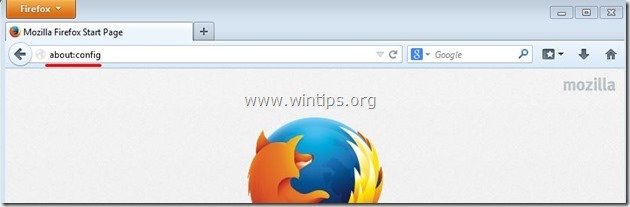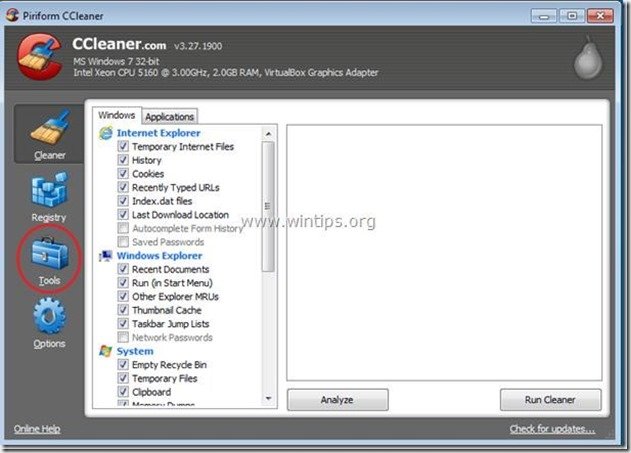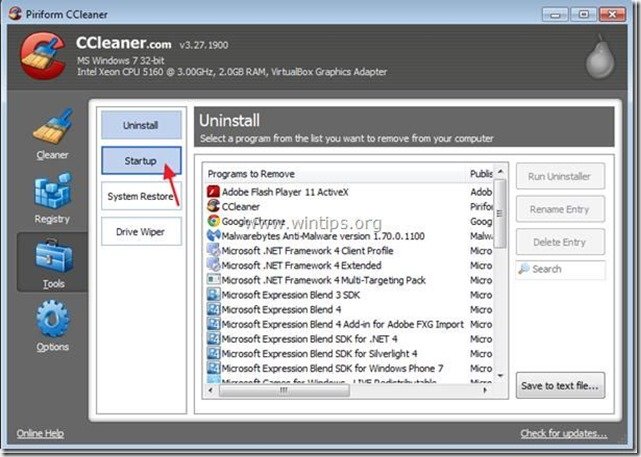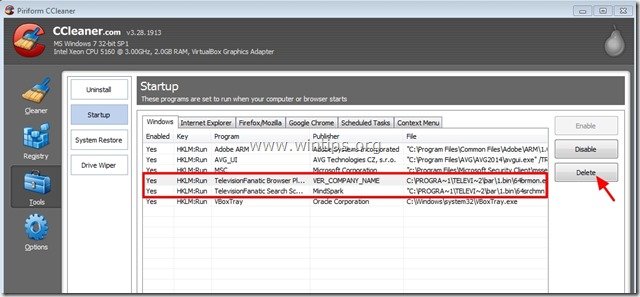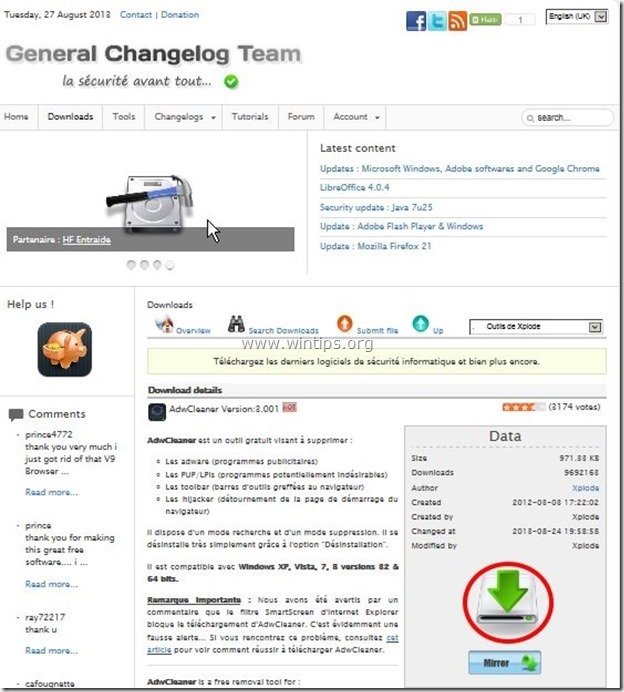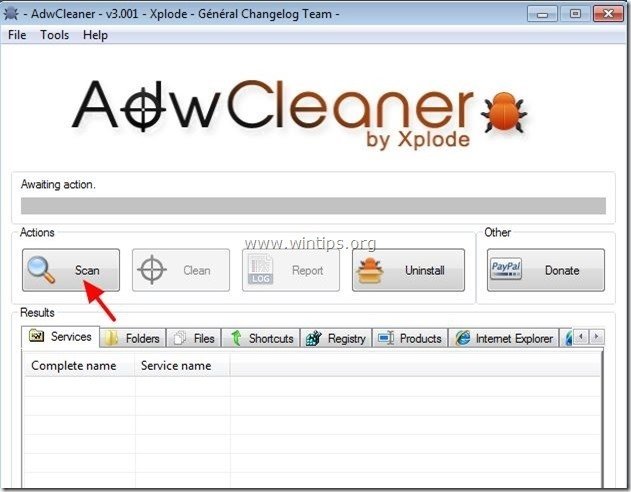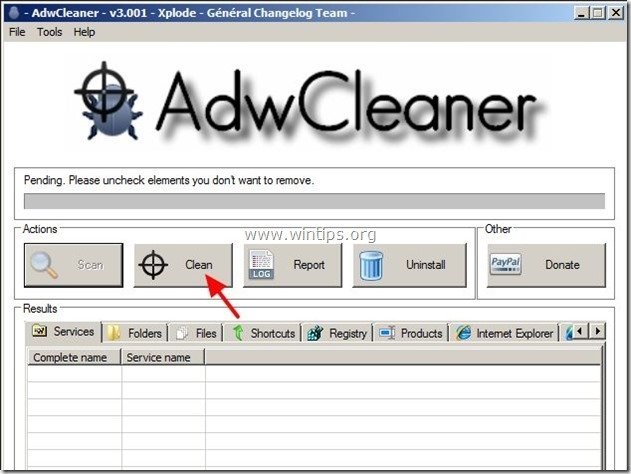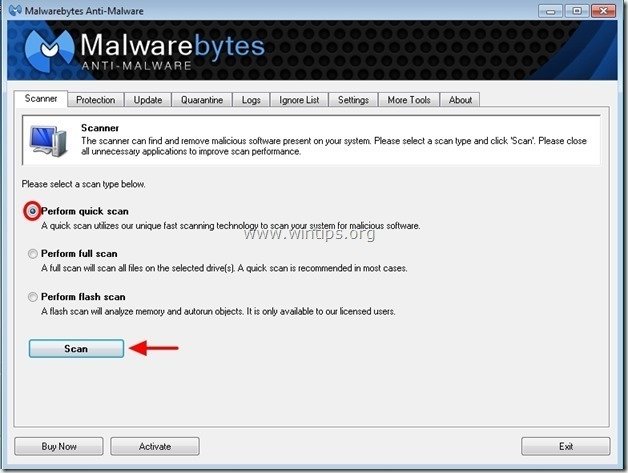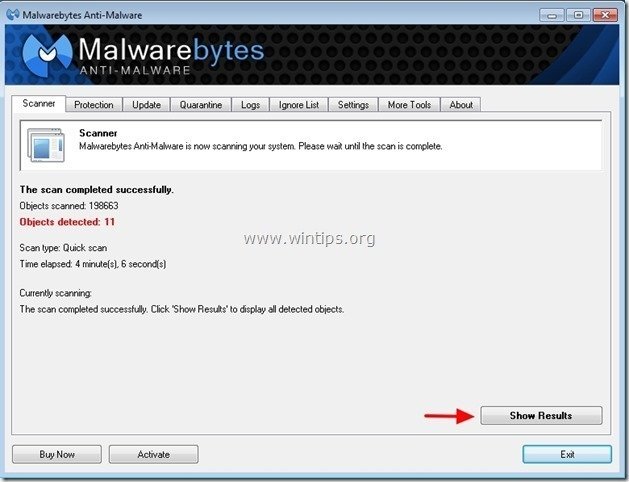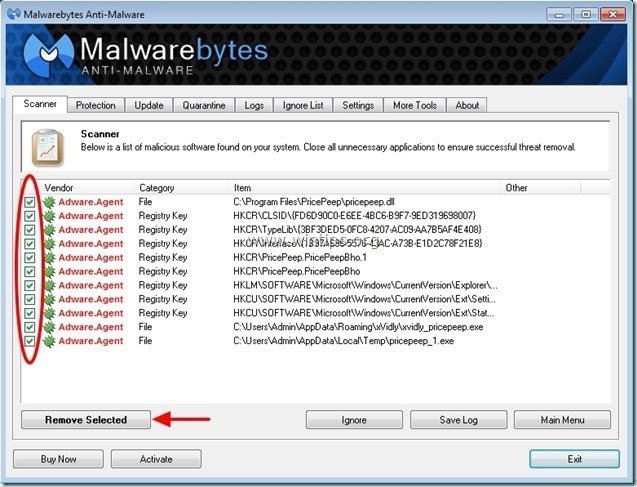How to remove “Television Fanatic” toolbar (hijacker – removal instructions)
"Television Fanatic toolbar” is a browser extension that helps users find and watch TV shows online. When Television Fanatic toolbar is installed on your computer, it replaces your browser’s default search settings to “Ask.com” search settings and changes your Internet default homepage to ”http://home.tb.ask.com” .
The Television Fanatic toolbar was probably installed on your computer during the installation of other free software. Please be careful of installation options when you install free software so that you don't accidentally install additional unwanted software or toolbars.
To clean “TelevisionFanatic toolbar”, “Ask.com” homepage (http://home.tb.ask.com) and “Ask Web” search settings from your computer, follow the steps below:
How to remove Television Fanatic toolbar from your computer:
Step 1. Uninstall applications from “Mindspark Interactive Network” publisher .
1. To do this, go to:
- Windows 8/7/Vista: Start > Control Panel.
- Windows XP: Start > Settings > Control Panel
2. Double click to open
- Add or Remove Programs if you have Windows XP
- Programs and Features if you have Windows 8, 7 or Vista.
3. In the program list, find and Remove (Uninstall) :
- Television Fanatic toolbar (Mindspark Interactive Network)
- Any application that belongs to “Ask.com” publisher.
- Any other unknown application.
Step 2. Manually remove TelevisionFanatic toolbar & Ask.com search settings from your internet browser.
Internet Explorer, Mozilla Firefox
Internet Explorer
How to remove TelevisionFanatic Toolbar & TelevisionFanatic (Ask.com) search settings from Internet Explorer.
1. From Internet Explorer main menu, click: "Tools " ![]() and choose "Internet Options".
and choose "Internet Options".
2. At “General” tab, delete the unwanted homepage “home.tb.ask.com” from “Home page” box & type your preferred homepage (e.g. www.google.com)
3. At “Search” section, press “Settings” in Search section. *
Notice*: If you want to modify search settings in Internet explorer while in main Internet Explorer window, just press the “Gear” icon ![]() (on the top right corner) and choose “Manage Add-ons” .
(on the top right corner) and choose “Manage Add-ons” .
4. On "Search Providers" options, choose and "Set as default" a search provider other than the “Ask Web Search” provider.
5. Then choose the “Ask Web Search” provider and click Remove.
6. Choose “Toolbars and Extensions” on the left pane and then select and Disable all toolbars and extensions from “Mindspark Interactive Network”.
- 64bar.dll
- TelevisionFanatic
- Search Assistant BHO
- Toolbar BHO
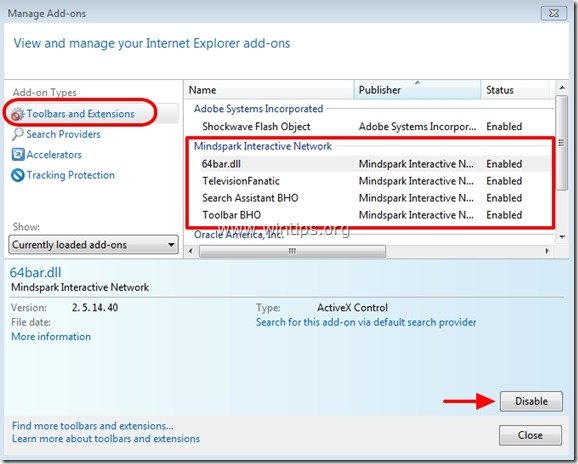
7. Close all Internet Explorer windows and restart your browser.
8. Proceed to Step 3.
How to remove TelevisionFanatic Toolbar & TelevisionFanatic (Ask.com) search settings from Mozilla Firefox.
1. Click on “Firefox” menu button on the top left of Firefox window and go “Options”.
2. In “General” tab delete the unwanted homepage: “http://home.tb.ask.com” page from “Home Page” box & type your preferred homepage (e.g. http://www.google.com).
Press “OK” when finished.
3. From Firefox menu, go to “Tools” > “Manage Add-ons”.
4. Choose “Extensions” on the left and then remove the unwanted “TelevisionFanatic” extension by pressing the "Remove" button.
5. Choose “Plugins” on the left and set the unwanted “MindSpark Toolbar Platform” plugin to “Never Activate“ (Disable).
5. Close Firefox Options.
6. On Firefox URL box type the following command: about:config & press Enter.
7. Click at “I’ll be careful, I promise” button.
8. In the search box type: “television” & press Enter.
9. Now right-click on “televisionfanatic@mindspark.com” value found & select “Reset”.
10. Close all Firefox windows and restart Firefox.
11. Proceed to the next Step.
Step 3. Prevent “TelevisionFanatic” programs from running at Windows Startup.
1. Download and run CCleaner.
2. At “CCleaner” main window, choose "Tools" on the left pane.
3. In "Tools" section, choose "Startup".
4. Choose "Windows” tab and then select and delete the following malicious entries:
- TelevisionFanatic Browser Plugin Loader VER_COMPANY_NAME C:\PROGRA~1\TELEVI~2\bar\1.bin\64brmon.exe
- TelevisionFanatic Search Scope Monitor MindSpark "C:\PROGRA~1\TELEVI~2\bar\1.bin\64srchmn.exe" /m=2 /w /h
5. Close “CCleaner” and continue to the next step.
Step 4: Clean remaining registry entries using “AdwCleaner”.
1. Download and save “AdwCleaner” utility to your desktop.
2. Close all open programs and Double Click to open ”AdwCleaner” from your desktop.
3. Press “Scan”.
4. When the scan is completed, press “Clean” to remove all the unwanted malicious entries.
4. Press “OK” at “AdwCleaner – Information” and press “OK” again to restart your computer.
5. When your computer restarts, close "AdwCleaner" information (readme) window and continue to the next step.
Step 5. Clean your computer from remaining malicious threats.
Download and install one of the most reliable FREE anti malware programs today to clean your computer from remaining malicious threats. If you want to stay constantly protected from malware threats, existing and future ones, we recommend that you install Malwarebytes Anti-Malware PRO:
Malwarebytes™ Protection
Removes Spyware, Adware & Malware.
Start Your Free Download Now!
1. Run "Malwarebytes Anti-Malware" and allow the program to update to it's latest version and malicious database if needed.
2. When the "Malwarebytes Anti-Malware" main window appears on your screen, choose the "Perform quick scan" option and then press "Scan" button and let the program scan your system for threats.
3. When the scanning is completed, press “OK” to close the information message and then press the "Show results" button to view and remove the malicious threats found.
4. At the "Show Results" window check – using your mouse's left button- all the infected objects and then choose the "Remove Selected" option and let the program remove the selected threats.
5. When the removal of infected objects process is complete, "Restart your system to remove all active threats properly"
6. Continue to the next step.
Step 6. Clean unwanted files and entries.
Use “CCleaner” program and proceed to clean your system from temporary internet files and invalid registry entries.*
*If you don’t know how to install and use “CCleaner”, read these instructions.
We're hiring
We're looking for part-time or full-time technical writers to join our team! It's about a remote position that qualified tech writers from anywhere in the world can apply. Click here for more details.
- FIX: Numeric keypad Not Working on Windows 10/11 - July 24, 2024
- How to Share Files or Printers in Hyper-V? - July 22, 2024
- How to invoke Hyper-V Screen resolution prompt? - July 17, 2024



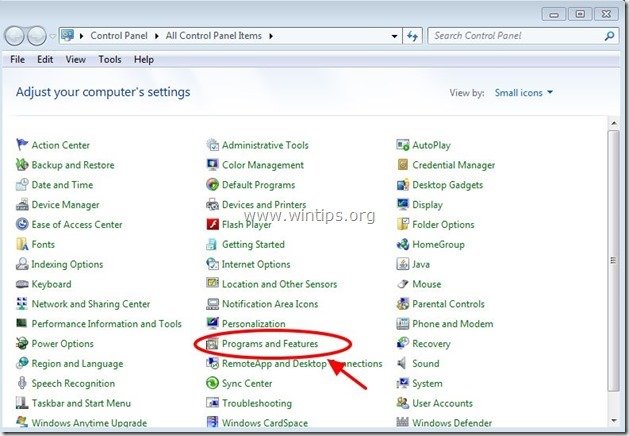

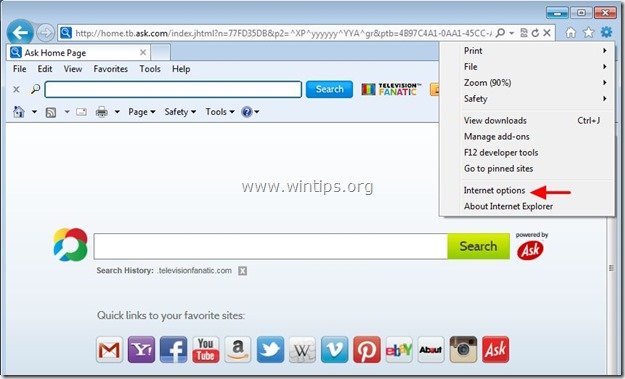
![change-internet-explorer-homepage_th[2] change-internet-explorer-homepage_th[2]](https://www.wintips.org/wp-content/uploads/2013/10/change-internet-explorer-homepage_th2_thumb2.jpg)
![modify-search-settings-in-internet-e[2] modify-search-settings-in-internet-e[2]](https://www.wintips.org/wp-content/uploads/2013/10/modify-search-settings-in-internet-e2_thumb3.jpg)


![remove-television-fanatic-firefox[3] remove-television-fanatic-firefox[3]](https://www.wintips.org/wp-content/uploads/2013/10/remove-television-fanatic-firefox3_thumb.jpg)
![firefox-general-options-homepage_thu[2] firefox-general-options-homepage_thu[2]](https://www.wintips.org/wp-content/uploads/2013/10/firefox-general-options-homepage_thu2_thumb3.jpg)