How to remove-uninstall AVG Antivirus or AVG Internet Security completely
AVG antivirus is a very good antivirus program, by AVG Technologies. But in some cases there is the need to completely uninstall AVG in order to reinstall it from scratch or to install another antivirus product on our computer. This article is written for such situations or when you face problems using the normal uninstall method.
How to completely uninstall AVG Antivirus or AVG Internet Security
Method 1: Normal uninstall
Method 2: Uninstall AVG product using the AVG remover utility.
First of all try the normal uninstall method to remove AVG products from your computer.
Method 1. Normal Uninstall AVG applications from Windows Control panel.
1. To do this, go to:
- Windows 8/7/Vista: Start > Control Panel.
- Windows XP: Start > Settings > Control Panel
2. Double click to open
- Add or Remove Programs if you have Windows XP
- Programs and Features if you have Windows 8, 7 or Vista.
3. From the programs list, select the AVG application that you want to remove and click “Uninstall”.
4. Ask “Yes” to UAC warning message (if it appears) to continue.
5. At AVG Uninstaller options press the “Uninstall” button.
6. Uncheck the “Keep me protected with AVG LinkScanner” check box and hit “Next”.
7. Check the “Remove user settings” & “Remove Virus Vault contents” checkboxes and press “Next”.
8. Check the “Activate Windows Firewall” checkbox and hit “Next”.
9, Press “Next” again at Uninstall Survey screen.
10. Wait until the AVG removal process is completed.
11. When AVG uninstall is completed, press the “Restart now (recommended)” button to complete the uninstallation.
12. After your computer has restarted, log on to Windows and open “Add or Remove programs” (or “Programs and Features” in newer versions of Windows) to confirm that AVG products is not listed there anymore.
Method 2. Manual Uninstall AVG products using AVG Remover.
Use this method when you cannot uninstall (or if you are having problems when you try to uninstall) AVG products.
1. Navigate to AVG Utilities Download Center and download the AVG Remover utility according to your Windows version (e.g. 32 or 64bit)* & your AVG product version (e.g. 2012, 2013, etc.)
* To find your operating system's version, "Right Click" on your computer icon, choose "Properties" and look at "System Type" section.
For this example, let's suppose that we have Windows 64bit operating system on our computer with AVG 2014 installed on it. So we go to download the “AVG Remover(64bit) 2014” utility.
2. Save the AVG remover utility to your computer.
3. When the download is completed, close all open programs & press “Run” to immediately start the removal of AVG from your computer.
4. Ask “Yes” to UAC warning message (if it appears) to continue uninstalling AVG.
5. Now a “command” window will open and an “AVG Remover – Warning” message appears on your screen.
Press “Yes” to continue.
6. Wait until AVG remover utility finishes removing AVG products from your computer.
Note: At this point, your computer may perform a restart to complete the uninstall process. If so, please answer to run “AVG Remover utility” if asked.
7. Once the removal process is completed, restart your computer again.
That’s it!
We're hiring
We're looking for part-time or full-time technical writers to join our team! It's about a remote position that qualified tech writers from anywhere in the world can apply. Click here for more details.
- FIX: Numeric keypad Not Working on Windows 10/11 - July 24, 2024
- How to Share Files or Printers in Hyper-V? - July 22, 2024
- How to invoke Hyper-V Screen resolution prompt? - July 17, 2024

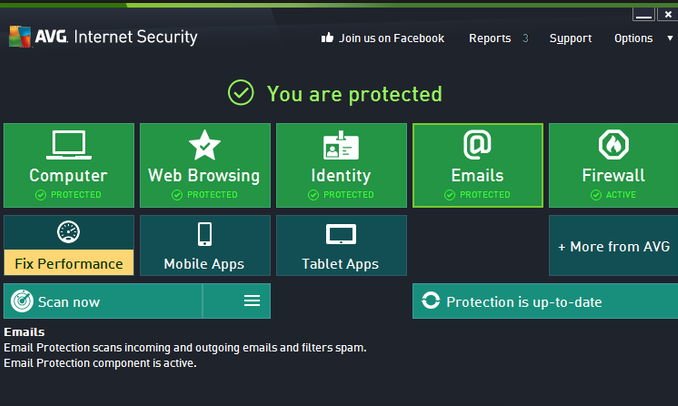




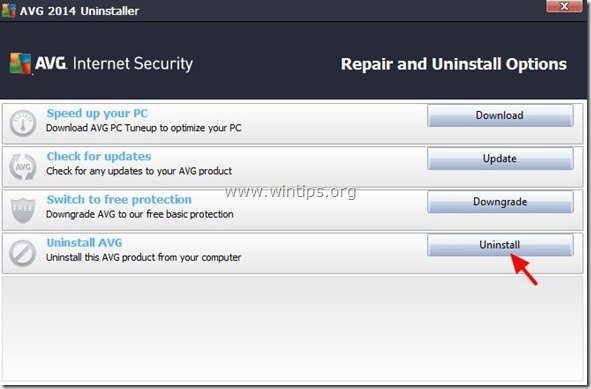
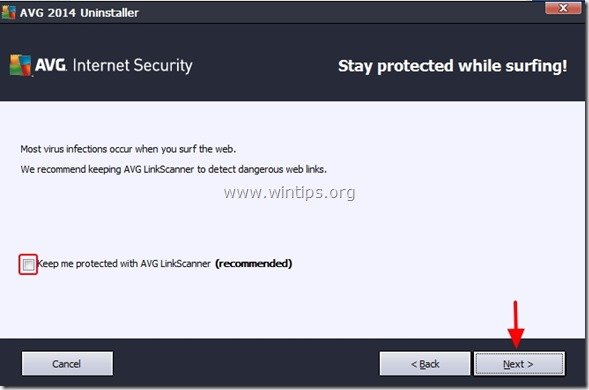
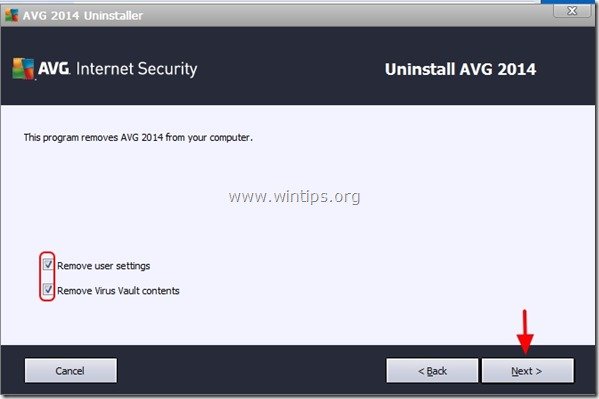
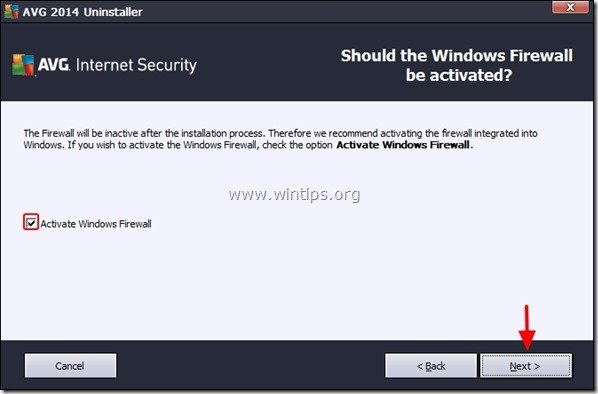
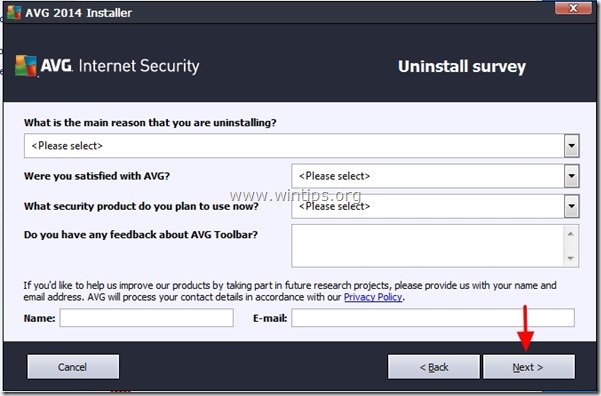
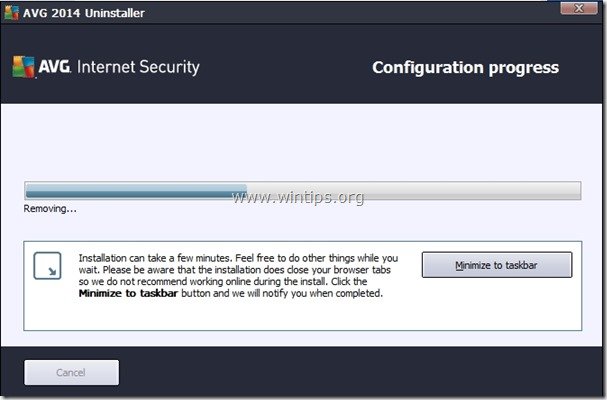
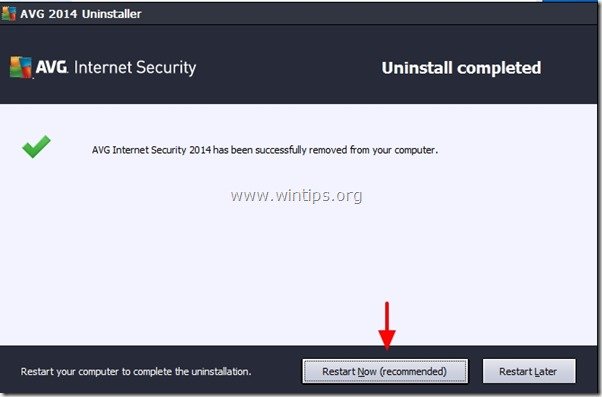
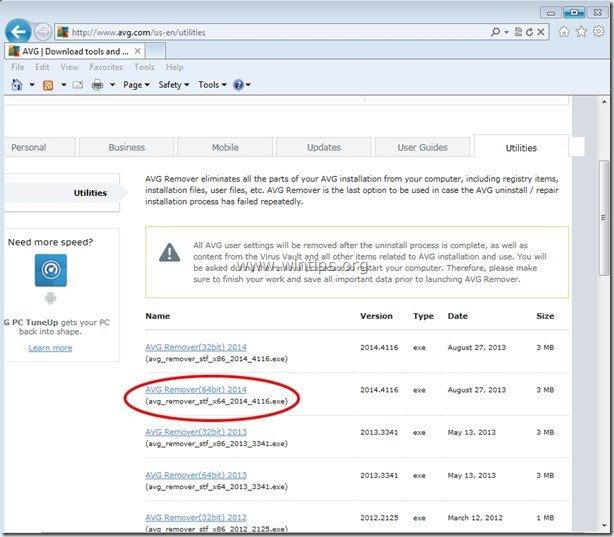


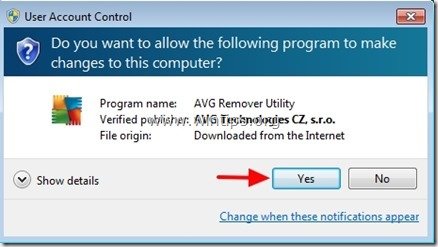
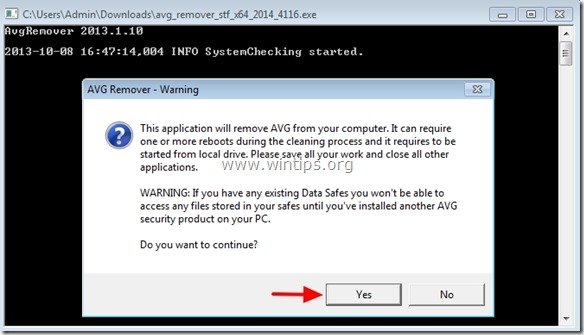
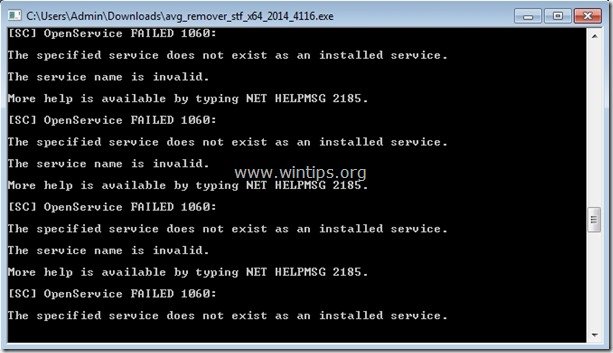




June 11, 2014 @ 1:04 am
Method 2 removed AVG easily. The instructions were easy to follow and the included pictures were also very helpful. Thank you very much for your help. Rick
October 23, 2013 @ 8:47 pm
Alternatively I've used AppRemover in the past to thoroughly remove antivirus applications and it's worked very well.