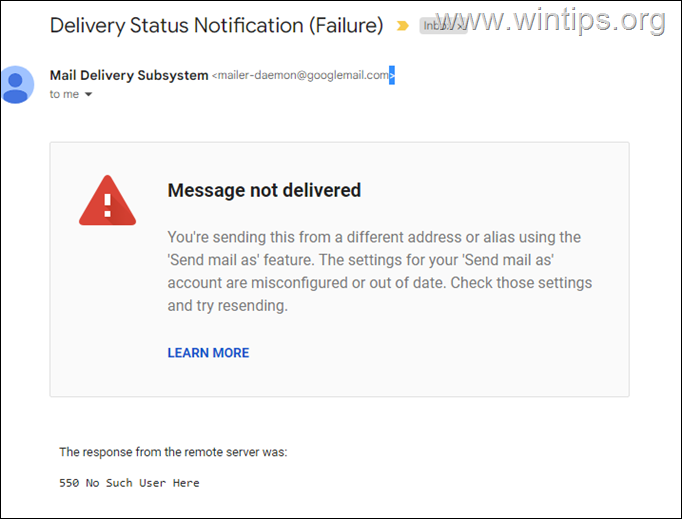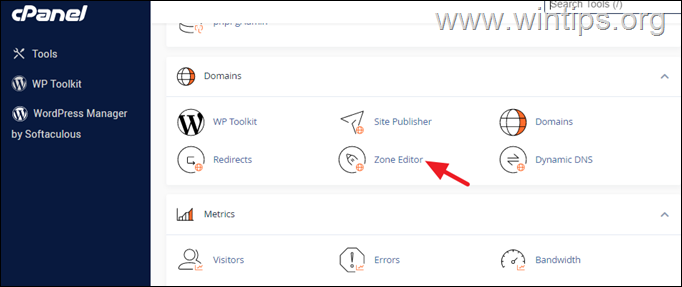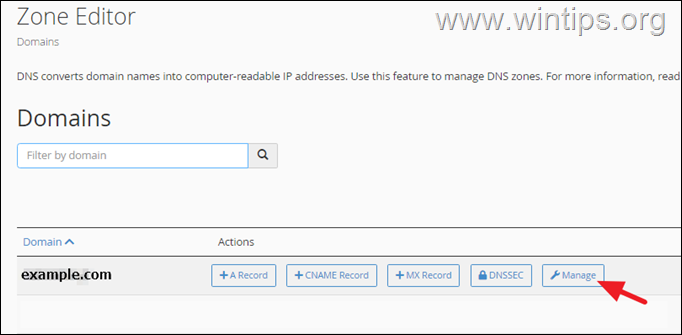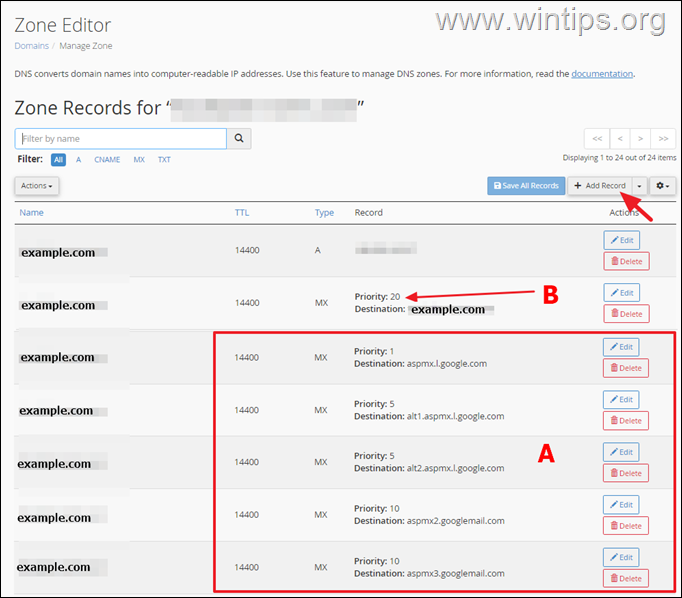FIX: Error '550 No Such User Here" in Gmail 'Send mail as' (Solved)
If you receive the error "550 No Such User Here" when sending emails using the "Send Mail as' feature in Gmail, continue reading below to fix the problem.
Problem in details: When using the "Send mail as" feature in Gmail to send emails from your own email server to Google Workspace/G Suite/Google Apps accounts, the delivery fails because the "settings of the 'Send mail as' account are misconfigured with error 550: No Such User Here", despite the fact that the 'Send mail as' account settings are configured correctly.
Delivery Status Notification (Failure) – Message not delivered
You're sending this from a different address or alias using the 'Send mail as' feature. The settings for your 'Send mail as' account are misconfigured or out of date. Check those settings and try resending.
The response from the remote server was:
550 No Such User Here
How to FIX: Gmail "Send mail As" Delivery Failure with error "550 No Such User Here".
The error "550 No such user here" when sending emails using your own mail server through the "Send mail as" feature in Gmail occurs due to invalid configuration of MX records on your own mail server. To fix the problem, follow the steps below:*
* Important Notes:
1. The error "550 No such user here" usually occurs because the recipient's email address is incorrect, or if the email account you use in the Gmail "Send mail as" feature does not exist on your mail server. So, before proceeding with the steps below, make sure that the recipient's email address is correct and you 're using an email account that exists on your mail server.
2. (Requirement) To be able to follow the instructions on the below steps, you must have access to modify your domain's MX Records (e.g. in cPanel). If you don't have access to do that, ask your domain hosting provider to apply these steps.
Step 1. Add Google MX Records & Modify Domain MX Priority.
First modify the Zone Records of your own domain (the Zone records of the Domain you route its emails to Google Workspace/G Suite/Google Apps), as instructed below:
1. If you own cPanel, click Zone Editor at 'Domains' section.
2. Click Manage next to your domain.
3. In Zone Editor:
A. Click Add Record and then add one-by-one the following Google MX records for your domain (e.g. "example.com") if you have not already done so:
Priority Destination
1 ASPMX.L.GOOGLE.COM
5 ALT1.ASPMX.L.GOOGLE.COM
5 ALT2.ASPMX.L.GOOGLE.COM
10 ASPMX2.GOOGLEMAIL.COM
10 ASPMX3.GOOGLEMAIL.COM
B. Then, click Edit and change the MX Priority on your domain destination (e.g. "example.com") from "1" to "20".
4. When done, proceed to next step.
Step 2. Modify Email Routing for your Domain.
After adding the required Google MX Records and changing the MX Priority on your Domain, change the Email Routing type for your Domain, in order to route your Domain Emails to Google Workspace/G Suite/Google Apps).
1. In cPanel click Email Routing in "Email" section.
2. In Email Routing options, select Remote Mail Exchanger and click Change. *
* Note: Normally, also the "Autodetect Configuration: Backup:" will work too, because it will detect the correct the MX Priority after modifying the Zone Records in previous step.
3. You're done! If you try to send an email now using the "Send Mail As" function in Gmail you will see that the problem "550 No Such User Here" has been solved. *
* Note: If the error persists, proceed to remove and re-add the email account in Gmail Settings > Account and Import > Send mail as feature settings.
That's it! Let me know if this guide has helped you by leaving your comment about your experience. Please like and share this guide to help others.
We're hiring
We're looking for part-time or full-time technical writers to join our team! It's about a remote position that qualified tech writers from anywhere in the world can apply. Click here for more details.
- FIX: Numeric keypad Not Working on Windows 10/11 - July 24, 2024
- How to Share Files or Printers in Hyper-V? - July 22, 2024
- How to invoke Hyper-V Screen resolution prompt? - July 17, 2024