Quick Fix: Install Malwarebytes An error occurred. (Solved)
On a Windows 10 based computer, the latest version of Malwarebytes security program cannot be installed with error "An error occurred". After some research, I realized that the Malwarebytes installation problem "An error occurred" appears if a previous version of the program has been installed and has not been properly removed.
This tutorial contains instructions to resolve the "An error occurred" error message while trying to install Malwarebytes.
How to FIX: An error occurred in Malwarebytes Install.
Step 1. Delete the Malwarebytes folder.
1. Open File Explorer and navigate to "C:\Program Files" folder.
2. Delete the Malwarebytes folder.
3. Try to install Malwarebytes. Normally, the installation will finish without problems, but if you receive again the error "An error occurred", continue to step-2.
Step 2. Remove previous versions of Malwarebytes with the Malwarebytes Support Tool.
1. Download and run the Malwarebytes Support Tool.
2. Accept the License Agreement and click Next.
3. Select Advanced on the left and then choose Clean.
4. Click Yes to remove all Malwarebytes products and then click OK to reboot your computer.
5. After reboot, install Malwarebytes.
That's it! Let me know if this guide has helped you by leaving your comment about your experience. Please like and share this guide to help others.
We're hiring
We're looking for part-time or full-time technical writers to join our team! It's about a remote position that qualified tech writers from anywhere in the world can apply. Click here for more details.
- FIX: Numeric keypad Not Working on Windows 10/11 - July 24, 2024
- How to Share Files or Printers in Hyper-V? - July 22, 2024
- How to invoke Hyper-V Screen resolution prompt? - July 17, 2024


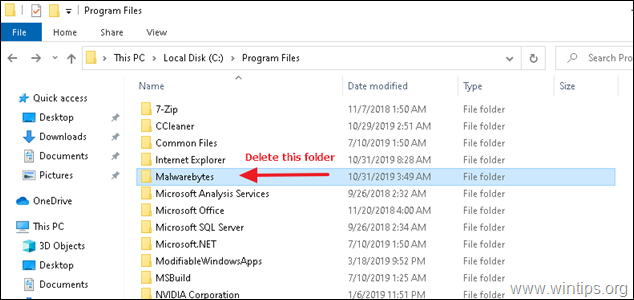
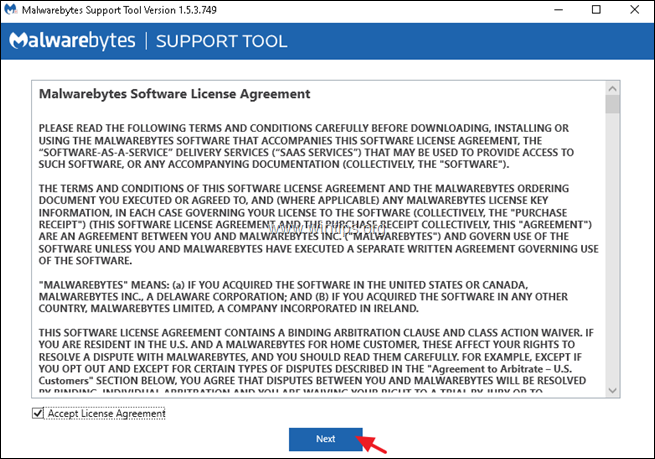
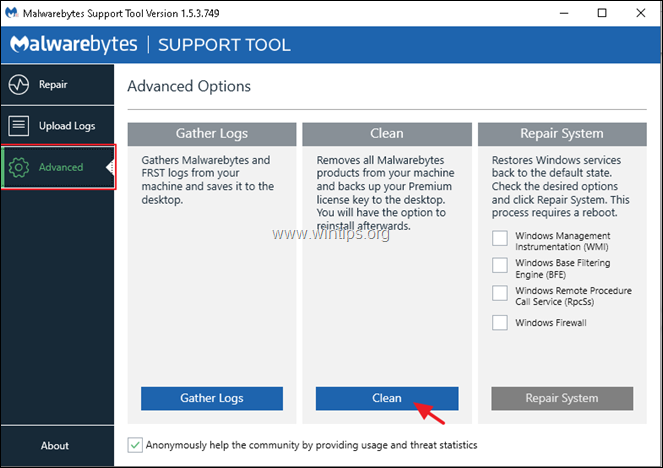
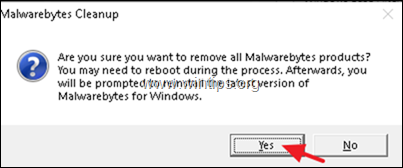




December 23, 2020 @ 8:20 pm
I picked up a lifetime license for MBAM Pro when it was available. I really like this software. I had forgotten the awful time that I had with the last update. Your suggestion for the MST was great. Thanx.