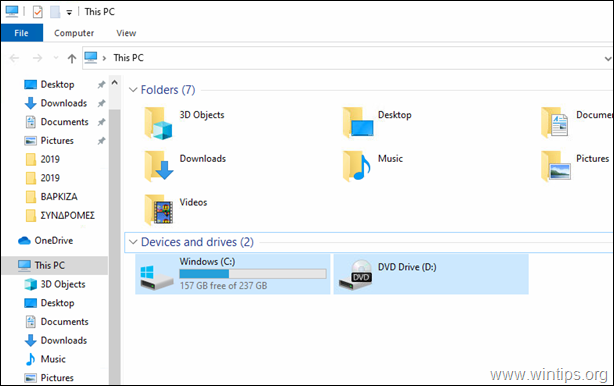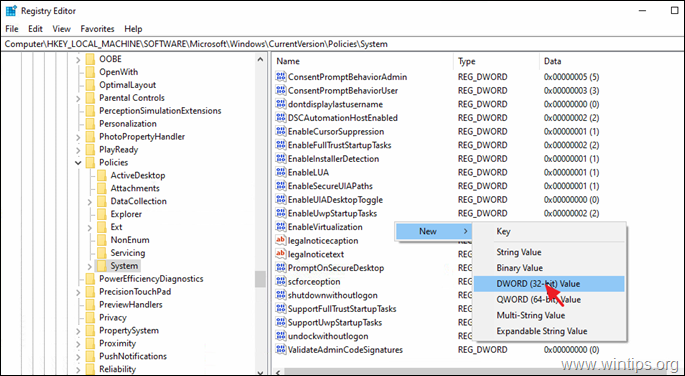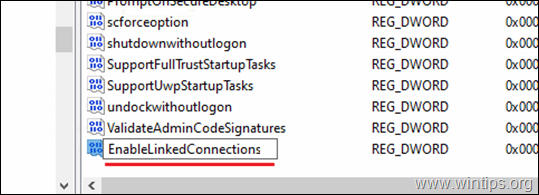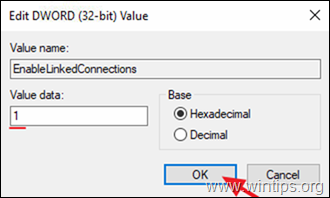FIX: Mapped Network Drives are Not Available in Windows 10 (Solved)
Today one of my clients told me that the mapped network drives are not available on his Windows 10 PC. After reviewing the issue, I tried to remap the shared folder to a drive letter, but I found that the drive letter I was using before for the mapping, was not available. If you experience a similar problem continue reading below to fix it.
This tutorial contains instructions to resolve the following issue in Windows 10: No Network Drives in Windows 10 – Mapped Network Drives not Showing.
How to Fix: Network Mapped Drives Not Available in Windows 10 or Windows 7 OS.
Suggestion: Before continuing below proceed and install all the available Windows 10 Updates and see if the problem persists.
1. Open Registry Editor. To do that:
1. Simultaneously press the Win
+ R keys to open the run command box.
2. Type regedit and press Enter to open Registry Editor.
2. Navigate to this key at left pane:
- HKEY_LOCAL_MACHINE\SOFTWARE\Microsoft\Windows\CurrentVersion\Policies\System
3. At the right pane, right-click at an empty space and choose New > DWORD (32-bit value).
4. Name the new value: EnableLinkedConnections
5. Double-click the EnableLinkedConnections value, change the Value Data to 1 and click OK.
6. Close the registry editor and restart the computer.
7. After restart, all the mapped network drives will be available again.
That's it! Let me know if this guide has helped you by leaving your comment about your experience. Please like and share this guide to help others.
We're hiring
We're looking for part-time or full-time technical writers to join our team! It's about a remote position that qualified tech writers from anywhere in the world can apply. Click here for more details.
- How to Disable Device Encryption in Windows 11. - April 17, 2024
- How to View Permissions on Shared Folders on Windows 10/11. - April 15, 2024
- FIX 0x80070643 error in KB5034441 update (Solved) - April 10, 2024