Fix: Office 365 Connector Email Validation failed – Send test email Failed. (Solved)
If you are trying to set up an Office 365 Outbound Connector to route mail to an external/on-premises mail server and the email validation fails, continue reading below to fix the problem.
Problem description: During the process of adding a new Outbound Connector in Office 365 to route emails from Office 365 to your own external/on-premises email server, the validation of the send test email fails, with status: "Validation Failed: Sent test mail failed", with error "LED=550 5.1.10 RESOLVER.ADR.RecipientNotFound; Recipient user@example.com not found by SMTP address lookup};{MSG=};{FQDN=};{IP=};{LRT=}]". The full error log is below.
Detailed log
Timestamp:4/8/2023 7:33:25 AM
EventId:RECEIVE
Source:SMTP
MessageSubject:Test email for connector validation
MessageId:<7d02e3b7-7cee-4975-881c-49ea48d2ed3d@substrate-int.office.com>
Recipients:user@example.com
RecipientCount:1
RecipientStatus:
SourceContext:08DB3734E9A6B5B7;2023-04-08T07:33:24.937Z;0
Sender:O365ConnectorValidation@example.onmicrosoft.com
EventData:ProxyHop1:AS4P189CA0015.outlook.office365.com(2603:10a6:20b:5d7::19), MimeParts:Att/Emb/MPt:0/0/1, MessageValue:MediumHigh, Replication:AS1PR01MB9983, InboundTlsDetails:TLS=SP_PROT_TLS1_2_SERVER TLSCipher=CALG_AES_256 TLSKeyLength=256 TLSKeyExAlg=CALG_ECDH_EPHEM, CorrelationId:093036c3-eacc-44e7-41c4-08db3803899d, FirstForestHop:PAXPR01MB10000.eurprd01.prod.exchangelabs.com, FromEntity:Internet, DeliveryPriority:Normal, OriginalFromAddress:<>, AccountForest:EURP190A002.PROD.OUTLOOK.COM
Timestamp:4/8/2023 7:33:25 AM
EventId:RECIPIENTINFO
Source:RESOLVER
MessageSubject:Test email for connector validation
MessageId:<7d02e3b7-7cee-4975-881c-49ea48d2ed3d@substrate-int.office.com>
Recipients:user@example.com
RecipientCount:1
RecipientStatus:NotFound.OneOff.Resolver.CreateRecipientItems.10
SourceContext:
Sender:O365ConnectorValidation@example.onmicrosoft.com
EventData:SenderVerdict:NotFound.OneOff.Sender.10, DeliveryPriority:Normal, OriginalFromAddress:<>, AccountForest:EURP190A002.PROD.OUTLOOK.COM
Timestamp:4/8/2023 7:33:25 AM
EventId:BADMAIL
Source:DSN
MessageSubject:Test email for connector validation
MessageId:<7d02e3b7-7cee-4975-881c-49ea48d2ed3d@substrate-int.office.com>
Recipients:user@example.com
RecipientCount:1
RecipientStatus:
SourceContext:
Sender:O365ConnectorValidation@example.onmicrosoft.com
EventData:DeliveryPriority:Normal, OriginalFromAddress:<>, AccountForest:EURP190A002.PROD.OUTLOOK.COM, BadmailReason:Suppress NDR of a rejected or expired DSN
Timestamp:4/8/2023 7:33:25 AM
EventId:FAIL
Source:ROUTING
MessageSubject:Test email for connector validation
MessageId:<7d02e3b7-7cee-4975-881c-49ea48d2ed3d@substrate-int.office.com>
Recipients:user@example.com
RecipientCount:1
RecipientStatus:[{LED=550 5.1.10 RESOLVER.ADR.RecipientNotFound; Recipient user@example.com not found by SMTP address lookup};{MSG=};{FQDN=};{IP=};{LRT=}]
SourceContext:
Sender:O365ConnectorValidation@example.onmicrosoft.com
EventData:DeliveryPriority:Normal, OriginalFromAddress:<>, AccountForest:EURP190A002.PROD.OUTLOOK.COM, ToEntity:Unknown, FromEntity:Internet, IsDsn:False
_______________________________________________________________________
How to FIX: Office 365 Outbound Connector Validation Send Test Email Failed (550 5.1.10 RESOLVER.ADR Recipient Not Found).
The error "550 5.1.10 RESOLVER.ADR RecipientNotFound" when trying to add an Microsoft365/Office365 connector to an external mail server, may occur for the following reasons:
- The recipient's email address doesn't exist or couldn't be found on the external/on-premises mail server. At such case, verify that the recipient's email address exist on the external mail server and re-validate the email.
- You haven't set the domain of your external mail server, to "Internal Relay". At such case, proceed as follows:
Step 1. Add Mail Server's Domain in Office 365.
If you have already done so, add and verify the domain of the external mail server in Office 365. To do this:
- Sign in to the Microsoft 365 admin center with your admin account.
- Go to Settings > Domains & click Add domain
- Follow the steps to add and verify the mail server's domain (e.g. "example.com"), in Office 365.
Step 2. Set Mail Server's Domain to 'Internal Relay' at Accepted Domains in Office 365.
Now proceed and set the domain of the external mail server as "Internal Relay", so that emails for recipients not known to Office365 are relayed to your own/external/on-premises email server.
1. Go Exchange Admin Center > Mail flow > Accepted domains and click on the external mail server's domain (e.g. "example.com") you added in previous step.
2. Now, choose "Internal relay" and click Save.
Step 3. Re-Validate email in the Office365 Outbound Connector.
1. After applying the above steps, wait 4-5 minutes and then click the Validate button again to validate the email.
2. This time the Validation will be successful.
That's it! Let me know if this guide has helped you by leaving your comment about your experience. Please like and share this guide to help others.
We're hiring
We're looking for part-time or full-time technical writers to join our team! It's about a remote position that qualified tech writers from anywhere in the world can apply. Click here for more details.
- FIX: Numeric keypad Not Working on Windows 10/11 - July 24, 2024
- How to Share Files or Printers in Hyper-V? - July 22, 2024
- How to invoke Hyper-V Screen resolution prompt? - July 17, 2024

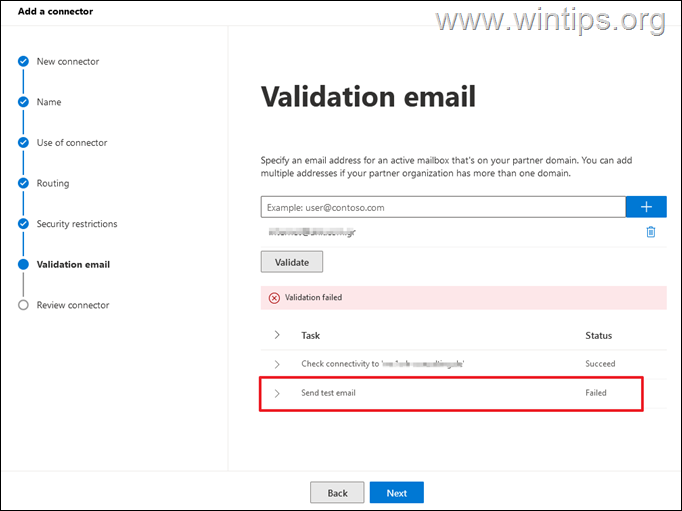
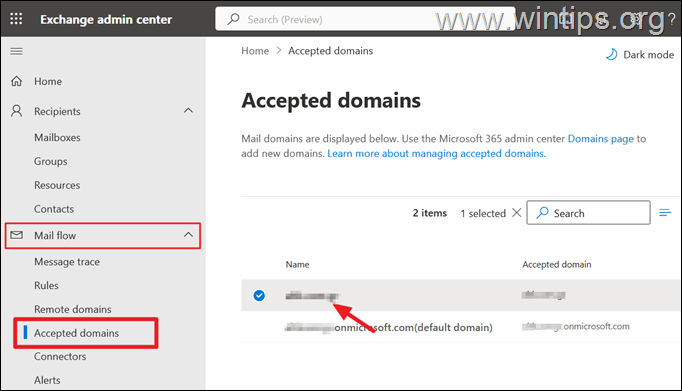
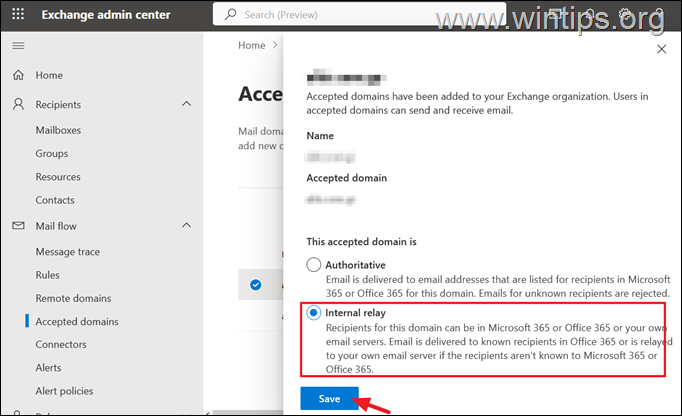
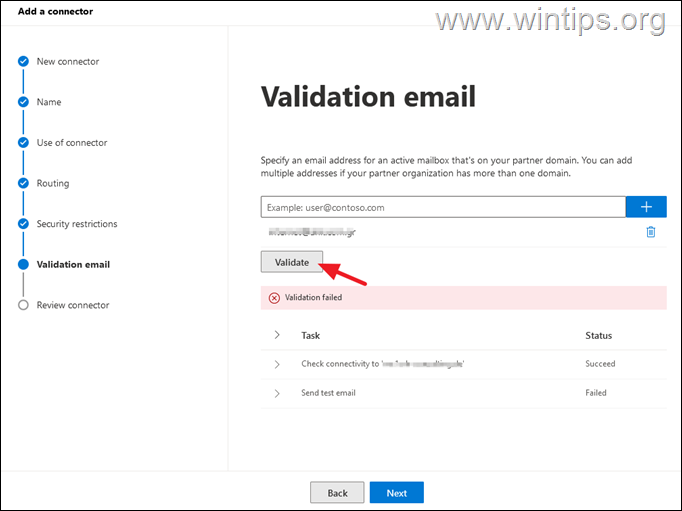
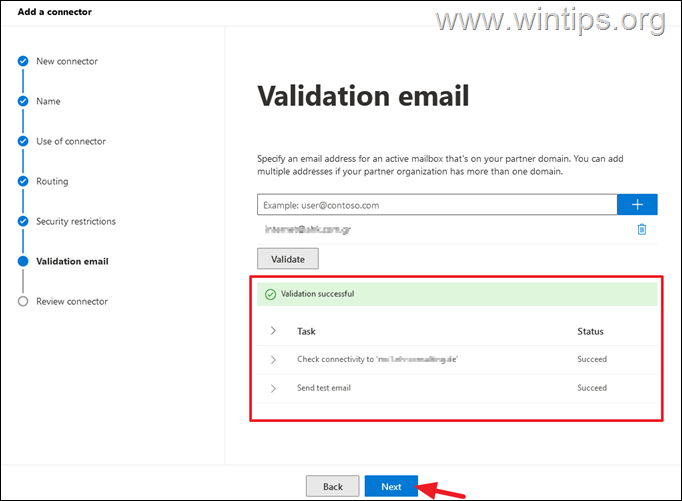




May 2, 2024 @ 8:21 am
Great ! Intern Relay was the setting I miss for a while !!
December 7, 2023 @ 11:28 am
Thank you, it works for my situation. Great :)
August 16, 2023 @ 8:16 pm
Thanks. Unfortunately didn't work on my end.